Capturing different views of same model.
-
Hi Gidon,
- As for templates with cover and inside pages, start a pre-made template to explore first; how it is built up, what layers and kind of pages it has. To create your own template actually an existing one is the best and easiest to use as well. If you have a look at the screenshot attached, notice the Layers in the Tray; how there are layers which appear on every page (these are generally locked by default so you won't accidentally modify them on any page).
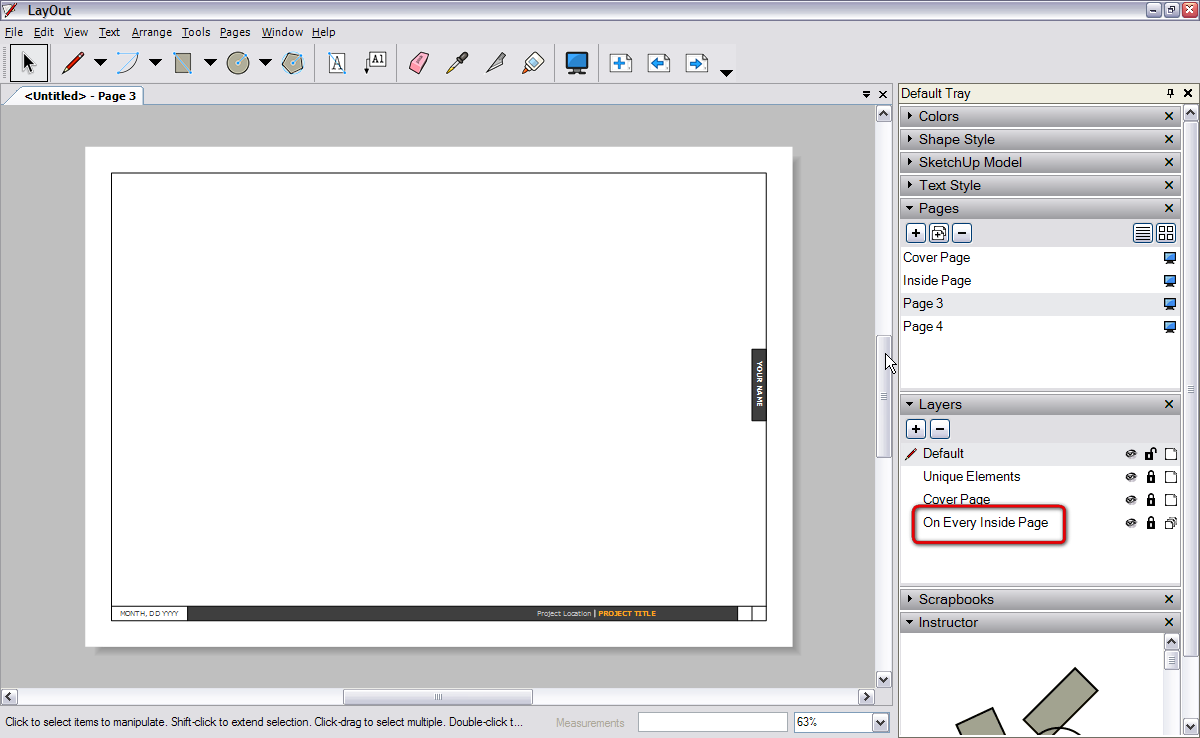
2. As for adding scenes; once you inserted your model (which has scenes), you can easily copy the inserted "Model window" and paste it into several pages in LO. Now if you click on any of these model instances on a page, at the SketchUp model in the tray, you can select which scene to show o0n that particular page.
Well, maybe there is (should be) and option, when sending a model to LO from SU to create pages from the SU scenes automatically so that you don't need to do this manually. But even this way it's not that big deal actually.- Note that in a LO model, there are two settings under the Files menu; Document setup > Paper... and Page setup. If you want to use an A4 paper for printing, make sure both are set accordingly and properly.
And yes, from what Dave is using LO for instance, it is perfect for Woodworking drawings. Architects may be tied to certain conventions LO doesn't properly provide but thank God woodworkers (and archaeologists
 ) are more flexible
) are more flexible -
@dave r said:
Gidon, I sent you a PM regarding your questions.
Oh, Come on, Dave, this is not fair. We also wish to suckle on your wisdom!
-

 wisdom? me?
wisdom? me? 
I showed him with a "live" demo. Figured it was easier than writing about it but I basically showed him the same stuff you wrote about.

-
Dave hi,
I can't thank you enough for helping me with getting started in Layout.
That on-line lesson you gave me via Skype was amazing.
Thank you so much. -
Gidon,
It was certainly my pleasure. I'm glad it helped.
Cheers,
Dave
-
On the print preview issue. LO sets a print size based on the template you chose. The printable area for this template may not be supported by your printer, or you may need to choose an option such as "borderless printing".
I find by default with a new setup, the paper chosen by LO (in Mac) is not associated with a printer in the Page Setup. The page size IS specified. It could be standard printer size but you have to check it with your printer and the supported print area available. I'd save a template that works best with your printer, once you get it working.
-
Wow, Peter, this is an old one you've dredged up.

-
How the.....????

Never too late to be helpful
 or is it?
or is it?I have NO idea where I came across this.
-
Nope. It's never too late.

-
Well it had some good pointers though.
-
Advertisement







