[Plugin] Fix Reversed Face Materials
-
Bob
Monochrome mode + a Style with a contrasting back-face material color... is good to check the correct orientation of faces.
The native Reverse 'flips' selected faces.
The native Orient tool ensures that all connected faces match a selected face's orientation, reversing those that don't comply.
However, if any face's edges are used by more than two faces then Orient can't succeed, because there is then no 'right answer' for those faces' orientation.
There are several scripts to 'reverse' faces, using different methods - picking, camera direction etc...
The Fix... toolset is specifically written to flip faces/materials that you have accidentally left reversed and have then textured on the backs - meaning your 3rd-party render application will probably render them white [or black] - as most renderers do not apply materials to 'back-faces' as these should always be unseen, being 'inside' objects...
The main Fix... tool finds all face in the current selection - with options to drill down into selected groups/instances and find those faces too - and if any of the faces have materials on their backs but no material on their front the faces are reversed, and their back material is reapplied onto the [now correctly oriented] front face, using the same UVmapping for any texture so that the appearance does not change at all, but the renderer will now happily use the material on the reversed face.
The latest tool matches back material to front materials, keeping matching UVmapping of textures - this way should you apply a textured material with say a transparent png image - like a latticework fence - it will be aligned on the faces' backs to match the fronts, and will appear correctly from both sides... -
Bob, TIG's point about Monochrome and the contrasting back face color is a good one. I use a green back face color to make it easier to pick out reversed faces and holes. It's a color I wouldn't normally use in practice and it is much easier to pick out than the default blue-gray.
I've got my default style and startup template set to show that green color. If you don't want to do that, you might setup a style with some obnoxious back face color to use during cleanup.
Perhaps the biggest thing to make the process easy is to stay on top of the reversed faces and fix them as you go. I think of it as good housekeeping. The biggest problem I have with reversed faces comes when I try to use components from the warehouse. As you know, there's an awful lot of crap there. It's pretty common to find components that are very sloppy in the way they are modeled. If it takes me more than a minute to fix a component I downloaded, I discard it and model it myself.
-
TIG/Dave R,
Thank you for taking the time to address my question.So the answer to my question is no: There is no ruby to examine an untextured model and reverse all faces that have the back face showing.
-
The texturing or otherwise of faces is irrelevant - a face's back is still its back, irrespective of its 'material' - Monochrome mode is a simple way to view things without materials...
How is any plugin going to know what is the 'right direction' for a given face?
The native Orient works fine on connected faces [that have edges with one or two faces each], making them all look the same way, but you must decide what is 'right' to start with.Some of the scripts that are available do things like assume that if a visible face that is looking at the camera is a 'back-face' then if needs flipping, but again you'd need to decide where to position the camera to do this - put it inside a correctly oriented box and it'll turn inside out!
So there are tools to 'globally' flip reversed faces [I've made one!] - however, none of them will 'know' what is 'right' and you can end up with more effort using them than is needed if you've make shortcut-keys to Reverse/Orient with which you can then then quickly tidy faces selected faces as you model [another tip - a face that is highlighted by the PushPull tool [and some other tools too], before you click/pick it, can be Reversed using the shortcut key - so by simply 'hovering' over several faces in turn and pressing the shortcut key you can quickly Reverse faces without having to click/pick them at all!]. Using Monochrome mode with a Style having a distinctive back-face color [I use bright-blue, or sometimes magenta] helps a lot when doing this...
-
Thanks, TIG. I ignorantly assummed that SU itself "knows" the orientation of faces since it applies the backface color to it; and, since it "knows" that, it should be possible to collectively flip those with the backface facing in the direction of the camera.
-
@bob james said:
Thanks, TIG. I ignorantly assummed that SU itself "knows" the orientation of faces since it applies the backface color to it; and, since it "knows" that, it should be possible to collectively flip those with the backface facing in the direction of the camera.
That's what some of the plugins do - i.e. they flip faces if their backs look towards the camera... but of course to fool that and get the wrong result, you just need to look from the 'other direction' - provided that you are always confident that you are looking the 'right way' then you should get all visible faces 'facing' the camera...
-
Could you hack a 'Normals toward camera' .rb?
say you select a region and run the tool and it put all normals towards the view. In Thomthom's Vertex Tools you can ignore 'backfaces' when you select. If this method was applied you could then run the 'normals toward' .rb to orient faces to camera.
-
I just realised my error in this thinking....
 ....ignore
....ignore -
@tig said:
That's what some of the plugins do - i.e. they flip faces if their backs look towards the camera...
I'm okay with that. I tried searching the plugins with "flip", "reverse" "faces" with no luck.
What plugin would you use? -
-
Thank you so much! I had rendering issues all the time and didn't know why ... I am still not sure how I can avoid messing the faces directions up in the first place but at least I can now fix it ... I often use models from 3d warehouse and those almost always produce rendering issues ... so happy to have solved this now!
-
@Liverpudlian
Use a Style with a highly contrasting back-face color - say bright-blue, -magenta or -green.
Then get used to switching Monochrome view mode on... if you see the bright back color on a visible 'outer' face Select it and use 'Reverse' [context-menu, or better set a shortcut-key - to get 'Reverse' available in the list of commands for shortcutting make sure there is a face selected before opening Preferences] You can also use the similar 'Orient' which flips all faces to match the selected one... however, be aware that non-solid collections of faces can give unexpected results because you can never get three faces to be oriented to suit, one will always be off-key ! -
So I am pulling "sets" off of the 3D Warehouse to render as backgrounds for chroma-key (green screen) photos. By in large, most of the designers of these complicated sets are built by people have no idea that there is a "front" or "back" face...so they're a, in a word, "mess".
This plugin is nothing short of a miracle. Thank you SO MUCH for creating it.
Regards,
-S
-
there's an update in the PluginStore...
http://sketchucation.com/pluginstore?pln=FixReversedFaceMaterials
Some of the tool's lingvo files' encoding has been updated to be compatible with v2014. -
Hi,
Even after reading I don't understand how to fix my problem.
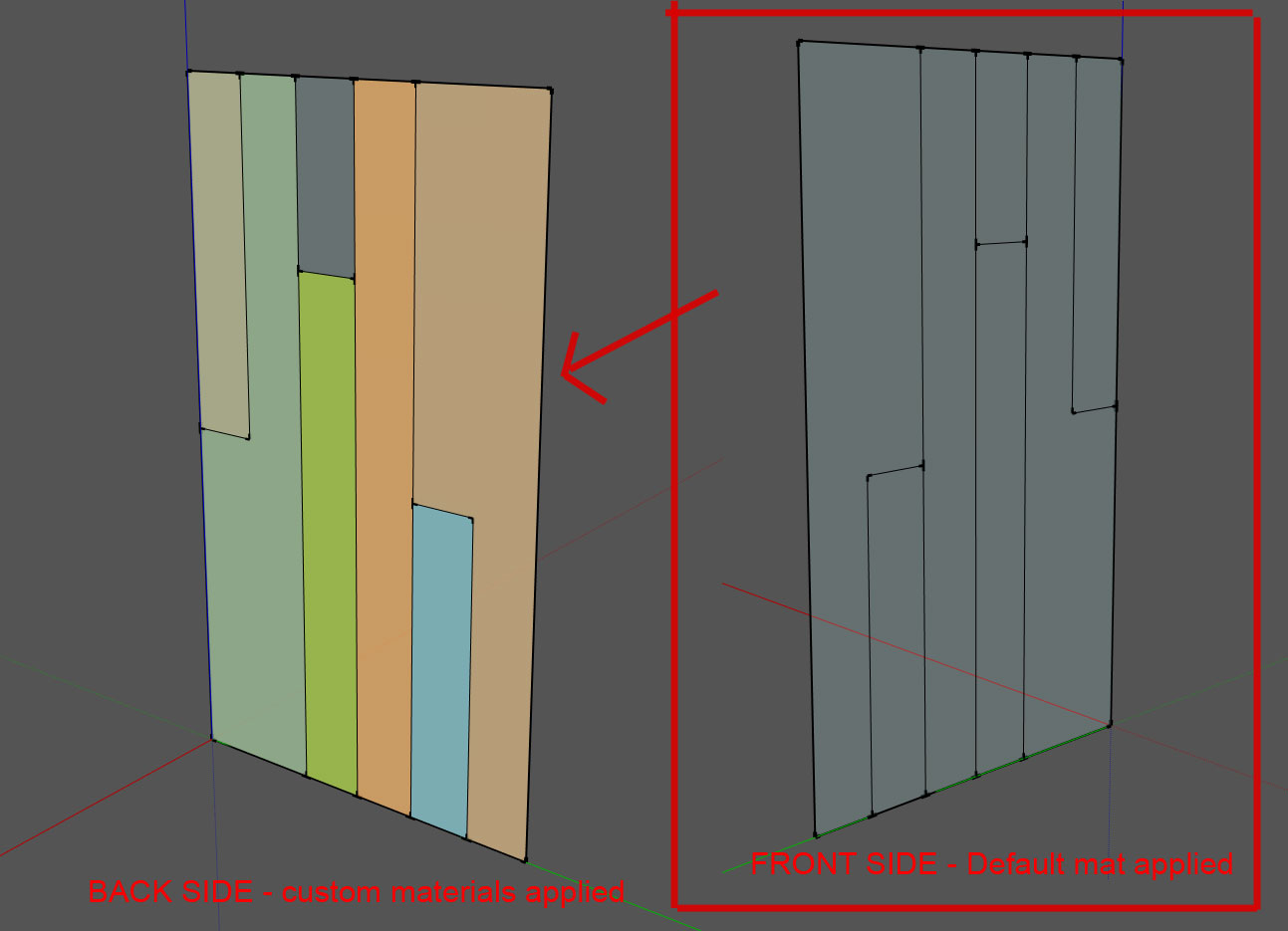
I would like to assign the "custom materials" from the backside of the object to the front side of my object. But none of these options work for me.
It just usually deletes ALL materials and leaves me with default.
-
You could do that manually by sampling the color with the eye dropper on the one side and applying it to the other side with the paint bucket. Post the SKP file and I'll make an example for you.
-
Of course, but the problem is this is a simplified example.
It is not fun to do this operation across hundreds of objects as you can imagine!(this is a received model, not one I've drawn myself). I'm looking for a way to automate this.
-
If this plugin won't do it, I expect you'll have to do it manually anyway.
-
Thomthom's UV Toolkit has an option to paint backface to front and vice versa.
http://sketchucation.com/plugin/740-tt_uv_toolkit -
TIG, I have this plugin but the only thing that works is Delete Back Faces and Match Back Faces. What am I doing wrong?
Advertisement








