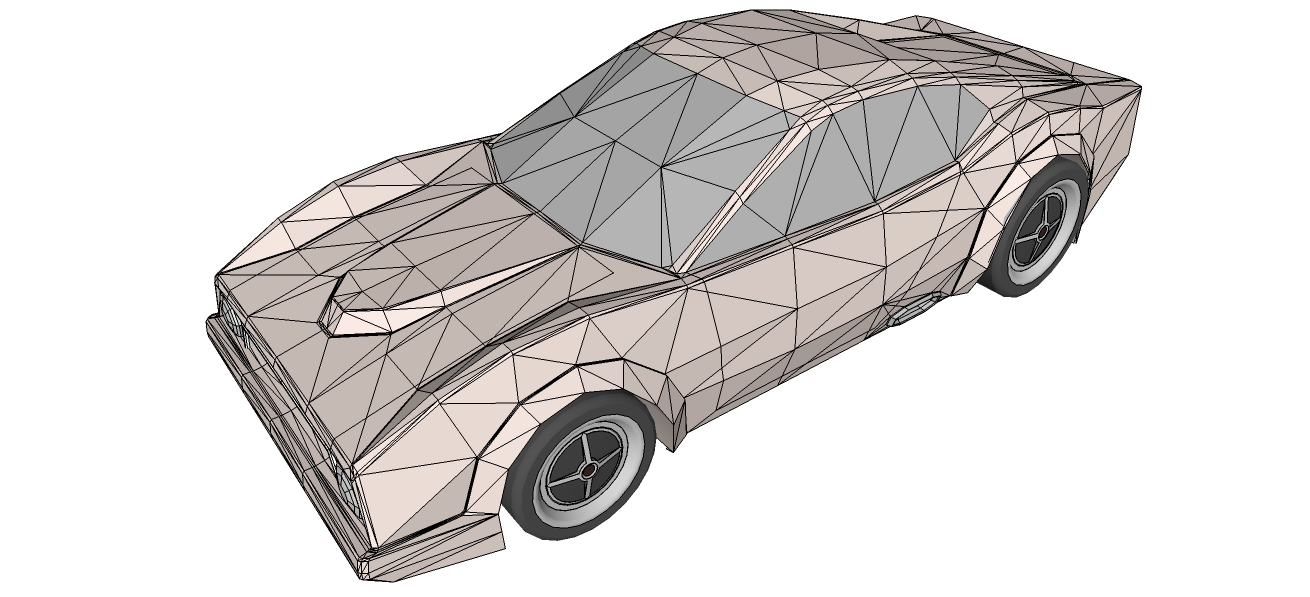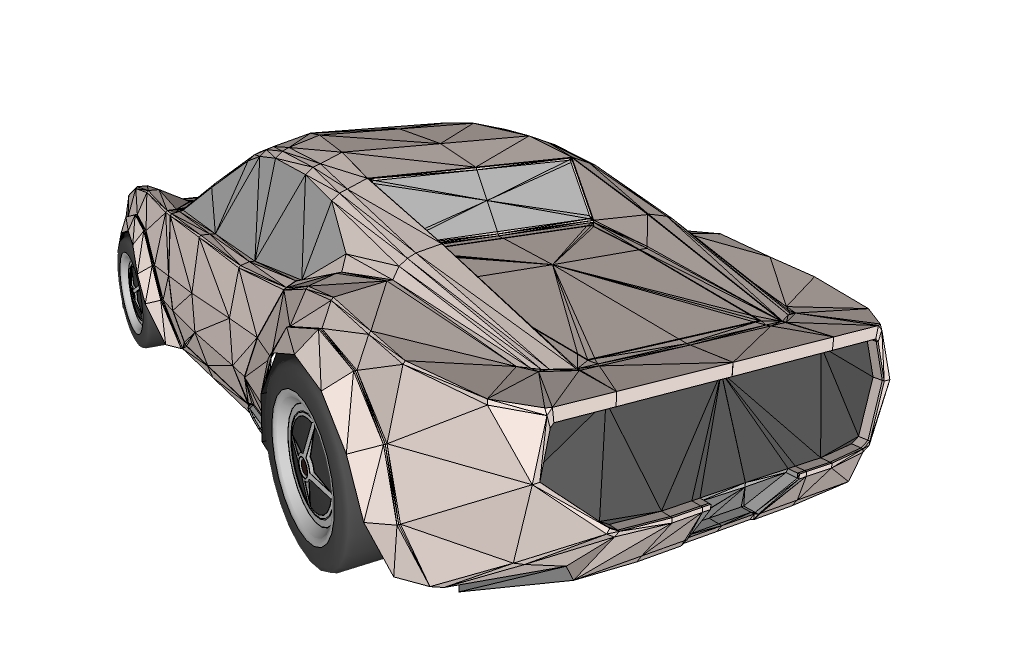[Ongoing-Tutorial] How to make a car using SDS/Artisan?
-
-
-
@deanlegg said:
Can anyone tell me the little problem on the hood?
The problem on the hood is related to what I said a few posts up. Look for he NO and YES picture hope that makes it clear. You should connect all lines and not let them connect in the midlle of a face like you have on your hood.
-
Today we'll be addressing the issue of how to keep edges square on ducts, inlets, concave openings etc.
In the example I used I made opening in the back of the car. The first steps are similar to how we "doubled" the lines. Select/group/move lines/ungroup and stitch. Also remember that if you want crisp edges you'll have to double the outside and inside ones.
In some places doubling is not enough to keep the corners crisp, or the shape square. To fix this you have to cut the corners like in my pics below. Imagine that you take a square and cut its corners and make it into a hexagon, that the process here. You'll also have to tweak, fiddle and delete some lines around the corners in order for the shape to smooth correctly. You can control how crisp those corners become after smooth by bringing the lines in the corner close together.
That holds true in most all cases of doubling, the closer the lines are the sharper the smoothed outcome.
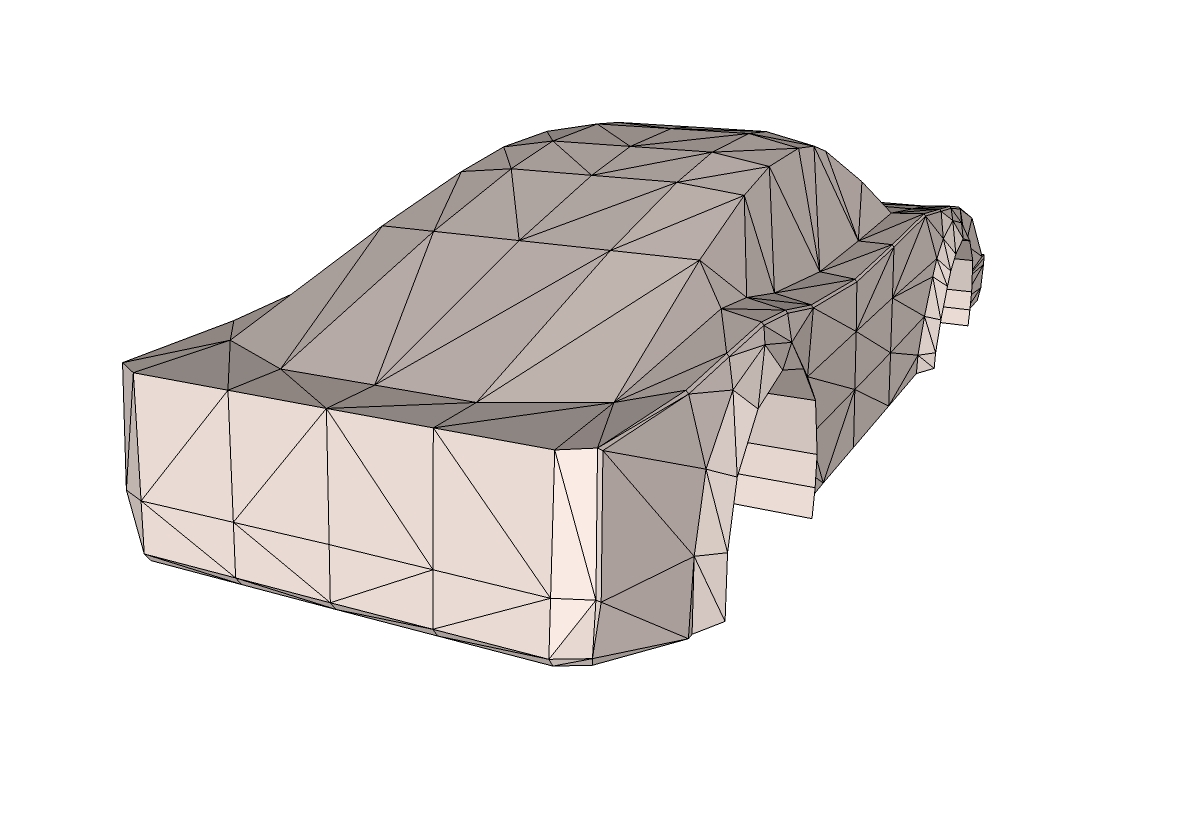
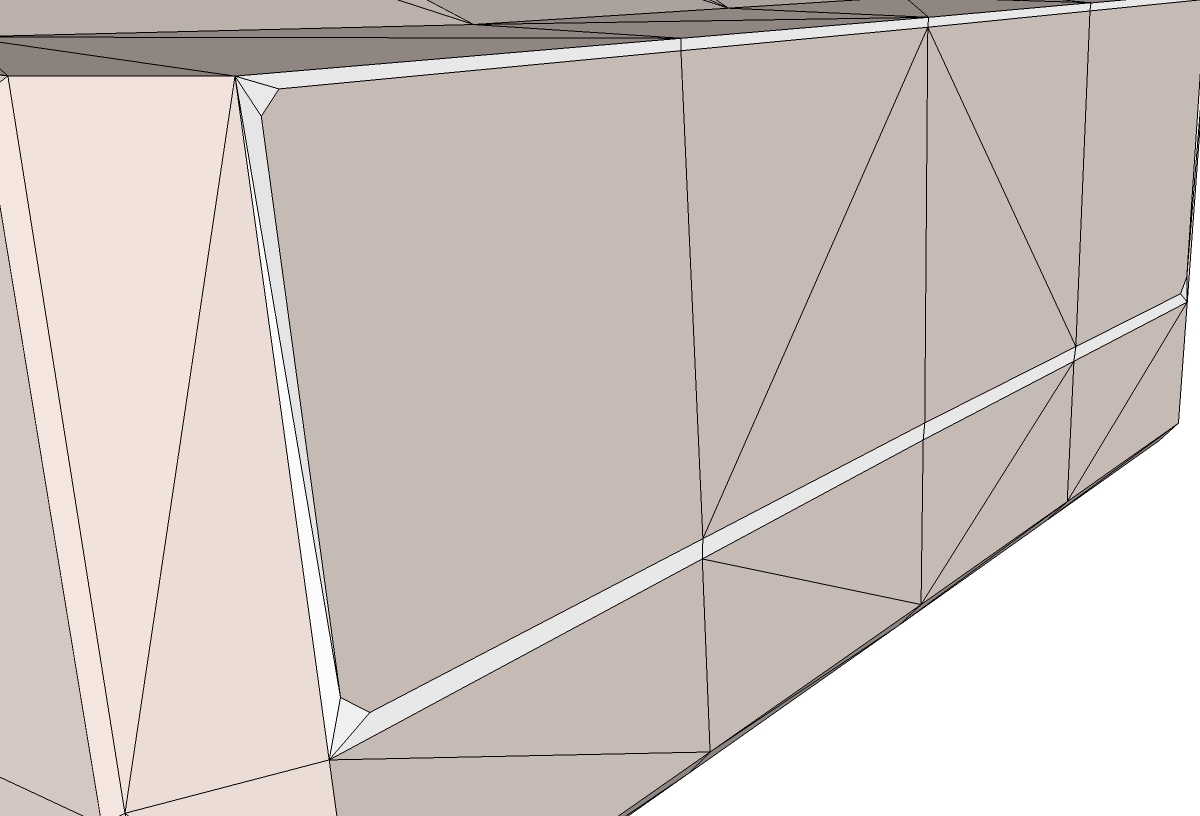
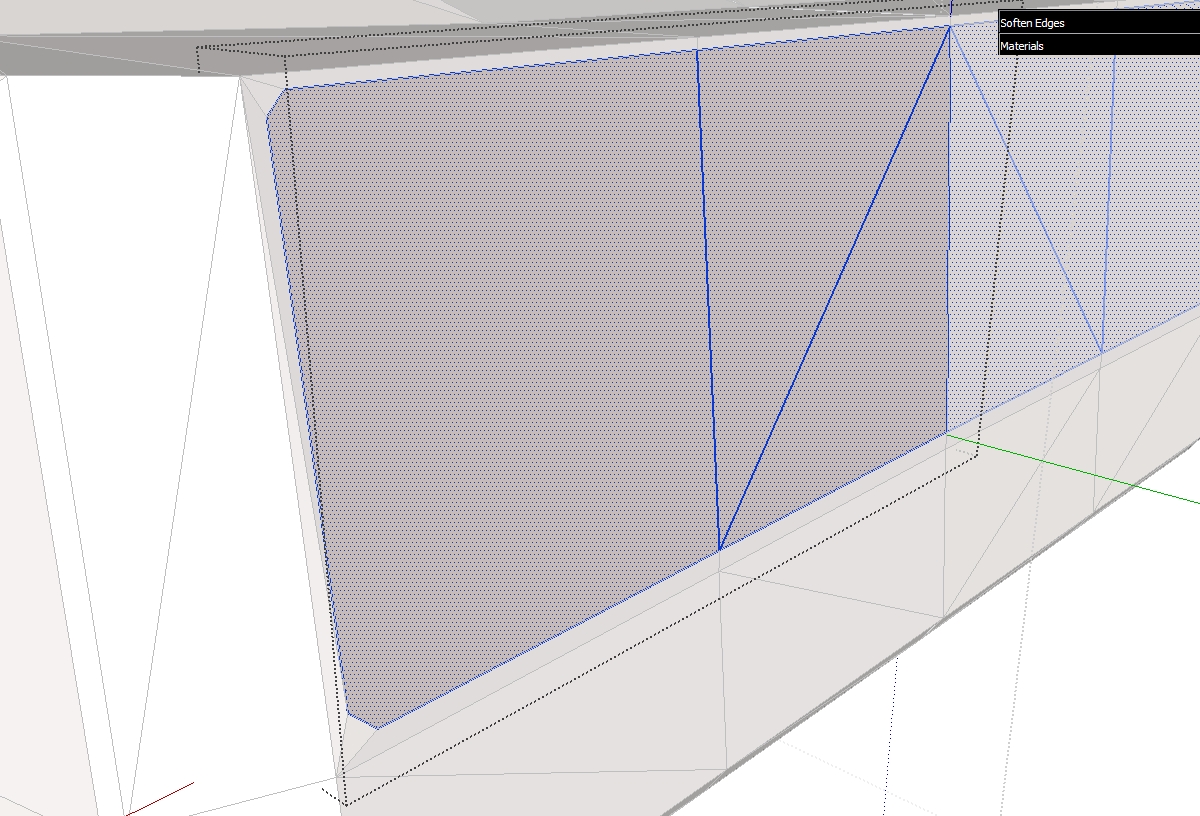
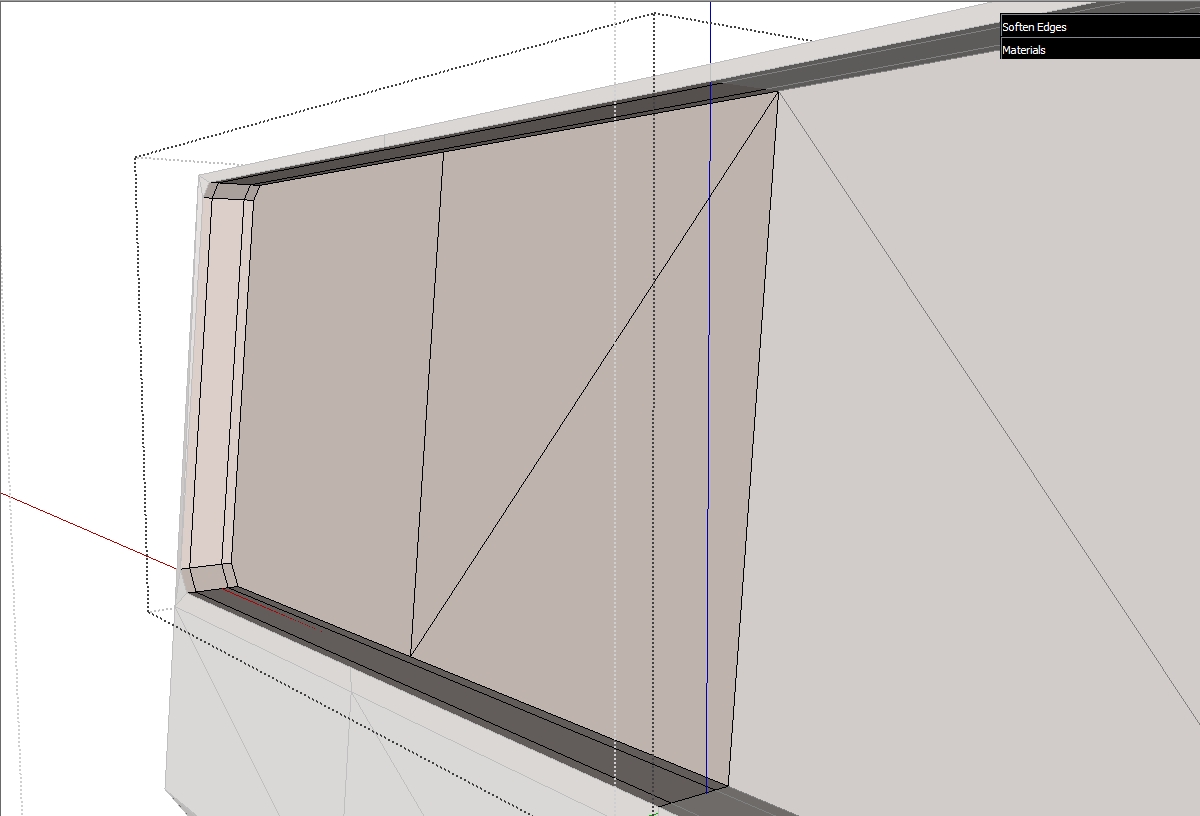
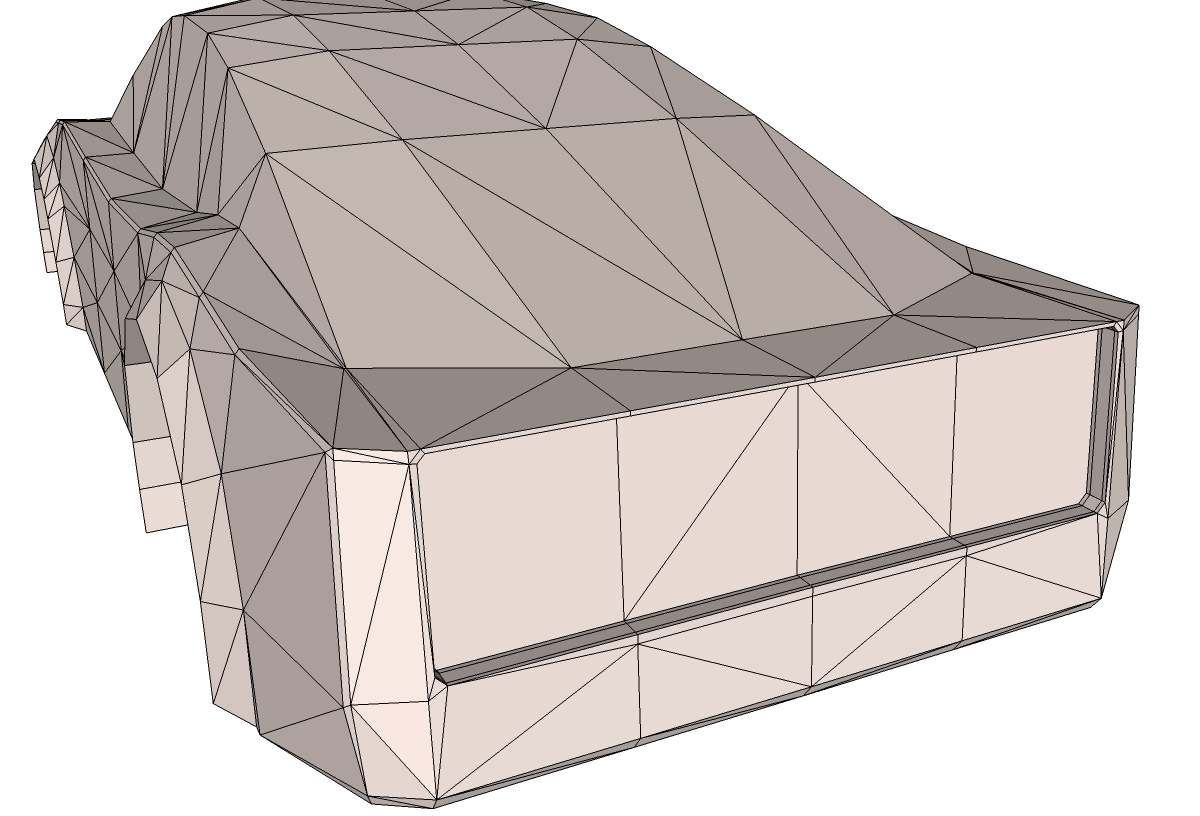
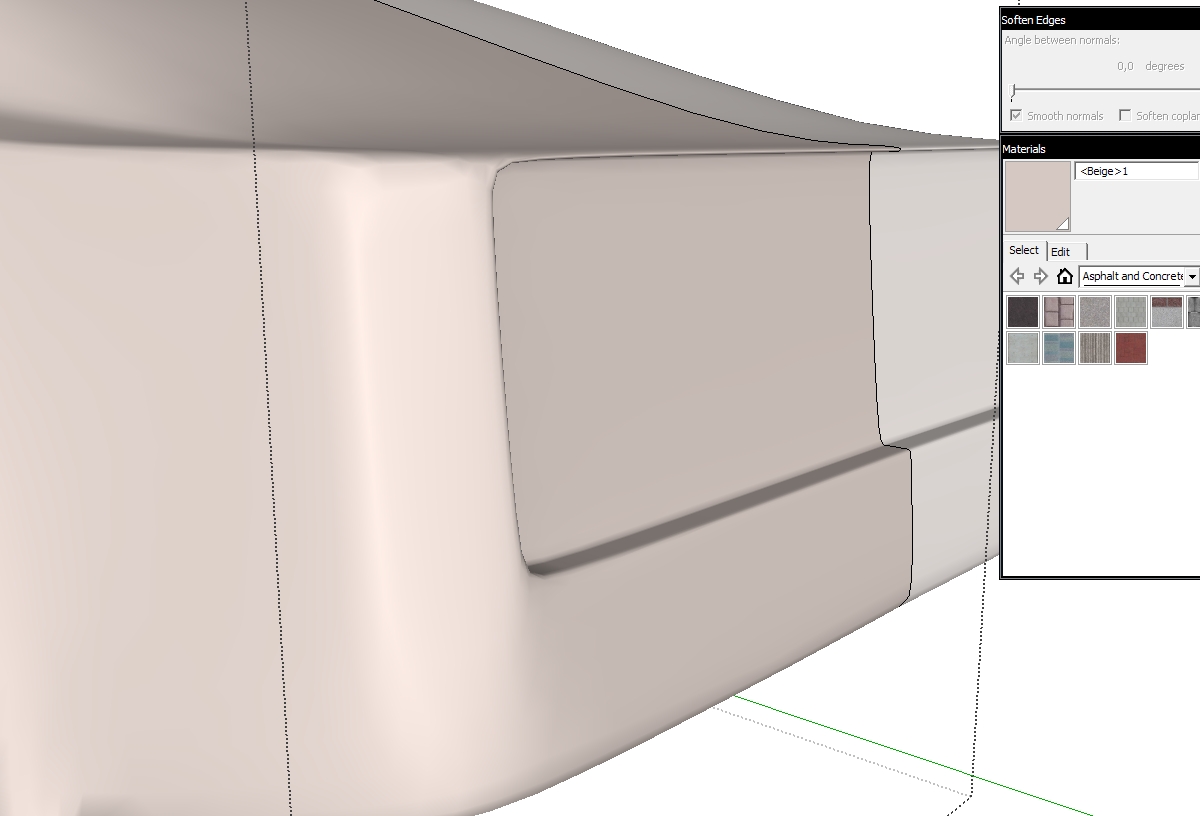
-
Marian,
Thanks for your tutorial! I'm following along. How do you create your double lines? Do you use a front and rear imgage as well?
-
@marian said:
Select the geometry along the line you wish to double make it into a group, then select only the lines and move them to the side a bit or up or down depending on the mesh. After doing this you can explode the group and start stitching the gap.
-
@lapx said:
Do you use a front and rear imgage as well?
Sorry I didn't answer this one until now, I was in hurry last time.
Simply put, no, I don't use anyother pictures for the front and back. That's because using this method you are not making an accurate representation of an existing car. It is meant to make it easier to start modeling a car, but nobody says you can't do it differently. This is the way it works for me but I encourage you to experiment or use other methods.
-
Some more progress. Not much to explain here. I just doubled the lines more so the shapes make more sense.

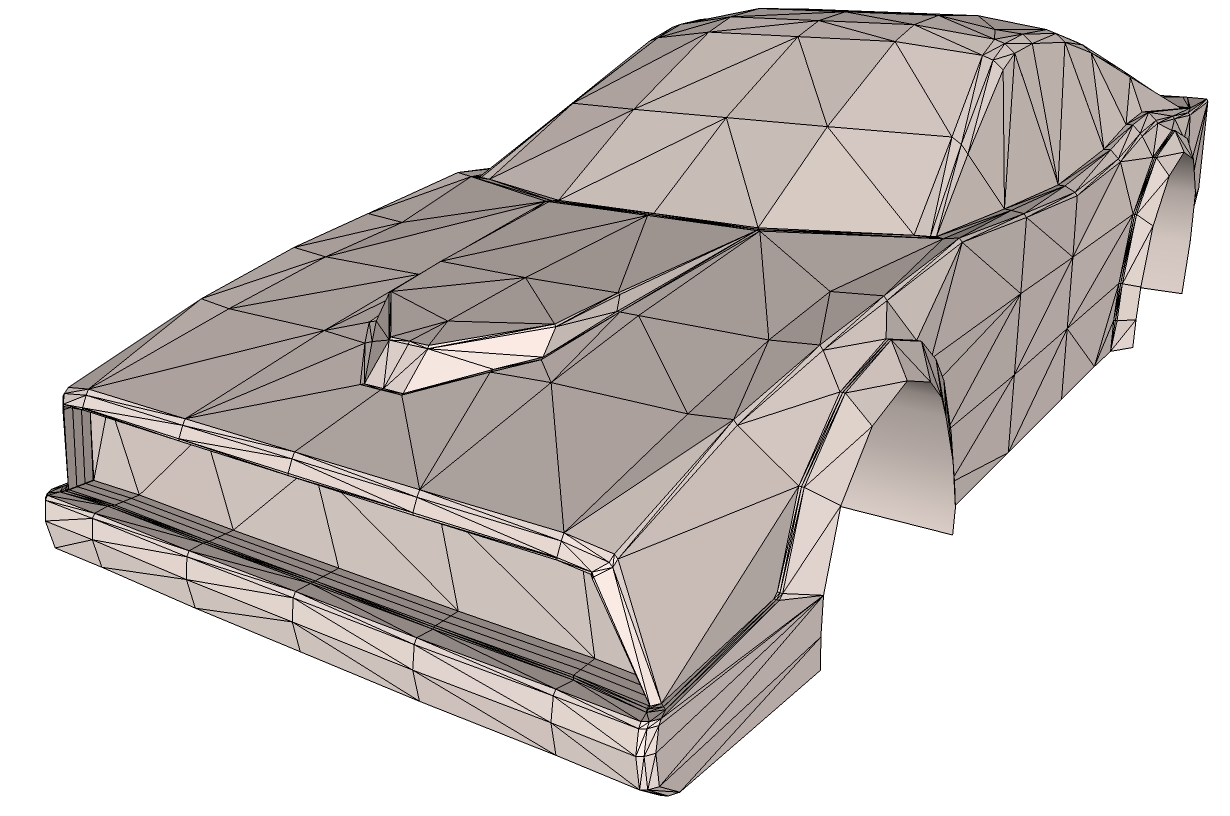
-
-
Some more progess.
I'm not sure if all of you who watch this thread understand what and how I do stuff, so please ask any questions you may have.



-
-
-
how do you make the windows so that they are colored differently??? thanks for this btw its awesome
-
@rappsnitches said:
how do you make the windows so that they are colored differently??? thanks for this btw its awesome
You select the paint tool, choose a color and then just clik on the surfaces you want to be colored.
-
But make sure you have 'Show Hidden' turned on.
-
I don't have the new artisan, i have the old one....do you know how to do it then?
-
@rappsnitches said:
I don't have the new artisan, i have the old one....do you know how to do it then?
The old one is as good as the new one for this tutorial. The new one has a few more tools but are not used here.
-
Where can i find show unhidden?
-
Sorry its just called 'Hidden Geometry' in the 'View' Menu. It will show all the hidden lines as dotted and you will be able to select each -piece- of face individually and paint them.
Rob
-
Advertisement