In need of a help
-
In short, layers are different in SketchUp than in Photoshop. You can turn a layer off to make components or groups invisible. Only components and groups get associated with layers other than Layer 0. Primitives (edges and faces) should be drawn on Layer 0 and should remain there. Go read the help files on the subject of layers before you do any more drawing.
As to the white dots, it is an OpenGL thing. You can minimize it by making sure you have front faces out (shift to Monochrome face style and make sure you haven't any exposed blue faces. Reverse them if you do.) and then set the back face color to something dark like black.
If you are drawing and leaving exposed back faces, quit it. That's sloppy work that can bite you later. Work in Monochrome mode so you can stay ahead of the back faces. I set my back face color to a green that I don't normally use in my models. I find it easier to identify reversed faces and holes when they occur .
You can see the back face color in this example.
I generally change the back face color to black when I need to create image exports but while I'm drawing, I don't worry about it.
-
Think of layers as Visibility Toggles.
Make a group then place it on a new layer. Now you can toggle its visibility.
If you draw geometry on a layer other than layer 0 you're in for a world of pain.
The white dots are graphical issues. What card are you running?
-
@dave r said:
In short, layers are different in SketchUp than in Photoshop. You can turn a layer off to make components or groups invisible. Only components and groups get associated with layers other than Layer 0. Primitives (edges and faces) should be drawn on Layer 0 and should remain there. Go read the help files on the subject of layers before you do any more drawing.
i have tried that and only the edges dissapear...
As to the white dots, it is an OpenGL thing. You can minimize it by making sure you have front faces out (shift to Monochrome face style and make sure you haven't any exposed blue faces. Reverse them if you do.) and then set the back face color to something dark like black.
im going here step by step, i have reversed faces on my group of chair, but only in some elements inside the chair, and where dp o set back face color ?
If you are drawing and leaving exposed back faces, quit it. That's sloppy work that can bite you later. Work in Monochrome mode so you can stay ahead of the back faces. I set my back face color to a green that I don't normally use in my models. I find it easier to identify reversed faces and holes when they occur .
You can see the back face color in this example.
I generally change the back face color to black when I need to create image exports but while I'm drawing, I don't worry about it.
-
i managed to execute the first lecture . yes the components that i gruped was invisible . thanks for that ! and the rest ofcourse

-
@unknownuser said:
Think of layers as Visibility Toggles.
The white dots are graphical issues. What card are you running?
Graphics Controller
Type Integrated
Graphics Processor / Vendor Intel GMA 950 Dynamic Video Memory Technology 3.0
Max Allocated RAM Size 128.0 MB -
im doing some brick work on the outside but i dont know how to install this plugin : http://www.smustard.com/script/Greeble2
i hope ill not get to boring after a while.
-
There are help files for installing plugins too. In short, download the file, copy it into the Plugins folder (make sure you have admin rights to do that if they are required. Typically they are on Win 7 or Vista. Then reopen sketchUp and the plugin should load.
-
It's a weak card. Trying adjusting the display style for SketchUp to minimize the effect
Windows > Styles
Under the edit tab have only Edges checked, Sky and Ground off and Display watermarks off that should help a bit.
You can save that style to your default styles too

To install Greeble
You need offset.rb and progressbar.rb
Place these in your Plugins folder and restart SketchUp
-
ive managed to install scf powerbar, but i cant install greeble2 , ive downloaded all 3 files and i dont see it in sketchup . i really need those bricks !
im doing it by this tutorial but it seems kinda hard , is there any other way ?
-
Did you get the other required files for Greeble 2? Show us a screen shot of your Plugins folder.
I think that you might be better off without the SCF PowerBar for the time being. You do need Progressbar.rb and Offset.rb. Did you install those? Don't run before you can walk.
-
http://i41.tinypic.com/2yugbyr.jpg
this is my latest house, so you dont think i dont know anything at all

here is my plugin folder
http://i44.tinypic.com/23h37ro.jpg
what should i do now to install greeble and make those bricks ?
-
i have a new problem , sometimes on some elements i get this fragment of the picture in my model , i think this is the line of the picture downstairs in the home cinema, the jpeg i made for the projection wall
http://i43.tinypic.com/6p22br.jpg
the thing is about this new project im planning to go around with camera and make a tour of the house so i will not render, ill primarely film it , but thats thing i need to explore on the end, so the house itself needs to be perfect, as much as i can
-
@dmhmaestro said:
http://i41.tinypic.com/2yugbyr.jpg
this is my latest house, so you dont think i dont know anything at all

here is my plugin folder
http://i44.tinypic.com/23h37ro.jpg
what should i do now to install greeble and make those bricks ?
I didn't say you don't know anything at all. So from the image of your Plugins directory, the problem is clear. You haven't installed Greeble correctly. It is displayed as a text document instead of an RB file like your other plugins.
-

ok so managed to install greble . can i now make brick wall ? it throws out all weird shapes i just need bricks relief
-
Probably you just didn't insert correct values.
See attached image, everything works fine- if this is what you want to achieve.
Btw, it's always better to attach an images which show the strange, weird, unwanted, mystic results

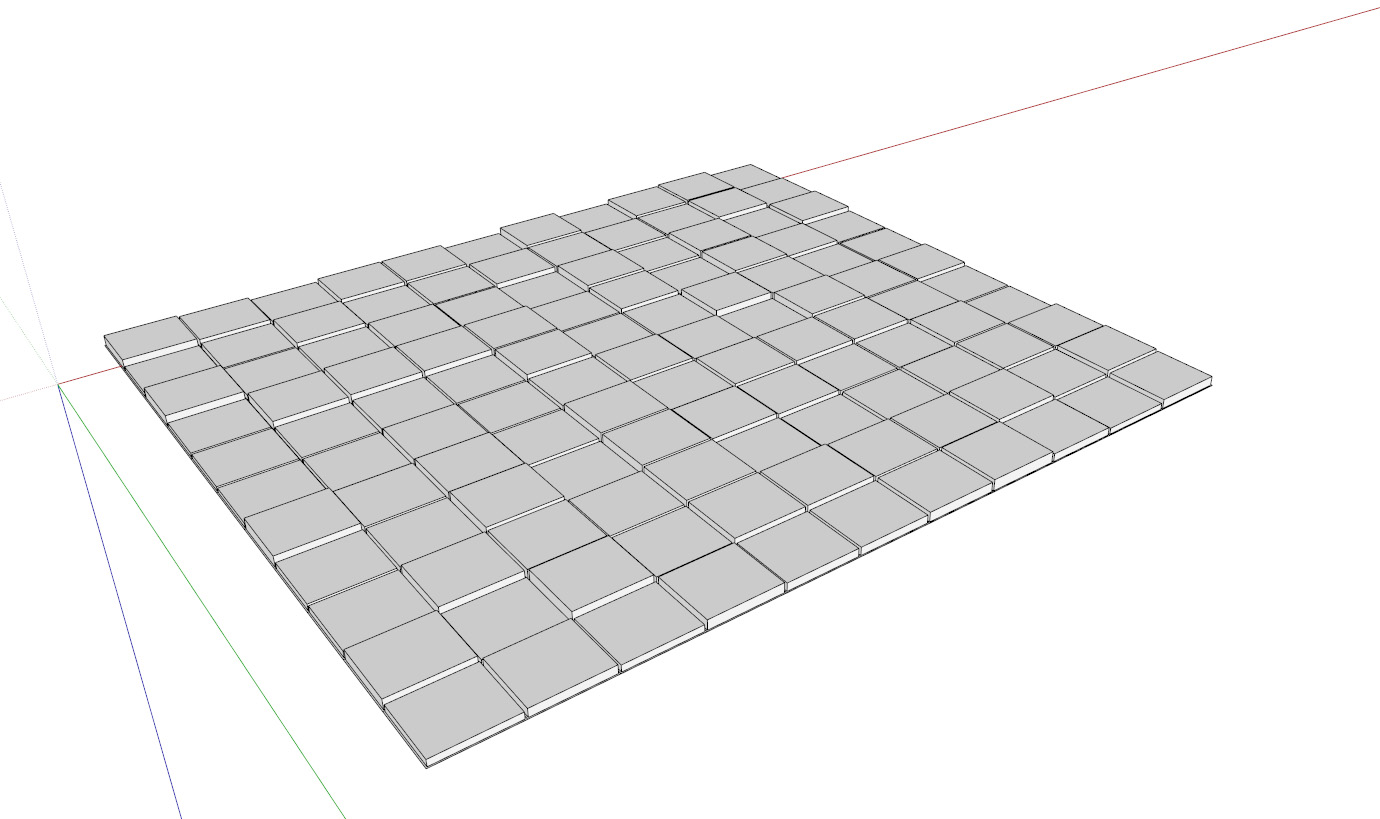
-
i want brick wall like this one on 5:45
-
You're welcome..
It's always good to give an example of what you want to achieve, would have saved at least 2 minutes of my time

So,
- forget greeble in this case
- draw a rectangle in the size you want your brick / tile to be
- select rectange > make component
- copy as often you need to brick to be copied (use move, enter distance, type x(number))
- change appearance acc. to your liking (offset, pushpull, bevel, paint)
(-edit- components are instances, so if you doubleclick one and edit it, all others will be edited simultaneously)
done.
Maybe have a look at hot to use components at all and some basic SU tutorials- this will clear out many questions.
Good work so far, you should have stumbled over components on your way, probably you didn't. -
i didnt manage to make brick wall so i took one from warehouse and made it to fit my need . now i have three problems
1 i need to cut this . i cant resize because the brick size wont fit my need
http://i40.tinypic.com/10erozq.jpg2 i need to cut this opening and makie door out of it
http://i41.tinypic.com/2e1x2zb.jpgproblem is that i explode this group and then its like 1000 elements and its impossible to group it together easily
-
i magaed to do the wall, somehow !

but i feel like two hours spent on this task is a bit much ... -
Advertisement











