Anybody good at creating cartoon heads?
-
Alan, I understand why you are not using some of the otherwise brilliant sculpting tools like Artisan - your low poly models would not be ideal candidates for those tools. Have you tried TT's Vertex Tools however?
-
There are a few very good apps that deal with 3D Human form. DAZ 3D V4 (FREE!!) and POSER are a the top of the list. They are optimized for human forms, and are adaptable to morphing or outright creation of alien life forms as well. They have all the skin texturing and lighting aids you need. Individual joint movement with skin smoothing is a basic function.
Using SU to do what you are attempting is akin to using a screwdriver to hammer nails. Doable, but not well. SU will frustrate you in short order trying to model/manipulate life shapes.
Trust me, I tried....
-
@jgb said:
Using SU to do what you are attempting is akin to using a screwdriver to hammer nails. Doable, but not well. SU will frustrate you in short order trying to model/manipulate life shapes.
Trust me, I tried....
On the contrary, I've just spent most of this thread so far demonstrating exactly the opposite.

The figure 5th post down was constructed entirely in SketchUp. Sure it takes time if you're constructing it from scratch...but it does in Max or Maya too. Daz or Poser models...even if exported at low-res are MBs in size and almost unusable unless you go in for serious poly-reduction and cleaning up(which can take as long as actually building them yourself.)I've already demonstrated how to make a head. Justin Chin demonstrates here how to make the rest of the body. This is exactly the way I do it...but with fewer polys. It's basically just a series of layered cylinders which are then manipulated to the correct proportion and angle.
[flash=640,390:143iiri3]http://www.youtube.com/v/ZzDM_JrHCGM?version=3[/flash:143iiri3]
[flash=640,390:143iiri3]http://www.youtube.com/v/8pz7IXpTMMk?version=3[/flash:143iiri3]
-
@alan fraser said:
The same head, a little further advanced, then mirrored. 390 faces so far...just about on course for 500 by the time I've added ears and some suggestion of hair.
One of my replies appears to have been gobbled up in the ether. Here goes again. Are there any tutorials which shed light on how to 'pull' lines and points out of these polygon frameworks accurately and predictably? Mine are shooting about all over the place.
-
No tutorials as such, but I've found the best way is to help the movement by holding down Alt (to force autofolding...as it's often difficult in a complex mesh to see whether a point can move in a given direction without such help) then as soon you've got it moving on the required colour axis, hit Shift to lock it on that axis while you fine tune the distance. You might have to orbit a little to prevent it from shooting off wildly.
-
@spogadog said:
@alan fraser said:
Are there any tutorials which shed light on how to 'pull' lines and points out of these polygon frameworks accurately and predictably? Mine are shooting about all over the place.
Making fairings for airplanes has this same problem of tweeking points on a mesh. Most of it is by eye but there is some precise control that you can exercise.
Here's how I do it. You need mainly the move tool and the axis arrow keys.
First, you do NOT select the point/vertex you want to move. Nothing should be selected except in specific circumstances.
Choose (not select) a vertex to tweek and zoom in on it but at some angle where you can judge the movement, that is not directly looking at the vertex in some axis direction.
With the MOVE tool, hover over the vertex till SU snaps to the "endpoint" or "Intersection".
Click on the vertex and start to drag in the direction you want. It may jump depending on the background. SU is trying to find a snapping point which in all likely-hood is not what you want.You have several options to control the movement at this point, even if the vertex is way off where you want it.
You can define the exact amount of units to move the vertex from where it was in the direction you first went; release the move cursor, type to the VCB the offset units, then hit "Enter".
If you want the vertex moved relative to any or each axis (Red, Green, Blue), press and hold the Shift key to lock the DIRECTION and move the cursor in one of the 3 directions, or press the axis arrow key and move the point relative to where you want it, or type to the VCB the offset amount. Do this 2 times again for the other 2 axis directions.
Use this 3-axis move to put a vertex up against and merged to some other point on the model. Use this to close open gaps.
If you want to move a vertex along some specific trajectory, say along a line that forms that vertex, or any other line in the model, first use the Tape tool to create a guide line on or offset the line of motion. Then, if offset, copy that guide line to the vertex to be moved. Move the vertex along the guide line using Shift to lock the direction.
There are a few other techniques, but I would keep the Entity Info window open throughout the tweeking to warn you if some entity is actually selected, which is too easy to do and not realize. If one is, hit the space bar and click empty space to deselect it, or it is that entity that will move, not the desired vertex.
And, finally, UNDO is your best friend.
SU has 100 Undo steps (Yes, I counted).
-
@alan fraser said:
No tutorials as such, but I've found the best way is to help the movement by holding down Alt (to force autofolding...as it's often difficult in a complex mesh to see whether a point can move in a given direction without such help) then as soon you've got it moving on the required colour axis, hit Shift to lock it on that axis while you fine tune the distance. You might have to orbit a little to prevent it from shooting off wildly.
Thanks Alan, starting to make sense at last!
Couple of points:
-
I'm finding that if I choose the 'move' icon and THEN click on an end-point I just get that point - and can pull out little 'pyramids'. If, conversely, I select a line (or a point) and chose 'move' AFTERWARDS, I always/only select that line. Is this what's supposed to happen?
-
I've added an extra line or two to the polygon matrix (or whatever it's called!), effectively creating the odd triangle here and there. Does SU take this as a cue to add polgons across the board? This seems to be the case, as everytime I click on 'show hidden geometry' there are more and more of these little triangles! I'm just mindful of your sage words re: total polgon count and the crippling effect this can have on overall processing speed.
-
What was the 'nifty little trick' that allows you to move back from the face of the model and manipulate the polygons from a distance. For a while, I found this was happening by accident, but I can't get it to work when I want it to!
IM
-
-
@spogadog said:
@alan fraser said:
No tutorials as such, but I've found the best way is to help the movement by holding down Alt (to force autofolding...as it's often difficult in a complex mesh to see whether a point can move in a given direction without such help) then as soon you've got it moving on the required colour axis, hit Shift to lock it on that axis while you fine tune the distance. You might have to orbit a little to prevent it from shooting off wildly.
Thanks Alan, starting to make sense at last!
Couple of points:
-
I'm finding that if I choose the 'move' icon and THEN click on an end-point I just get that point - and can pull out little 'pyramids'. If, conversely, I select a line (or a point) and chose 'move' AFTERWARDS, I always/only select that line. Is this what's supposed to happen?
-
I've added an extra line or two to the polygon matrix (or whatever it's called!), effectively creating the odd triangle here and there. Does SU take this as a cue to add polgons across the board? This seems to be the case, as everytime I click on 'show hidden geometry' there are more and more of these little triangles! I'm just mindful of your sage words re: total polgon count and the crippling effect this can have on overall processing speed.
-
What was the 'nifty little trick' that allows you to move back from the face of the model and manipulate the polygons from a distance. For a while, I found this was happening by accident, but I can't get it to work when I want it to!
IM
I'm having to add this to my own post as I can't for the life of me find out where you add a new question on this thing. Perhaps it's my own (crappy) PC that's to blame? Either that or there's a virus in this thing that (among other things) makes you 'type blind' when you reach the bottom of the page. Very annoying, that.
Whatever, my question is this: what's the difference between 'Hidden Geometry'; 'Subdivide & Smooth' and Iterations?
Alan's 3D head seemed to consist of very few actual 'facets', yet there was claerly 'a lot more going on' than the simple framework would suggest.
IM
n -
-
-
Yes, you can preselect one or more lines or faces, then choose the Move tool, then move them...either directly, or from a distance. That is by placing the Move tool directly on one of the selected bits and dragging it...or by simply dragging the move tool along something else entirely in the model, be it a face, edge or axis that happens to be going in the direction you require.
However you can't preselect a single vertex. As you say, you have to just place the Move tool on it (after making sure you haven't already got something else selected) and just directly drag it. -
All faces have to be coplanar...completely flat. A rectangle or anything with more sides can only be flat in one very specific circumstance, whereas a triangle is always flat...the three-legged milking stool principle...they never rock, however uneven the surface they're placed on.
So any time you start monkeying around with the vertices of a polygon greater than a triangle, it will either refuse to go in the direction you want it to (because that would entail ceasing to be coplanar) or (if you hold down Alt while moving..to envoke autofold) it will go in the direction you are after, but will create the necessary autofold lines to enable it to do that. -
I already described the 'nifty trick'...preselecting stuff, then running the Move tool along an edge or face somewhere else in the model that happens to be going in the right direction.
A variation of this can be used with the Rotate tool...preselecting what you want to rotate then finding a face that is perpendicular to the axis of rotation that you require, placing the Rotate tool on that surface, locking that angle with Shift, then moving the Rotate tool to the desired centre of rotation, then doing the business. -
Hidden geometry is just that...hidden. You can either hide a line (Shift + Eraser) in which case it will hide, but the hidden edge will still remain sharp...there will be a noticeable angle between the two adjacent faces that it separates. OR you can smooth a line (Ctrl + Eraser or the smoothing dialog from the context menu). This will visually 'blend' the two adjacent faces into a single apparently curved surface (but it's just a visual trick...they are still separate and individually coplanar.)
If Hidden geometry is turned off, both lines will appear to disappear. However a hidden line will stay hidden permanently, whereas a smoothed line will reappear if you orbit the model so that it reaches the edge of the object and you are viewing it tangentially.
Hidden Geometry in the View Menu simply turns existing hidden geometry on and off...visually.
Subdivide and Smooth actually creates more geometry by subdividing what you've already got.
The iterations refer to the number of times you want to do this...ie subdivide the subdivisions.
NOTE: SDS is not the same as triangulating...which is why I tend to manually triangulate many things. If you manually triangulate the faces of a cube, you'll go from 6 to 12. If you SDS a cube with even just one iteration, it will divide each face into 4, then triangulate those 4 faces giving a total for the whole cube of 48.
The facetting on my faces is just pure skill and awesomeness.

Actually, you'd be surprised how much you can achieve with comparatively few faces. When you are using so few, it's also fairly critical which direction many of the diagonals run in...triangulate a 'square' in the wrong direction and it can look completely different. Luckily we have the Flip tool to correct that.
As an example of how subtle you can be with very few faces, here's the same head again with a few vertices tweaked, resulting in the head going from caucasian to oriental. The eyes have been changed largely by the addition of an epicanthic fold, hiding the upper eyelid.
Of course you have to know your way around human anatomy to do this kind of thing. You have to be able to draw convincing people on paper. SU is a tool, not a magic wand.
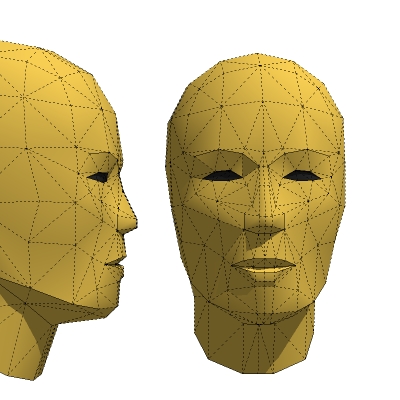
-
-
So it's like having your cake and eating it: you go minimalist with the facets and SU still pitches in and makes it look nice and curvy? Good oh.
Thanks for clarifying the 'remote-move' thing. I may be wrong, but this does not seem to work with single points selected. The Move tool stays put, then 'bollocks' you if you try to pull away from it. If this is the case, perhaps the folk at SU could iron out this anomally?
The iterations thing also makes sense now. As a matter of fact, I love the way you can create a (cartoon) head out of cubes & pyramids, then transform the thing into soft 3D curves at the push of a button.
Mind you, try going as far as iteration 3 on my PC and the old girl just gives you 5 minutes-worth of the Windows 7 'blue circle, then crashes period!
By the way: how come S.U displays the 'hidden geometry' of its spheres as being composed of squares?

@alan fraser said:
-
Yes, you can preselect one or more lines or faces, then choose the Move tool, then move them...either directly, or from a distance. That is by placing the Move tool directly on one of the selected bits and dragging it...or by simply dragging the move tool along something else entirely in the model, be it a face, edge or axis that happens to be going in the direction you require.
However you can't preselect a single vertex. As you say, you have to just place the Move tool on it (after making sure you haven't already got something else selected) and just directly drag it. -
All faces have to be coplanar...completely flat. A rectangle or anything with more sides can only be flat in one very specific circumstance, whereas a triangle is always flat...the three-legged milking stool principle...they never rock, however uneven the surface they're placed on.
So any time you start monkeying around with the vertices of a polygon greater than a triangle, it will either refuse to go in the direction you want it to (because that would entail ceasing to be coplanar) or (if you hold down Alt while moving..to envoke autofold) it will go in the direction you are after, but will create the necessary autofold lines to enable it to do that. -
I already described the 'nifty trick'...preselecting stuff, then running the Move tool along an edge or face somewhere else in the model that happens to be going in the right direction.
A variation of this can be used with the Rotate tool...preselecting what you want to rotate then finding a face that is perpendicular to the axis of rotation that you require, placing the Rotate tool on that surface, locking that angle with Shift, then moving the Rotate tool to the desired centre of rotation, then doing the business. -
Hidden geometry is just that...hidden. You can either hide a line (Shift + Eraser) in which case it will hide, but the hidden edge will still remain sharp...there will be a noticeable angle between the two adjacent faces that it separates. OR you can smooth a line (Ctrl + Eraser or the smoothing dialog from the context menu). This will visually 'blend' the two adjacent faces into a single apparently curved surface (but it's just a visual trick...they are still separate and individually coplanar.)
If Hidden geometry is turned off, both lines will appear to disappear. However a hidden line will stay hidden permanently, whereas a smoothed line will reappear if you orbit the model so that it reaches the edge of the object and you are viewing it tangentially.
Hidden Geometry in the View Menu simply turns existing hidden geometry on and off...visually.
Subdivide and Smooth actually creates more geometry by subdividing what you've already got.
The iterations refer to the number of times you want to do this...ie subdivide the subdivisions.
NOTE: SDS is not the same as triangulating...which is why I tend to manually triangulate many things. If you manually triangulate the faces of a cube, you'll go from 6 to 12. If you SDS a cube with even just one iteration, it will divide each face into 4, then triangulate those 4 faces giving a total for the whole cube of 48.
The facetting on my faces is just pure skill and awesomeness.

Actually, you'd be surprised how much you can achieve with comparatively few faces. When you are using so few, it's also fairly critical which direction many of the diagonals run in...triangulate a 'square' in the wrong direction and it can look completely different. Luckily we have the Flip tool to correct that.
As an example of how subtle you can be with very few faces, here's the same head again with a few vertices tweaked, resulting in the head going from caucasian to oriental. The eyes have been changed largely by the addition of an epicanthic fold, hiding the upper eyelid.
Of course you have to know your way around human anatomy to do this kind of thing. You have to be able to draw convincing people on paper. SU is a tool, not a magic wand. -
-
spogadog said "Thanks for clarifying the 'remote-move' thing. I may be wrong, but this does not seem to work with single points selected. The Move tool stays put, then 'bollocks' you if you try to pull away from it. If this is the case, perhaps the folk at SU could iron out this anomally?"
This is not an anomaly. The move tool must be on the endpoint (vertex) to be moved, as you cannot select an endpoint. You can only select an entity.
However, there is a trick I use when I need to move an endpoint with the "Remote Move" technique.

Draw a short line from the vertex endpoint and away from it ending in space, not connected to anything else in the model. Then select that line and perform the remote move. It will drag the vertex with it. Simply delete that line when done.
-
Thanks, another 'beneficial nugget'!
Ok, how's about this: you can use the smoove tool on a polygon surface, but it does not appear possible to select and area and then 'add detail'. Try this, and the whole shape gets taken on to the next iteration of 'multifacetedness'?

Do I take it the only way to selectively to increase the number of polygons in a given area is to draw each one in 'manually'? Or is there, perhaps, some means by which you can DE-select an area back by one iteration?
@jgb said:
spogadog said "Thanks for clarifying the 'remote-move' thing. I may be wrong, but this does not seem to work with single points selected. The Move tool stays put, then 'bollocks' you if you try to pull away from it. If this is the case, perhaps the folk at SU could iron out this anomally?"
This is not an anomaly. The move tool must be on the endpoint (vertex) to be moved, as you cannot select an endpoint. You can only select an entity.
However, there is a trick I use when I need to move an endpoint with the "Remote Move" technique.

Draw a short line from the vertex endpoint and away from it ending in space, not connected to anything else in the model. Then select that line and perform the remote move. It will drag the vertex with it. Simply delete that line when done.
-
Select the area that you want to be selectively subdivided, group it, then go into the group and use the subdivide script on it. Always remember the maxim that Grouping separates geometry. You can't use Subdivide and Smooth, however...because the smoothing part will distort the edges of the selection and the group then won't connect with the surrounding geometry.
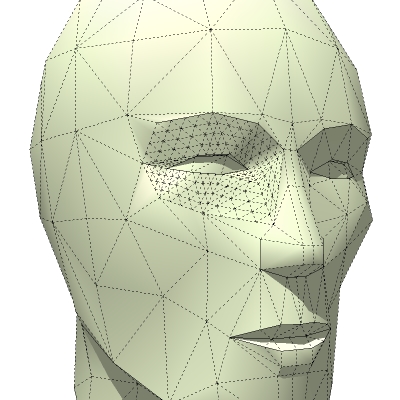
EDIT: After actually playing around with the settings after I wrote the above, it seems that if you follow the above procedure and only then apply smoothing to the geometry (using the Smooth all Connected Geometry tool on the SDS toolbar...not sure what it is in Artisan, as I haven't upgraded) this results in a much less abbreviated perimeter than if you just dived straight in with SDS. This means that you can effectively subdivide and smooth a small part of the model, then reconnect that section to the rest of the geometry with a minimal amount of tidying up. These illustations both used 2 iterations.
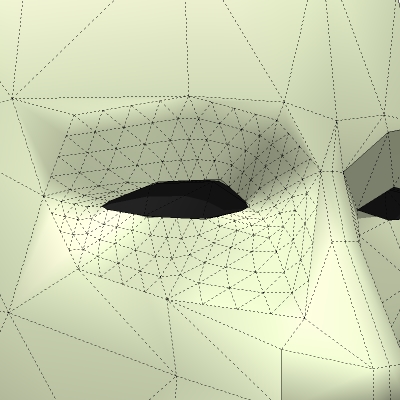
-
I found all I needed to do was select a facet then click the (brown/mesh)'add detail' icon . I'm assuming this is what was meant by 'subdivide', as the neasrest command I could get to that was 'subdivide selection', which did b*gger-all!
What still perplexes me however, is SU's ready-made sphere which seems to live by its own rules compared to all the other 3D shapes in the programme. Why, for example, does the above 'subdivide-move' not work the sphere? More confusingly: where are the triangular facets with this shape? You can stretch and squash the thing all you like, but its not until you go the next iteration (and beyond)that battalions of our three-sided chums finally show up.
Finally, how do you guys get your models/pictures onto this forum? Please don't say it's via the warehouse, as I've well & trully screwed the whole password/username deal as far as that is concerned.
Thanks for your patience with my ineptness, both of you!

@alan fraser said:
Select the area that you want to be selectively subdivided, group it, then go into the group and use the subdivide script on it. Always remember the maxim that Grouping separates geometry. You can't use Subdivide and Smooth, however...because the smoothing part will distort the edges of the selection and the group then won't connect with the surrounding geometry.[attachment=1:1ni507wb]<!-- ia1 -->heado_thumb.jpg<!-- ia1 -->[/attachment:1ni507wb]
EDIT: After actually playing around with the settings after I wrote the above, it seems that if you follow the above procedure and only then apply smoothing to the geometry (using the Smooth all Connected Geometry tool on the SDS toolbar...not sure what it is in Artisan, as I haven't upgraded) this results in a much less abbreviated perimeter than if you just dived straight in with SDS. This means that you can effectively subdivide and smooth a small part of the model, then reconnect that section to the rest of the geometry with a minimal amount of tidying up. These illustations both used 2 iterations.
-
No, I did actually mean subdivide, not add detail...but add detail works just as well, if not easier. I forgot you probably don't have subdivide, as it's part of the Subdivide & Smooth plugin, which is commercial.
True, Add detail won't work on the default SU sphere (where is that hiding nowadays?...it's not on the draw menu...I usually just make my own). It won't work, because Add Detail doesn't work on quad faces. It's part of the Sandbox set and is designed to work on terrain meshes which are already triangulated. If you use it on the sphere you'll see it only subdivides the triangles at the poles, not all the latitude and longitude stuff in between. There is however a couple of triangulate scripts by TIG that'll do the job just fine.
-
"Sub-Divide" is something I never used, in fact (2 actually) never knew about it till I read this thread;

and, I am usually cursed with too much detail and I spend a lot of time reducing complexity.
I get all this extra detail from Intersecting and using Fredo's Curviloft, which, after you get a bit more experience with native SU, you should seriously look at for your curved mesh generation.As for getting files and pictures loaded into a thread reply; if you look at the bottom left of the reply layout where you see the OPTIONS list, right beside it is the UPLOAD ATTACHMENTS tab. There you can point to the file/pic you want to upload, and add a comment.
-
Right, I've just tried attatching something.....
@jgb said:
"Sub-Divide" is something I never used, in fact (2 actually) never knew about it till I read this thread;

and, I am usually cursed with too much detail and I spend a lot of time reducing complexity.
I get all this extra detail from Intersecting and using Fredo's Curviloft, which, after you get a bit more experience with native SU, you should seriously look at for your curved mesh generation.As for getting files and pictures loaded into a thread reply; if you look at the bottom left of the reply layout where you see the OPTIONS list, right beside it is the UPLOAD ATTACHMENTS tab. There you can point to the file/pic you want to upload, and add a comment.
-
I'm certainly starting to appreciate the significance of overdoing the poly-count. Try as I might, I still find mtself knocking up stuff that is way too complicated. For instance, my latest creation has more faces than Tony Blair, and I've still got the jaw and ears to add!
Today's 'Eejit-special' is on the subject of components. Does Sketchup 'regard' these as less complex entities? I'm just trying to think of ways to avoid over-simplifying my models.
@alan fraser said:
The same head, a little further advanced, then mirrored. 390 faces so far...just about on course for 500 by the time I've added ears and some suggestion of hair.
-
No they're clones that reduce file size because SU only has to know where in 3d space they reside not how much geometry they contain. That's a rudimentary answer without getting too in-depth.
For example make a sphere and group it. Then make 10 copies of that group and save it. Check the file size.
Now make a sphere a component and make 10 copies and save then check the file size.
So if your making a head model half and mirror a component for the other half.
-
Though Alan has a file somewhere that's only 100kb in size yet makes SU hang. So components can also cause issues if you go OTT with them

Advertisement







