Zipped Plugins -- A Guide to Installing Them
-
Installing plugins from ZIP files isn't really very difficult but it seems to cause a lot of folks trouble. If they are to work, plugins must be installed correctly. In most plugin files that are offered in the .ZIP format there is a script file with the extension .rb or .rbs which refers to or points to other files that are commonly in a folder. The script file will not look anywhere else for those files. If the files aren't located where the script expects them, it won't work. Also, folders must be named exactly the same as they are in the ZIP file.
When preparing to install a plugin from a ZIP file, take a moment to look at the file structure. In this screen grab I've opened TIG's 2D Tools ZIP file.
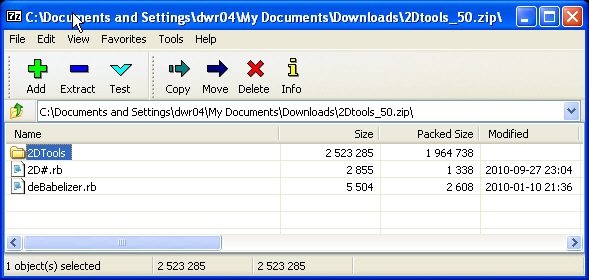
You can see there are two .rb files and a folder. When extracted to the Plugins folder, these files must look exactly the same. The contents of the folder must remain in the folder and that folder's name must be identical.Some users have reported that the Windows utility for extracting the contents of ZIP files can deconstruct folders which results in the contents of the folder being extracted to the wrong location. If you are running into that use something like 7-zip. On a Mac, just double click on the ZIP file to open it, copy the contents and paste them to the Plugins folder making sure you've maintained the file structure. If you do that, you shouldn't have any difficulty in getting plugins to work and toolbars to display.
Finally, when downloading the plugin in the first place, read the first post to see if there are any special requirements such as supporting files which must also be downloaded and installed. These are also required for the plugin to function.
-
A simple and safe way, for me, is to select everithing in the zipped file, drag and drop all to the Plugin folder.
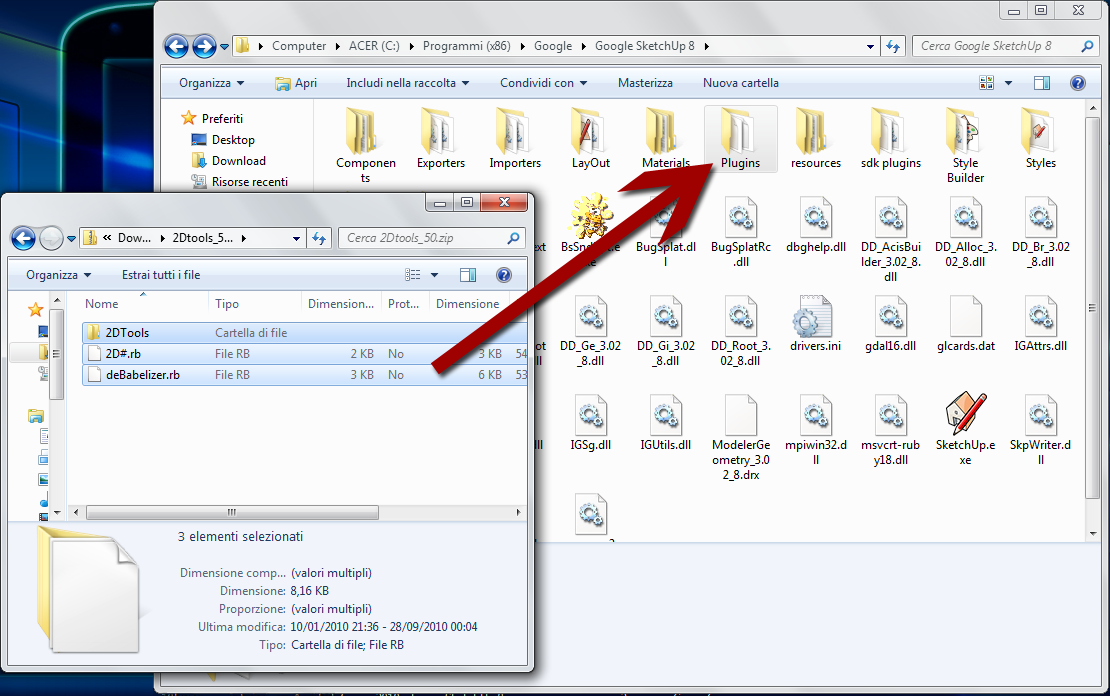
-
I do not wish to confuse the issue. And you can remove this posting if it does just that.
I have had no difficulties to date with placing a copy of the zipfile in the Plugins folder, right clicking on the zipfile, selecting from the flyout menu either Winzip or 7zip and clicking on that, another flyout appears with a selection list, one of which is "Extract to here". The contents are appropriately placed in the Plugins folder.
I then have the option to delete the zipfile.
-
mitcorb, that's just fine. The key point I was trying to make is that the once the files are in the Plugins folder, the file structure must be identical to that in the original ZIP file. The vast majority of the time when posters report that they've installed the plugin and it doesn't work, it's because they've not installed it correctly.
-
@dave r said:
mitcorb, that's just fine. The key point I was trying to make is that the once the files are in the Plugins folder, the file structure must be identical to that in the original ZIP file. The vast majority of the time when posters report that they've installed the plugin and it doesn't work, it's because they've not installed it correctly.
Correct. The most common problem by far is that the user's un-archiving software "flattens" the files and folders when extracting them. It is critical when extracting the .zip to find and select the "preserve folder hierarchy" (or similar) option no matter what software you use to extract the plugins with.
-
@jim said:
@dave r said:
mitcorb, that's just fine. The key point I was trying to make is that the once the files are in the Plugins folder, the file structure must be identical to that in the original ZIP file. The vast majority of the time when posters report that they've installed the plugin and it doesn't work, it's because they've not installed it correctly.
Correct. The most common problem by far is that the user's un-archiving software "flattens" the files and folders when extracting them. It is critical when extracting the .zip to find and select the "preserve folder hierarchy" (or similar) option no matter what software you use to extract the plugins with.
Or, the extractor wraps everything in an extra folder with the same name as the zip file.
-
Where do I find the plugins folder??? When I go to Applications,Google Sketchup8 there is only the application in there. I am using Mac osX Sketchup8.
-
Hi Simon,
I am on a PC but I believe on the Mac, the folder is here (where # is your SU version):
Macintosh HD/Library/Application Support/Google SketchUp #/SketchUp/Plugins -
Ok, thanks...now....how do I make the plugin active. I have downloaded and installed FredoScale 2.1a – 12 Jan 11 and LibFredo6 3.6b, then restarted sketchup8, but cant find what to do next

-
Did you also properly unzip them into the folder? (The zip files won't work).
If yes, restart SU. FredoScale needs to be activate under Preferences (SketchUp menu on the Mac) > Extensions. If you activated it, restart SU again and you should fin the plugin menu under Tools > Fredo Collection (or activate its toolbar - that is different from the PC version I have so I do not know where it is on the Mac).
-
There is no sign of Fredoscale in the extensions folder of SU preferences after restarting SU.
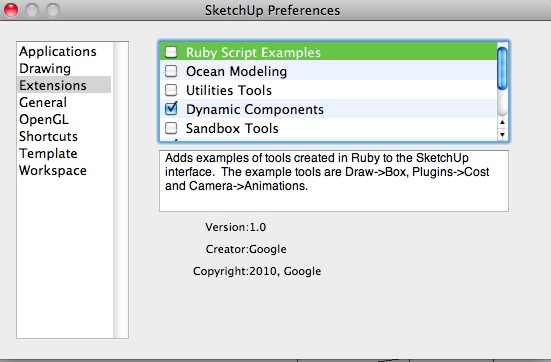 I must be missing something else?
I must be missing something else? 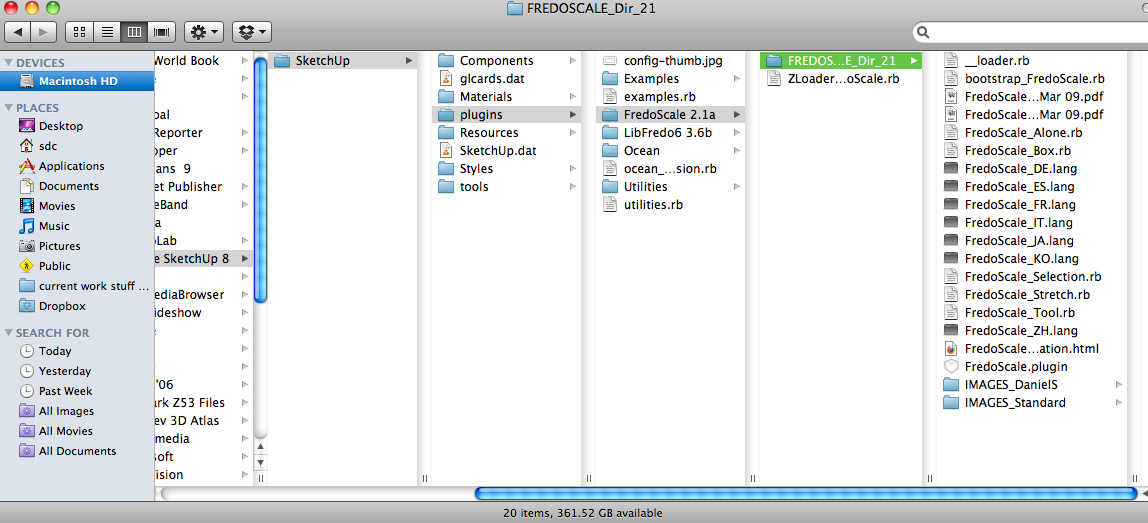
-
You should move these files I marked one level higher (don't know about LibFredo - probably the same). You seem to have unzipped them in a way that the container zip archive became a containing folder.
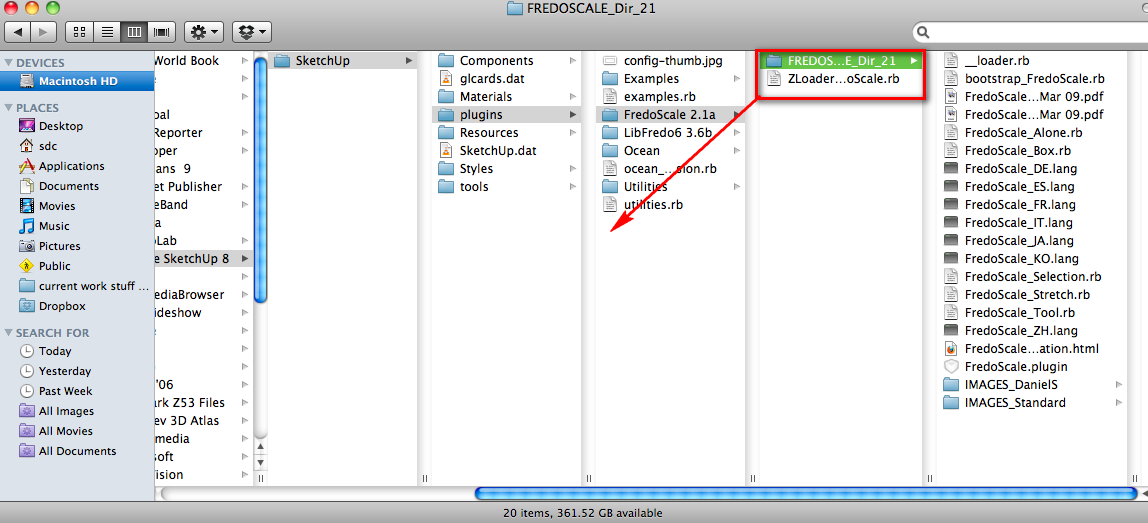
-
just like magic, many thanks
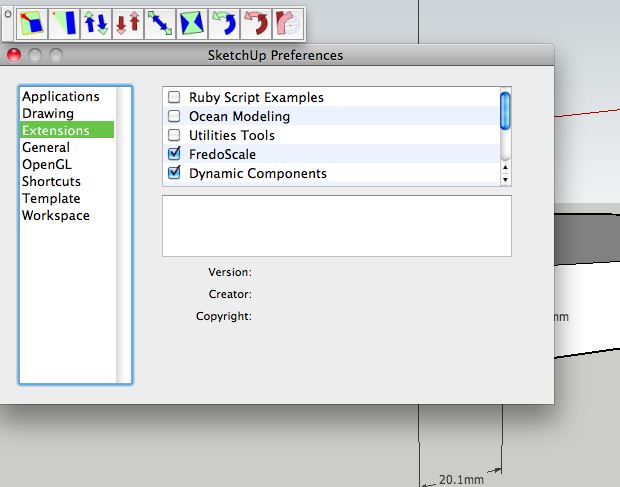
-


-
I'm having a devil of a time getting the clean up plugin TT_Lib2 to load and run. I have read your tutorial and it appears that I'm missing something obvious, (not seeing the forest for the trees problem).
I have unzipped the zip file into /plugins to no avail. I also copied the TT_Lib2 into the /plugins folder..no luck. I've closed and reopened Sketchup.8, but see no evidence of the plugin in tools or in the extensions folder.
I'd appreciate any guidance you can give me. Sorry for my Duhh factor.
Here is the Win Zip and XP explorer folders view.
Thanks Richard
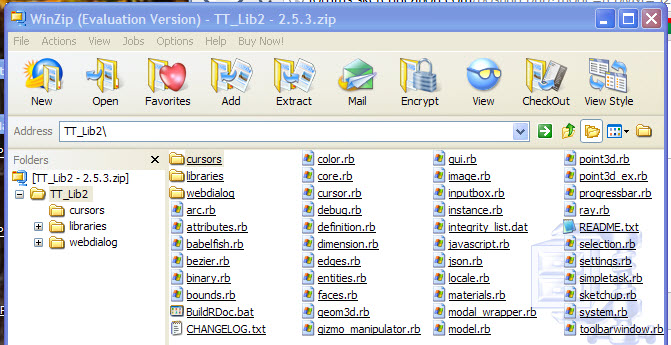
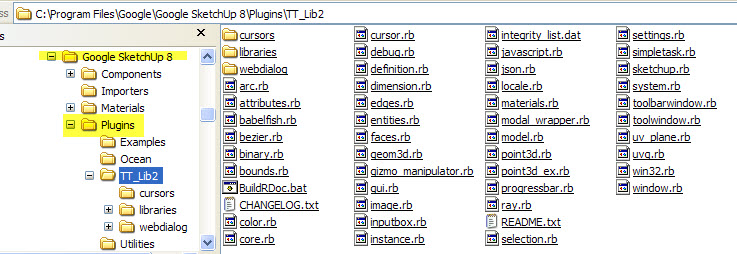
-
Hi, I'm a newbie and have a question about getting plugin's to load and run. Please excuse my duhh! factor. I'm an old dog trying to learn some new tricks. In this case making drawings to send to the Patent Office.
I've read your tutorial on installing and running plugins, but I'm missing the obvious me thinks. I'm trying to get the clean up plugin TT_Lib2 to run. I've unzipped the TT_Lib2 folder into the plugins folder. I also tried copying the file into the plugin folder, sadly, to no avail.
Any help you can give me will be very much appreciated.
Here is a screen grab of the winzip folder and Win XP explorer files.
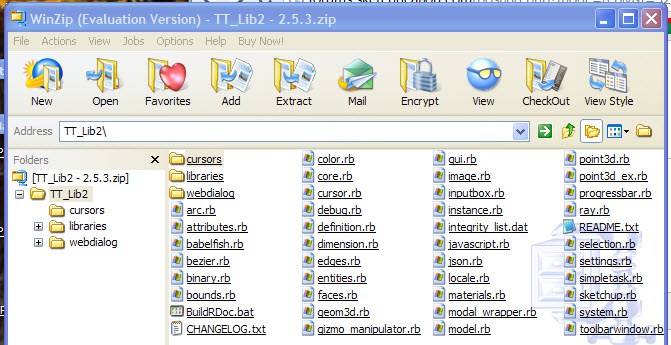
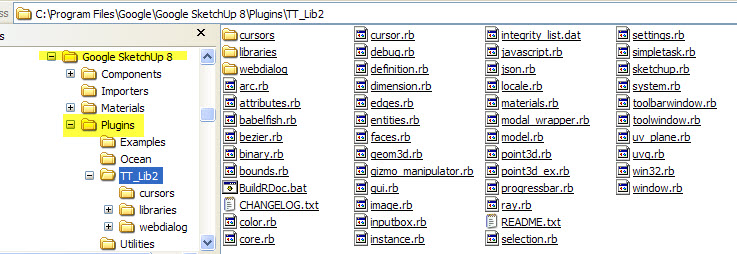
-
Richard,
In that second screenshot, it seems that the TT_Lib library is installed correctly. Did you also install the tt_cleanup.rb plugin into the Plugins folder?
-
Thank you for getting back to me Gaieus.
My Sketchup 8.0 finally found it's legs I guess. The cleanup plugin inexplicably starting working last night when I opened a new window, (which I had done numerous times before). I now have a new "Plugins" selection in the tool bar menu. Nice!
Problem solved...for that one anyway.
However, now I can't get the Shape Bender plugin to work. I get, "Error Loading File clf_shape_bender_loader.rb
no such file to load -- progressbar.rb", when I open a new window.Any suggestions?
BTW, This is my first post here. I've not found a need to make posts as I have easily found answers to my previous challenges, (and then some), here in Sketch Ucation. I very much appreciate all of the time and effort you folks put into helping myself and others, get started.
Richard
Here is the explorer screen grab.
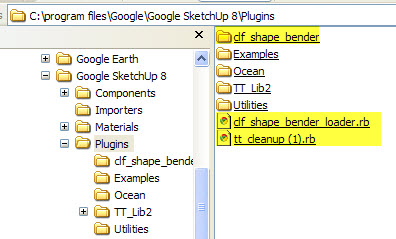
-
And here is the missing file:
http://www.smustard.com/script/ProgressBar(Chris mentions this in his post where he published the shape-bender plugin!).
Also, watch the video tutorials there as there are some tricks and staps that you need to follow in order to successfully use that plugin.
-
As explained on the 'shape_bender' download page [
 ] you also need
] you also need progressbar.rb... which is free to download from 'Smustard.com'...........
Get it, install it and restart Sketchup.
That problem is gone...
Dam' Csaba beat me to it...
Advertisement







