Hidden Lines on Interseection
-
Can anyone tell me what's going on here?
I made the original by push-pulling on a form, which was then copied and push-plulled a couple times before I got to this particular model. I intersected it with a complex group of geometry, then copied and pasted it outside the group in order to make the mating part. Some pieces were missing, and when I filled them in, one opening in the back did not intersect the surface, as shown on the left. I selected all relevant parts and intersected, and all these hidden lines showed up.
I can delete them without breaking the faces, as in the right hand model. I'm guessing there are minor issues with the flatness of the back plane, but they are too small to keep SU from making a face. I'm also guessing issues like this might be behind some instances of faces not closing.
What's a better way to work, when copying parts from one design to the next in a series? How do you avoid this issue, or detect it along the way?
Thanks for the help,
Jim
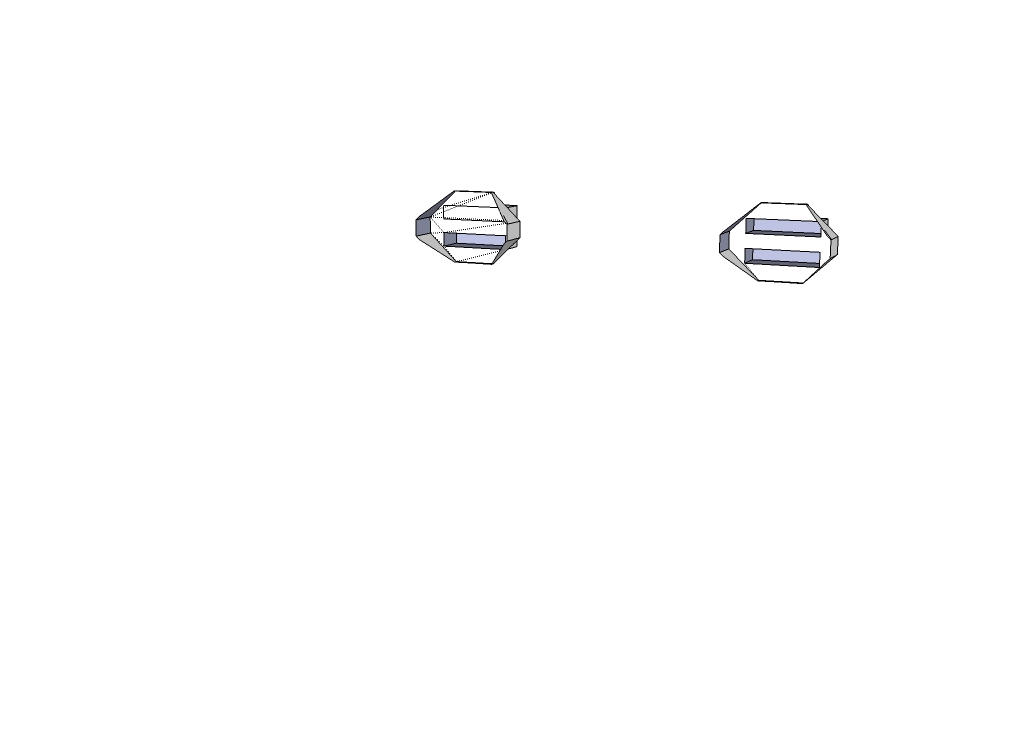
-
I see this once in awhile, too. I don't know why it happens, though.
-
micro lines.
see the hidden lines are connecting to a vertex on one edge, often smaller than SU can display - think 2 vertexes with a gap of like .00000000000001. I get them a lot with imported content...the fix I have, so far, is to draw the hidden line in, delete the line + the corner where it's connecting to and then redraw the corner.
-
See this eval. . Your model is showing a number of self intersecting faces. I run into this when I am not careful with inferencing when making my model especially when using the follow me tool. I also tried to remove duplicate vertices =>I got 557.
See this the following for self intersecting faces and for merged vertices (557).
This not mean a SU problem but probably errors made in the course of model creation. I have made simple models and get numerous self intersection but then go back and us more care in the way I draw and they don't reappear.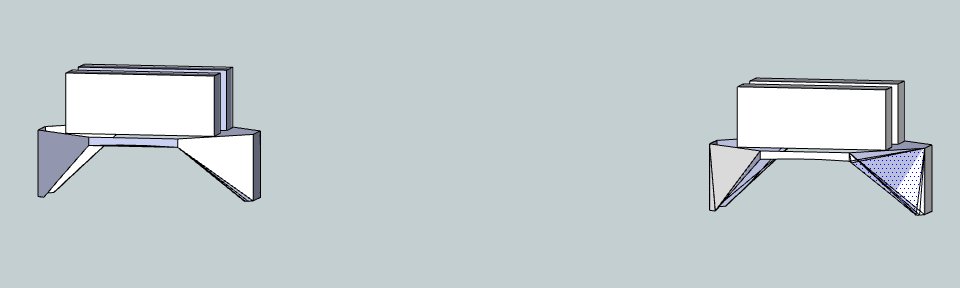
Suugest you may want to re-look how you created the model and pay particular attention to use of inferencing
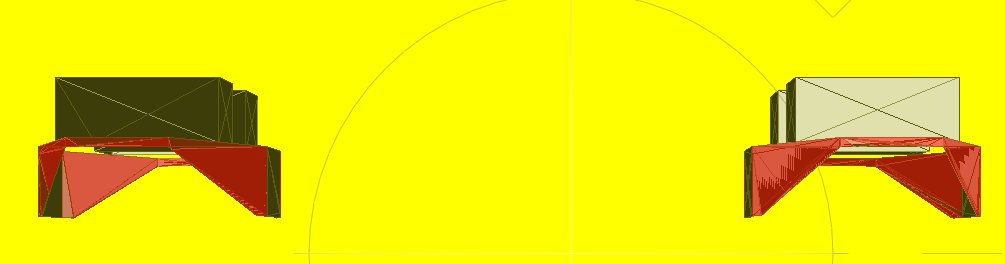
-
Jim 57 update
This snap shows the left hand bottom box out of plane with the top one. I would like to request you upload your model to the 3 d Ware House so I don't have to do the conversion form SU8 to SU7.1 I am concerned this maybe contributing to some errors. When I did the command via the key board to move to origin the model went a place it should not have. Doing the reset workspace seem to correct almost but note the small error on the top box. FYI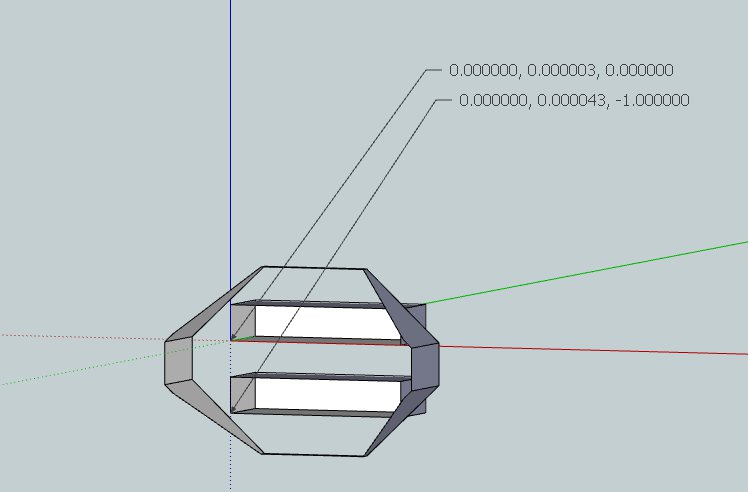
-
Thanks so much for the help.
I made the model over the course of a couple months and I can't remember what parts are original and what was redrawn. I Intersected with Selected a number of times and probably some of the extra faces came from. If I understand you right, that means that several layers of faces were intersecting or almost intersecting.
If I get the coordinates right, the points are out by hundred-thousandths or millionths, probably of an inch. That's pretty tiny! My memory is that this was drawn by inference, but how many times it got traced over I can't really say. Is there any way to get SU to close up such small tolerances? In this model, I can't really use Sandbox/Drape, the axes don't work and it's just too complex.
What's a better technique for using inferences? Move slower, pause longer over the vertices?
Best,
Jim
-
Q: What's a better technique for using inferences? Move slower, pause longer over the vertices?
A: That will help avoid the problem. And zoom in close as possible for critical operations. Sometimes you discover there are 2 or 3 discreet vertices very close to each other. These, you could merge by Move tool, picking a vertex and dragging to one nearby. Sometimes you have to Alt key after invoking move and picking. This technique can get rid of long narrow triangles. -
Thanks for the tip, mitcorb, I'll try it. What exactly does the Alt key do there?
Jim
-
The Alt key+ Move is called Autofold. Search for this in Sketchup tutorials. What it does in practice is: Sometimes you can click on a vertex and try to move it, but it seems to be locked in one direction defined by the edges and faces it is adjacent to. You want to move the vertex to a particular location that is not coplanar and not colinear with those adjacent parts. Autofold makes new edges, folding the faces so that the vertex can move freely, and keep the geometry "faced".
I hope that makes sense.
It is a very handy device for closing volumes or aligning end faces of push pull overshots or follow me overshots. I hope THAT makes sense.
Advertisement







