[Plugin] Axes Tools
-
thank you thom
This plugin saved my life about five minutes ago!
Diego
-
OHH my GOD !! GEnius i have a dwg file that moves all along the place and i need to explode to make it stop this just solved everything!!
SO much THX! -
Hello sir,
This plugin is very good & handful .....
but when i was applying following Settings :
X (Red) : Right
y (Green): Back
z (Blue): Topselected any group or component its work
but when i was applying again it on another group or component, it will not reset to the default settings ....?
I was changing default MODULE
### MODULE VARIABLES ### ------------------------------------------------- # Preference @settings = TT;;Settings.new('Axes editor tool') @settings[;x, 'Left'] @settings[;y, 'Front'] @settings[;z, 'Bottom']How to reset ......?
Thank you,
Ruturaj -
I remembers the last values you used. Just select what you want from the drop down menus. The "defaults" you refer to is only defaults for the very first time the plugin runs.
-
oh......... ok.....

Thanks
-
Hey Thomas, love this little gem.....! So simple yet so powerful!
I have a question.
See the attached images of a plan view:
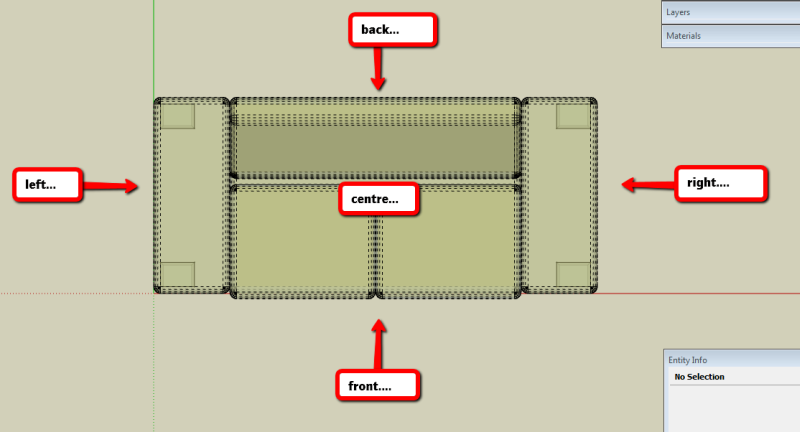
And a perspective view:

Say I want to set my axis to the rear of the couch, centered and at the bottom. When I followed your axis tool to achieve this I have to input these settings:
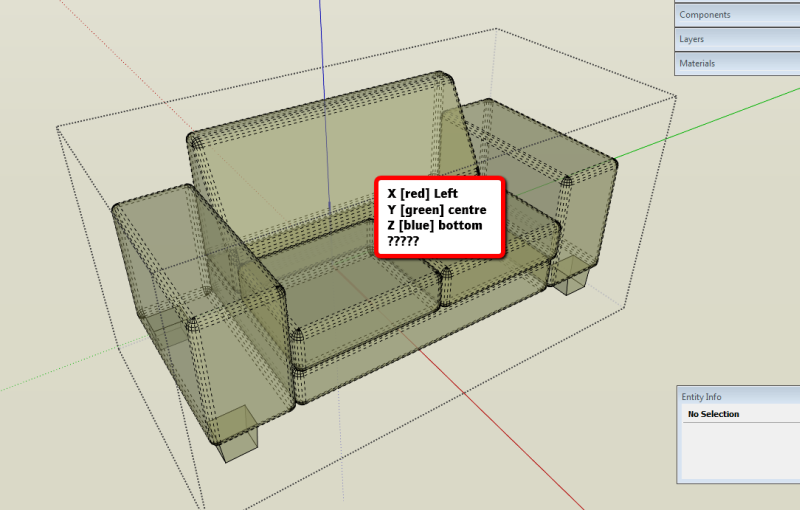
Instead of 'X' back, 'Y' centre', 'Z' bottom.
It appears that the options in the dialogue box should be reversed. Don't you think that the 'X' options should be Front/Centre/Right and 'Y' options should be Left/Centre/Right instead of the other way around? It would just make sense according to how you view a model after all from an axis green is naturally north/south or vertical on the page or screen and red is east /west or horizontal......
Love your work!!
PS: Skippy attached FYI.
-
utiler: Front/Back, Left/Right, Top/Bottom is determined by the components internal axis - not the model axis.
note that this plugin does not change the orientation of the component axis, but just the axis origin. -
@thomthom said:
utiler: Front/Back, Left/Right, Top/Bottom is determined by the components internal axis - not the model axis.
note that this plugin does not change the orientation of the component axis, but just the axis origin.Sure, Thomas but whether the internal axis is the same as the model axis the 'X' is still horizontal and so any alignment is either north [front] or south [back]....
I just don't see how you can nominate left or right of a red axis unless the red axis is vertically aligned; which it isn't....
-
The way I view axis:
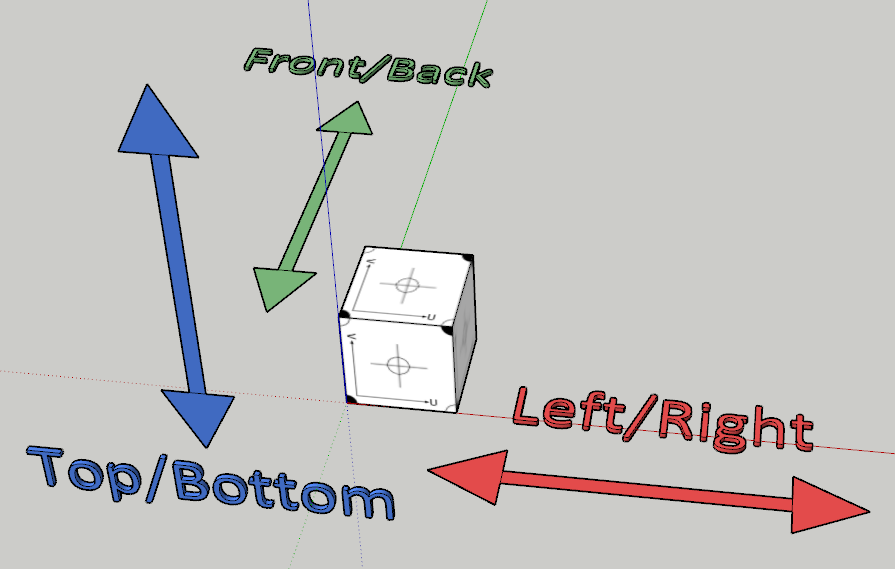
The way that SketchUp, and most other 3d modelling apps, display the workspace with axis in default scenes.@utiler said:
I just don't see how you can nominate left or right of a red axis unless the red axis is vertically aligned; which it isn't....
How can something vertical be considered left/right?
-
I see. I get it.
I guess I was thinking in orthogonal [plan view] rather than the 3D environment. In plan the green axis would be vertical and hence anything to the right of it would be 'right and visa versa.....
I won't argue your understanding of SU or any other program.... I'm happy with your explanation.
cheers,

-
-
Good idea.
Is that just a visual mock-up - or you got such a code working? -
It's not a mock-up, but it's not working either. More like a hack-up.
Another option could be to modify your Pivot Gizmo to be able to use an axis of any of a selection of Instances.
The Pivot Gizmo, along with a Rest Rotations would make posing much easier than currently.
-
Yea - I've wanted a plugin that allows you to set custom joints and would also moved linked instances when moved.
Weren't you working on such a system? Or am I confusing it with the concept you showed where things snapped to each other? -
Pretty cool plugin!!... If I could add anything, it would be a 4th option: (Front, Back, Center, or leave it unchanged)
Lets say I'm working on a component like a window... and I modified the window to be twice as long in the red axis. I want to center the red axis, but I don't want to change the green axis (it has a cutting plane and it's not located either Front, Back, or Center).
thanks!
-
Another good idea!


-
Excuse me, how can I create a button with
"cmd = UI::Command.new () {}", for this tool?
-
@dem said:
Excuse me, how can I create a button with
"cmd = UI::Command.new () {}", for this tool?
<span class="syntaxdefault"><br />cmd </span><span class="syntaxkeyword">= </span><span class="syntaxdefault">UI</span><span class="syntaxkeyword">;;</span><span class="syntaxdefault">Command</span><span class="syntaxkeyword">.new(</span><span class="syntaxstring">'Set Insertion Point'</span><span class="syntaxkeyword">) {<br /> </span><span class="syntaxdefault">self</span><span class="syntaxkeyword">.</span><span class="syntaxdefault">set_insertion_point<br /></span><span class="syntaxkeyword">}<br /> </span><span class="syntaxdefault"></span> -
@thomthom said:
<span class="syntaxdefault"><br />cmd </span><span class="syntaxkeyword">=</span><span class="syntaxdefault"> UI</span><span class="syntaxkeyword">;;</span><span class="syntaxdefault">Command</span><span class="syntaxkeyword">.new(</span><span class="syntaxstring">'Set Insertion Point'</span><span class="syntaxkeyword">)</span><span class="syntaxdefault"> </span><span class="syntaxkeyword">{<br /></span><span class="syntaxdefault"> self</span><span class="syntaxkeyword">.</span><span class="syntaxdefault">set_insertion_point<br /></span><span class="syntaxkeyword">}<br /></span><span class="syntaxdefault"> </span>I just tried the same way, but did not work

<span class="syntaxdefault"><br />cmd </span><span class="syntaxkeyword">=</span><span class="syntaxdefault"> UI</span><span class="syntaxkeyword">;;</span><span class="syntaxdefault">Command</span><span class="syntaxkeyword">.new(</span><span class="syntaxstring">'Set Insertion Point'</span><span class="syntaxkeyword">)</span><span class="syntaxdefault"> </span><span class="syntaxkeyword">{<br /></span><span class="syntaxdefault"> self</span><span class="syntaxkeyword">.</span><span class="syntaxdefault">set_insertion_point<br /></span><span class="syntaxkeyword">}<br /></span><span class="syntaxdefault">cmd</span><span class="syntaxkeyword">.</span><span class="syntaxdefault">small_icon </span><span class="syntaxkeyword">=</span><span class="syntaxdefault"> </span><span class="syntaxstring">"ICONS/axisC_sm.png"<br /></span><span class="syntaxdefault">cmd</span><span class="syntaxkeyword">.</span><span class="syntaxdefault">large_icon </span><span class="syntaxkeyword">=</span><span class="syntaxdefault"> </span><span class="syntaxstring">"ICONS/axisC_lg.png"<br /></span><span class="syntaxdefault">cmd</span><span class="syntaxkeyword">.</span><span class="syntaxdefault">tooltip </span><span class="syntaxkeyword">=</span><span class="syntaxdefault"> </span><span class="syntaxstring">"Set Insertion Point"<br /></span><span class="syntaxdefault">toolbar </span><span class="syntaxkeyword">=</span><span class="syntaxdefault"> toolbar</span><span class="syntaxkeyword">.</span><span class="syntaxdefault">add_item cmd<br /></span>Excuse me, but what I do wrong?
-
Does the toolbar appear?
Do you get any error messages?
Did you put the code inside the
TT::Plugins::AxesToolsmodule? If not, then you must useTT::Plugins::AxesTools.set_insertion_point
Advertisement








