Gray Lines
-
Now I have a new problem. Apparently I have only two choices : all lines black, or all lines By Material. I need to have multiple choices. I want black lines, except in certain cases. White edges on white material just doesn't work. I'll keep looking for a solution.
-
Hi folks.
Paint all edges black if they are not already black. Use this procedure:
1 - Select "Lines color by material".
2 - Select the "Wire Frame" mode. Only the edges will show.
3 - Select all.
4 - Paint them all black.
After that, get back to the rendering mode of your choice and paint the lines that you want in another color than black, using the color of your choice.
Just ideas.
-
Thanks JL, that's a good idea. I'll try it.
-
Unfortunately, after I select all wireframe lines and color black (by material), some of the original faces and textures are rendered as black.
So I'm back to square one. Either the lines are all black, or all by material. Apparently I can't have some of each. -
With ChrisP_ColorEdge plugin you can color your edges in a variety of ways.
http://forums.sketchucation.com/viewtopic.php?p=251619#p251619
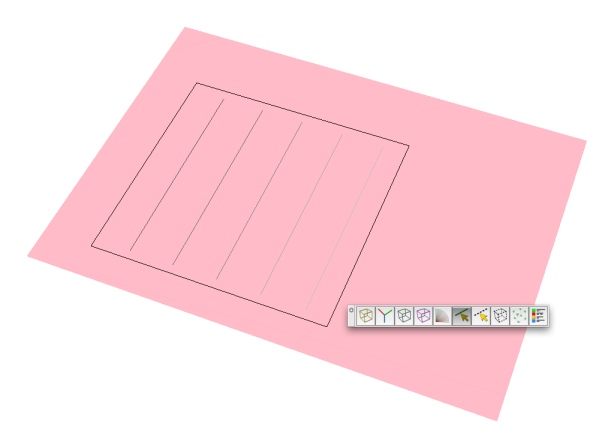
-
@wind-borne said:
With ChrisP_ColorEdge plugin you can color your edges in a variety of ways.
Thanks WB
I downloaded the script and unzipped it in the Plug-ins folder. It didn't show-up in the Plug-ins or Tools menu. So I moved a copy of sketchup.rb into the folder. Still SU doesn't automatically import it into the Plug-ins menu. Am I doing something wrong?
SketchUp 6.4.265 on Windows XP
-
Do you see the toolbar anywhere?
Might be the only access.
Doesn't show as plugin or tool in menus on my computer.

-
Jhearcht

 DON'T EVER move files like '
DON'T EVER move files like 'sketchup.rb' !
You might break other things!
Keep it in ../Tools/, with the other 'system' scripts.
The tool you want is accessible from a Toolbar...
Menu > View > Toolbars > ColorEdge
Read its instructions
-
@wind-borne said:
Do you see the toolbar anywhere?
Might be the only access.
Doesn't show as plugin or tool in menus on my computer.I finally found ColorEdge in the Views/Toolbar menu. When selected, a new toolbar appears. So far so good. But after trying every combination I can think of, I still can't get the look I want.
When I click a free edge the color changes to the current material selection, in this case a gray color. But that single edit automatically changes all edges in the drawing, including Profiles, to By Material.
I want Profiles in black and only selected lines in gray. But apparently there is no way to distinguish between Edges and Profiles in color. It's all or nothing. In my CAD application any object can be given it's own edge and face color. Why is that so hard in SU?
I have looked for a plug-in that will allow me to select objects by type and edit them separately from all other objects. But the universal edge color seems to override any custom edits. I tried Color By Layer, but that colors everything on each layer the same. Again, no way to edit each layer separately.
Does anyone have any more suggestions????
-
@jhearcht said:
@wind-borne said:
Do you see the toolbar anywhere?
Might be the only access.
Doesn't show as plugin or tool in menus on my computer.I finally found ColorEdge in the Views/Toolbar menu. When selected, a new toolbar appears. So far so good. But after trying every combination I can think of, I still can't get the look I want.
When I click a free edge the color changes to the current material selection, in this case a gray color. But that single edit automatically changes all edges in the drawing, including Profiles, to By Material.
I want Profiles in black and only selected lines in gray. But apparently there is no way to distinguish between Edges and Profiles in color. It's all or nothing. In my CAD application any object can be given it's own edge and face color. Why is that so hard in SU?
I have looked for a plug-in that will allow me to select objects by type and edit them separately from all other objects. But the universal edge color seems to override any custom edits. I tried Color By Layer, but that colors everything on each layer the same. Again, no way to edit each layer separately.
Does anyone have any more suggestions????
Watch the videos?
In the earlier image I posted there were 5 shades of gray within the black rectangle
Here's a simple block with some colored edges.
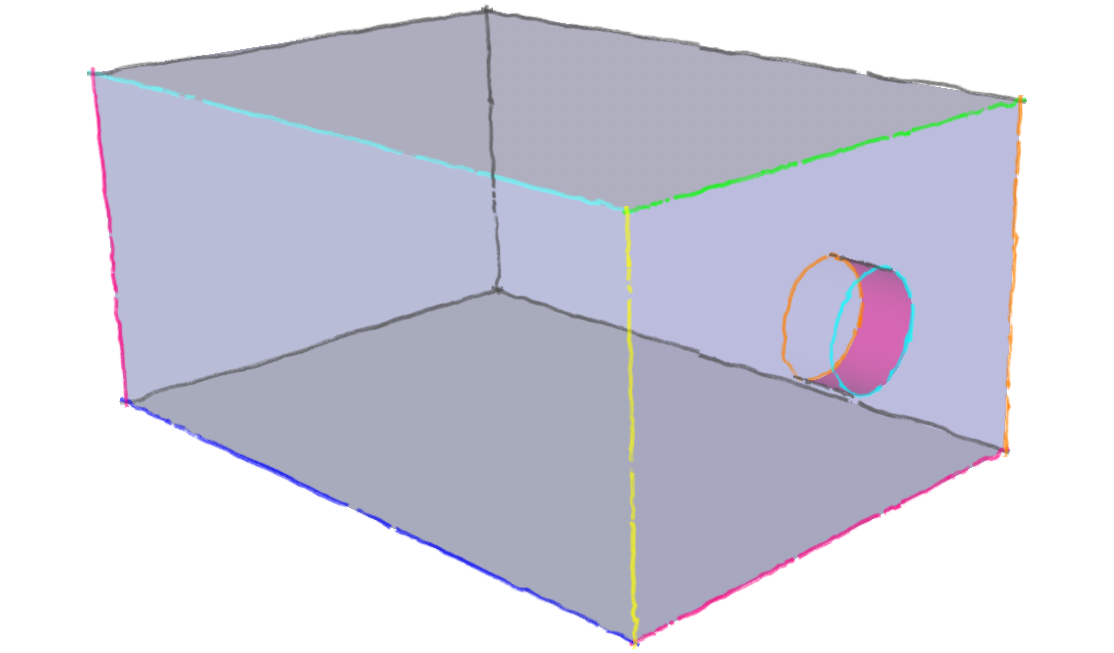
-
@wind-borne said:
Watch the videos?
In the earlier image I posted there were 5 shades of gray within the black rectangle
Here's a simple block with some colored edges.
What videos are you referring to?
For a simple box, I could use this plug-in to apply multiple colors . . . as long as the Edge setting is on By Material. But I want the By Material setting to apply only to the colored lines, and leave the Profiles as All Same (black). In other words, I want to have my cake and eat it too. Is that too much to ask?
If I could somehow select all Profile lines, and change their material to Black instead of matching the associated material, that would get closer to what I want. But apparently that's not possible either. None of the Selection Plug-ins seem to work that way.
Oh well, back to the salt mines.

-
Since I can't have Gray Edges unless all edges are By Material, maybe there's a way to force the white edges of white materials to receive shadows. Bright white profile lines on a shadowed surface just don't look right. Shadow Settings has an option for From Edges, but not for On Edges.
Does anyone know how to set white material edges to receive shadows?

Advertisement







