Rediculous
-
I was about to scale in SU and this is what the scale gizmo grips look like.

How is one supposed to get hold of the right grip?
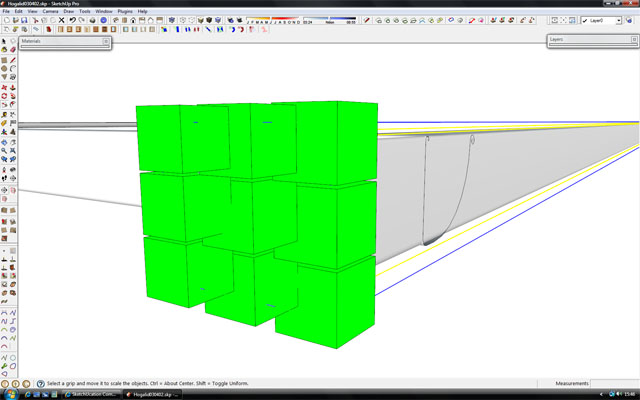
-
It happens the same to me the other day... but with Fredo6`s FreeScale have no problem.
Daniel S
-
What size is the object you are scaling?
-
Approx. 120mm x 12 meters.
-
Not that its a lot of use, but its to do with the strange proportions of your object. The scale handles are proportional to the size of the object your scaling, so the large dimension means they are very big compared to the smaller dimension.
I wonder if it would be better to have the grips sized according to your current zoom level? id imagine it would add to the processing overheads, though.
-
@remus said:
Not that its a lot of use, but its to do with the strange proportions of your object. The scale handles are proportional to the size of the object your scaling, so the large dimension means they are very big compared to the smaller dimension.
I wonder if it would be better to have the grips sized according to your current zoom level? id imagine it would add to the processing overheads, though.
Or have them be based on a fixed pixel size. No extra processing required.
-
Thats a good idea

-
Yeah, I've also seen such big blobs when scaling unusual size objects Not sure if it was "normally" like that or right after a really non-proportional scale or what but it indeed looked funny.
-
If SU is all about ease of use then this ought to fixed, right?
I've never liked the scaling handles. Too hard to get the middle one.
Should we put this under SU bugs or requests? -
Id go with requests. Its working as expected, but that happens to not work in a few special cases.
Would you like me to move this thread or do you want to make a more succint summary?
-
I think it's a bug - the concept (the logic, the algorithm) of this function is wrong.
-
Hello everyone - I just came across a small issue related to the scale tool and thought I'd append it to this message. I'm not sure how to scale something around the central point AND be able to type in the number at the same time. If you are not scaling around the central point, you can grab one of the grips and type a vale into the measurements box. In order to scale around the central point, you need to hold down the control key while scaling, which prevents the inputting of numbers into the measurements box. Is there a work around other than just watching the numbers scroll up or down while you move the mouse?
Thanks,
Randolph -
Hi Randolph,
Use any of the modifier keys (Ctrl or Shift) while scaling. Start the scale operation > release the keys > type what you want and hit Enter.
Most of the VCB/Measurement box input is accepted immediately after the operation, too, so in this case, this is the way.
-
@remus said:
Id go with requests. Its working as expected, but that happens to not work in a few special cases.
Would you like me to move this thread or do you want to make a more succint summary?
I think you can move it now. Nothing more to say.
-
I don't see any problem - I rescale objects with similar dimensions every day.
-
The scale handles are crap these days- something weird happenned to them between SU6 and SU7, though I'm not sure what exactly. They're often too big, but the oddest thing is that sometimes they're staggered (haven't worked out what causes that yet so I can't replicate it). Seems so obvious that they should be displayed at a fixed pixel size as Thom suggests- one of the few things Autocad got right... years ago.
This full-size screenshot says it all- how can you take that seriously as a tool in a CAD modelling program?
-
Yeah, it's a glitch that happens (as far as I remember from the bug reports) after you scale something quite extreme in one direction. I haven't tried it now however so my "memory" may get me mistaken.
Advertisement







