Clipping Plane Issue on Large Model
-
I just updated to the latest nvidia drivers (180.48_geforce_winxp_32bit_english_whql.exe), driver version 6.14.11.8208, driver date 2/18/2009 and to no avail. I'm still having problems. I'm not sure that its a driver issue. Could it be drawing settings (eg. field of view settings, axes location, etc.)? By playing with parallel proj/perspective settings I can sometimes make it workable. The thing that makes me think its not a driver/GPU issue is when I uncheck hardware acceleration I still have this clipping plane problem. As always any help would be appreciated. thanks
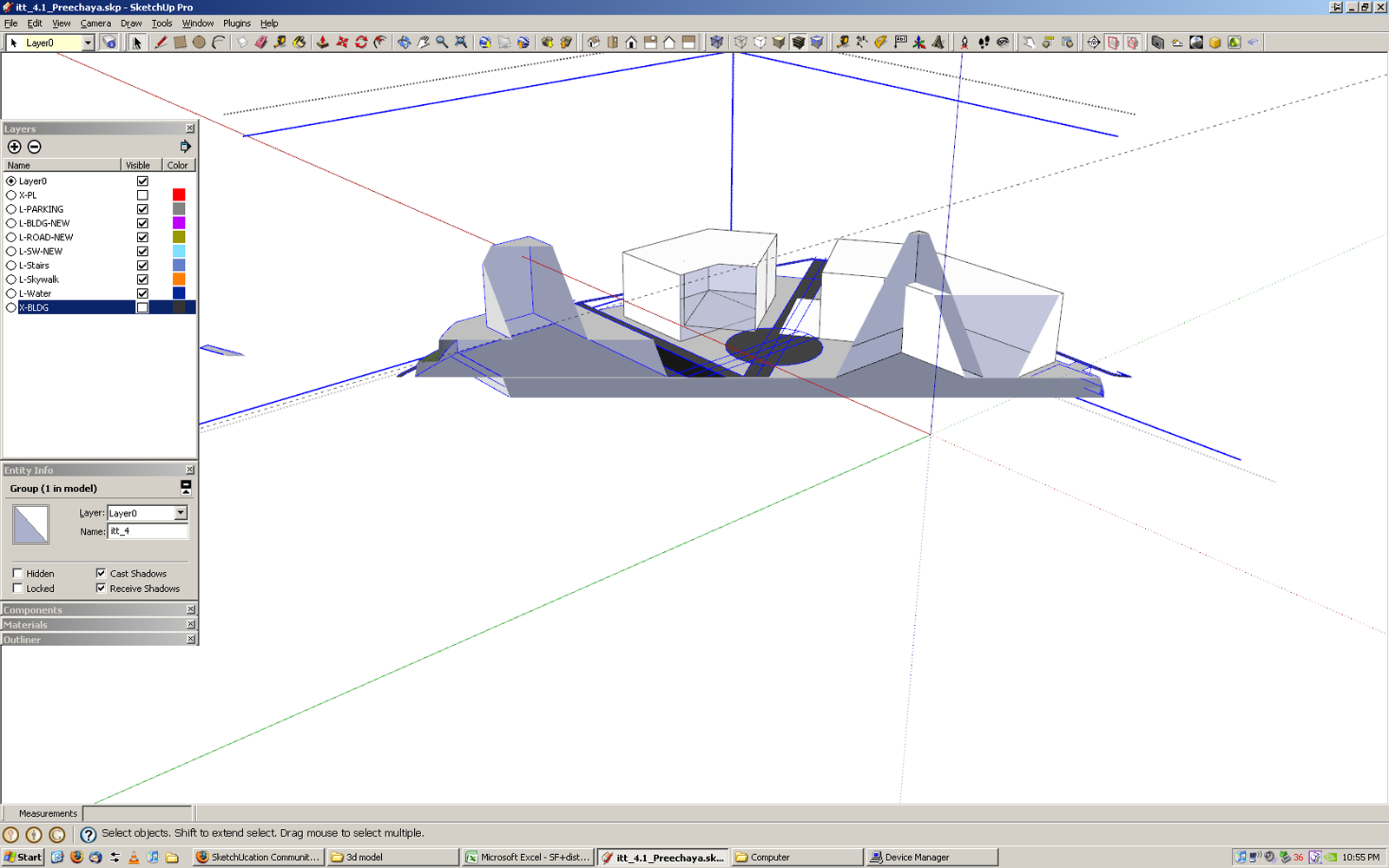
-
So I figured out that groups play a role in this problem as well. You can see whats going on in the example images below. (Image 1) The axes are set directly on my model which is grouped. Everything displays ok. I can zoom in close with no clipping. However, once I double click to enter the group (Image 2) the clipping plane appears. This is frustrating because of course I want to edit the the geometry in the group, close up, not from a mile away. I really want to keep the groups too to avoid SU's "stickiness" problem. I suppose if I explode everything I will not have the clipping plane problem but... we all know how critical groups are. huh?

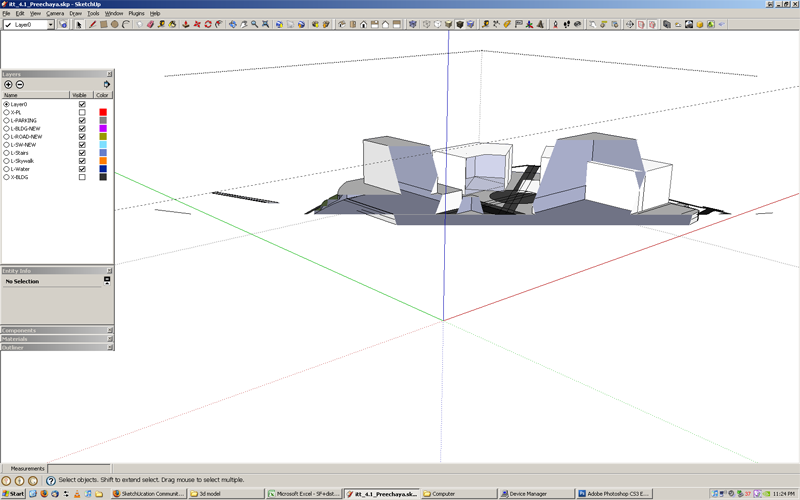
-
@bokonon said:
I've alway experienced minor annoyances with clipping, but zooming extents or changing from a perspective to parallel projection and back always did the trick.
Going by his initial post im guessing he's tried that already.
-
When something like this occurs, I simply do a zoom extents and everything goes back to normal. Isn't this your case?
-
Chris,
Try to explode the offending group and while everything is still selected (like it is always the case after an explod command), group it again. I have seen such offending groups already and although it never turne out why it behaves so,it helped (in that case at least).
-
@gaieus said:
Chris,
Try to explode the offending group and while everything is still selected (like it is always the case after an explod command), group it again. I have seen such offending groups already and although it never turne out why it behaves so,it helped (in that case at least).
Could be the groups origin being far of. I have experienced oddities with AutoCAD imports where the block's origin where far off. Even some models where there's not been AutoCAD imports, but some stray far of lines.
-
Might be worthwhile setting eack building up on a different layer, or using this drawing as a set of proxy instances.
In the layer case you can turn off buildings, and your groundplane,and work on the building in question. I think clipping will stop. In the instance case you can work on each individual building in totally new SketchUp drawing and bring it in as a component instance to replace your proxy when all the tweaking is done.
Oh and I use a Mac, and still have some clipping, but from your screenshots yours are really extreme. -
Thanks for the advice all. I'm going to try the explode - regroup technique. I think this may be getting at the root of the problem.
@thomthom said:
Could be the groups origin being far of. I have experienced oddities with AutoCAD imports where the block's origin where far off. Even some models where there's not been AutoCAD imports, but some stray far of lines.
It is an AutoCAD import and the origins are wack (530000',65000' or something way out there like that) but I want to keep it referenced to my AutoCad drawing which has AutoCad maps data and also serves as a datum for related drawings in other apps (Rhino, Max, etc).
What i often do, which I'm starting to question as a good practice, is block lots of geometry in AutoCad before importing to SU. These come in then as components as you all know. it is helpful for, again keeping, geom separated. Wehen I create these blocks I always choose a local insertion point but I'm wondering if this process in conjunction with my distant 0,0,0 point is not causing the problems. I will try to explode and regroup and report back.
Have a great weekend!
-
Importing AutoCAD drawings which is drawn with real world co-ordinates into SketchUp has always caused me problems. And I see that consistently at work that a major part of DWG import problems is due to real world co-ordinates. SketchUp goes all haywire with too large co-ordinate numbers.
You'll find things allot easier if you find a workflow where the imported DWG's are located around origin. I always copy what I need from a DWG to a new DWG file and relocated everything around origin and the purge the file a few times. That's the most reliable method I've found so far.
-
@thomthom said:
SketchUp goes all haywire with too large co-ordinate numbers.
This thread should be reposted under the Duh! thread. I just moved my model 2.7 million feet to the West and it seems to be working a lot better. I created a datum (just a cross) to keep my model referenced to the .dwg but I'd prefer to not have to do this. Oh well at least I can see now.

-
Another symptom I've seen often is if the DWG got blocks which are placed far from their origin, the lines inside the blocks will jitter and shake when imported to SU. It's really disturbing to see a model with that symptom, like an earthquake simulator...
-
I think it is a memory issue with SU7. I have trouble from time to time now in 7 with models that didn't clip in 6. I had no clipping issues in 6 at all.
The last time it started to happen with a large model I checked processes and found about 15 different updaters and CRM .exe. They where sitting in the background and their periodic calling out was taking up resourses. I shut down the installers and updaters. I also closed any other processes that where running but not necessary.
Of course if you want your updates you need to turn them back on or reboot. So, I went out and found a piece of software that would allow me to leave all these processes in background running but inform me when they fire up and try to call home. The software is called ZoneAlarm. You can just turn the internet connection off completely or you can have Zonealarm watch individual processes and ask your permission.
I know this may be isolated but my clipping problems where CPU related not GPU.
-
If you keep your model far from the SU origin, you will always suffer from clipping (and this "jitter" syndrome Thom mentioned). The same even if you move your stuff closer to the origin but leave any tiny bit of geometry "out there".
A solution could be (I'm just "thinking loud" now as I'm too lazy to try out) to
- select all in your original SU file (with the origin away in the distance)
- make a component of the whole model
- Save (this component) as... (Context menu)
- open the component as a "normal" SU model (note that the origin will be close; where the origin of the component was placed)
- do all the modelling work
- if you wish, "Reload" this model/component into the original file.
Certainly a couple of steps to do but it shouldn't be more than a minute and you waste much more time with suffering this way.
Advertisement







