Clipping Plane Issue on Large Model
-
Hi.
I'm on WinXP/SU6.
I'm having a lot of trouble with seeing clipping planes in my current model. The model is big both digitally and physically: about 25mb and about a half mile (800m) across at its widest. I've alway experienced minor annoyances with clipping, but zooming extents or changing from a perspective to parallel projection and back always did the trick. The problem definitely got worse as I added more context and surrounding buildings. It's critical that I animate a walkthrough of the model, but disappearing planes make it look like crap. When I export to an .avi it gets much worse. I've read many other posts on this issue and tried some of the suggestions, but nothing as seemed to help. I even tried it on a faster machine - CoreDuo3.8GHz/3gb RAM - still no luck. Anyone have any ideas? Or is it just the cruel reality that SU just sucks with large models?
Thanks.
-
Hi Bokonon,
The clipping issue is not SU specific but an OpenGL limitation. Since SU uses OpenGL, it cannot perform better than what OGL allows. If you really tried everything that is suggested, there doesn't sem to be a real solution.
How about scaling down your whole model (after finishing modelling/texturing) however?
-
Thanks for the reply, Gaieus.
I will try scaling down the model. Is there a way to scale down the scenes for the walk-through as well. Or does this mean I will have to set these up again?
Would a better graphics card help? I'm fairly certain that mine supports openGL. How would I find out?
Thanks, again.
-
what graphics card do you have?
-
If you don't have any other serious display issues, your card must be okay. Still you can play a bit with the FOV settings...
Are you also sure your model is not too far away from the origin? (The originalorigin - if you have set axes in the meanwhile...)
-
I have this problem constantly as I always work on large models and i have a horrible video card: 8800 GTS 512. Stay away from this POS. It does not like OpenGL in any program. When will SU have a DirectX option?
Two suggestions: sometimes when i switch camera from parallel proj to perspective or vice versa it helps. Also, try resetting your cplane (axes) close to where you are working.
-
-
Crass,
I have an 8800GT on one of my works computers and it works really well. What driver are you using?
-Brodie
-
@gaieus said:
What driver are you using?
6.14.11.7798
Its an old beta, I know. It was suggested on a forum since I've had problems since the beginning. Maybe I should try the current one again. I just received an error 12 too. Arghh. I have a 8800GTS 512 which is different. It has the G92 cores like the 200 series cards. Its supposed to be better but it blows.@gaieus said:
And what about Mac users then?
They will be better off probably b/c at least Apple writes good drivers... for a price.
-
I just updated to the latest nvidia drivers (180.48_geforce_winxp_32bit_english_whql.exe), driver version 6.14.11.8208, driver date 2/18/2009 and to no avail. I'm still having problems. I'm not sure that its a driver issue. Could it be drawing settings (eg. field of view settings, axes location, etc.)? By playing with parallel proj/perspective settings I can sometimes make it workable. The thing that makes me think its not a driver/GPU issue is when I uncheck hardware acceleration I still have this clipping plane problem. As always any help would be appreciated. thanks
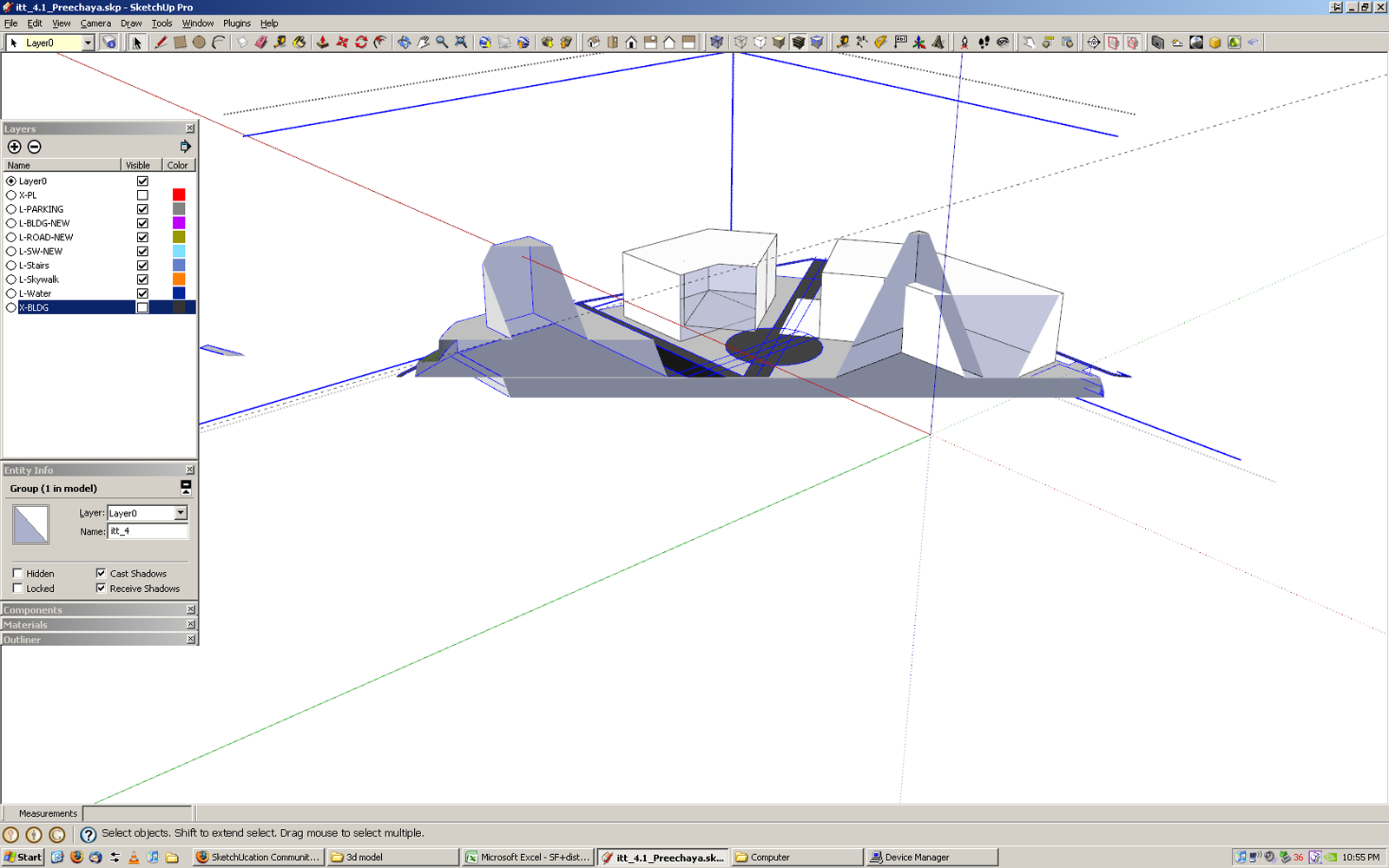
-
So I figured out that groups play a role in this problem as well. You can see whats going on in the example images below. (Image 1) The axes are set directly on my model which is grouped. Everything displays ok. I can zoom in close with no clipping. However, once I double click to enter the group (Image 2) the clipping plane appears. This is frustrating because of course I want to edit the the geometry in the group, close up, not from a mile away. I really want to keep the groups too to avoid SU's "stickiness" problem. I suppose if I explode everything I will not have the clipping plane problem but... we all know how critical groups are. huh?

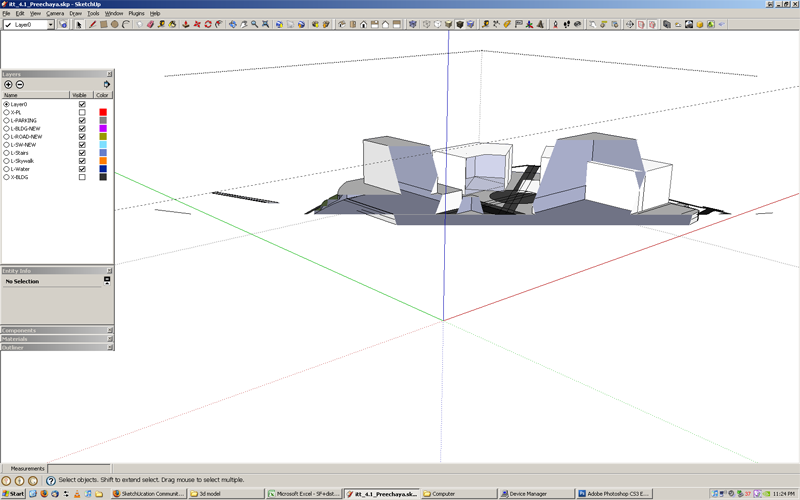
-
@bokonon said:
I've alway experienced minor annoyances with clipping, but zooming extents or changing from a perspective to parallel projection and back always did the trick.
Going by his initial post im guessing he's tried that already.
-
When something like this occurs, I simply do a zoom extents and everything goes back to normal. Isn't this your case?
-
Chris,
Try to explode the offending group and while everything is still selected (like it is always the case after an explod command), group it again. I have seen such offending groups already and although it never turne out why it behaves so,it helped (in that case at least).
-
@gaieus said:
Chris,
Try to explode the offending group and while everything is still selected (like it is always the case after an explod command), group it again. I have seen such offending groups already and although it never turne out why it behaves so,it helped (in that case at least).
Could be the groups origin being far of. I have experienced oddities with AutoCAD imports where the block's origin where far off. Even some models where there's not been AutoCAD imports, but some stray far of lines.
-
Might be worthwhile setting eack building up on a different layer, or using this drawing as a set of proxy instances.
In the layer case you can turn off buildings, and your groundplane,and work on the building in question. I think clipping will stop. In the instance case you can work on each individual building in totally new SketchUp drawing and bring it in as a component instance to replace your proxy when all the tweaking is done.
Oh and I use a Mac, and still have some clipping, but from your screenshots yours are really extreme. -
Thanks for the advice all. I'm going to try the explode - regroup technique. I think this may be getting at the root of the problem.
@thomthom said:
Could be the groups origin being far of. I have experienced oddities with AutoCAD imports where the block's origin where far off. Even some models where there's not been AutoCAD imports, but some stray far of lines.
It is an AutoCAD import and the origins are wack (530000',65000' or something way out there like that) but I want to keep it referenced to my AutoCad drawing which has AutoCad maps data and also serves as a datum for related drawings in other apps (Rhino, Max, etc).
What i often do, which I'm starting to question as a good practice, is block lots of geometry in AutoCad before importing to SU. These come in then as components as you all know. it is helpful for, again keeping, geom separated. Wehen I create these blocks I always choose a local insertion point but I'm wondering if this process in conjunction with my distant 0,0,0 point is not causing the problems. I will try to explode and regroup and report back.
Have a great weekend!
-
Importing AutoCAD drawings which is drawn with real world co-ordinates into SketchUp has always caused me problems. And I see that consistently at work that a major part of DWG import problems is due to real world co-ordinates. SketchUp goes all haywire with too large co-ordinate numbers.
You'll find things allot easier if you find a workflow where the imported DWG's are located around origin. I always copy what I need from a DWG to a new DWG file and relocated everything around origin and the purge the file a few times. That's the most reliable method I've found so far.
-
@thomthom said:
SketchUp goes all haywire with too large co-ordinate numbers.
This thread should be reposted under the Duh! thread. I just moved my model 2.7 million feet to the West and it seems to be working a lot better. I created a datum (just a cross) to keep my model referenced to the .dwg but I'd prefer to not have to do this. Oh well at least I can see now.

-
Another symptom I've seen often is if the DWG got blocks which are placed far from their origin, the lines inside the blocks will jitter and shake when imported to SU. It's really disturbing to see a model with that symptom, like an earthquake simulator...
Advertisement







