[Plugin] GreyscaleMode
-
I never export images, etc from SU with the default face color. In fact if we did this in grey scale without adding additional color to the scene then grey scale would be a constant....
Here is another nice example of grey scale output. [not mine]
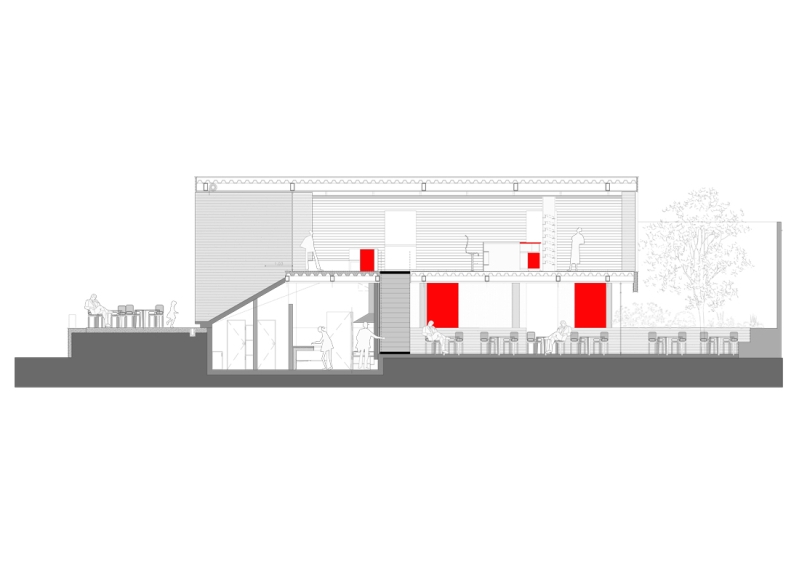
-
I guess I'm not too picky about how the grays are determined. At this point the average of the RGB values seems to work fine but if there's another option, I'm willing to go that way. As far as the default material being turned to a gray, perhaps it could be left alone? THis would make it easier to identify faces that haven't been given a material.
-
True Dave, the default color can go it alone....
As for grey scale variation, If we didn't have variation i think it would shade quite bland IMHO...
-
Andrew, you have a point about the potential for blandness. (I think I just made up a word.)
I'm sure it would add to the complexity of the plugin but suppose one could choose some sort of filter factor. Suppose that you want to simulate a 25 Red filter. You might choose Red from a list of filters which would give green colors lower values (make them darker) while reds would tend to be higher values. This would give you the ability to tune the grays to prevent some colors from being too close together on the gray scale.
-
Here's another example of using the Grayscale Plugin. This is raw SU output.

-
Awesome Dave!!!
-
Thank you Andrew. There's not much color in this model anyway but I like the effect with the grey scale option. I like that the wood grain still shows this way, too.
-
@dave r said:
...but suppose one could choose some sort of filter factor. Suppose that you want to simulate a 25 Red filter. You might choose Red from a list of filters which would give green colors lower values (make them darker) while reds would tend to be higher values.
do I understand it correctly that with this method you could even create a sepia effect (with some colours standing out of course
 ). that would be such a cool thing!
). that would be such a cool thing! -
I hadn't thought of it that way but I suppose since we're asking for the moon...
I was really thinking more of "filters" for controlling values of gray to preventtwo adjacent colors from looking like the same value of gray. I'm sure you've seen the example from the old photography texts of the red, green and yellow apples shot through different colored filters on black and white film. I tried to find that photo in a quick Google search but came up empty.
-
@dave r said:
I hadn't thought of it that way but I suppose since we're asking for the moon...
I was really thinking more of "filters" for controlling values of gray to preventtwo adjacent colors from looking like the same value of gray. I'm sure you've seen the example from the old photography texts of the red, green and yellow apples shot through different colored filters on black and white film. I tried to find that photo in a quick Google search but came up empty.
I'm sure it can be be done, although I don't know the math involved in filtering/masking colors. To combine the ideas, a set of filter settings could be saved as a preset - named Sepia, or Black & White, as examples.
off to day job... later.
-
@unknownuser said:
or Black & White,
Hey !! That is exactly what I wanted to ask !!

The same render that "Hidden lines" tool of the "Face Style" Toolbar... But we can color some entities !!!
Great

Thank you Jim ! -
wow, this is becoming bigger than i thought....
-
Greetings Jim:
This plugin is a great addition. We can now insert
a pdf from Lay Out and import it into cad programs
like Vector and make a BW presentation on the actual
Construction Documents.Thanks,
DonVid
-
too right Jim, and nice work.
this little script portrays a nice soft presentation to both schematic and final design.... -
I made 2 small updates:
- Right-clicking Groups and Components gives you the Revert Color option.
- Implemented the suggested grey color calculation of: color = 0.3 * red + 0.59 * blue + 0.11 * green
Download it from the first post of this thread.
-
Hi Jim,
Thanks for the update. I see when opening the script that you have added the math. I don't see the Revert color option when clicking on a component, though. Is it just me?
-
@dave r said:
Hi Jim,
Thanks for the update. I see when opening the script that you have added the math. I don't see the Revert color option when clicking on a component, though. Is it just me?
I get the Revert on Components. I honestly didn't try it until just now... but it does work. Now, if each individual Face in the Component is colored (as opposed to having the default color), you need to open the Component and right-click a face.
-
Oh, I see. I almost never paint components. I always apply the material to the faces so I didn't understand at first. Now I do.
Thank you.
Dave
-
very cool, thanks
-
thanks for the update Jim, too cool....
Advertisement







