Hey Doz,
Whew. Thanks, that cleared it up.
Posts
-
Opacity Problem
I'm building a commercial building and have recently begun adding doors and windows. The windows went swimmingly, but the glass in the front doors refuses to turn transparent. I brought copies of the two different groups into a new project so I can easily show an illustration for you.
I've tried every combination of grouping and selecting I can think of, all with the same result. I paint the pane a dark gray, then set the Opacity slider at 20%. All that happens is that the dark gray turns to a light gray, but is not transparent.
Yikes,
Tim
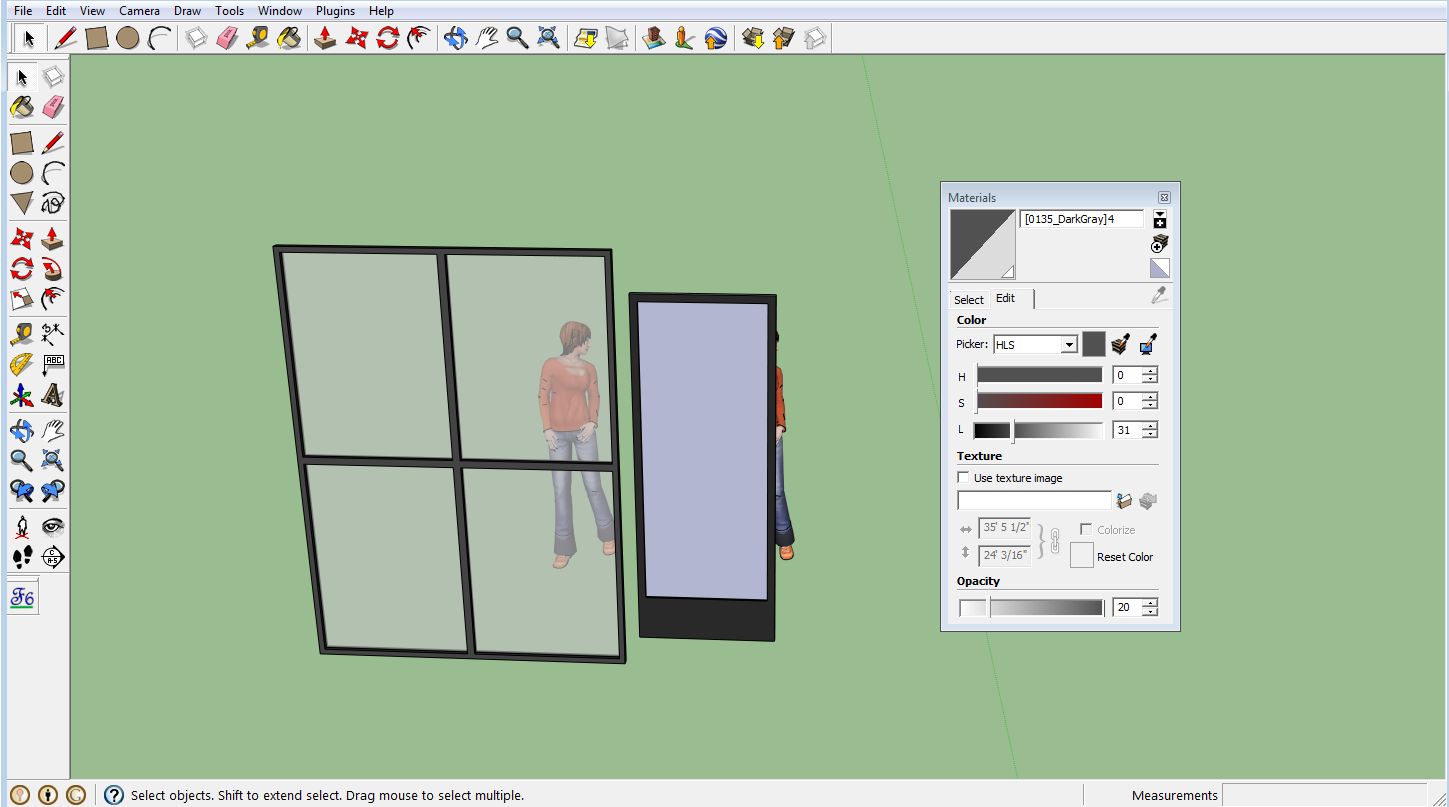
-
RE: Fredo Tools download problem
TIG,
I checked and found I'd somehow put LibFredo6.rb in the LIBFREDO6_Dir_45 folder. I pulled it back into Plugins and now everything works a treat. Thanks for your help.
Tim -
Fredo Tools download problem
Following Jeff Hammond's Suggestion, I having been trying to download FredoTools. I gleaned that in order to download FredoTools I should first download Libfredo6. following the instructions, I opened the Libfredo6 Zip in my downloads folder, opened it, highlighted the contents and dragged them to my sketchup folder and dropped them into Plugins. When I reopened Sketchup, this is what popped up. Is there a remedy? (I went ahead and downloaded FredoTools and got the same message)
Thanks,
Tim
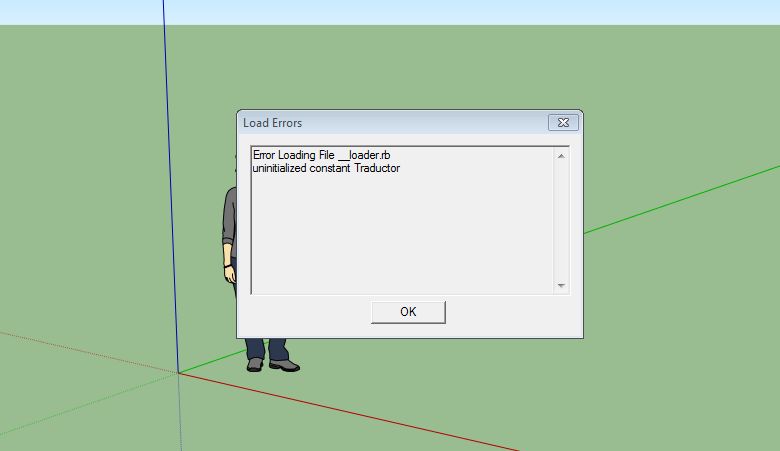
-
Another Shape Bender Problem
I'm trying to put this barbasol label on the can. The label is a group and everything is on the green axis. I click the label, then the line, then the circular line. After diddling with the up and down arrows I get the green lines in the right place. Then I hit Return and get a plain white cylinder with no label on it. I'm stumped.

-
RE: Shape Bender Fail
The mystery deepens.
I opened another project and copied the jar and label to it. Went through the same process and it worked perfectly. Copied it back to my original project and dropped it, finished, onto the shelf.
Cue spooky Theramin music.
Tim -
Shape Bender Fail
Hey Sketchupians,
I've got a problem with Shape Bender. I'm trying to put a label on a face cream jar. I select the label group, activate Shape Bender, click the straight line (top edge of label), click the curved line, and the curved label appears in green lines on a red grid. I push RETURN and all the green and red lines disappear. It's as if I pushed a "Kill ShapeBender" button.The model, an interior of a Pharmacy, is too big to post, but you can download it at http://sharesend.com/tx3gq. Zoom to the shelves in the back corner of the Pharmacy section if it gives you the full extents.
Thanks
Tim -
RE: Line tool won't separate plane
Sorry Gai, I tried 3 times to upload my model for you, but the little blue circle grinds away for 2 or 3 minutes, then the site shuts it down. My email address is
<removed>. Send me an address and I'll send it to you directly.It's still fighting me. As an experiment, I opened a new Project, drew a large rectangle, pulled out some depth, and drew some similar lines on it. The texture went on like a charm. So I made a new project with a rectangle of the store's dimensions, imported a JPEG of the original floor and copied the lines exactly. Then all I had to do was pull it down 6", copy and paste. The program crashed and I lost all the new data.
Yikes!
Tim -
Line tool won't separate plane
Hi Folks,
I've been modeling the interior of a retail store. Things were going swimmingly until it came time to texture the floor. I wanted carpet on both sides with a swath of vinyl tile up the middle. After double-clicking the floor group, I used the line tool and the arc tool to lay out the dividing lines on the floor slab, I put down lines all along the inside edge of the exterior walls. I now had three distinct separate areas. I opened the paint bucket, clicked on a gray carpet, then clicked on one of the areas. All three took the texture. So I exploded the group, then triple-clicked and some of the lines weren't highlighted. I shift-clicked those and then made a new group. Still no dice. When I triple-click the group, those same lines I'd already re-highlighted are back to black. So I erased the ofending lines and re-drew them (sorry to go on, but I wanted to try everything before I wrote) and still I can't separately click any of the three areas. Possible clue: when I put the camera in "Top" view, full extent, there is a break in one of the rounded corners. Zoom in and it re-connects. Re-drawing it doesn't fill it in. I orbitted the camera down to floor level and everything is flat and in the same plane. So what the heck is going on? What am I missing?
Tim -
RE: Cutting the top off a model
Me again. While I was waiting for an administrator to sniff my armpits and pronounce me okay, I found something that worked. I dropped a plane over the model at the height I wanted and clicked "Intersect with Model". After deleting the plane, I had a horizontal line at my cut level. I exploded the model several times to get it down to components but I couldn't get the stuff above to group highlight by pulling a marquee around them. I had to click my way through every line with the eraser. It was tedious, but it worked. If there's a faster way, I'd appreciate knowing about it.
Thanks,
Tim -
Cutting the top off a model
Hey Folks,
First-time poster here. I'm a 2D character animator and I recently started using Sketchup for backgrounds and foregrounds. The piece I'm working on takes place in a retail store. I'm building the interior of the whole store with grouped objects I can hide for different camera angles. Here's my question - I downloaded a model of a gondola (island with shelves) from the Sketchup warehouse (Thanks PhilW, nice work). The problem is that the gondola is 7 feet high and I want it to be 5 feet to the top shelf so a tall character can look over the top. The obvious solution is just to lop off the top 2 feet. I can do this with the section tool, but then I want the tool to go away and leave the remaining 5 feet of gondola ready to be stocked with merchandise. But I can't figure out how to get the tool to do it. Any suggestions?