Plugin and text revised 3 Dec 2014
v2.5 (late Nov 2014) changes the drawn shapes from groups to components, and allows the user to place them at any pickable point, not just insert them at the world origin.
v2.51 (1 Dec 2014) corrects internal version number labelling in jwm_shapes_loader.rb and jwm_shapes.rb files to match external version number
v2.5.2 (1 Dec 2014) corrects error introduced in parametric.rb where a typo in the Module name stopped plugin from loading.
v2.5.3
Fixed name errors in modules that broke Torus, Dome and Sphere which relied on mesh_additions.rb.
 John McClenahan 2014 and Trimble Navigation Ltd Sketchup Team 2014
John McClenahan 2014 and Trimble Navigation Ltd Sketchup Team 2014
Purpose
This plugin enables Sketchup users to draw and subsequently edit a range of common
geometric shapes by specifying in a dialogue box their size and (where relevant) the number of segments to use when drawing shapes based on circles, polygons, or helix.
The plugin installs a 3D Shapes sub-menu in the standard Sketchup Draw menu, with a selection of shapes chosen from a sub-sub-menu:
-
Box
-
Cylinder
-
Cone
-
Torus
-
Tube
-
Prism
-
Pyramid
-
Dome
-
Sphere
-
Helix
-
Helical Ramp
-
Helical Ramp with Sides
Edit the parameters to the desired size and (where relevant) number of segments or sides to use, and click [OK]. The shape is then drawn located at the axis origin [0,0,0] as a Group.
The drawn shape can be undone in one operation using Ctrl+Z or Alt+Backspace keyboard
shortcut, or using the Edit/Undo menu. Once undone, it can be re-done by using the menu
Edit/Redo… Shapes, or Ctrl+Y immediately, before issuing any other command.
When any previously drawn 3D Shape is selected, a right-click Context menu (Edit…Shapes)
allows the user to change any of its defining parameters using a pop-up dialogue.
The plugin uses two other Ruby scripts – parametric.rb and mesh_additions.rb – which are
included in the .rbz plugin file and automatically installed along with the shapes.rb file.
It has only been tested by me on Windows 7 Pro and Sketchup 8, 2013, 2014 and 2015 but will probably work on earlier versions of Sketchup, on Windows XP or later. I have no way of testing it on a Mac.
Language is English only.
What's new?
My additions extend the original Trimble Sketchup Team plugin to provide:
• FOUR additional shapes – Sphere, Helix, Helical Ramp, and Helical Ramp with Sides
• User selection of the number of segments to use when drawing shapes based on a circle,
not just a fixed default (usually 24 in the original plugin)
• Drawing a Pyramid with any number of sides in its base polygon, not just a square base
• Default sizes remembered from the previous use of that shape in the same Sketchup session
• Initial default sizes on first use of a shape are selected according to the model units and unit format, usually one unit for length, height, width, depth or radius (using feet, inches or metres) or 10 units for millimetre and centimetre units (10 mm or 10 cm)
• The initial default number of segments to draw is set at 16 for most shapes, and 4 per 90 degrees for Dome or Sphere. It can be changed by the user (and will be remembered for
the duration of the Sketchup session)
Helical shapes will be drawn upwards from the origin (by default, with end height higher than start height), or downwards by setting the start height higher than the end height.
Helical shapes can be made left handed by setting No. of rotations to a negative value.
Helical shapes can be drawn starting at any specified start anglefrom the x-axis.
The helical ramp further adds to the helix, and draws an (optionally tapering) helical ramp surface, with ramp starting width, ending width, start and end height parameters.
[To make a permanent change to the initial default number of segments, edit the shapes.rb
file default_parameters method for each shape Class, and change the line @@segments = 16 to your desired default.]
The code to draw the Helix is adapted from DrawHelix13.rb by Peter Brown (2004) and DrawHelix14.rb by Jim Foltz (ca 2010), which was an update of Peter Brown's plugin.
Installation
In Sketchup v8 M2 or later (including Sketchup 2013, 2014 and 2015) both free and pro versions the plugin is installed in the normal way via the Window/Preferences/Extensions menu [Install Extension] – see http://help.sketchup.com/en/article/38583. I have also submitted the plugin to Extensions Warehouse. When accepted there, it should be possible to install it directly from the Window/Extensions Warehouse menu in SU 2013 or 2014 (now compatible with SU2014).
It can then be activated or de-activated from the Window/Preferences/Extensions menu by
ticking or un-ticking the box beside the plugin name. Shapes Tool.
If you are using an older version of Sketchup, change the file extension of the plugin from .rbz to .zip, and extract the contents to the Sketchup Plugins folder (see the help article above for the default plugin folder location on Windows or Mac.)
Download the latest version from the Plugin Store at
http://sketchucation.com/pluginstore?pln=jwm_shapes
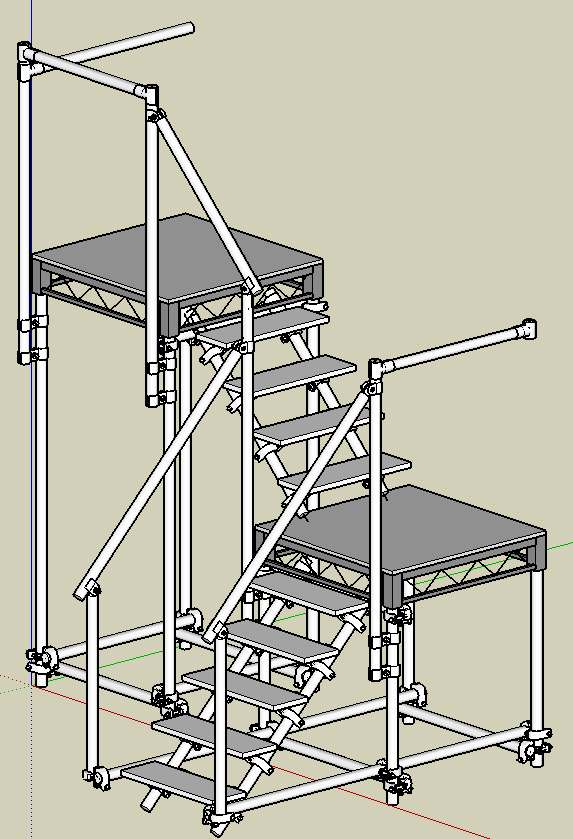
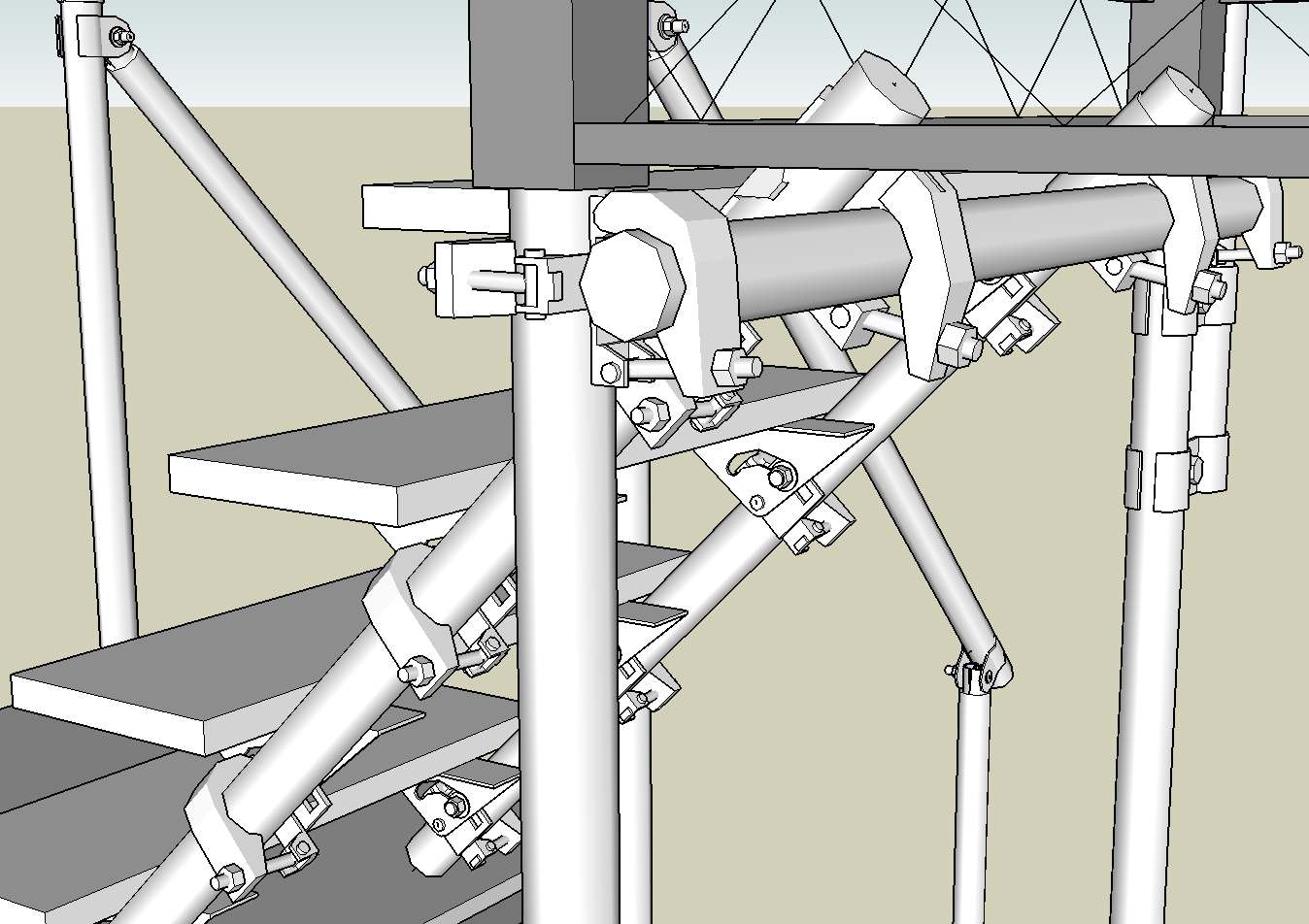
 John McClenahan 2014 and Trimble Navigation Ltd Sketchup Team 2014
John McClenahan 2014 and Trimble Navigation Ltd Sketchup Team 2014 drive, not the
drive, not the  drive; and that I had an educational Pro licence, which I have not renewed - but I thought that merely reverted the program to behave like the free version.
drive; and that I had an educational Pro licence, which I have not renewed - but I thought that merely reverted the program to behave like the free version.