Exporting to PDF-- image quality problem
-
I had no problem exporting. This is what my Export dialog looked like
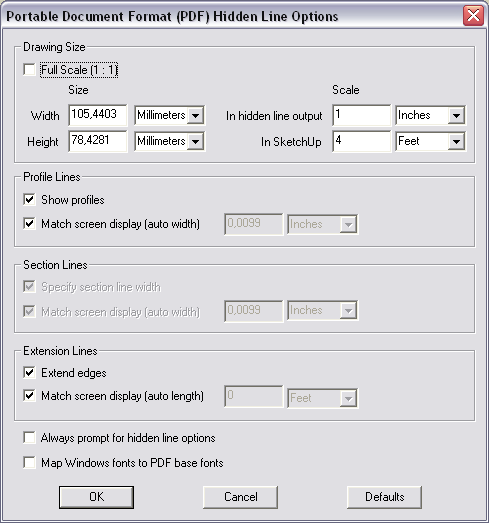
And this is the PDF I got:
testi.pdf
CheersAnssi
-
@anssi said:
I had no problem exporting.
I didn't either!
But then I figured out what the problem is. I have to use 2D export to get the .pdf option, and in that case it only exports what's visible on the screen. In order for me to get the whole floorplan on the screen, I have to make it much smaller. In that case, you don't get individual lines-- it's like you did a screen capture, and you lose all the detail.
Try it again with that bathroom floorplan shrunk down like this (don't adjust the magnification):
Interestingly, this seems to happen the same way when you use "insert" in LayOut. You only get what's visible on the screen from the .skp file. And if you shrink it down enough to get an entire floorplan (in my case a set of floorplans), you just end up with a blurry image.
Maybe I'm missing something, but if you can't export to Acrobat at scale, and at 24x36 paper size, then it's not much use in a real-world situation, because that's what's you're going to have to give to builders and city planning depts., etc. I have to believe that this has been worked out, and that I am missing something.
-
I cannot jump into the discussion now as I'm not at home with my Pro version to export PDF.
So I just about Gadwin Print screen; you can select the output file type - jpg (as it can be compressed) is the smallest.

-
@goggin said:
But then I figured out what the problem is. I have to use 2D export to get the .pdf option, and in that case it only exports what's visible on the screen. In order for me to get the whole floorplan on the screen, I have to make it much smaller. In that case, you don't get individual lines-- it's like you did a screen capture, and you lose all the detail.
Maybe I'm missing something, but if you can't export to Acrobat at scale, and at 24x36 paper size, then it's not much use in a real-world situation, because that's what's you're going to have to give to builders and city planning depts., etc. I have to believe that this has been worked out, and that I am missing something.Yes, you are missing something. The point of the profile settings is that the "match screen" setting does literally that: the profile line thickness is set in proportion of the screen display, so in your case, if you magnify the plan to four feet wide, the profile thicknesses will follow suit. So you must just untick the "match screen" setting, and decide yourself how wide you want your lines to be. Attached is the setting you probably used
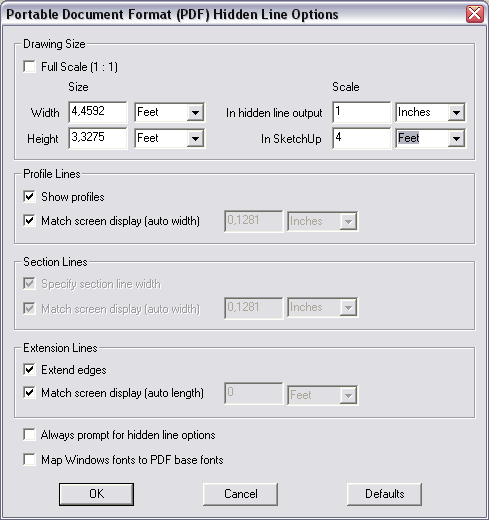
and the PDF you probably got
testi1.pdf
Then my new settings, with all lines at .25 mm thickness
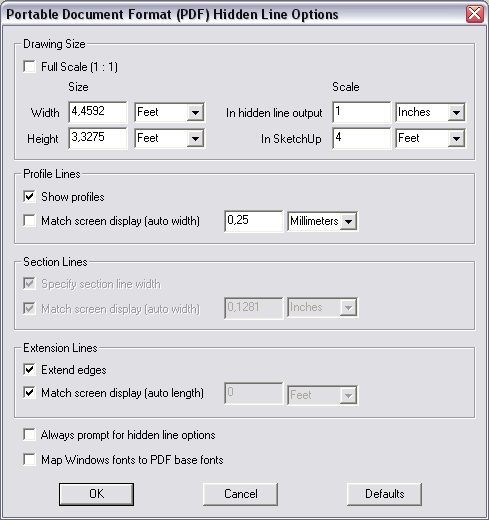
And the result-see next post, it seems to limit to 3 attachmentsAnssi
-
And here is the "final" file:
testi2.pdf
Anssi -
@anssi said:
And here is the "final" file:
[attachment=0:3ba0xxza]<!-- ia0 -->testi2.pdf<!-- ia0 -->[/attachment:3ba0xxza]
AnssiThank-you, Thank-you, Thank-you!!! That does indeed do the trick.
I would have never figured that out from just reading the documentation on Exporting in the "Help" section.
-
That was a nice one, Anssi, thanks a lot!
-
I hate to bother you guys again about something similar, but I'm still stuck on how to get a high quality floorplan into LayOut. You don't "export" to LayOut, you use the "send to LayOut" command. But there aren't any options to set the linewidths (as there are for the export command), it just sends the file. I've tried changing the quality to 300 DPI in LayOut, but that didn't help. I was hoping to use LayOut to do some text labeling since SketchUp is very limited as to what you can do with text.
BTW-- LayOut seems to be a tremendous memory hog, but that's another issue. Just a simple floorplan, to scale, brings my computer to its knees!
-
Don't use 300 dpi in LayOut until you're ready to export to PDF or print, do 72 dpi while you're creating your doc.
Line thickness is in the style tab in the Sketchup Inspector. Its in points.
So try 0.2. -
@jhauswirth said:
Don't use 300 dpi in LayOut until you're ready to export to PDF or print, do 72 dpi while you're creating your doc.
Yeah, I figured that out quick!
@unknownuser said:
Line thickness is in the style tab in the Sketchup Inspector. Its in points.
So try 0.2.Sorry, but what is "SketchUp Inspector"? I did a search for "Inspector" on the help page, and it came up blank.
-
Goggin,
That's the "SketchUp Model" tab in your tray. See snapshot (and the lineweight setting input field where my cursor is)

-
Oh, that's in LayOut. I was looking in SketchUp. I'll try that later today.
-
Yep, that worked. Thanks, Gaieus.
-

Advertisement







