More axis requests
-
It would be great to be able to set a few different axis in a model and be able to switch between them with a key click, or drop down menu. Similar to the UCS command in ACAD, but I think it could be done much simpler.
I know you can set scenes with different axis, but then you have to click on the scene button and sketchup has to move the whole model to that scene location. This can take awhile if you have a large model.
It would be great to have a simple switch for the axis!

(crojack)
-
mmmm tasty...
but I think you can do this by rotating a component... it has an interior axis I believe.
but I know where you're going and I like it.
-
@krisidious said:
mmmm tasty...
but I think you can do this by rotating a component... it has an interior axis I believe.
but I know where you're going and I like it.
Yes, I mean the "world" axis, not individual components.
(crojack)
-
yeah I like it... but that works for construction lines right? you just set one, rotate it how you want... and then it is sticky and guides you...
I understand what you mean and I would dig it in an update.
-
Hi folks.
Use scenes to remember you different axis settings.
Set the transition time between scenes to 0.
Using the Scenes manager you can even gives meaningfull names to the scenes.
Just clicking on tabs will allow you to quickly switch from one set of axis to the other.
Just ideas.
-
If you read my first post, you'll see that I already addressed this issue. It is a very wonky work-around because whenever you click the scene, the whole model has to rotate to the point where you created the scene, and if you aren't careful to turn everything off, than shadows and any other stuff that is on in the scene will come on, and if you have a large model it can be time consuming and really disrupts the workflow. I would bet @last never intended scenes to be used this way.
I want to be able to be working is a certain area, go to a toolbar, click a drop down, and change the axis to one that I have set, without the scene changing.
(crojack)
-
Crojack,
If you uncheck everything (including camera location) except for axes location (see attatched file), you'll be able to switch between the scenes without the view needing to change (orbit there).
Note that you can set these things separately and individually for each scene so you can still have other scenes where you can set this and that for your comfort.
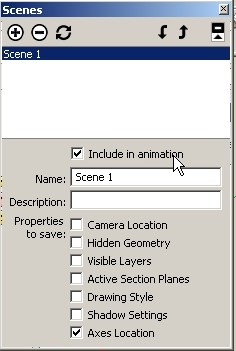
-
@gaieus said:
Crojack,
If you uncheck everything (including camera location) except for axes location (see attatched file), you'll be able to switch between the scenes without the view needing to change (orbit there).
Note that you can set these things separately and individually for each scene so you can still have other scenes where you can set this and that for your comfort.
Good point, I will start doing that,
but still, you have to admit, that's a lot of steps to just setting a different axis.
(crojack)
-
Yes but you only have to do it once in a model and use that scene all the way during modelling!
-
@gaieus said:
Yes but you only have to do it once in a model and use that scene all the way during modelling!
Well, not if the building has multiple angles. That is the reason I'd like to have a dedicated axis tool/window/switcher/thingy, I have to switch axis quite often during modeling, while I am doing stuff, like adding window components around the whole model, etc.
(crojack)
-
@gaieus said:
Yes but you only have to do it once in a model and use that scene all the way during modelling!
Gaieus,
Thank for that brilliant tip.
4 extra scenes with only rotated axes saved (I have those scenes top/left on screen) will only take about 10% of the width of my screen, the only drawback. Where ever you are in a model, just one click will do the trick! (sounds like a commercial )
)
To know that it was always there and it’s so simple that I have now filed my own workaround under G.
(I used a protractor component and in edit mode just needed to use ‘align axes’ for each different setup, independent of scenes)
Thanks again!!!Wo3Dan.
p.s. crojack, copying a scene will copy the checked/unchecked settings.
A new alignment of axes will only take you a few clicks to set things up. Something you will always have to do.
It’s almost as you described isn’t it. -
Great idea. I will steal it and make use of it immediately.
Just an added clarification, probably known already, but switching off scene transitions prevents the flyaround action and jumps quickly.
One thing I would like to see is the ability to align the protractor and/or section planes without having to find an orthogonal face somewhere. The 'keep a cube around' idea is a workaround, but I find myself reaching for the arrow keys as in inference locking on an axis direction. This would be very helpful, especially for the protractor/rotator tools.
-
NotDoneYet,
Note that you can force the axis rotation easily by
- first placing your moue somewhere on the particular line (axis) you want to rotate your model around
- click one and still pressing the mouse button, drag your cursor along the desired axis
- when you see the colour of that desired axis (or it say "On line" for any other, custom line) you can release the mouse button; it is locked that way
- now you can pick your point to rotate and do the rest as usually.
Advertisement







