Can't select the object I want. Always get extra points.
-
When selecting an object that touches another object, the selection ALWAYS grabs a point, or edge in the other object. Moving the original object will cause the extraneous point to be moved also, distorting the NOT supposed to be selected object.
I have tried to subtract the unwanted object with Ctrl-Shift. This never works.
If I need to stretch an object in two directions, and the first stretch touches another object, a point on the touched object is added to the selection. Now, stretching the original object in the other direction, the extra point is dragged with it, distorting the supposedly, unselected object into some bizarre shape.
How do I get ONLY the object I want?
How do I keep touched points from being added to the selection?
-
How can an object sharing geometry be considered separate?
Also a picture helps describe the issue better....

-
How can they be considered the same, I didn't group them, I just made them touch.
See the three files. After the stretch down, several points are added to the selection that should NOT be there. After stretch right, you can see several points half circle moving. No points in the half circle should be selected!
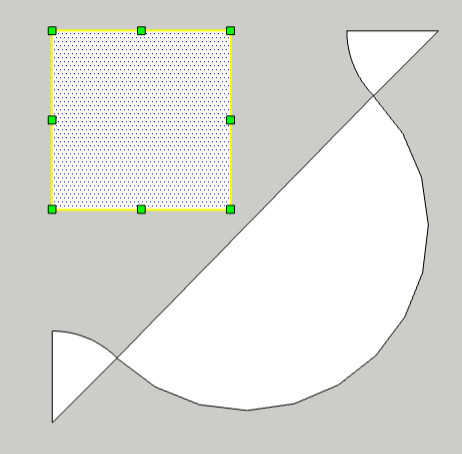
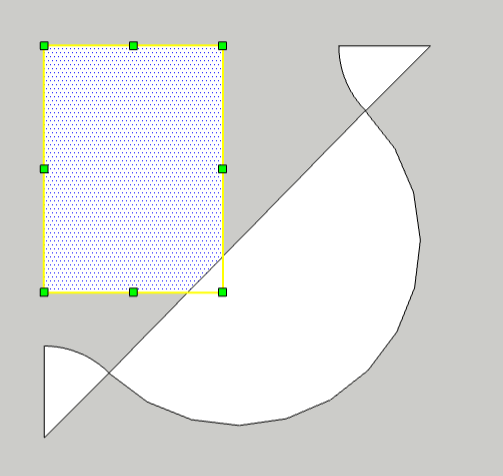
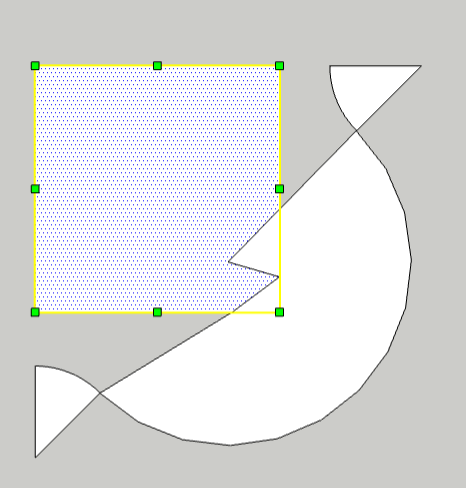
-
SketchUp 'Auto-heals' faces and edges that occupy the same plane/xyz coord.
Where edges/faces overlap
therethey are merged. -
So, what is the vaccine for this "Auto Healing" BUG?
(Which , by the way, sounds a lot like this Dr. Who episode: https://tardis.fandom.com/wiki/Nanogene#:~:text=Nanogenes%2C%20also%20known%20as%20nanobots,or%20guarding%20planets%20and%20technology.)
-
group things religeosly (via shortcut)
-
@gilliganu said:
So, what is the vaccine for this "Auto Healing" BUG?
Understanding how SketchUp works and following RV's advice. Wrap loose geometry in a container to prevent happy accidents

-
So, I made the totally independent object, the half circle a group with one object in it. This did prevent it from having its points from being auto-healed. I have to say, this seems inside out. Why not just let me group things when I'm ready to do that?
What exactly is the group shortcut? I search the help and it would not say. It gave a list of default shortcuts, (a VERY short list) and group was not amount them.
Finally, what is the un-group command? Searching help produces nothing useful.
-
Assign a shortcut key for Group or select your desired geometry then Right Click > Group

To Ungroup use the Explode command under Right Click > Explode

Its called Explode because it apply to Groups and Components. Ungroup would make sense if SketchUp only dealt in Groups....but it doesn't so

-
Shift g is the default for group, g the default for component.
-
I have to say, it would be nice if the help system could translate un-group to explode, for me!
-
Perhaps spending some time learning the basics would help you.
https://learn.sketchup.com/
Advertisement







