Saved component location
-
When I want to save a component in a library for future use, it is saving it in the C:\Users\Owner\AppData\Roaming\SketchUp\SketchUp 2021\SketchUp\Components\ (ex., bath, kitchen, etc.) As it should.
However, when I'm working on a model, and yes, I have checked the file location under preferences, it shows the same as above, and I context click on the icon to the right of the description it pulls up
the library, but with different components, not my up to date list.Is this a path issue?
Thanks, Jerry
-
In my experience, I do this a little differently. I set up a folder/folders that is independently and then add a link(s) to those folders. One of the reasons I do that is so that I do not have to copy those components when there is a new version of SU. In fact, if you are using/have access to multiple versions of SU this can save headaches. This should also make sure that you are the one in control. JMO
-
If I understand right, I would create a folder on the my computer lets say, "new components", copy the components I want to put in there and paste to that folder. Then in preferences for components, I would change that link accordingly? I like this idea.
-
Yes, that is one way. However, I think you would the loose the components that come with the app. You can leave everything the way it is but in the components widow right click and select the option to add a link to your components folder.
In my case I had several folders with different types of components. I then set up a link to each of the folders so I can isolate to the type of component I want in a given incident.
Hope this helps/clarifies thins. I do not have access to my laptop right now to give you a better example. Perhaps one of the sages can give some better insights.
-
Hi Jerry. It would be interesting to see your folder structure for your components. Like you I use the default location for components. In that Components folder I have a bunch of sub-folders and in some cases, sub-sub-folders.

When I want to save a component to a collection (folder) I open the secondary pane, set it to the collection folder and then drag and drop the thumbnail for the component from In Model to that secondary pane. Here I have create a "Misc" collection and dragged the component I have in my current model to it to save for later use.
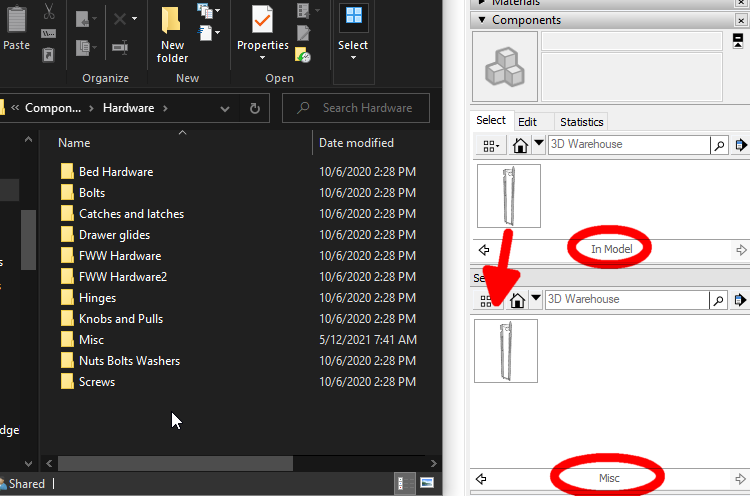
If you right click on the component in the model space to save it you need to check to make sure it got saved and pay attention to where it is going. There have been some reports where some users aren't getting components saved successfully when they save that way. One thing that has helped some users who are having that problem on Windows machines is to make sure SketchUp was installed correctly which involves right clicking on the downloaded installer and choosing Run as administrator to launch it..
-
Just curious, what do you do when you go to the next version (I.e. 2022)?
My approach was to put them in a set of folders that are independent of the app. Then all I have to do is set up a new link when I go to a new version, but that is just me. You are much more of a Sage than I am.

-
@ntxdave said:
Just curious, what do you do when you go to the next version (I.e. 2022)?
I copy the Components, Materials, Styles, and Templates folders all at once to the equivalent location for the new version. I do the LayOut folders for scrapbooks and templates the same way and since they are close in the file structure, the migration is very quick to do. I do this before I even open the new versions of SketchUp and LayOut and in SU I can choose my default template the first time SketchUp opens. This also means I have a backup of all these files just in case.
What you are doing is definitely another way to set things up and part of the reason they give you the option to make these preference settings. Nothing wrong with it.
I've seen some reports from some users in which the folder locations set in Preferences have gotten set back to the defaults. I guess since I'm using the default that wouldn't ever be a problem for me.

-
@dave r said:
I copy the Components, Materials, Styles, and Templates folders all at once to the equivalent location for the new version. I do the LayOut folders for scrapbooks and templates the same way and since they are close in the file structure, the migration is very quick to do. I do this before I even open the new versions of SketchUp and LayOut and in SU I can choose my default template the first time SketchUp opens. This also means I have a backup of all these files just in case.
Yes, makes sense. Guess I was thinking too much about the duplication of the files and the disk space that consumes. However, you comment of having backup copies is a good point. Think I also have too many copies of SU installed which would consume even more disk space.

-
Like anything it doesn't take some discipline to keep things cleaned up. Actually I like doing the migration to a new version because it gives me incentive to clean up my files. When I'm teaching I sometimes end up making stuff for demonstration purposes and installing a new version is a good time to clear that stuff out. I also find it useful for clearing out unneeded extensions and plugins. They seem to collect over the course of the year. If I find I have some that aren't getting used, I don't install them in the next version.
-
Dave,
I've enclosed some screen shots of my component pane (2) each and (1) of my component file that I have been saving to. As you can see, the file and the pane are different. Nomenclature as numbers are different. They are both, according to my preferences, as well as the file, have the same path so I don't understand why they are different.
Also, how are you opening up a second pane and dragging to that?
Thanks
-
What do you see if you open the LITCHENAID 36IN PRO RANGE directly from the folder? Or better, could you share it here so I can take a look at it?
-
-
Hi Jerry,
The range model file you downloaded has the component name and description embedded in the file by the author.
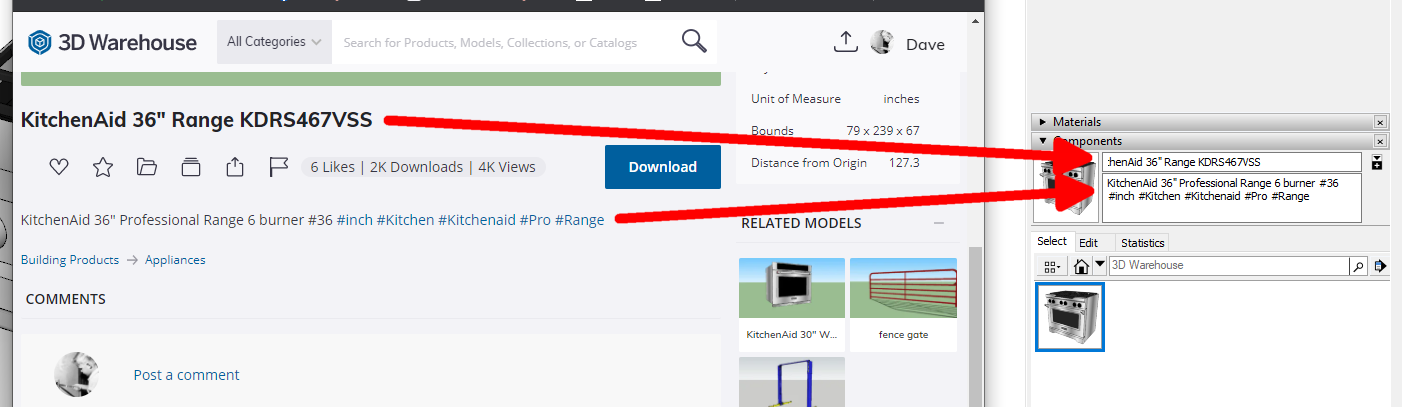
There isn't a way in SketchUp proper to change that embedded stuff although it might be possible with some Ruby script. You can upload the component/model to the 3D Warehouse and change the name and description if you want. Here I've done that with that range. Frankly that seems like too much work to me, though.
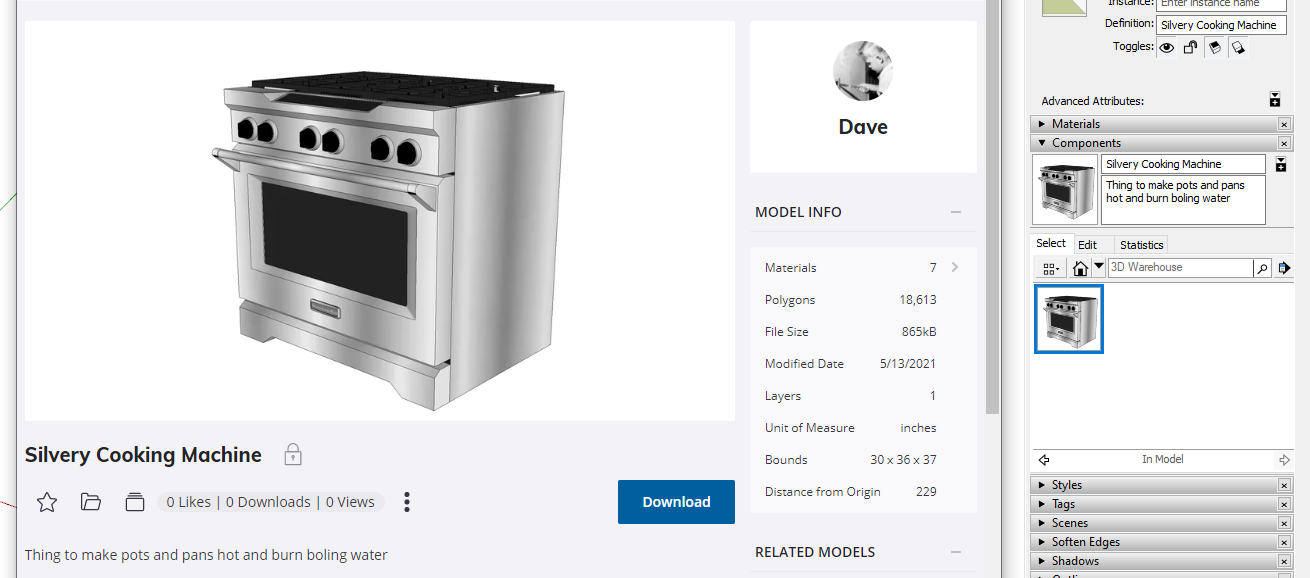
-
Dave, I'm OK with leaving the name as the author so chose, but if you notice in the components that load from sketchup, other than the ones i've downloaded, have different names. For example, the file that I'm saving them to has a 12" linen, a 15" linen, a 18" linen etc., but the ones in the pane are all 18" linen. I don't get why you can have the same path and yet get different results. IDK, maybe I'm not explaining it right...
-
Did you make the other ones from the 18" one?
-
Yes, I made a copy of the component, made it unique, changed the size and saved it to the file. Can you not do that?
-
Are you right clicking on the component and using Save as? That seems to be problematic because the embedded info doesn't get changed.
Better process would be to drag and drop from In Model to the desired folder. Here's an example.
Here I made a component I called Box 12 on the left. I copied it, made the copy unique, renamed it and changed its dimensions. Then I repeated that for the third one. In the Components panel I opened the secondary pane and set it to the folder where I want to save the components and then dragged and dropped the thumbnails into that folder.
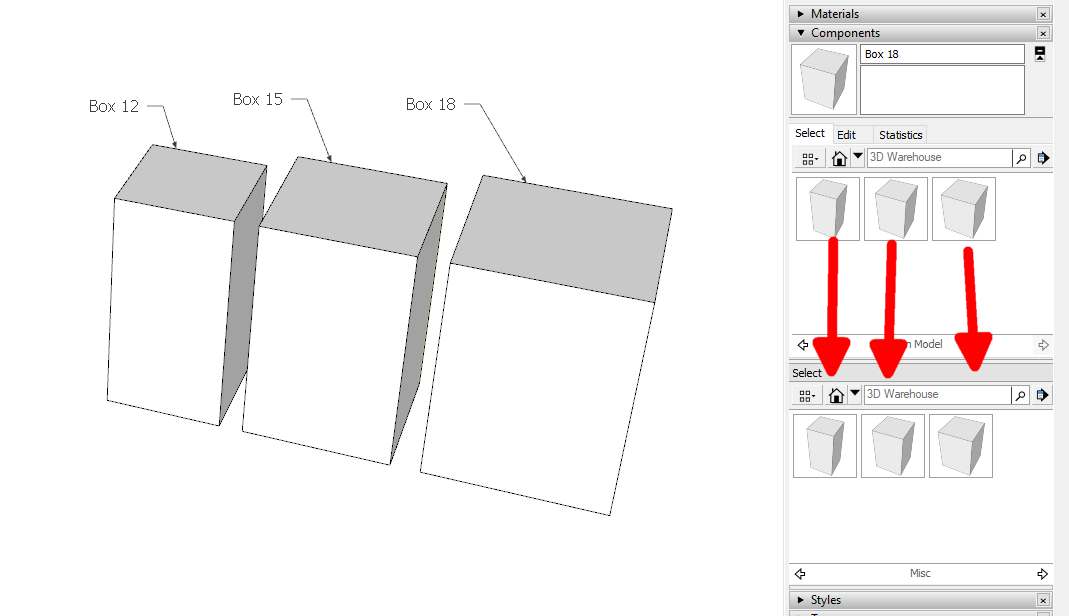
And here's what the folder look like.
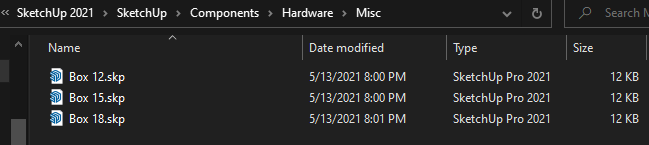
Later, if another different component is needed, I can drag one of the existing ones into the model, copy it and make that copy unique, change its name, make the desired modifications and then drag that new one into the collection. This gets around the problem you are seeing.
I think there have been some reports about what you describe and I believe the SU team know about it. Might see a change at some point but with the method I described, there's no problem at all.
-
Thanks Dave, I'll give that a try.
Advertisement







