RSI Pain- 3D Mouse and Wacom?
-
I've developed some major RSI pain in mainly my forearm, but also my wrist in using AutoCAD for drafting and SketchUp for 3D. Looking now at some alternative input methods to change the way I work. I've tried vertical mouse but it didn't help the pain and was a very awkward thing to hold/experience.
I think a combination of a wacom intuos pen + 3D connections mouse pro might be a solution. The pen can be used in "mouse mode" which would get my close to mimicking mouse input vs mapping the screen. And the 3d mouse would allow for navigation. The pro version, allowing for keyboard shortcuts as well. I mainly use the keyboard for holding shift for panning (with the middle mouse button).
Is anybody able to provide any experience in SketchUp with this type of setup? Hoping to find some drafters out there also (AutoCAD).
Cheers!
-
I've had exactly this set-up for the past 6 years: Space Navigator 3D mouse for the left hand and Wacom Intuos Touch (small) for the right.
I choose the small version and have the mapping set for 'Mouse' (vs 'Pen') so that I can reach any area of the screen with minimal movement of my hand. I also have the mouse speed and acceleration settings maxed out for the same reasons:
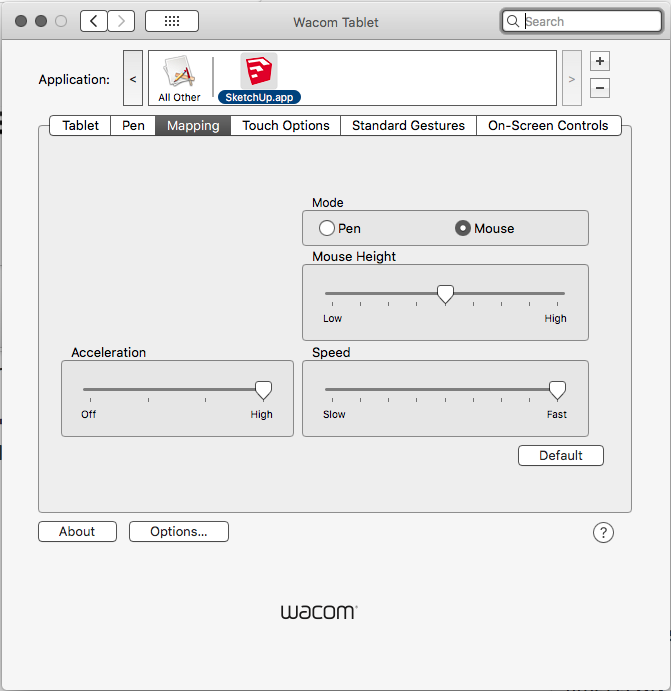
I originally switched to a Wacom tablet 25 years ago to address RSI issues I had with my wrist and forearm. I've been through multiple generations of Wacoms since and have always found them both comfortable and intuitive to use. One of the major benefits versus a mouse vis-a-vis RSI, is that clicks can be executed with a simple light tap on the tablet. That, plus the more natural wrist position, quickly cleared up my wrist and finger pain and I've never looked back.
Another tip on the settings: since you don't need to use a button for a standard click, I set the lower button for 'Right Click' (which is much more comfortable) and the upper one for 'Radial Menu' (which I usually pin on the screen during a session).
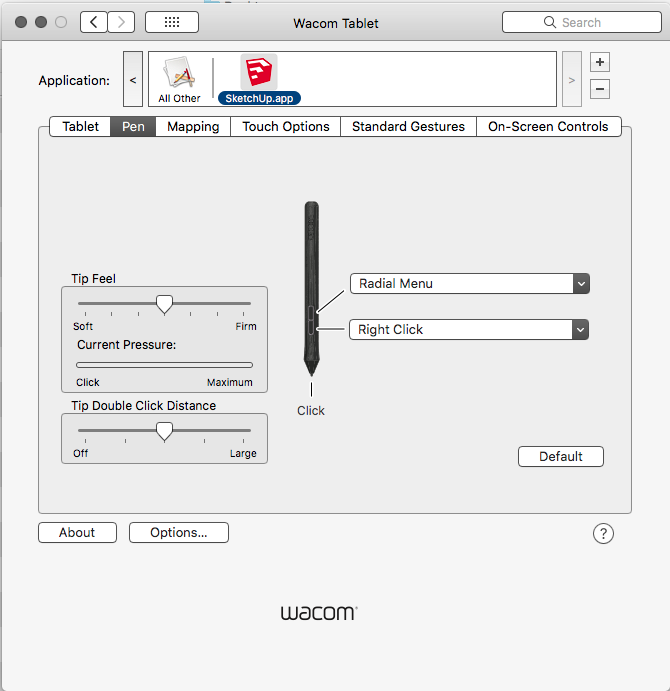
I should note though that while I find the Wacom great in SketchUp, I often revert to a Logitech Anywhere2S while in LayOut for greater precision in selecting and placing objects.
EDIT: I should note that this is primarily because of the fussiness of the gizmo tool in LO and the difficulty of finding just the right position to activate the function you desire— which is easier with the mouse than the pen. I don't use AutoCad, so not sure how the Wacom will work with it, but there is no problem being precise in drawing / modelling in SU, so I would imagine that would translate for AC.
Hope this helps.
-
Thank you SO much for this! It's really encouraging to hear. I've had quite a bit of pain over the last year and am finally at a point where I'm down to my last straw. This setup feels like my last chance to keep this cater viable.
Do you use the Spacemouse pick or the Pro model? I'm thinking the programmable buttons would be helpful.
As for the Wacom. Thinkinging either the Intuos small or the new One. Any suggestions? It seems the pro wouldn't be worth it. Although I might put in a request to Wacom for a trial since it looks like that program is still active.
-
Do you have a soft wrist rest? They used to be popular. Also, stopping and having a break periodically will help along with wrist rolling exercises.
-
@mike amos said:
Do you have a soft wrist rest? They used to be popular. Also, stopping and having a break periodically will help along with wrist rolling exercises.
Well beyond that, unfortunately. Rest/breaks helps but at this point I've got to totally change the way I work and the tools I use.
-
My 3D mouse is a Space Navigator, which is the older version of the current Space Mouse Compact. For me, if I was buying my first one now I would probably get the Space Mouse Wireless, since I do a lot of sessions on my laptop away from my office — so the portability is a big consideration.
If I was only going to use it at my desk, then yes I would get the SpaceMouse Pro for the extra buttons. (I'm planning on upgrading once they offer a Bluetooth version).
For the tablet I would buy the Wacom Intuos Small Bluetooth version. If you're buying the tablet primarily as a mouse replacement (and not for digital art) then the compact dimension and smaller active area make it a lot easier to navigate the screen. In my case I have a 13" MacBook paired to a Dell U3415W with the screen mapping as follows:
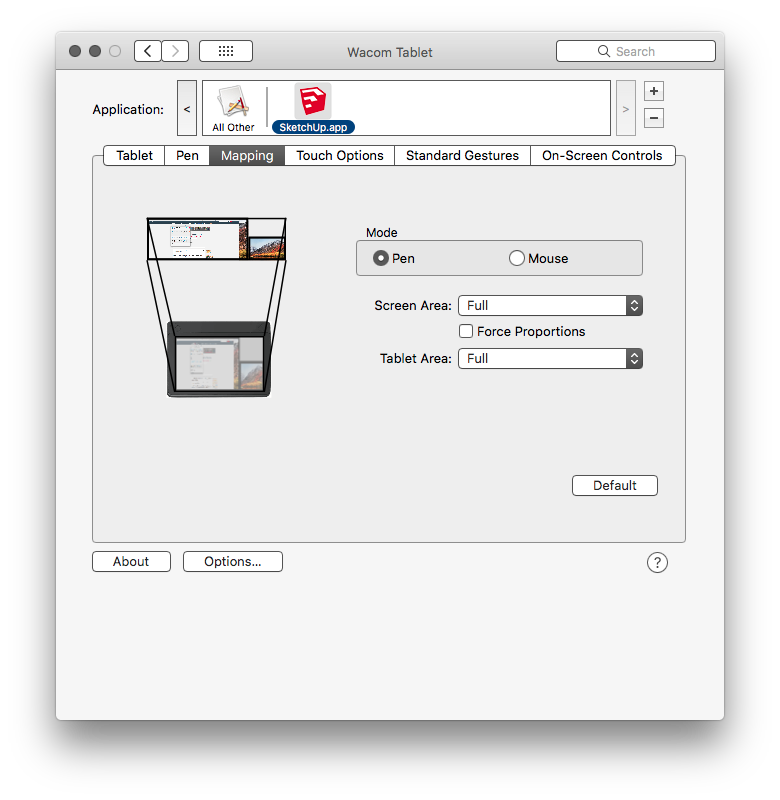 (note that you set the screen mapping in pen mode, then switch to mouse mode for use.)
(note that you set the screen mapping in pen mode, then switch to mouse mode for use.)Again, if you're not a digital artist, there's no need for the Intuos Pro — which varies primarily in the pressure levels (8K vs 4K), different texture sheets (for variable surface friction or 'tooth') and the pen (which is more substantial and adds tilt recognition). The new Pro Pen 3D does look nice (Aaron tried one on a recent live modelling session over at the SU Forum), and adds a 3rd button for 3D navigation, but it's a bit redundant if you're pairing the tablet with a Space Mouse.
This guy (who is a digital artist!) has several YouTube videos reviewing various tablets, and showing how to use them. This one reviews the current Intuos small and medium models:
https://www.youtube.com/watch?v=WLclWCHmrjgI'll try to check back i tomorrow in case you have any other questions.
-
My colleague used a wacom pen/tablet with AutoCAD. The only real issue was the lack of desk space for all the extra hardware.
There was a slight problem between the pen driver and our standard setup for AutoCAD, but it was easily overcome (sorry, I can't remember what it was).
The programmable buttons on a 3D mouse are a godsend for using shortcuts, unless you are an icon picker. Always changing between a 3D mouse & keyboard really slows you down. -
@db11 said:
I'll try to check back i tomorrow in case you have any other questions.
I've got the new Wacom One on order as well as the Spacemouse Navigator (wireless). Should be here in a about a week with the current Amazon shipping delays.
I'll check back here and go through your setup when I get it all connected. Looks so far like you have it set up more or less like I was thinking, so I'm hopeful!
SketchUp makes sense with this setup in my head, but I'm worried about AutoCAD LT for drafting. We'll see...
In the meantime, I've been working on adding some light weight exercises as well as stretches, breaks and massages. Work is slow, so I'm being mindful of taking the time to rest as much as I can.
-
@kayak83 said:
I've got the new Wacom One on order as well as the Spacemouse Navigator (wireless). Should be here in a about a week with the current Amazon shipping delays.
I think you'll really like that setup, once you become practiced with it: it took me not 10 minutes to ken the Space Mouse (though some people seem to struggle a bit more getting used to it)... and with the tablet, it's mostly intuitive — so there's little to learn — but it does take some trial and error tuning the settings to your liking. And it takes a bit of muscle-memory training to get used to the different way of context-clicking.
I noticed an an immediate and dramatic increase in productivity with the Space Mouse, to the point that I now find it really annoying to use SU without it. The biggest difference with the Wacom tablet is threefold: how it de-pronates your wrist; how easy it is to change screen position of the cursor; and the thousands of active clicks saved every day: now simple relaxed touches instead of forearm-stressing index (and middle) finger movements.
For the physical layout at your desk, I assume you already have a fully adjustable keyboard arm? Mine has pivoting mouse trays on both sides and a slightly elevated platform for the tablet (I'll post a shot of my set-up in a bit). One of the reasons for the small Wacoms being a better mouse replacement is that the larger ones push the tablet too far to the right (assuming you're right-handed) and overly stretch the arm at the shoulder making for a more un-comfortable (and un-ergonomic) position.
Bottom line for the physical setup is that you want the total width of the input devices to be within your natural shoulder span so that all of your joints line up in as neutral a position as possible. The pivoting trays allow me to position them slightly in front of the keyboard to reduce that overall width. My tablet is at the same level as my arm rest which I find quite comfortable using the pen and it also relaxes my wrist position when I do switch to the mouse (which is now slightly lower).
If you run into problems in set-up, post them here and I'll try to help you sort them quickly. In the meantime, good luck and here's to hoping this is the beginning of the end of your RSI issues!
-
I would like to see a shot of your setup and some details about the keyboard tray you are using. It sounds great!
Advertisement







