Best way to make a background
-
What is the best way to make a background? I have a building that will be built in a field that is being developed. The building is somewhat large (for where we are located), and there are no trees that could cover up the horizon. So instead of having an infinite plane and having an area look flat, I am looking to add a background.
It is winter here so there is snow everywhere, which mean we can't get a picture of the area, but we have street view that provides a picture from the summer. Should I just import a screen shot and set it up to be like a picture in the background? We have to basically have as close to a 360 degree view as possible to make it look good because we will be looking around the building.
I am using Vray and sketchup pro. -
As you know there's no best way. It depends on if you are rendering or using SketchUp images. For rendering you can use a spherical background or other background usable in Vray. You can also cut out the background and insert an image in Photoshop (I usually end up with this one--means post-pro for each shot). Depends on what you want in quality, time spent, if you are doing live or video walk-throughs, etc.
Here at the SkechUcation store you can download "Treelines" that are curved images of different sorts of backgrounds. These are handy for SketchUp but might look good in rendering (some issues because they involve transparent png). They are images in an arc, so you need a few for 360 degree, but there will be the "joints" to be aware of. As you describe you can also set up your own image as a "billboard" in this fashion, behind your scene.
Or you can put an image in the SketchUp Watermark. It will only be one image so there's no illusion of seeing different views. (But you could put a different image in different styles that will be in different scenes.) Just finishes the background. Quick and dirty. Won't show in Vray. At least it doesn't in other renderers I have used.
Some people have used a dome in SketchUp with a full wraparound image. I've never tried this.
-


As others have said thee are many ways to add a background so I thought I would show some images of what I believe to be the simplest. Simply putting an image behind the model. Just be carefull with the Sun placement
-
@l i am said:
...there are many ways to add a background... simply putting an image behind the model...
 the "good old stage scenery" is always a solid thing
the "good old stage scenery" is always a solid thing  a great example L i am
a great example L i am  - which renderer do we see in action here?
- which renderer do we see in action here? -
hi and first of all: welcome to the forum
Certainly not the best way but at least one possible way is to use SketchUp´s Match Photo tool.
This workflow allows to ignore any environment completely. You just have to render (native with SkUp or any renderer) your model "view-corrected" to then mount this rendered image back into your original photo using any image editor - something like shown below (the used renderer was Shaderlight)
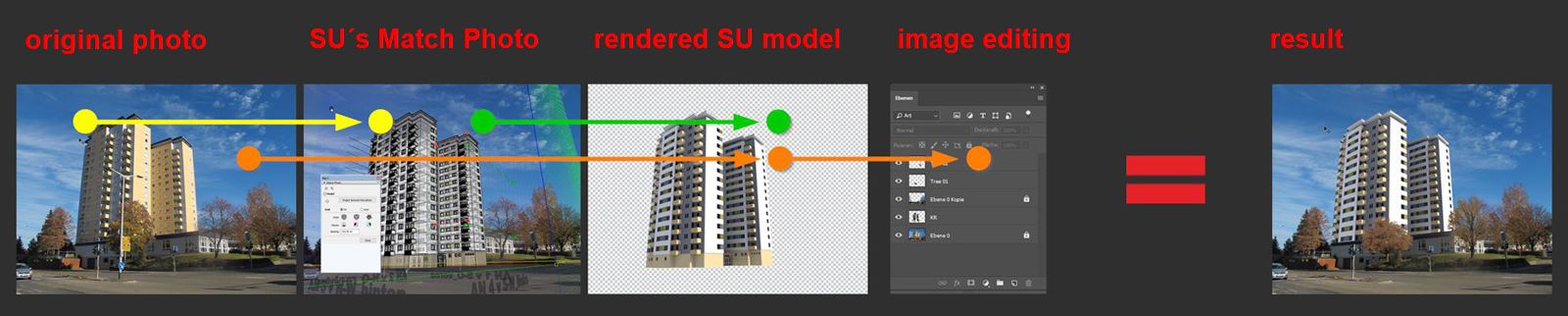
-
Hey HornOxx, Raylectron render engine
-
I like that Liam. The renderer really trasferred the image nicely.
-
-
One thing I forgot to mention is that I found that turning the background into a "light emitter" assists in giving the image a bit of "luminosity"
-
For single images I like to use environment maps (HDR images, JPGs etc.) directly in the render program (here Indigo RT). However, these do not work when rendering MSPhysics simulations. Then I still like to use domes with internally mapped 360 ° panoramic images of hemispheres and landscapes, whereby the night sky is also set as an emitter. I then also place light sources as sun or moon within these domes. For example, a sun (indigo or twilight light source) that I can align as a dynamic component according to the SketchUp position of the sun.


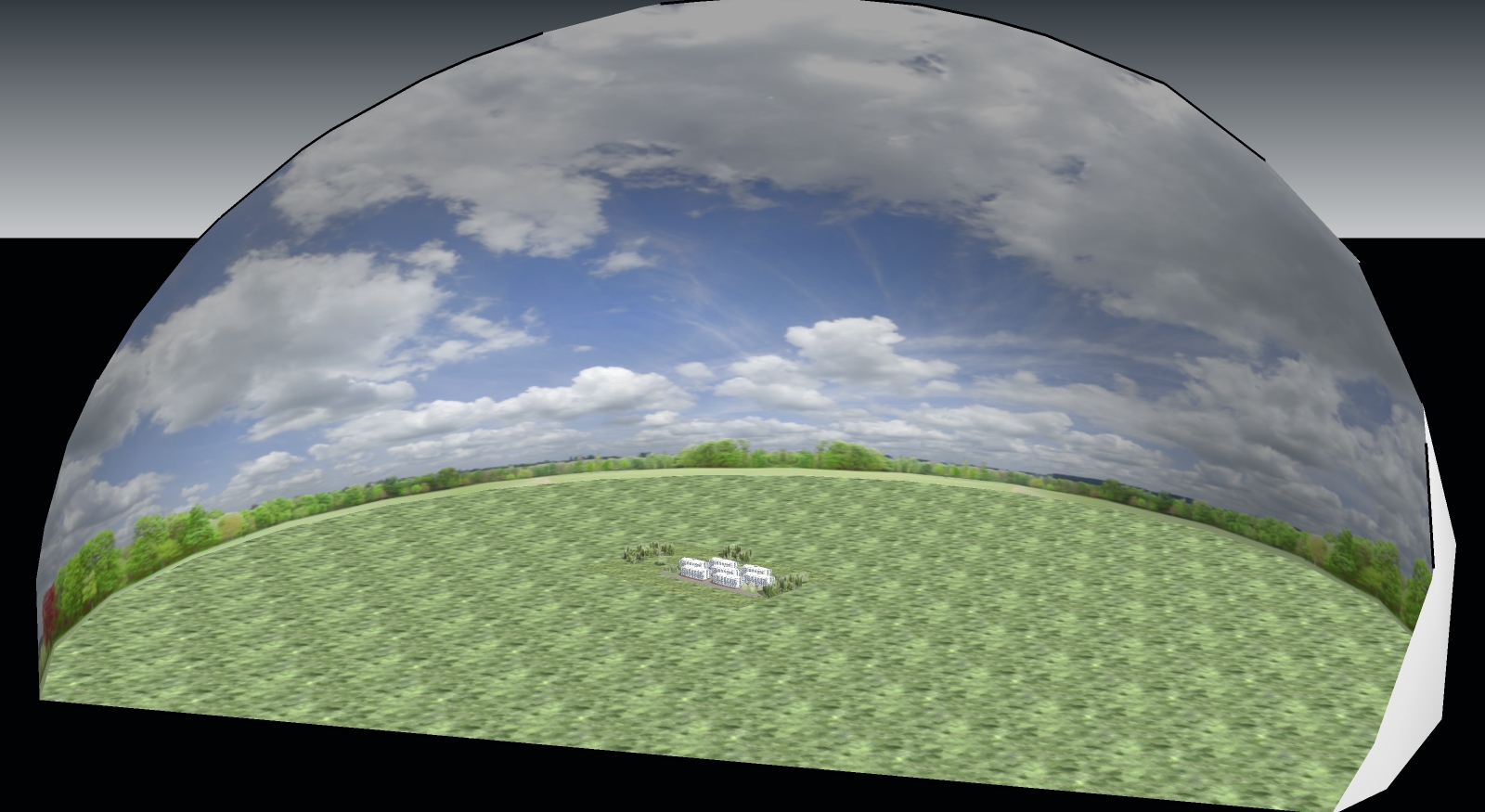
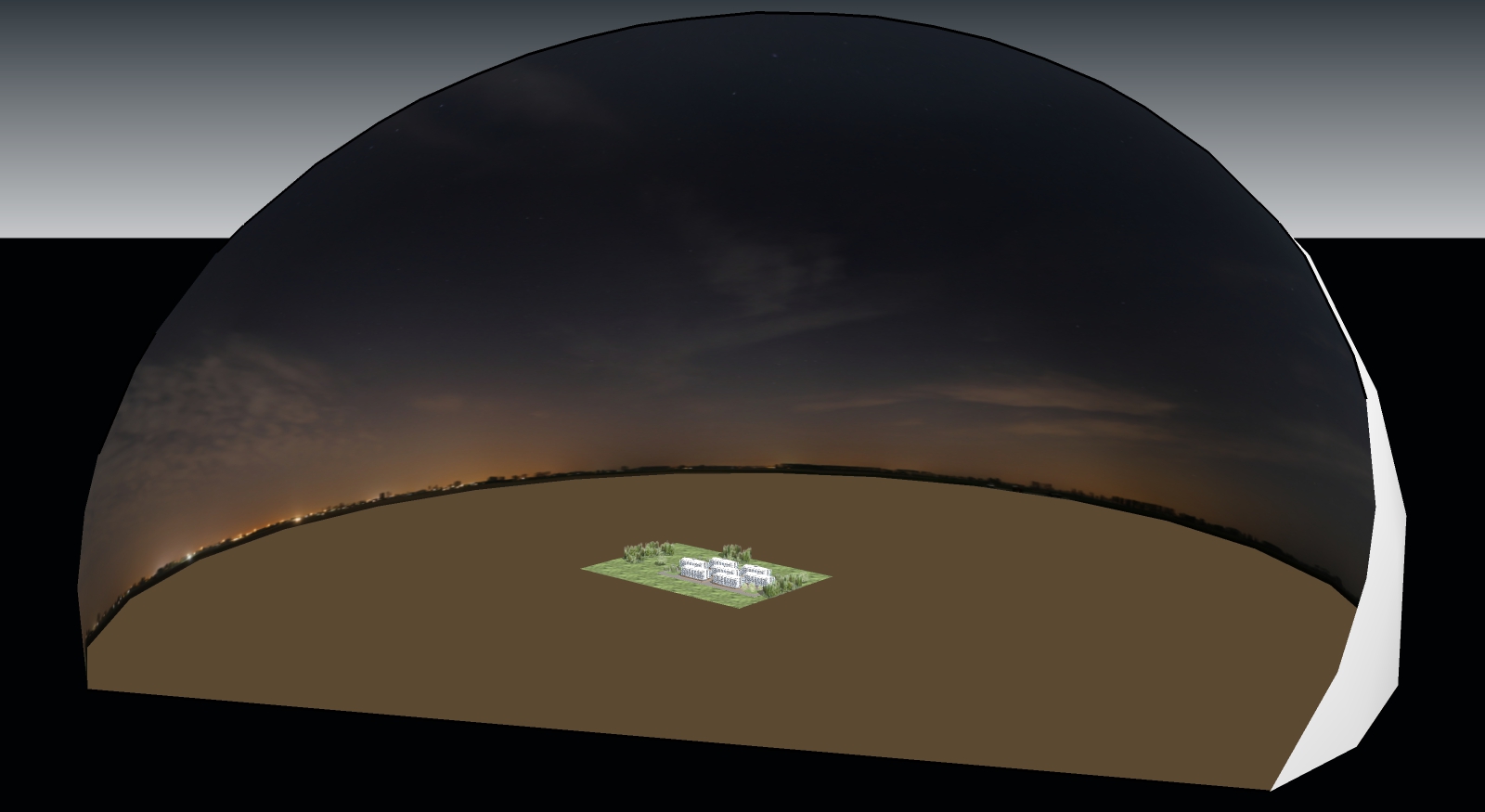
-
Ad why not use the cool free Twinmotion ? (always free for a short period so don't miss it)
Advertisement







