Migrating to a New Version of SketchUp
-
This seems to come around every year or so and for a lot of people it seems to be a big problem but it doesn't need to be. This is how I do it.
- Open the previous version and make a screen shot to show the toolbar layout.
- Install the new version of SketchUp.If you are installing on Windows, make sure you log in to Windows with your normal user login. Then right click on the downloaded installed and choose Run as administrator.
- Deal with your local collections of components, materials, styles and if you use them, classifications. I keep them in the directory SketchUp creates and by default looks for. On the PC that's User/AppData/Roaming/SketchUp... There is a similar folder on Mac under User/Library/Application Support. In both cases these directories are normally hidden but they can be made visible. I copy the folders from the previous version to the new one. Leave the Plugins folder alone. Don't copy it unless you enjoy chasing load errors.
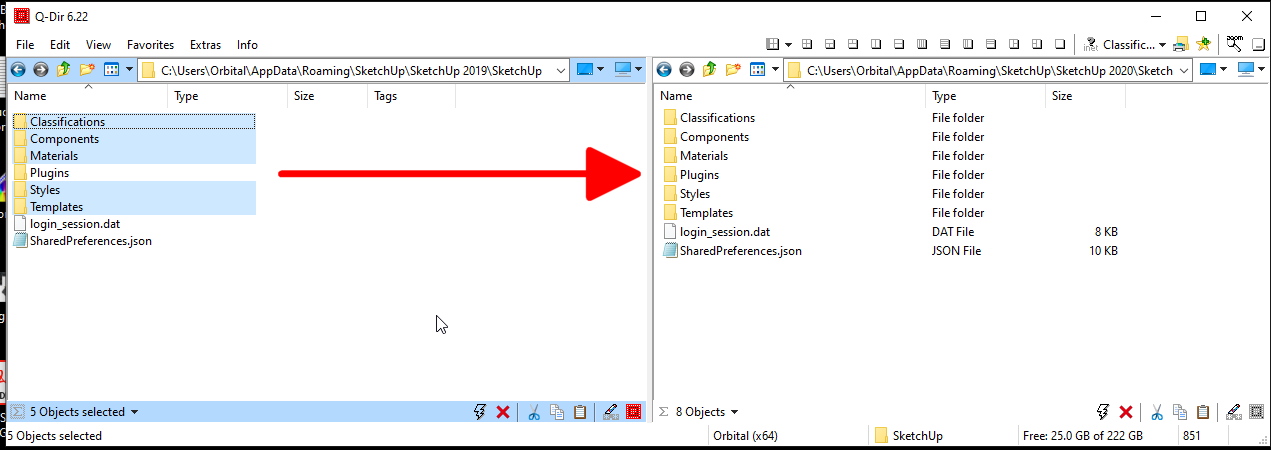
Alternatively you can leave the components, materials, and styles where they are and change the file paths in Preferences>Files.
- Download the Sketchucation Extension Store and install it using Install Extension in the Extension manager.
- Open the tool, sign in to Sketchucation and click on the gear icon at the top.
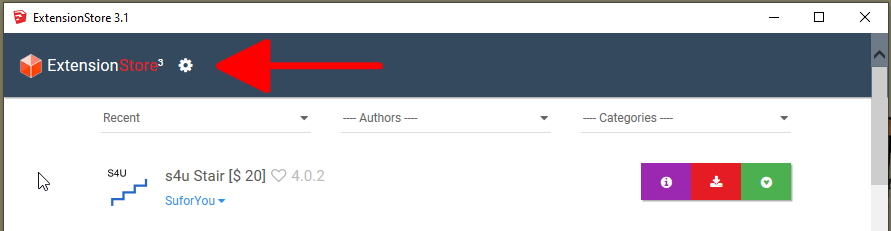
- Click on Bundles.

- The extensions you've installed in the previous version of SketchUp using the tool will be listed. You can install the en masse by clicking on the Install Bundle button.
- Install extensions from the Extension Warehouse by going to the EW from the Window menu. There used to be a method for batch installing extensions you installed with the EW previously. It's currently absent after a recent platform change for the Extension Warehouse but hopefully it will return soon. Install fresh copies of other extensions you might have from other sources.
- With extensions installed, quit SketchUp and restart to make sure they all load.
- Import the screen shot you made in step one as an image and zoom in on it. Use it as a guide to place the toolbars in the same relative locations.
As for keyboard shortcuts, they should take care of themselves. The new version looks for the shortcuts in the previous version and installs them automatically.
I know there are some things that seem like they could be easier. If people were AR about keep their extensions up to date and extensions didn't require updates due to changes in Ruby versions, most of them could be copied from the old version. Evidence has shown that most people aren't good about keeping their extensions up to date and from time to time, Ruby changes requiring updates to some extensions so it's best just to install fresh copies instead.
It would also be nice if there was a way to get toolbars set up automatically but alas, there isn't yet. No point agonizing over it. Just get it done.
-
someone please sticky this
-
Do I understand correctly that this technique lets me transfer SketchUcation plugin store plugins in a single bundle, but not any from the Extension Warehouse? For the latter, I take it I have to install each of my 20 plugins individually when migrating from SketchUp 2020 to SketchUp 2021?
-
@intelcoreduo said:
Do I understand correctly that this technique lets me transfer SketchUcation plugin store plugins in a single bundle
Yes. IF you installed those extensions with the Sketchucation PluginStore tool previously.
@intelcoreduo said:
but not any from the Extension Warehouse? For the latter, I take it I have to install each of my 20 plugins individually when migrating from SketchUp 2020 to SketchUp 2021?
Yes. That is correct. Currently there isn't an option in the SketchUp Extension Warehouse or the Extension Manager to do a batch installation.
-
Well, I am installing the new ver. 2022. However, I get the notice, "You have exceeded your allowed activations". I have signed out of ver. 2019, 2020, 2021. Signed in to ver. 2022. However, still get the notice.
I do have the viewer installed on my laptop. But I don't see a place to sign out.
So, what's the problem. I am paid up until 3 Nov, 2022.
Help
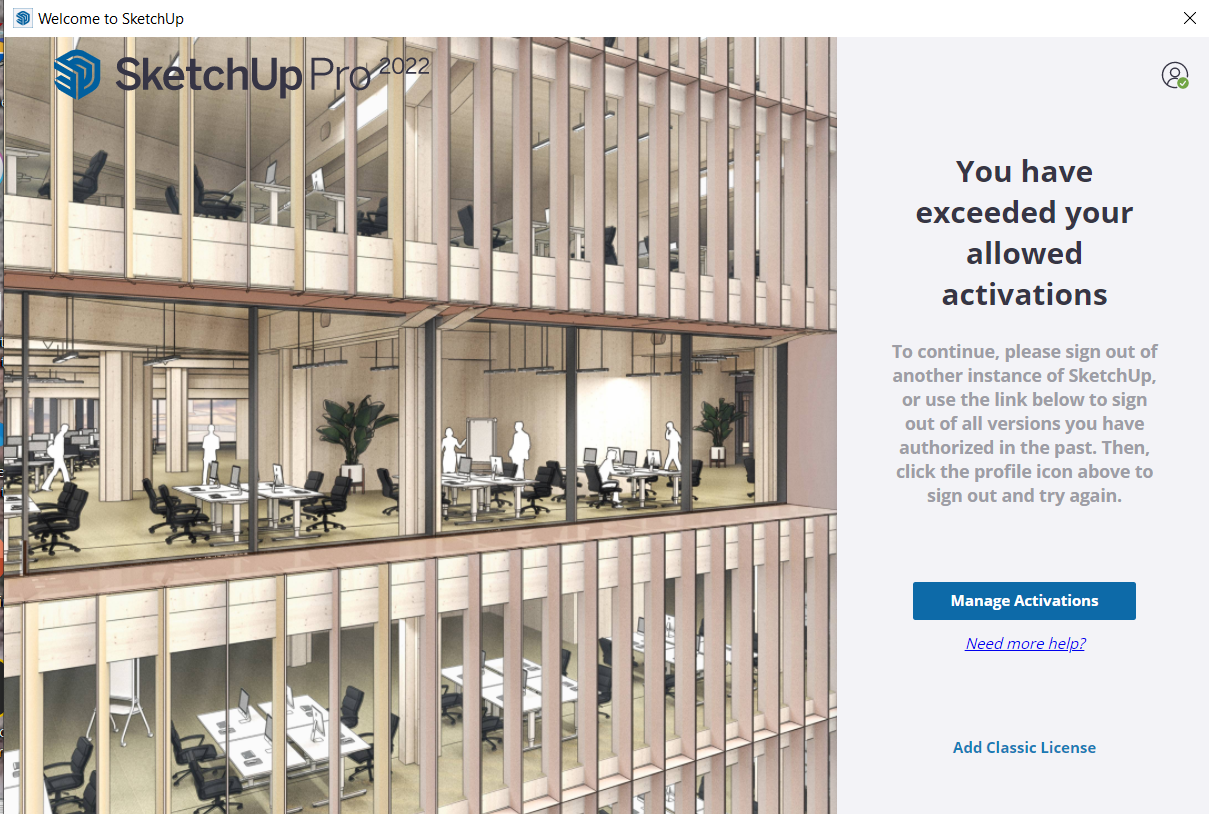
-
@ken said:
Well, I am installing the new ver. 2022. However, I get the notice, "You have exceeded your allowed activations". I have signed out of ver. 2019, 2020, 2021. Signed in to ver. 2022. However, still get the notice.
I do have the viewer installed on my laptop. But I don't see a place to sign out.
So, what's the problem. I am paid up until 3 Nov, 2022.
Help
You'll probably do better in getting help if you posted this on the official SketchUp forum.
-
Hi, I don't speak English and I'm using Google Translator, I apologize for any spelling errors.
I do exactly as instructed, but I have a problem.
In the ExtensionStore, I have 67 Downloads, but since I migrated from Sketchup 2018 to Sketchup 2020 in the last "Bundles" there are only 33 Extensions, the rest I have to install 1 by 1.
I've tried everything but the package doesn't update to the latest extension downloads.
How could I create a new Bundles with the current relationship and or how to update it so that it contains all the current extensions?
Could anyone help me with this? -
@rickmick said:
In the ExtensionStore, I have 67 Downloads
Where are you seeing the 76 downloads? Can you share a screen shot of what you are seeing?
@rickmick said:
but since I migrated from Sketchup 2018 to Sketchup 2020 in the last "Bundles" there are only 33 Extensions, the rest I have to install 1 by 1.
The only extensions that would show in the bundle would be those that were installed with the SCF ExtensionStore tool. If you downloaded the .rbz files to your computer and then used Install Extension from the native Extension Manager, those extensions won't be included in your bundle. Also, the bundle won't include extensions that come from other sources such as the Extension Warehouse.
@rickmick said:
How could I create a new Bundles with the current relationship and or how to update it so that it contains all the current extensions?
If you use the SCF ExtensionStore to install those extensions now they should be added to your bundle for SketchUp 2019.
-
Here are images.
in addition, since replacing Sketchup 2018 with Sketchup 2020, 8 months ago I installed several extensions and plugins but in my last bundle, which is over 18 months old, it never changes.




-
Any new subscription you bought throughout your one year term, can get co-termed to the precise same expiration day because the initial subscription(s) you get. you'll now not have licenses with renewal dates throughout the year! foreseeable expenditure – One payment, on an equivalent day every year, makes your SketchUp subscription very straightforward to take into account.
-
Thanks for the information, so hopefully some improvements by the first half of 2023.
-
I was going to say, I don't understand Dave's tip about bundles when I stumbled on this fact accidentally: On my Mac at least, if you expand the width of the SketchUcation store wide enough to see all the columns, the header disappears, and whatever mode your in stays but gives you no way to change. Why would the "Updates | Downloads | Profile | Bundles" header disappear if you make the window good and wide?


-
@rtcool said:
Why would the "Updates | Downloads | Profile | Bundles" header disappear if you make the window good and wide?
That's odd. I don't see that on my end.

-
A Mac thing or just my machine?
-
-
Install Bundle was a great looking idea, except it just crashed SketchUp. Oh, well.
-
"Install Bundle" worked on SU 2022 and Monterey. Crashing with SU 2021 on High Sierra was probably because 2021 on High Sierra isn't formally "supported".
-
This post is deleted! -
 D Dave R pinned this topic on
D Dave R pinned this topic on
-
Thanks for re-pinning this Dave.
Advertisement







