Projecting texture on curved surface
-
Done with Fredo's ThruPaint
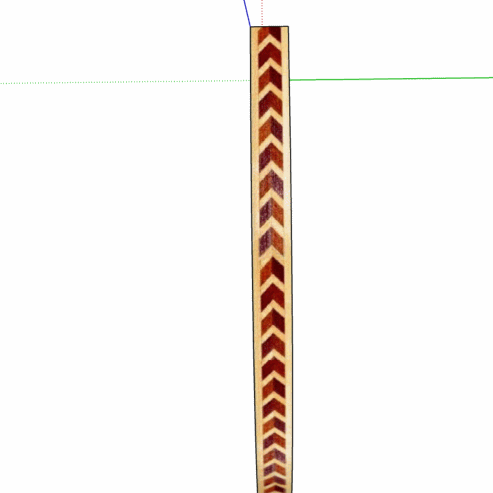
-
Very nice! Will look at that in the morning. I did a search for "Texture" in extensions and Sketchucation and this didn't come up. I do have a number of his tools but not that one. Thanks
-
Thru Paint is an excellent choice. I did it without any extensions. First, I reimported the image as a texture and made it the correct size for the application. (3/4 in. wide). I placed it on a 3/4 in. wide rectangle aligned with the curved shape. then sampled from it an applied it to the curved surface.
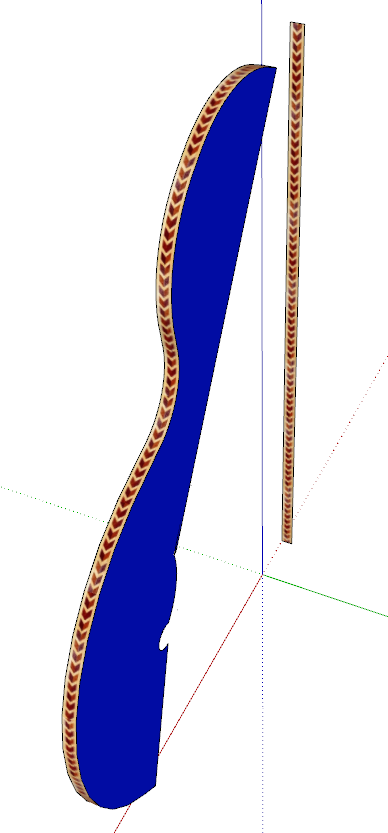
By making the texture the right width in the first place, that fixes the issue of the lateral alignment.
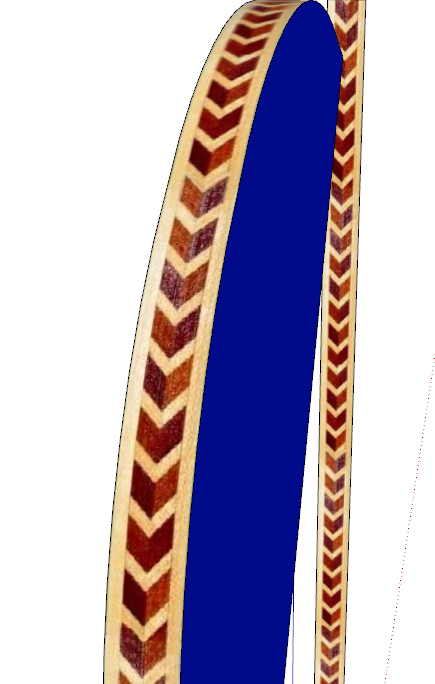
-
... if not yet known, I just to add this little info for Blueman2 - ThruPaint is one tool out of Fredo6´s Fredo Tools Plugin
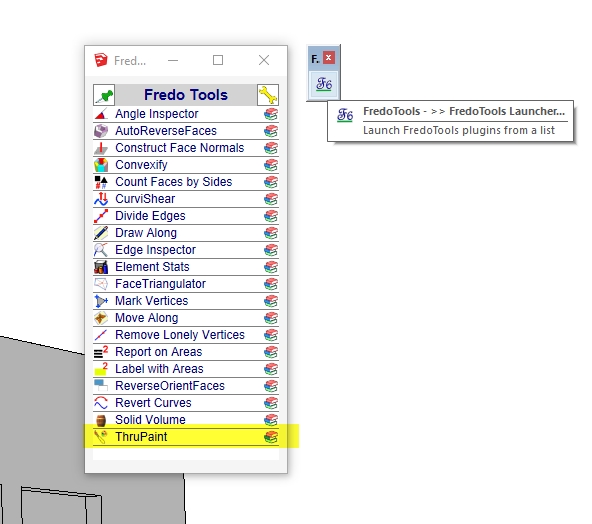
-
@dave r said:
Thru Paint is an excellent choice. I did it without any extensions. First, I reimported the image as a texture and made it the correct size for the application. (3/4 in. wide). I placed it on a 3/4 in. wide rectangle aligned with the curved shape. then sampled from it an applied it to the curved surface.
By making the texture the right width in the first place, that fixes the issue of the lateral alignment.
So Dave, are you saying that the width of the rectangle I had was off? I thought I had set it to 3/4.
But still, that may have affected the lateral alignment but my main question was about the distortion at the curves. Is that what caused that problem also? -
The rectangle is 13/16 in. wide. I'm not sure how you inserted the texture but curiously, it shows as 2-35/64 in. wide.
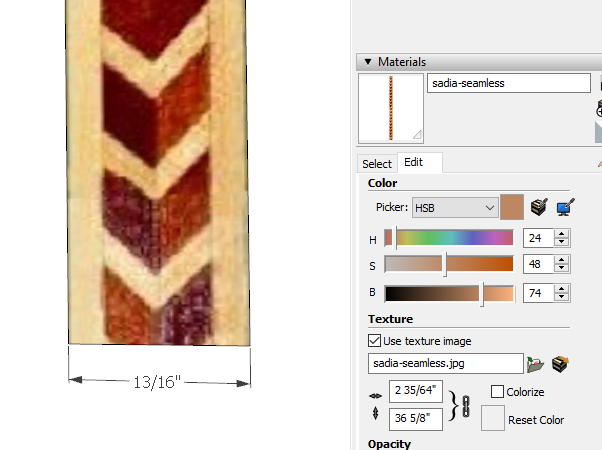
Part of the lateral alignment probplem is due to the mismatch. The other has to do with the position of the rectangle and the shape relative to the origin. When you sample off the rectangle, the texture's position in space is also sampled and applied. I'll see if I can make a better example showing that.
As for the bending distortion, that comes from projecting the texture. It might be easier to understand the projection distortion if you put the rectangle directly in front of the shape. In this case you don't want it to be projected.
Again, I'll make an example for you.
-
@dave r said:
The rectangle is 13/16 in. wide. I'm not sure how you inserted the texture but curiously, it shows as 2-35/64 in. wide.
Part of the lateral alignment probplem is due to the mismatch. The other has to do with the position of the rectangle and the shape relative to the origin. When you sample off the rectangle, the texture's position in space is also sampled and applied. I'll see if I can make a better example showing that.
As for the bending distortion, that comes from projecting the texture. It might be easier to understand the projection distortion if you put the rectangle directly in front of the shape. In this case you don't want it to be projected.
Again, I'll make an example for you.
Thanks Dave, I'd be curious though I must admit, I ended up using ThruPaint and it was a piece of cake. But still, if you have time, I'd like to see what you're explaining
-
Let's see if this works. Here's a screen shot of the setup. I imported the image of the tile and applied it to the face as shown. Note the size of the tile and the position of the tile's lower left corner.
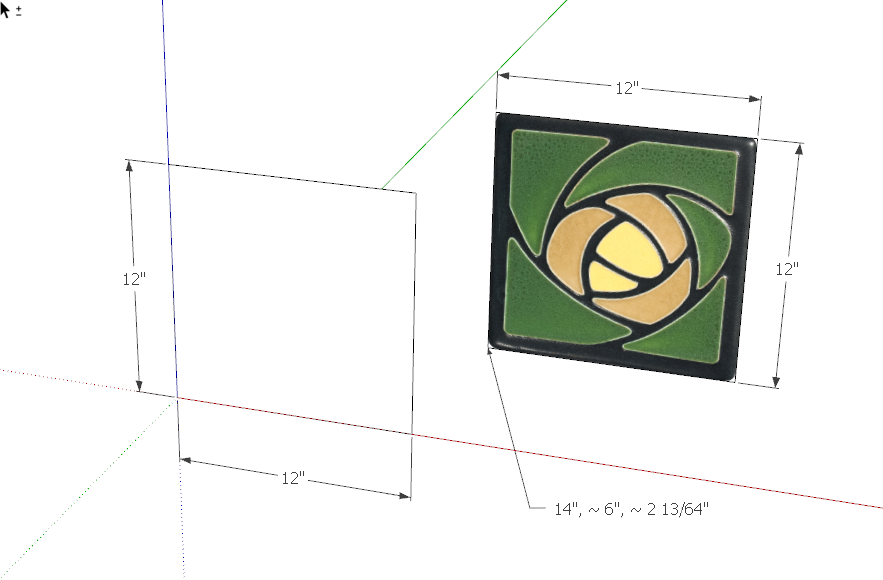
And here's a GIF showing what happens when I sample the texture and apply it to the blank square position at the origin.
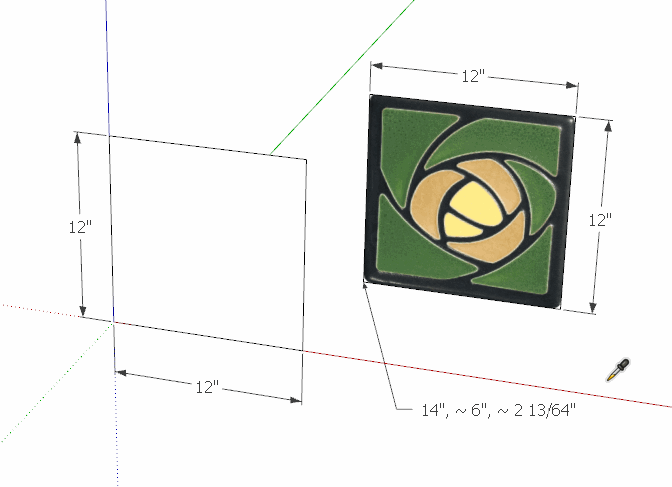
See where the lower left corner of the texture gets placed? It's going to be 2 in. to the right of the actual corner of the rectangle and ~2-13/64 in. up from the bottom edge. If the original square had been located at some multiple of 12 in. from the origin along the red axis and its bottom edge on the red/green* plane, the material would have been aligned when I placed it on the other rectangle.
It's important to note that this alignment is based on local axes for the context. The geometry is all loose in this case but if you are applying a texture to a face in a component or group, thelocation of the Component/group origin will come into play.
Projecting a texture is like any other sort of projection. The pixels of the texture get projected straight at the curved face which results in distortion. You can see how the red and black bars cover a larger area near the top than they do at the middle of the cylinder.
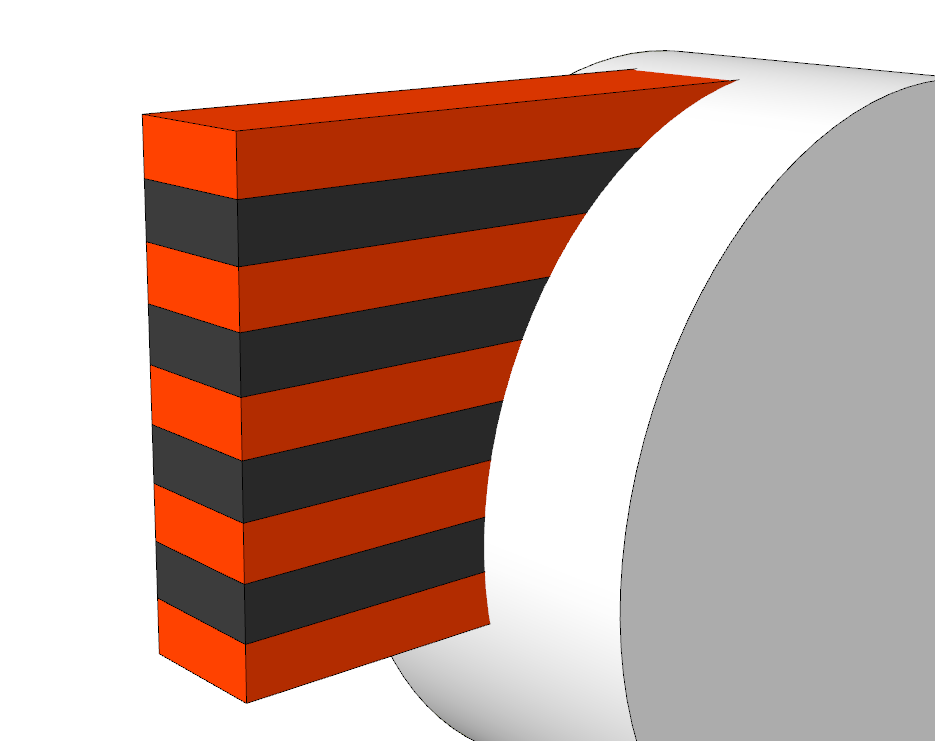
IF you had to project a texture onto a curved surface, the least distortion will occur if you set the flat face you're projecting from at an angle that is as close to parallel with the average angle of the faces as you can get it. Usually eyeballing it will work pretty well.
So going back to my attempt to apply your texture to the edge of your shape, no projection and the rectangle aligned with the shape. To be honest, there were maybe three faces along the curved edge where the texture didn't align properly. I fixed them by exposing hidden geometry and then using the eye dropper to sample the correctly oriented texture on the face next to the bad one and reapplying the texture to the bad one. Not a huge task. I think Fredo's Thrupaint is a great tool for managing this sort of thing and other texturing tasks but I want to show you that it can be done with native tools.
-
OK thanks. I saw that technique and actually tried it a little but it seemed tedious and I didn't use parallel placement to the curve which may have been the downfall. Thanks
-
No need for the parallel placement if you aren't projecting the texture. I'm guessing this texture of yours is some banding as might be used on a musical instrument. In real life it would be about veneer thick and would be wrapped around the body of the gitbox or whatever. You'd use projection if you wanted to show how a pattern of glued up blocks changes when they are turned on a lathe.
Advertisement







