Medeek Electrical
-
Version 1.3.5 - 09.29.2023
- Added six additional dimmer switch combinations.
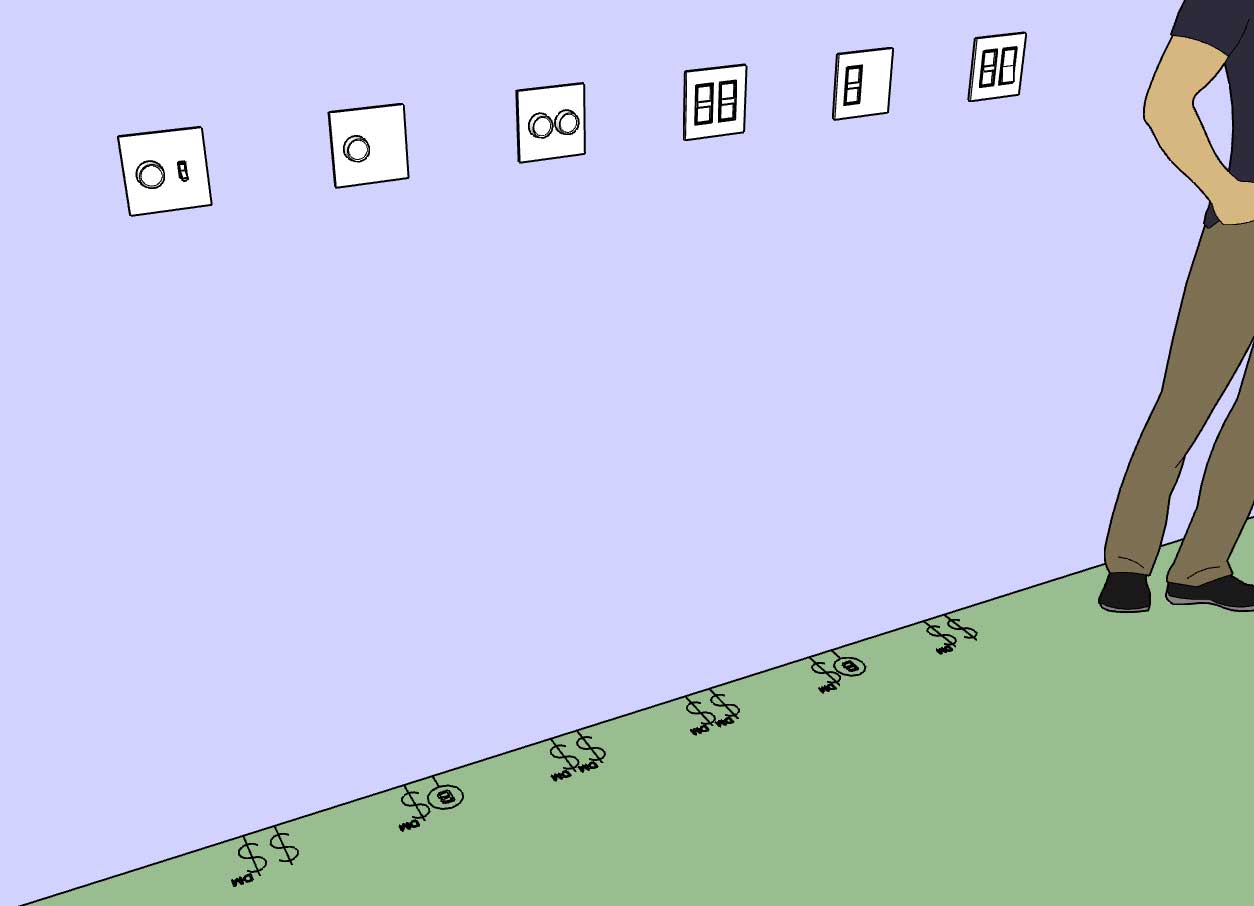
This update per customer request.
-
Version 1.3.6 - 10.04.2023
- Added an offset parameter (advanced options) for outlets which allows the symbol and label to be offset from the wall.
- Added two additional advanced parameters for vertically offsetting text and symbols for switches and outlets.
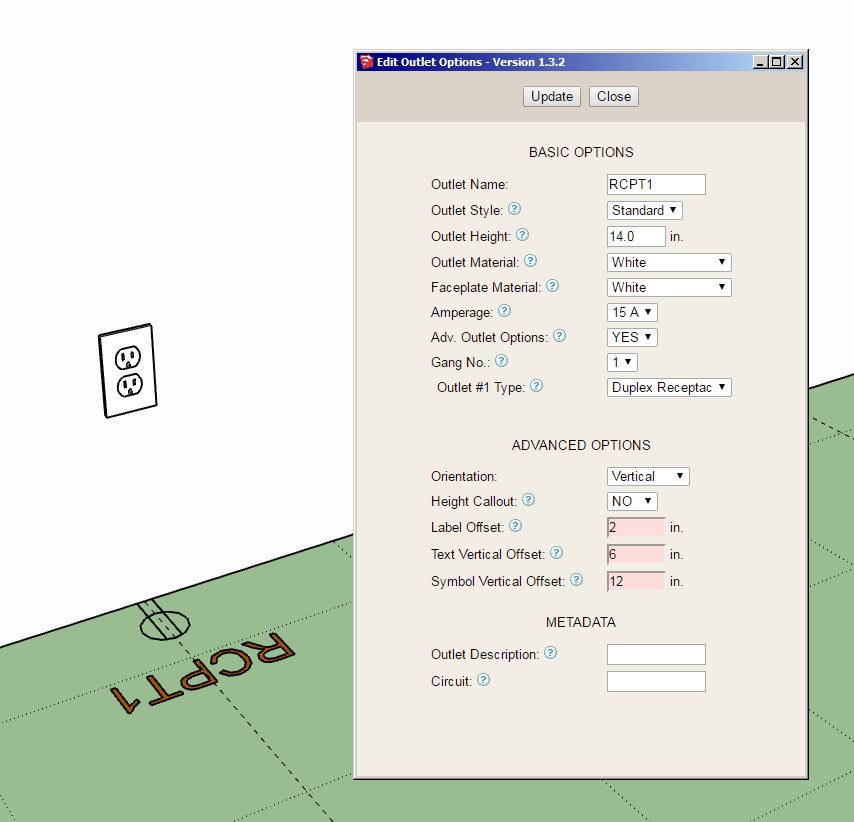
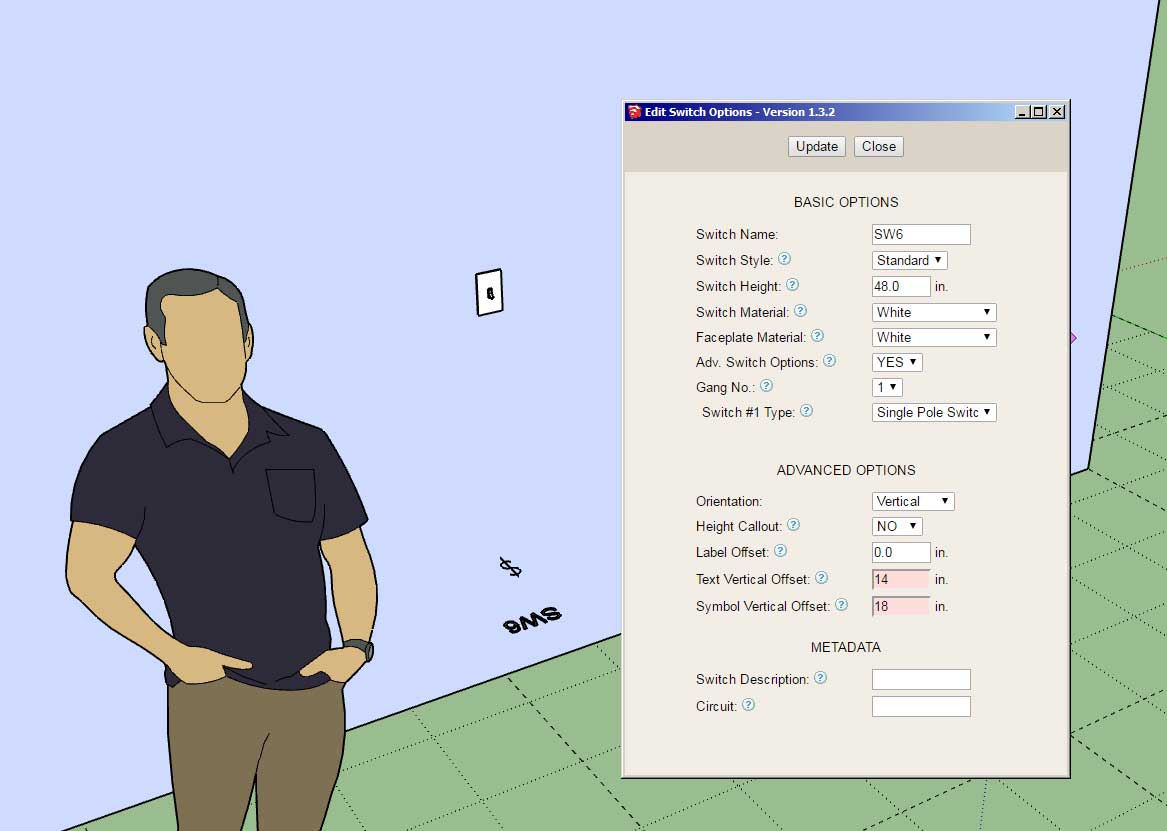
The text and symbol vertical offsets are driven by the global settings however these two parameters can now be adjusted separately for each individual outlet or switch.
This update is per customer request.
-
Version 1.3.7 - 10.14.2023
- Added four timer switch combinations (Leviton VPT24-1PZ).
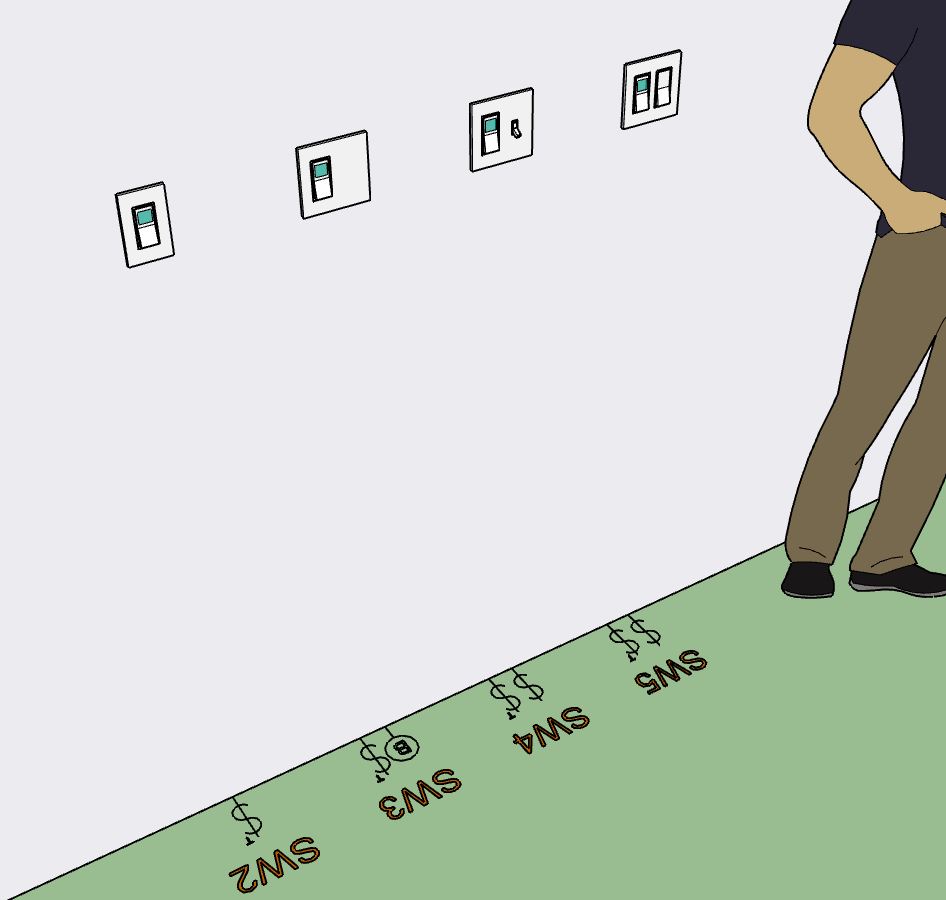
Added per customer request.
-
Version 1.3.8 - 11.22.2023
- Added two additional parameters for annotation formatting.
- Added the "Regen Electrical" function to the primary toolbar, enabled regeneration for all electrical fixtures.
- Moved the "Draw Safety Device" tool to the secondary toolbar.
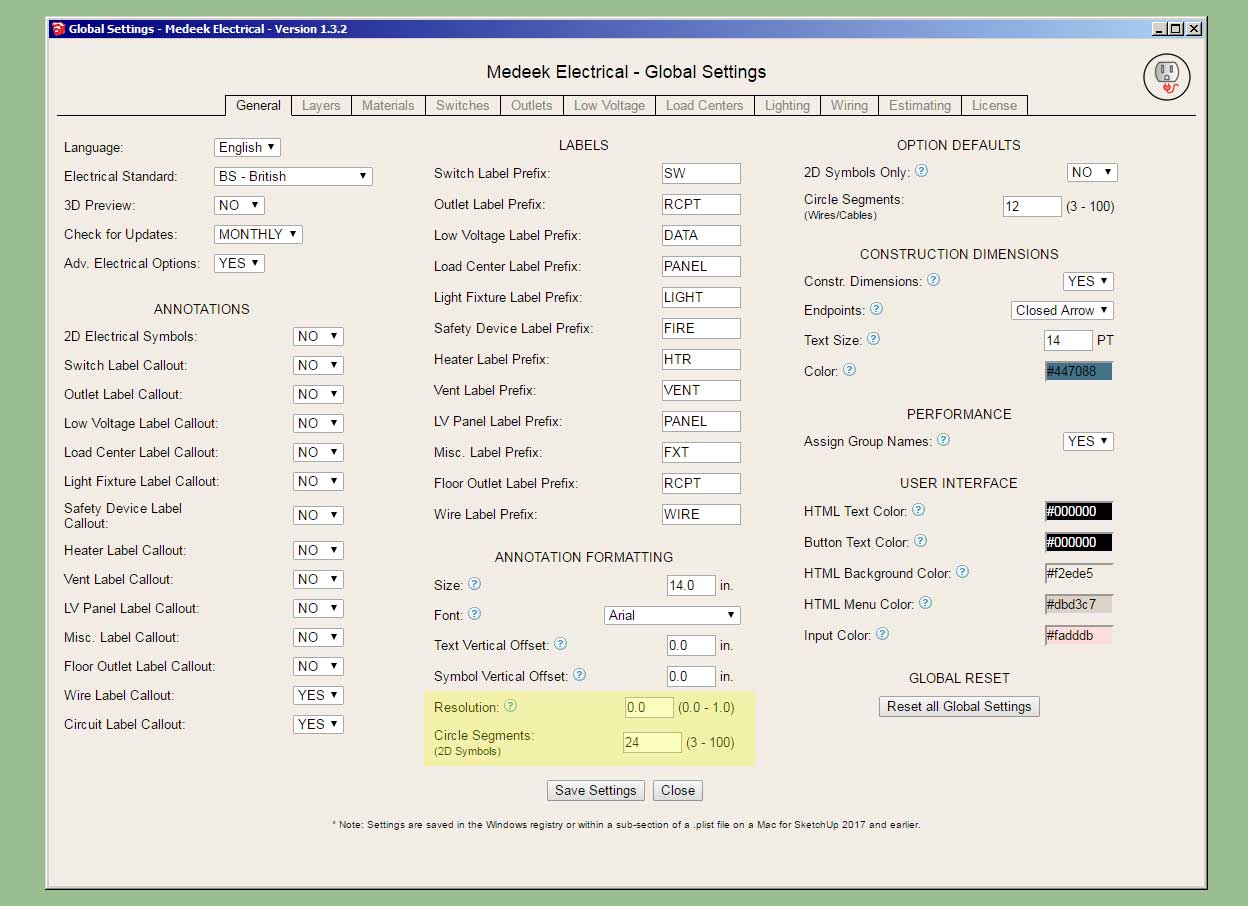

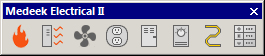
-
Version 1.3.8b - 11.23.2023
- Added the "Symbol Text Scale" parameter for scaling superscript of 2D electrical symbols.
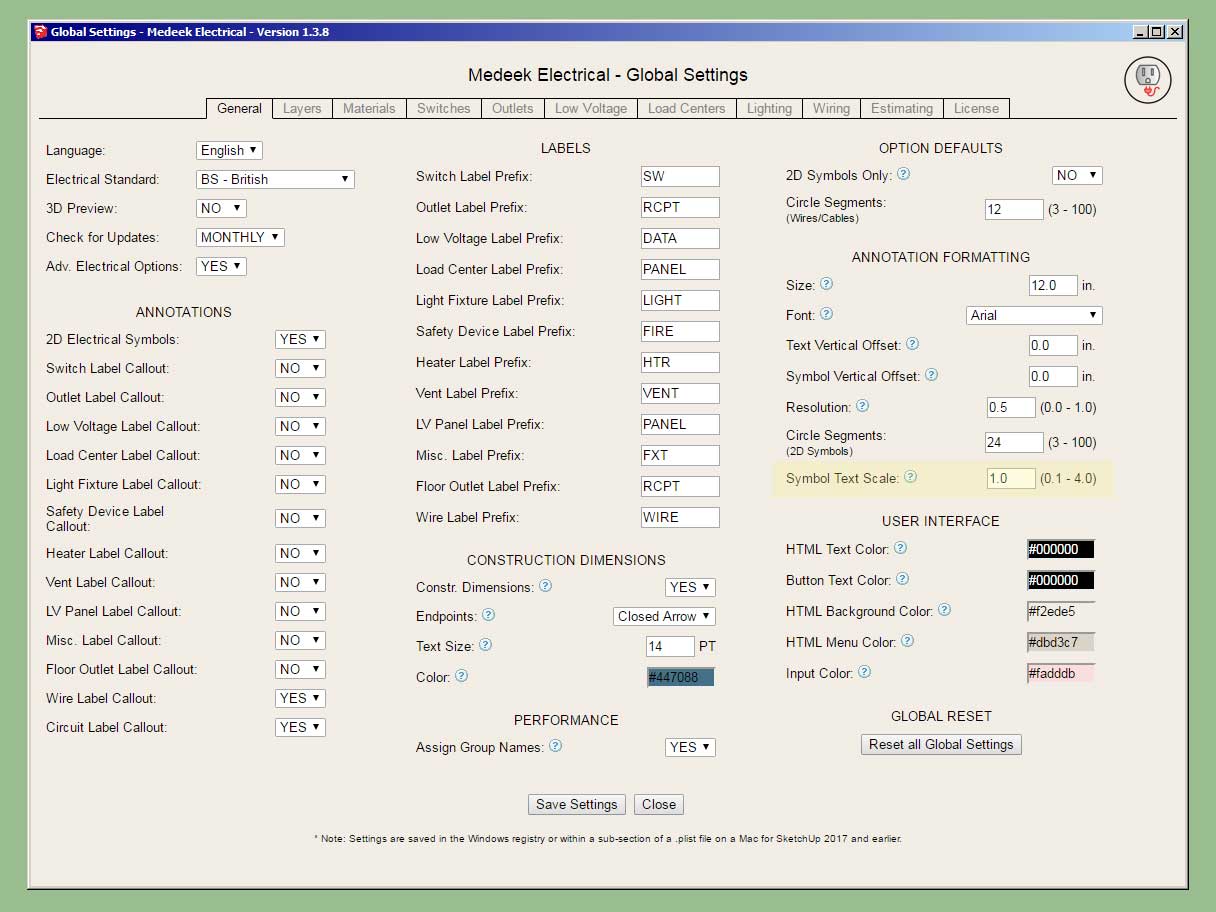
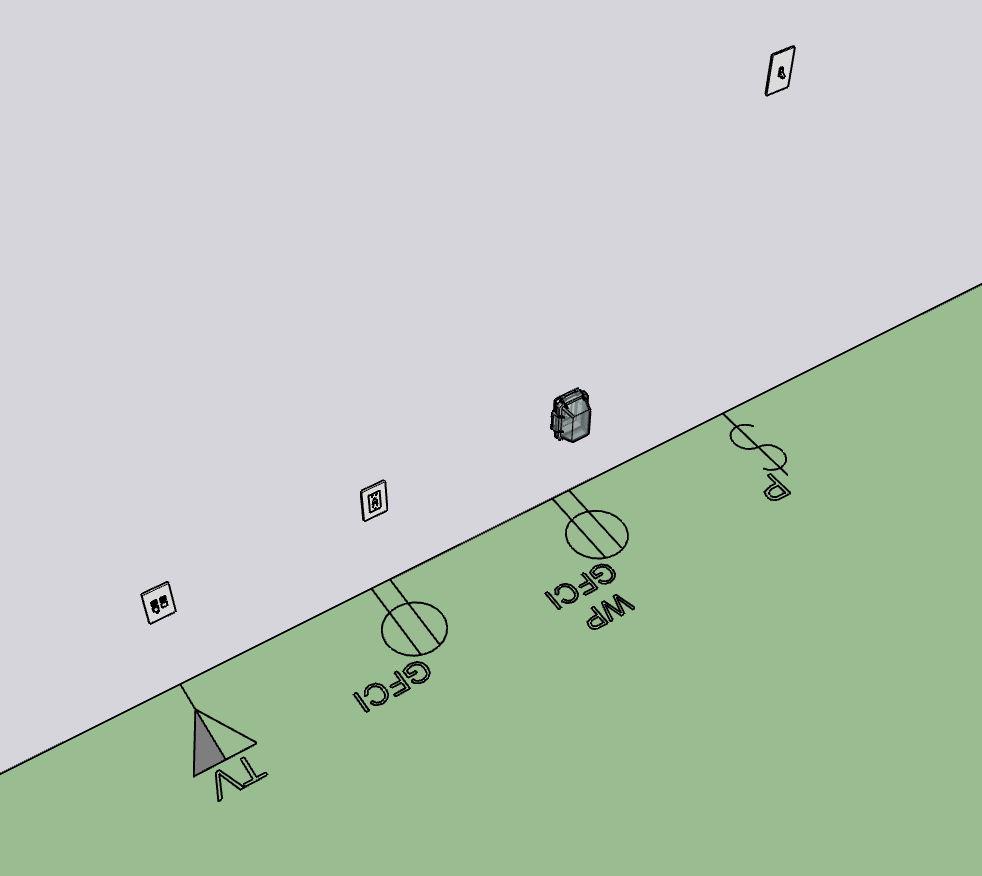
This update per customer request.
With this update one can scale the 2D symbol superscript of the electrical symbols and make them more visible and legible when exporting to Layout, PDFs or paper.
-
Tutorial 6 - Annotation Formatting (9:47 min.)
-
Version 1.3.9 - 01.08.2024
- Updated and improved the license verification module.
- Disabled redundant logging to improve plugin performance.
-
Version 1.4.0 - 01.12.2024
- Added a "PIPE" shape to the wire module for electrical conduit.
- Added an additional parameter for custom wires (conduits/pipes) within the library: Wall Thickness.
- Added standard PVC (Schedule 40) electrical conduit sizes into the custom wire library.
Note, that previous custom wire libraries will not be compatible with this latest update. If you have an extensive library already established please contact me directly with step-by-step instructions on how to bring an older wire library into this latest version of the plugin.
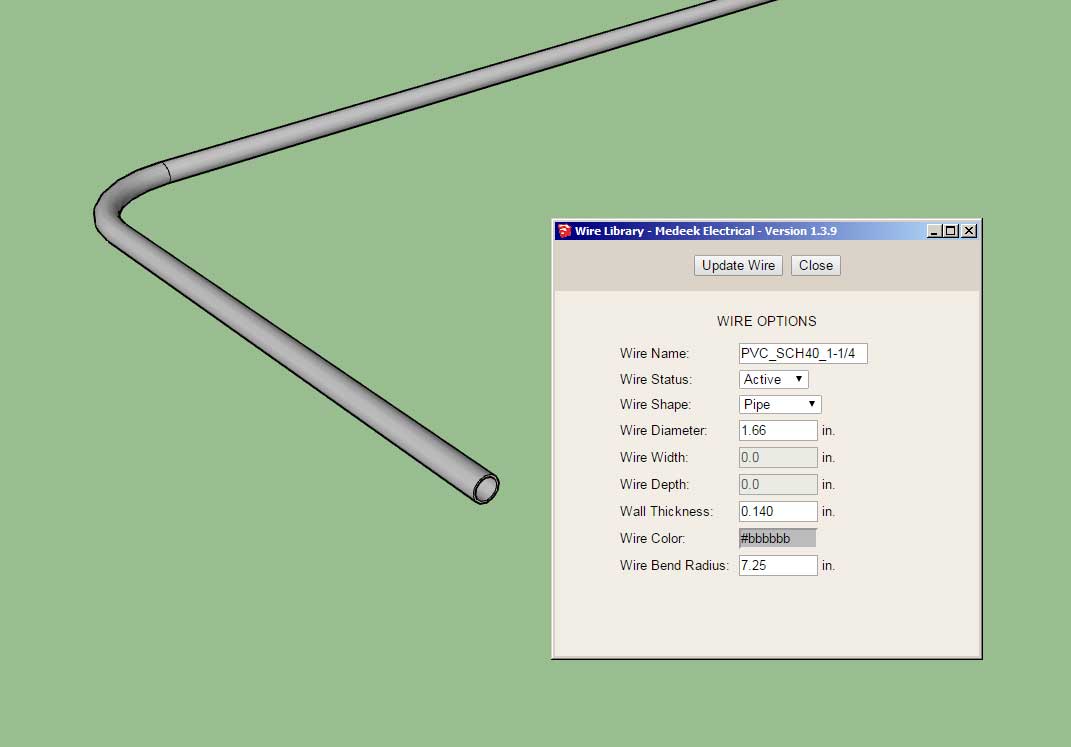
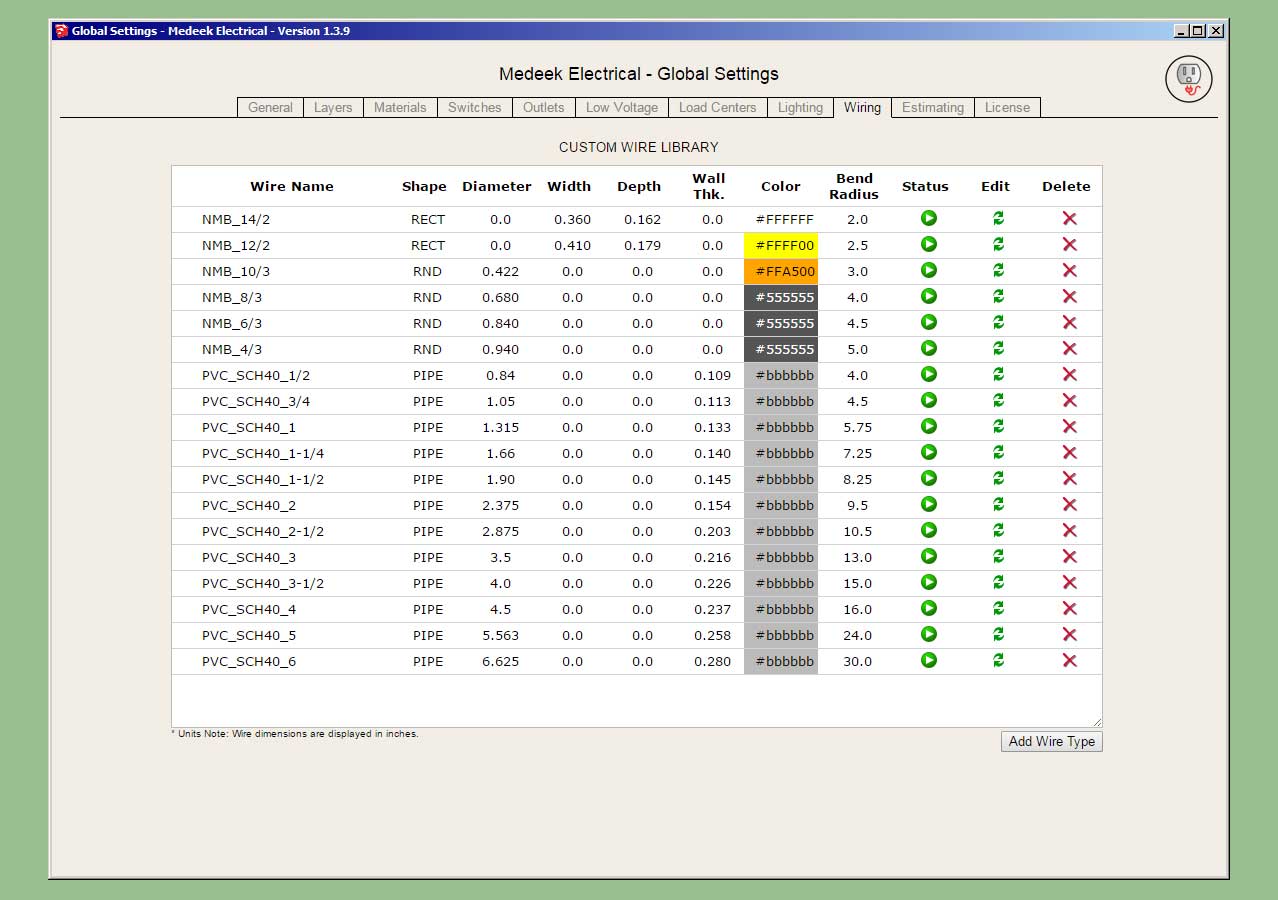
The dimensions for the OD, wall thickness and bend radius were taken directly from CANTEX and JM Eagle literature, and should match exactly the standard specs for SCH40 PVC in the American and Canadian markets.
-
Version 1.4.1 - 01.31.2024
- Improved the serial number verification logic within the License tab of the Global Settings.
- Updated the javascript logic within the License tab of the Global Settings.
- Added standard PVC (Schedule 80) electrical conduit sizes into the custom wire library.
- Fixed a minor bug with the edit wire profile logic of the wire module.
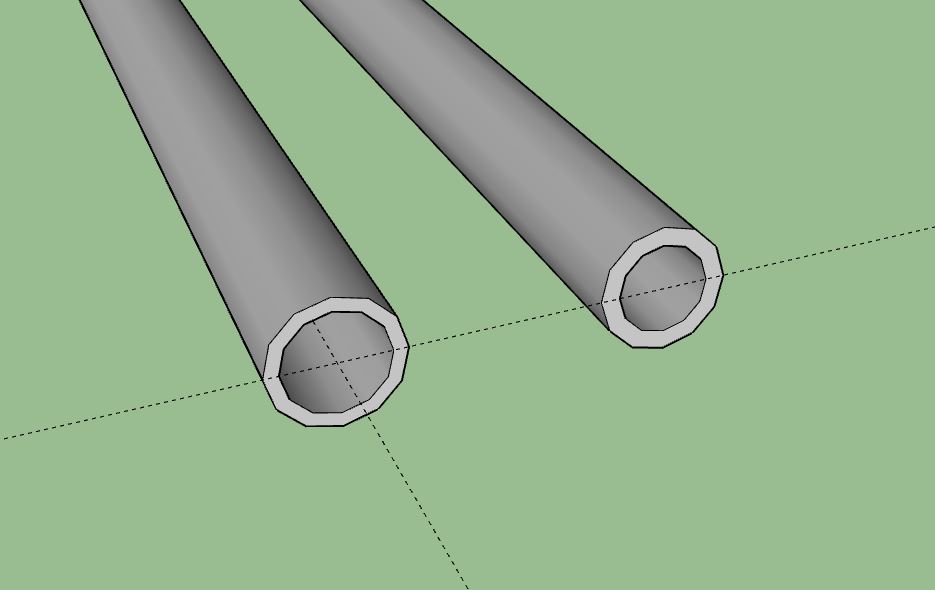
It turns out the outer diameter and bend radius of schedule 80 conduit is the same as schedule 40, only the wall thickness is different. I learn something new everyday.
-
Version 1.4.2 - 04.21.2024
- Fixed a compatibility bug with SketchUp 2024 while maintaining compatibility with previous versions of SketchUp.
-
Version 1.4.3 - 05.15.2024
- Added a “SQTUBE” shape to the wire module for electrical chases.
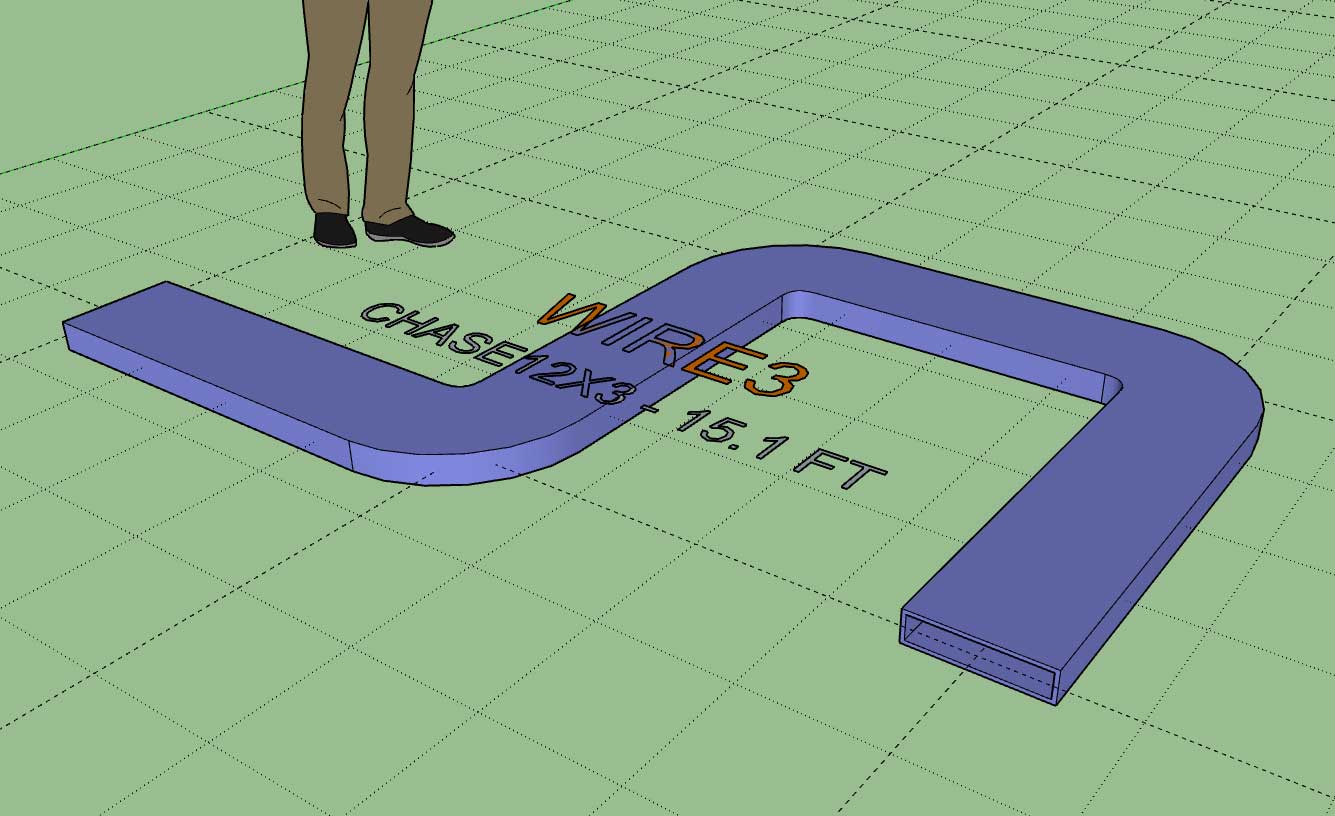
-
Version 1.4.4 - 06.17.2024
- Added the "Draw Service Entrance" function to the primary toolbar.
- Enabled the ability to draw service entrance devices: CSED and Meter Socket.

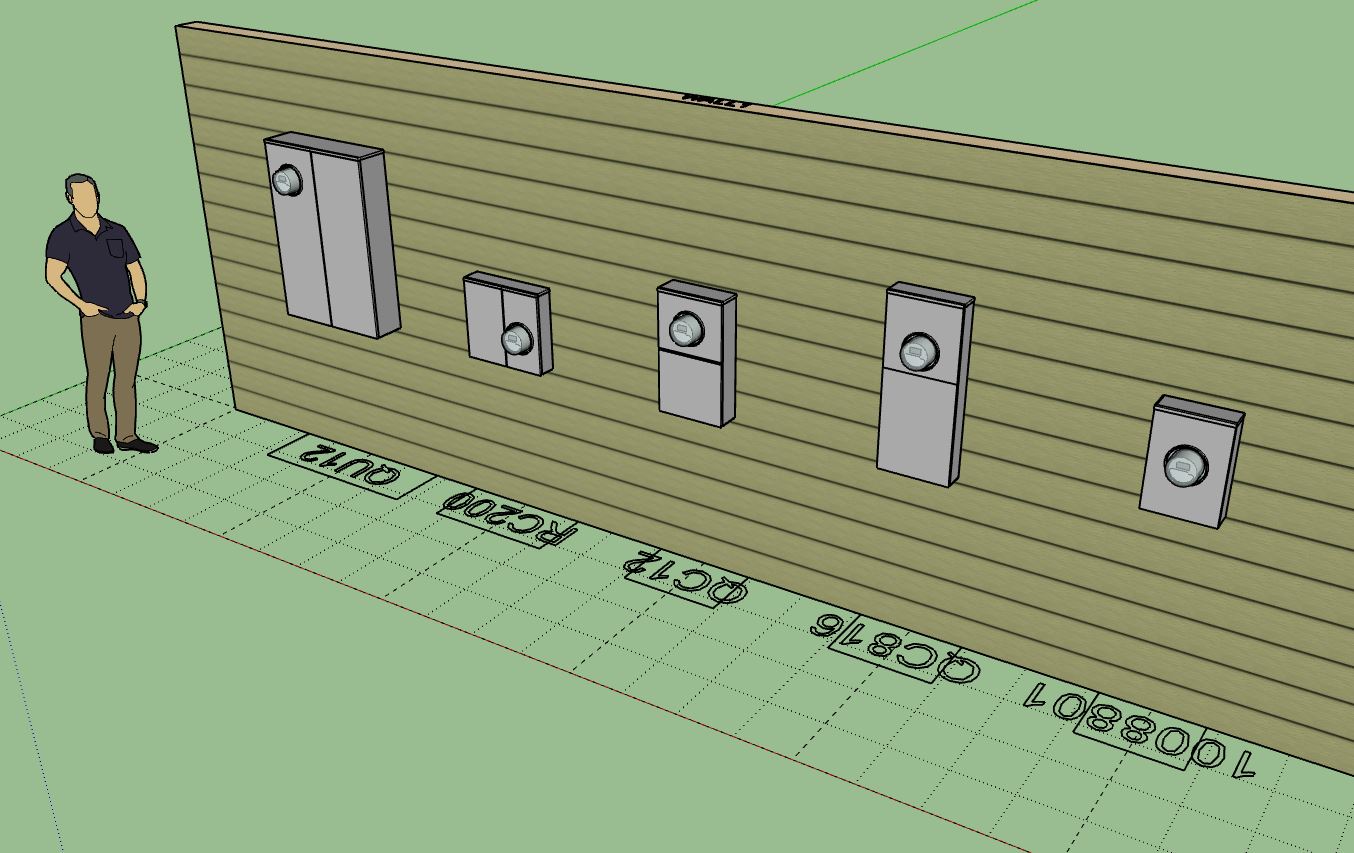
For the callout and 2D symbol I'm not really sure what I should use, for now I'm showing the device part number and a simple rectangle. Any thoughts or suggestions in this regard will be appreciated.
-
Version 1.4.5 - 06.19.2024
- Added "disconnect switches" under misc. fixtures.
- Added a twin meter socket to the built-in library.
- Updated the Legend tool to include service entrance devices.
- Updated the Electrical Estimating module to include service entrance devices.
- Added voltage and amperage as parameters for service entrance devices.
- Changed the label text for service entrance devices to voltage and amperage.
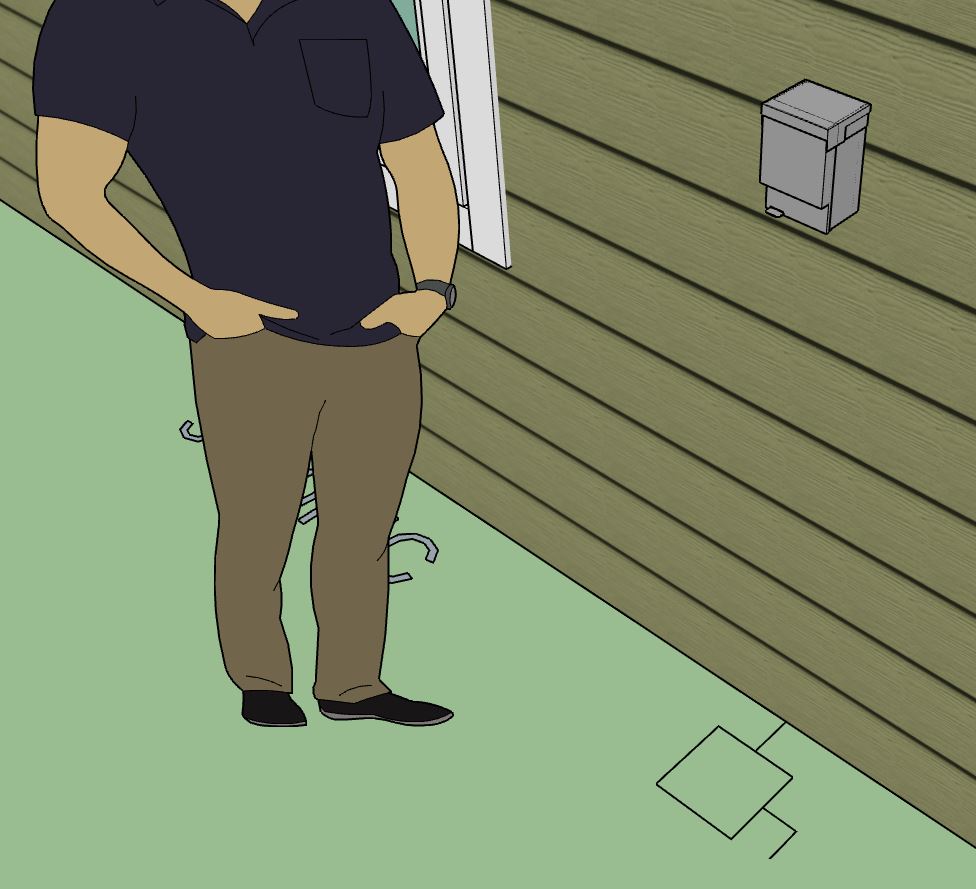
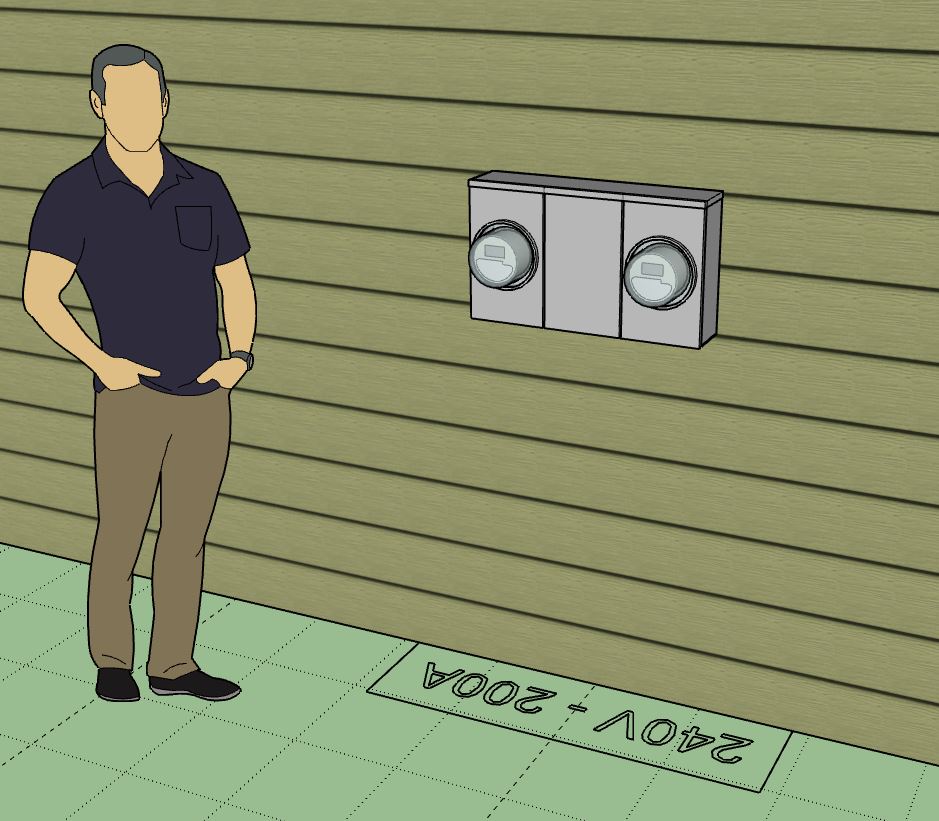
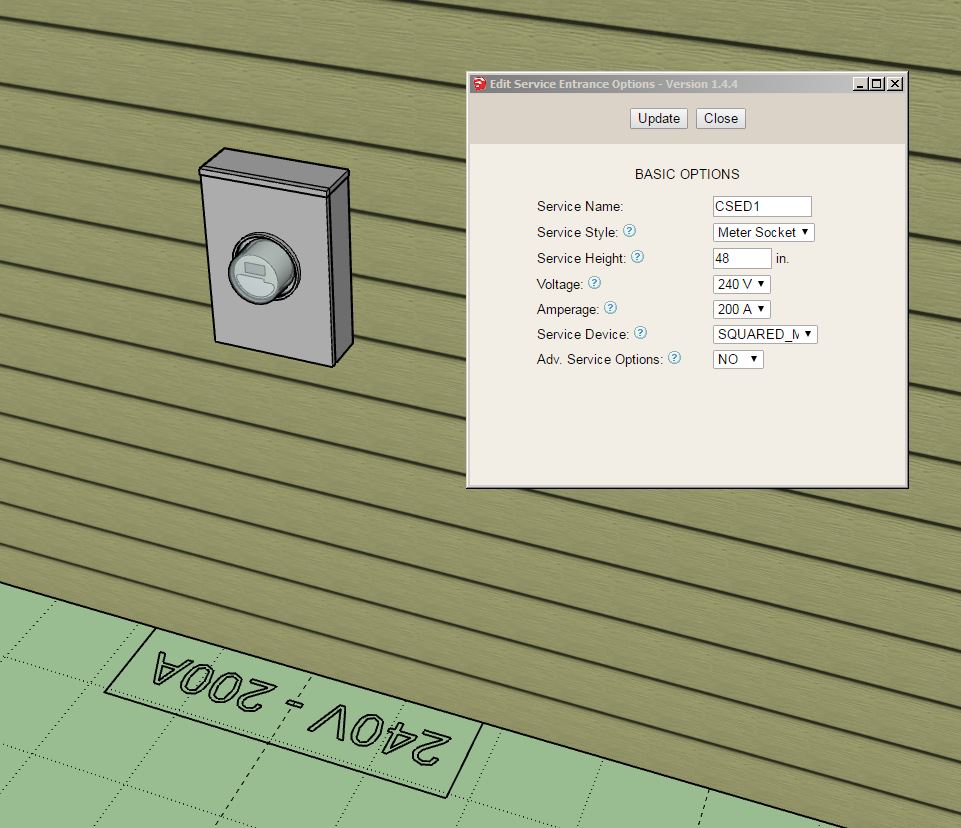
-
Version 1.4.6 - 06.22.2024
- Added "generators" under misc. fixtures.
- Added "water heaters" under misc. fixtures.
- Added a variety of other common electrical devices categories under misc. fixtures.
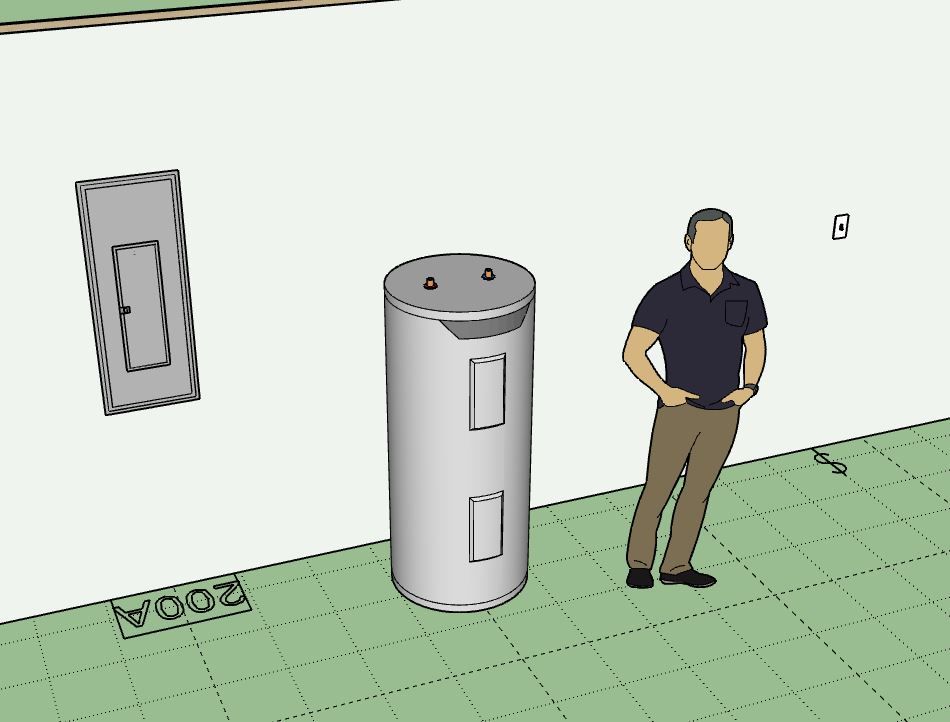
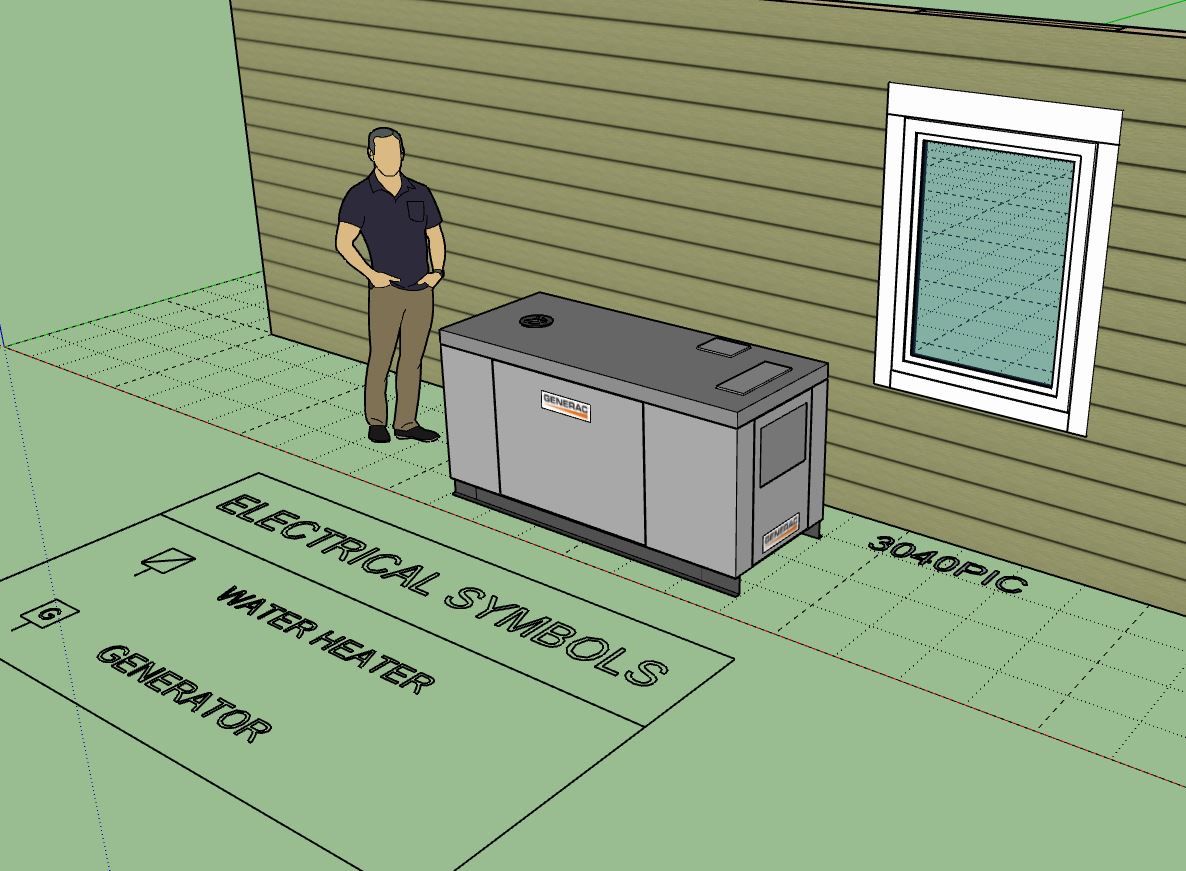
-
Version 1.4.7 - 07.18.2024
- Added combined "smoke/CO" detectors under safety devices.
- Updated the Legend tool to include combined smoke/CO devices.
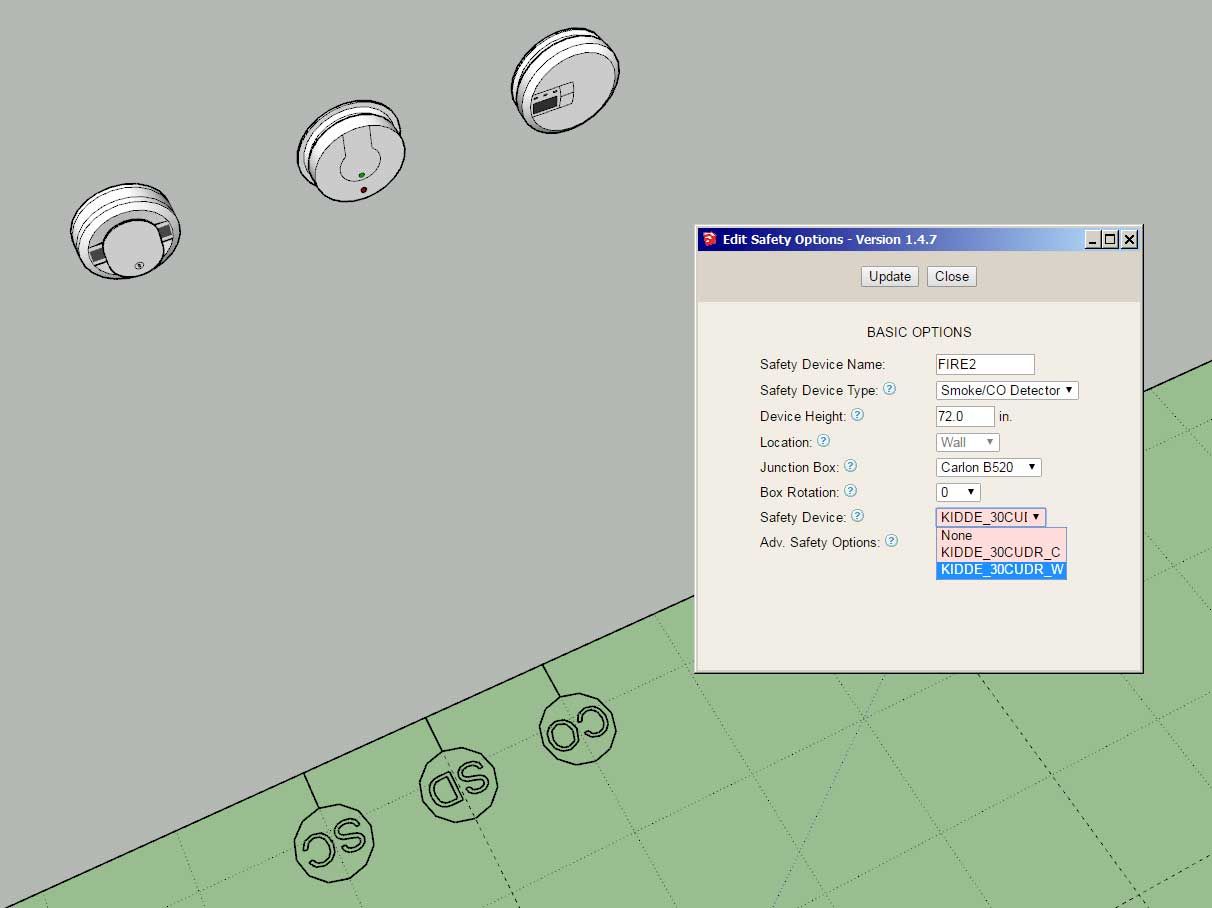
The included device in the smoke/CO library is a KIDDE 30CUDR. Just bought this one yesterday and modeled it this morning.
Note the 2D symbol text for this type of device is "SC".
-
Version 1.4.8 - 07.02.2025
Added "hvac" under misc. fixtures.
Added four generic hvac condensor units/sizes into the built-in library: 30X28, 30x32, 30x40, 36x32.
-
Version 1.4.9 - 02.11.2025
- Added three generic hvac condensor units/sizes into the built-in library (with WeatherGuardTM tops): 30X28_WG, 30x32_WG, 30x40_WG.

These additional variants added per customer request. They are the exact same as the similar sized units other than the addition of the weather guard top. Hopefully this gives enough selection for typical residential AC units however if there is need for any other styles etc... please let me know.
-
Version 1.5.0 - 02.16.2025
- Added two generic side discharge hvac/heat pump condensor units into the built-in library: HP_XV19_42, HP_XV19_36.
- Added various "Wilkerson Art" framed art prints within the "art" category under misc. fixtures: Wasco, Frog, Hummingbird, Eagle under Sun, Killer Whale, Abstract and Medeek (Grizzly Bear).
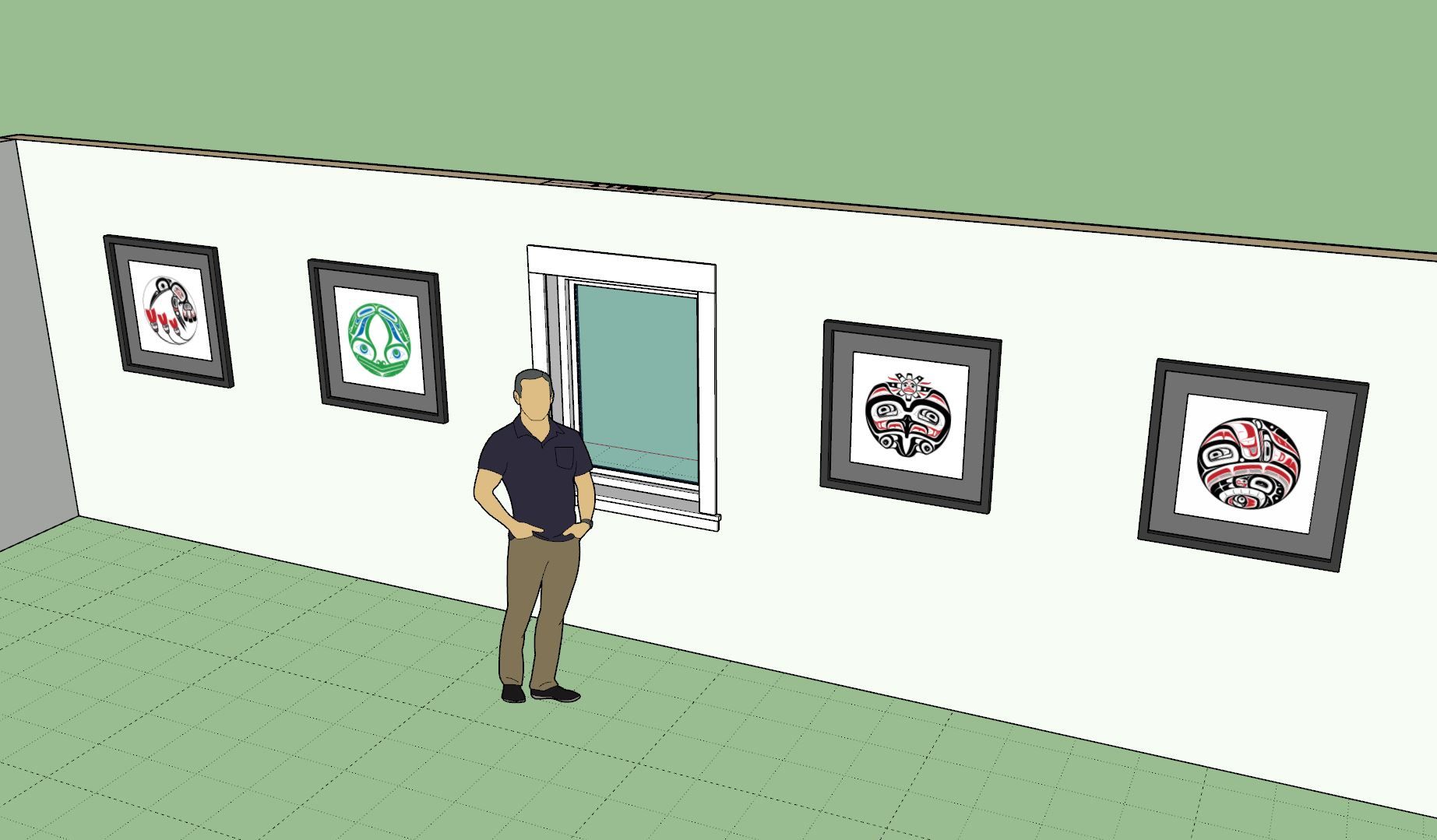
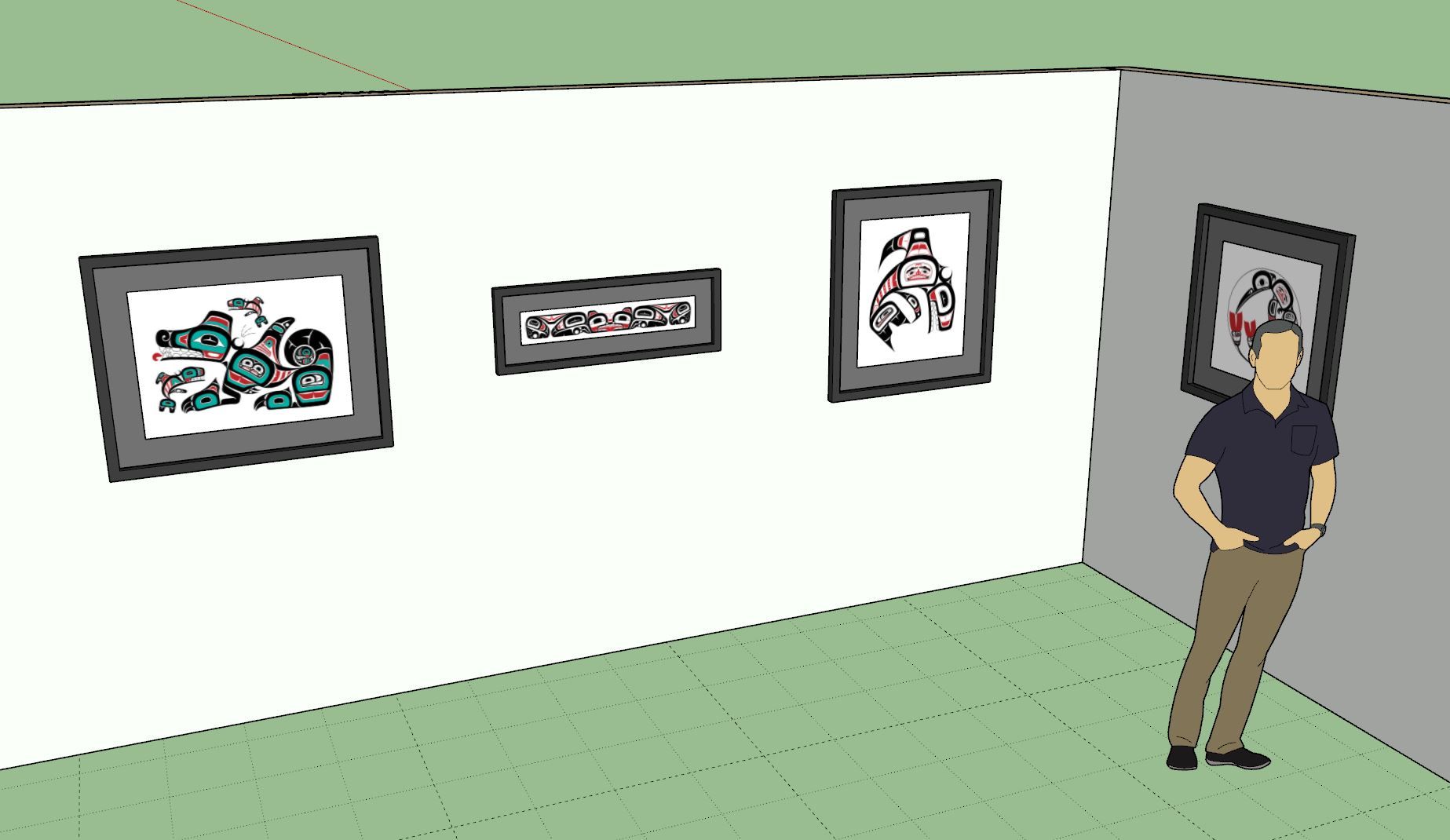
The funny thing is that I added the hummingbird framed art back in June (2024) as an Easter Egg but I guess no one noticed, or at least no one ever messaged me about it so I guess it went undetected. I've also added in a decent wall clock as well for those needing a wall clock mounted in a room.
Decided to take a much needed break from the code today and did some other misc. tasks. This one just kind of popped up on my radar so I figured I would add a few more framed prints.
As far as using the artwork in any of your projects, so long as you hold a licensed copy of the Medeek Electrical plugin you are authorized to use my artwork in any personal or professional projects you see fit. My only request is that if you do decide to use the artwork, please give attribution where possible and applicable.
-
Version 1.5.2 - 06.02.2025
- Updated the wire library to include all the common NMB wire sizes.


This update per customer request.
Wire sizes per the Southwire (Romex) documentation:
-
Version 1.5.4 - 08.11.2025
- Added "chargers" (EV) under misc. fixtures.
- Added a (Stiebel Eltron) tankless water heater and a (Tesla) wall charger/connector to the built-in libraries within misc. fixtures.

Advertisement







