Some tips and tricks from out of the Box
-
@box said:
Here's a very short one, straight to the point.
To create a radius corner of a specific size, start with the two point arc at any size, move along the edge till you get the magenta inference, click once, move back along that edge until you get the magenta a second time, don't click, let go of the mouse and type the radius you want and hit enter....and since it's arc you can modify the radius in entity info.
-
@gilles said:
...and since it's arc you can modify the radius in entity info.
Or modify it via the cardinal points.
-
Here's one from a while back.
Follow me in Groups/Components. Follow me can be used with the 'path' separated from the 'profile'. This is a great way to build a structure of separate solids. The 'path' needs to be raw geometry but the 'profile' can be a group or component. The trick to it is to select the path, then activate the Follow me tool, then right click on the 'Profile' group and choose Edit Group, then click the profile. -
@box said:
I'm pretty sure Cotty taught me that one.
I've tried to teach this to my last SketchUp class, I'm sure some days after the lesson they even don't remember to have seen the "trick".

-
@box said:
Another simple no plugin one.

The concept of this one is a really great learning tool. I had some problems getting the sizes of everything to work out correctly. I also had some problems getting the delete tool to work out like in your video. But again, this is a GREAT learning exercise.
I wish there was a way to pause a gif. I had to watch several times to make sure I was catching all of the little tricks you were using.
-
@ntxdave said:
I also had some problems getting the delete tool to work out like in your video.
That is just triple click, shift double click.
Triple click selects all, shift double click deselects the face and it's edges leaving the faces of the holes selected. -
I am learning something from every one of these posts.
SketchUp is a bit like sailing. You know that you will never know it all and that you will never stop learning.
Cheers Box.
Baz. -
Cheers Baz, glad some people are getting something out of them.
-
I don't get tired of repeating me - yes, every time there is something new to learn here and BAZ´s comparison with sailing is great chosen. Especially this obvious concept of putting a model "on the left" like an untidy sock (which annoys my wife so much in real life) is so good and finally has flowed into my active repertoire - I wouldn't have come up with this idea on my own anyway


also Cheers Box! -
@box said:
That is just triple click, shift double click.
Triple click selects all, shift double click deselects the face and it's edges leaving the faces of the holes selected.Thanks a bunch @Box. It was driving me nuts trying to figure out what I was doing wrong. I deleted each of the faces of the circles independently. Is this stuff documented anywhere, especially the shift double click?
I also had a problem replicating the first circle the way you did. Wound up with a problem with the orientation of it so I just drew it. A second time.
I do not use Sketchup very often anymore so replicating your video is both a good learning exercise as well as a good refresher.
Once again, thanks a ton for this thread.



-
Which do you mean by the first circle, the very first is drawn on the blue axis and is orientated that way as the camera is looking more down than horizontal. The second is the beginning of the array and is drawn on the green, once again due to the camera angle.
Both could be forced on axis by the arrow keys, up for blue, left for green, right for red. -
OK - I just watched the video again, and I was wrong. For some reason I missed that you drew two circles. DUH.....
One other thing though, I see the axis showing up in different places at different times (at least that is what I think I see). Am I delusional? Is that an option to make the axis show oriented to the object you are drawing?
Are there other keyboard tricks (like the shift double click) that you can share as well?
-
@ntxdave said:
One other thing though, I see the axis showing up in different places at different times (at least that is what I think I see). Am I delusional? Is that an option to make the axis show oriented to the object you are drawing?
I can only imagine you are seeing the axis for the component and group when they are open for editing. There really is nothing magical going on in the gif, all just straight sketchup.
-
I went back and watched the first gif again and have made a mess of it. I have not used SU much lately so I need some refreshing. Can someone point me to some documentation or tutorials for using both the radial bend and thrupaint extensions? I tried to find some but have not been successful in finding anything worthwhile yet.
This is another case where I wish you could pause a gif. Some of the text in the gif goes by too quickly and I cannot read. It.
Once again Box, I think this is a wonderful thread and greatly appreciate it.

-
@ntxdave said:
or tutorials for using both the radial bend
Here's the very basics of Radial bend.
You choose the direction, then the extent, then you bend it.
So click to set the protractor (click drag release if needed, or arrow keys),
Click to set the length of the bend area
then click to start the bend and click to finish the bend.
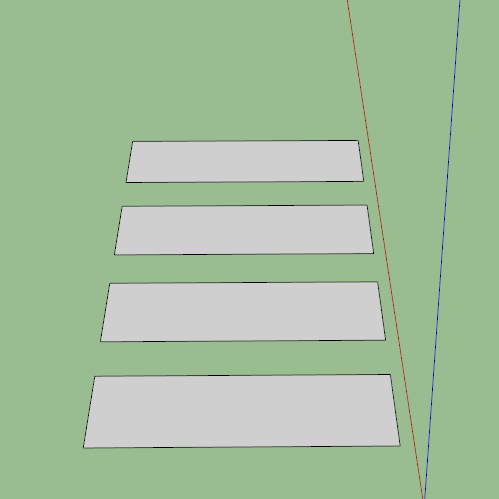
-
Once again, thanks for the reply.
The first 3 are pretty straight forward but I am really doing something wrong on the fourth one (like when you bent the paper page in the original post). I am feeling really stupid here. It is not like I have not been using SU for a good while but I am missing something curtail to the process. In particular, I think I am not getting the reference points and orientation of the bend correct.
-
@box said:
So click to set the protractor (click drag release if needed, or arrow keys),
I have to go to bed, but it sounds like this is your issue. All four examples set the axis. The forth is setting the axis Off Axis, Click drag release to set the axis.
-
@box said:
@box said:
So click to set the protractor (click drag release if needed, or arrow keys),
I have to go to bed, but it sounds like this is your issue. All four examples set the axis. The forth is setting the axis Off Axis, Click drag release to set the axis.
I am obviously missing something very key to controlling how to accomplish this (and feeling dumber by the minute).
First of all, what keys are you using to set the various points and what do you mean by "Off Axis"? In several of your steps in the four drawings I see some dashed lines. What keys are you hitting to make that show up.
My real goal here is, of course, to learn how to use the tool correctly but in particular, I want to be able to reproduce your first video in this thread with some accuracy.

-
I'm not hitting any keys, nothing is happening that you can't see.
I'm sorry, I'm not sure how to show it more plainly.
Off axis means it isn't on the green red or blue axis.
Click drag release is how you set the axis of rotation, for both the normal rotation tool and in this case fredo's.
The dotted line is a guide that appears as you use the tool, it isn't a magic wand that I'm waving. -
It is just that fourth method that I am having a problem with. Bending the "page" at an angle with it winding up with one corner bent up at an angle. The other methods are pretty straight forward.
Advertisement







