[?] Questions Using FlexTools
-
-
When I insert a window or trapezoid from the outside of a wall it cuts a hole, but the window/trapezoid is facing inward
-
How do you cause the resizing red dots to appear?
-
It appears that the wall cannot be a component or a group before using the tool.
-
When I provide a pre-cut hole and try to put a window in it, the window snaps to the edge of the hole and the window is a fixed object and does not allow "rubberband" stretching.
-
Using the Dynamic Components Component Attributes toolbar button, all dimensions are metric with no apparent way to change to imperial.
-
-
Hi Bob,
@bob james said:
-
When I insert a window or trapezoid from the outside of a wall it cuts a hole, but the window/trapezoid is facing inward
-
How do you cause the resizing red dots to appear?
All the scaling in FlexTools' dynamic components is done with Sketchup's native scale tool. First make sure the window is selected, and then activate the scale tool. If the scaling handles (red/green dots) are hidden behind the wall, you can of course change your point of view till you see them, or you can make an educated guess, and hover the mouse where you think they should be, and they get highlighted when you guess right. (that's what I usually do), or in extreme cases, you can turn on the 'Back Edges' or 'X-Ray' Sketchup Styles on, and then you'll immediately see all the scaling handles at once.
click on the image below to see a quick animation:
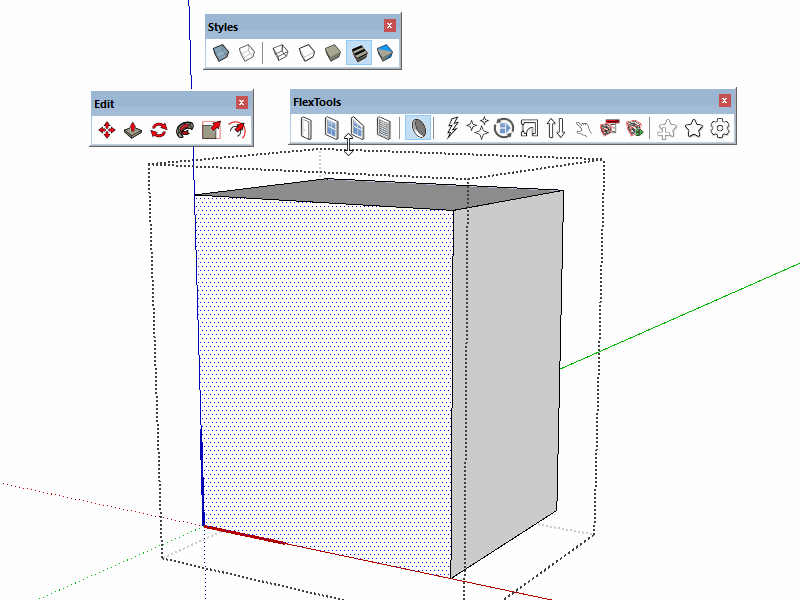
@bob james said:
- It appears that the wall cannot be a component or a group before using the tool.
Currently the cutting versions of the FlexTools component cut through single faces, and they must be directly placed on the geometry they are cutting. If your wall is already a component, just double-click into it, and then place the cutting window.
@bob james said:
- When I provide a pre-cut hole and try to put a window in it, the window snaps to the edge of the hole and the window is a fixed object and does not allow "rubberband" stretching.
I am not sure exactly what you mean, could you please attach a screenshot, or send me the file to frandzel3d@gmail.com.
@bob james said:
- Using the Dynamic Components Component Attributes toolbar button, all dimensions are metric with no apparent way to change to imperial.
The FlexTools components are designed to work in any units set in the model. There is however a known bug in Sketchup which makes life a little more difficult (I suspect this is the case at hand). It happens in a certain condition, though can easily be solved:
a. Go to - Window / Model Info / Units
b. Check ‘Display units format’
c. Save the model
d. Restart SketchupHope that helps.
-
-
When I insert a window or trapezoid from the outside of a wall it cuts a hole, but the window/trapezoid is facing inward
-
@bob james said:
When I insert a window or trapezoid from the outside of a wall it cuts a hole, but the window/trapezoid is facing inward
Maybe playing with the ‘inset’ parameter will give you what you want?
You can set it to minus if you want the frame of the window to protrude outward. -
@halroach said:
@bob james said:
When I insert a window or trapezoid from the outside of a wall it cuts a hole, but the window/trapezoid is facing inward
Maybe playing with the ‘inset’ parameter will give you what you want?
You can set it to minus if you want the frame of the window to protrude outward.I don't want the frame of the window to protrude outward. I want the window to face out and the frame in. See attach
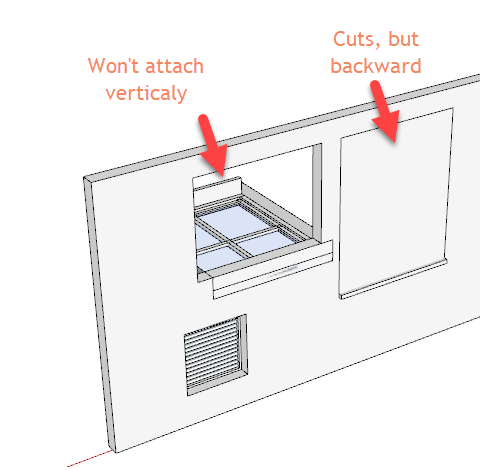
-
Hi Bob,
For each Flex component, there are two component types to choose from, depending on the modeling situation. There are 'Standard' components and 'Single-Face-Cutting' components (Not wall cutting!).
Standard: The standard components are the kind you can place anywhere, rotate them, scale them, move them - they don't stick to any faces, and they don't have any wall geometry included in them. They are suitable for if you have pre-cut holes. (So for the example you showed, where there is a pre-cut hole on the left, you'd want to use a 'Standard' component).
Cutting: The cutting components stick to the faces you place them on, and by default they cut through a single face, as long as they are placed directly on the geometry they are cutting. They can be used in two different situations:
-
For mass modeling with walls that have no thickness (single face). The cutting components cut through the face, and come with their own wall geometry. (You can change the wall thickness from within the component settings). This is very convenient for quick modeling of exteriors, where the interior is not important.
-
In combination with 3rd party plugins, like 'double-cut', you can cut through double-faced walls (which I believe is what you were trying to do with the window on the right).
Flex components and the double-cut plugin work together, but I don't feel it is a complete solution. There are still some issues that need ironing out.
To toggle between 'standard' and 'cutting' components:


-
Advertisement







