Why does textures go missing when tried to render with vray?
-
I have tried importing a sketchup 3D model from 3D warehouse. When i try rendering with vray, no textures are shown in the model. Any one has any idea how to fix this issue? This didnt happen before with vray for me. My vray version right now is 3.4 and sketchup 2017
Any help is very much appreciated.I have attached a screenshot of how it shows.
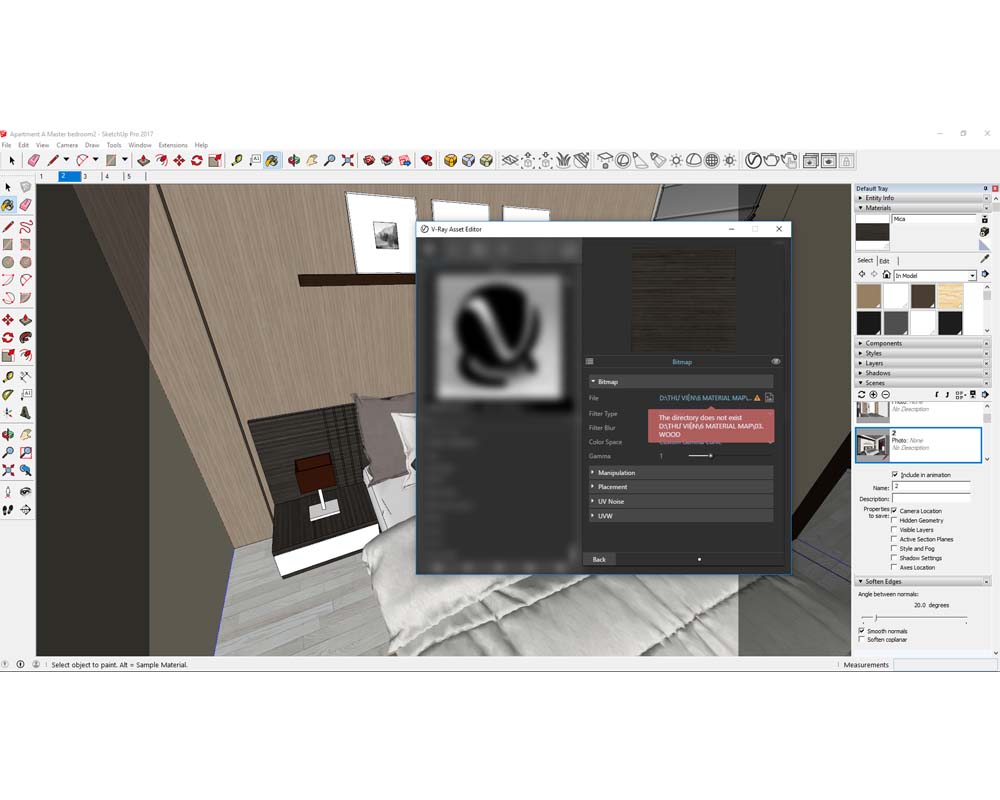
-
Can you share link to 3d Warehouse model?
-
@filibis said:
Can you share link to 3d Warehouse model?
https://3dwarehouse.sketchup.com/model/94fef192-424c-4845-a313-635494c3d9f9/gi%C6%B0%E1%BB%9Dng
-
As you can see from these topics, you are not alone: Exporting Material Textures From 3D Warehouse Models and Some questions about texture path.
Apart from advices in those topics, i suggest you to do these:
1- Right click a material and choose 'add to model' (Under your 'Default Tray').
2- You'll notice in your V-ray Asset editor, there is a new material added with similar name and properly previewed. This new material will work in your renders. (You'll also notice that diffuse path still seems broken but who cares )
)
3- Apply your new materialsNote: to replace new material with old ones in the scene; left click & right click to old material from Asset Editor and choose "Select Objects in Scene". Then left click & right click to your new material and choose "Apply Material to Selection". You might still need some manual adjustments because that author didn't apply materials well enough.
Advertisement







