Medeek Wall Plugin
-
Adding a top and bottom plate may be done when the beam is not available.
Although redundant it would allow the framer to allow for beams that are not on site
at the time the frame is being constructed. -
I can use either one parameter with four possible options or two parameters with two options each:
Built-up Header: NO|TOP|BTM|BOTH
or
Header Top Plate: YES|NO
Header Btm Plate: YES|NOWhich would you prefer?
-
Version 0.9.9b - 10.31.2018
- Enabled built-up headers within the window draw and edit menus: None, Top, Bottom or Both.
- Added the built-up header parameter to the Windows tab of the global settings.
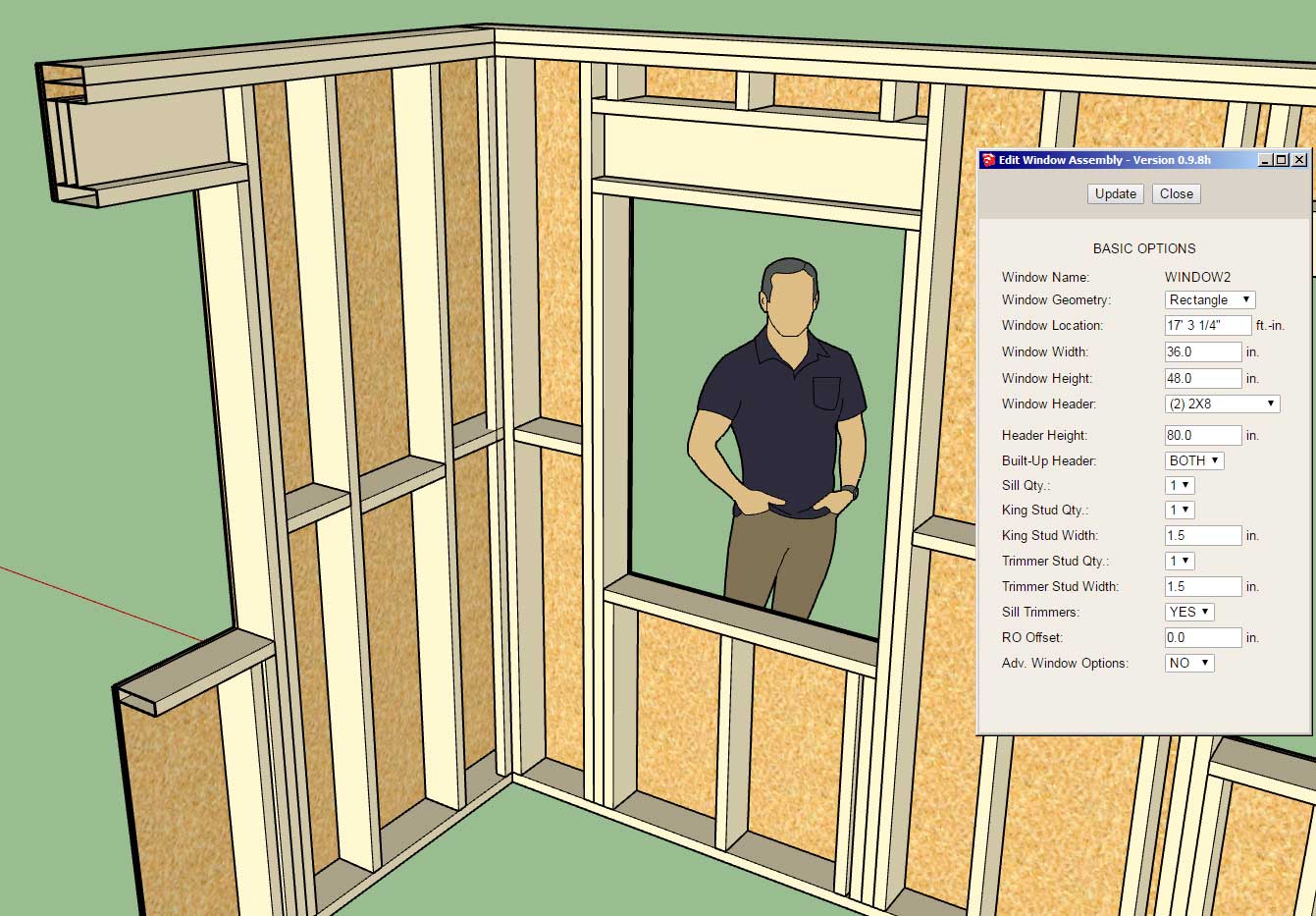
The window to the left is a good example for where the top plate is not needed, just the bottom plate. as the header butts up directly against the top plate of the wall.
The window to the right is set lower in the wall and requires both top and bottom plate as shown.
The built-up header parameter allows four options: None, Top, Bottom or both. The default behavior can also be set in the global settings.
As with the custom widths on the trimmers and kings I am test bedding this with the windows first, once everyone has had a chance to work this through a bit I will roll it out for doors and garage doors.
-
I'm trying to simulate a G-rib metal wall panel here (clay and stone color):

The problem of course is that the shadow will be cast a certain direction on the original texture/image but when you render it out the light source may be the opposing direction which will make things look a bit off.
Modeling the actual texture/profile of the panel is not a good idea either since it would make the model very heavy.
Thoughts?
View model here:
3D Warehouse
3D Warehouse is a website of searchable, pre-made 3D models that works seamlessly with SketchUp.
(3dwarehouse.sketchup.com)

-
This is an example of metal roof and wall cladding (utilizing the Material Manager in both the Truss and Wall plugins):



View model here:
3D Warehouse
3D Warehouse is a website of searchable, pre-made 3D models that works seamlessly with SketchUp.
(3dwarehouse.sketchup.com)
The model was created with all three plugins. The only manual edit was moving the person outside of the structure and re-positioning of two anchor bolts that landed in the middle of the garage door. The entire model except for the foundation (slab-on-grade) is fully parametric, moving openings or changing the roof pitch is a couple clicks of the mouse. Model creation time was about 10 minutes.
As far as speed of modeling goes I think this is starting to close in on other design packages like Revit and Chief Architect. Once I add the estimating and then the engineering it will even exceed their capabilities.
-
Tutorial 6 - Custom Material Library:
-
A whole different area I really haven't explored yet is fixtures (and furniture).
Technically this is a very broad topic and could really use an entirely different plugin to do it justice.
However, I will add in a toolbar called "Fixtures" which will allow the user to select from a matrix of options (Bath, Bedroom, Kitchen etc...) and then to select from some standard layouts.
For bathrooms the layout below (Layout A) is very typical in the US for many mid-range homes:
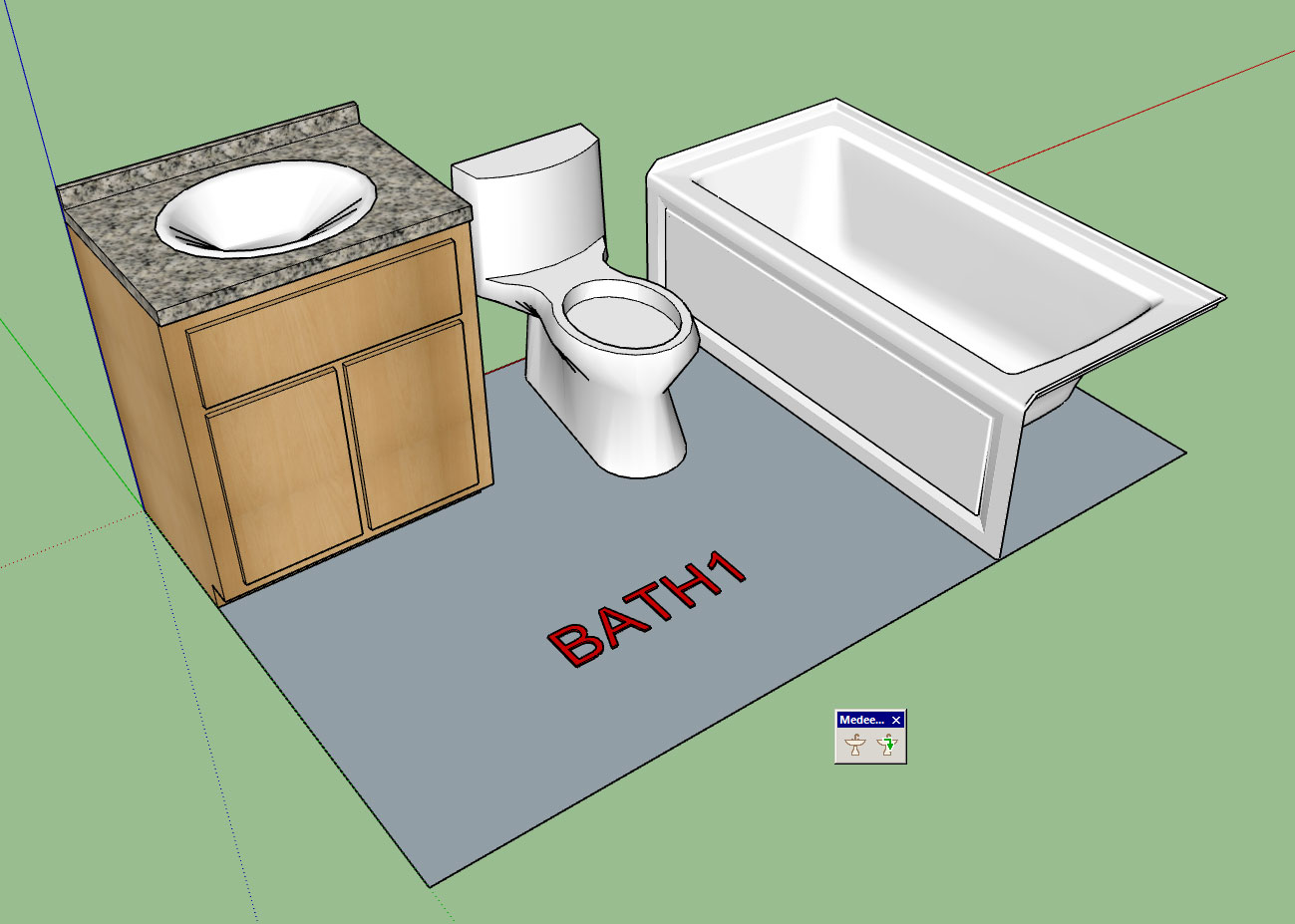
An 8'x5' bathroom with a sink, toilet and tub.
The idea being that the user can quickly generate any standard layout from a library of components. I will probably include a few default (low poly) components however it will be up to the user to drop their own preferred components into the plugin sub-folders if they want to be able to select from them in the drop down menus.
I don't want to include a large number of high poly count components in the plugin because is will make the .rbz file too large and cumbersome. Besides there are vast libraries of manufacturer components available in the 3D warehouse.
The cool thing about integrating this within the plugin suite is that it will then be possible to obtain counts for estimating purposes on many of these fixtures and assign prices etc...
The Edit menu will allow the user to swap out any of the components and also custom position them as required.
For this particular bathroom layout (and most layouts in general) there is a left and right hand orientation. The user will be able to select the orientation in the draw and/or edit menu. The first mouse click will establish the insertion point the second click will establish the rotation. Clicking the shift key will toggle orientation (left or right).
Some fixtures such as the bath tub shown come in a left and right version. It will be up to the user to upload both versions for use however I will include an additional parameter (rotation: 0 or 180) so that orientation can be controlled.

With this new module I will start with bathrooms first and then branch into other rooms as the need arises.
-
I think the fixtures should rather be a separate extension.
-
Version 0.9.9e - 11.08.2018
- Removed all advertising banners from the global settings.
- Fixed a bug (metric) for window and door grilles in the global settings.
Note that this is a critical fix for Windows 10 and Mac users. The intermittent response times of the google ads was causing issues for the HTML menu pages of the global settings so I decided to completely remove all advertisements.
-
Version 0.9.9d - 11.07.2018
- Added a material parameter for ext. wainscot ledges.
- Added toolbar icons for "Fixtures" module.
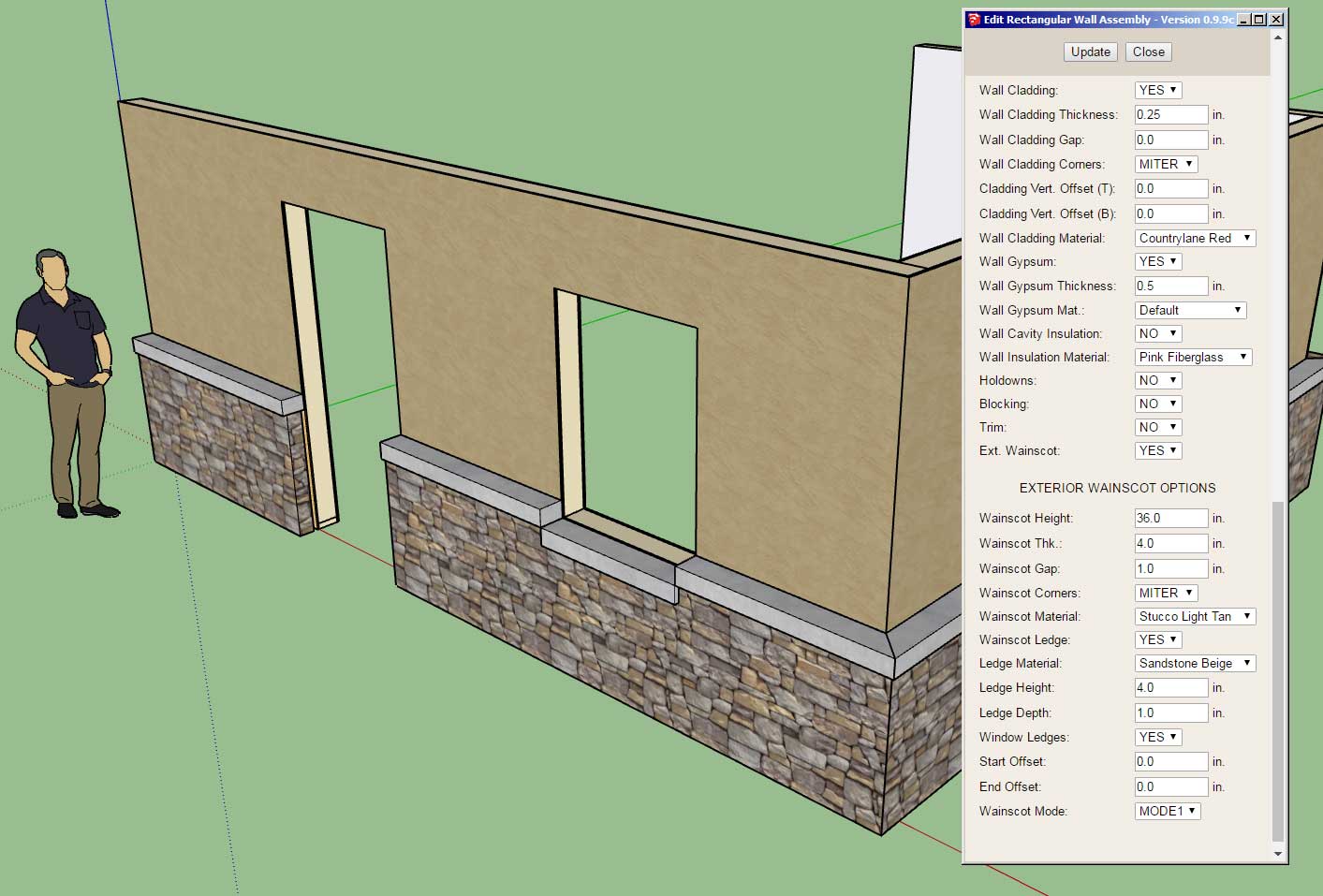

This extra parameter was added per customer request.
This will allow the designer to setup a texture/material for rowlock brick.

-
I had a request yesterday for multiple rows of blocking/nogging. A typical example might be a 12 ft. wall with a row of blocking every 4 ft.:
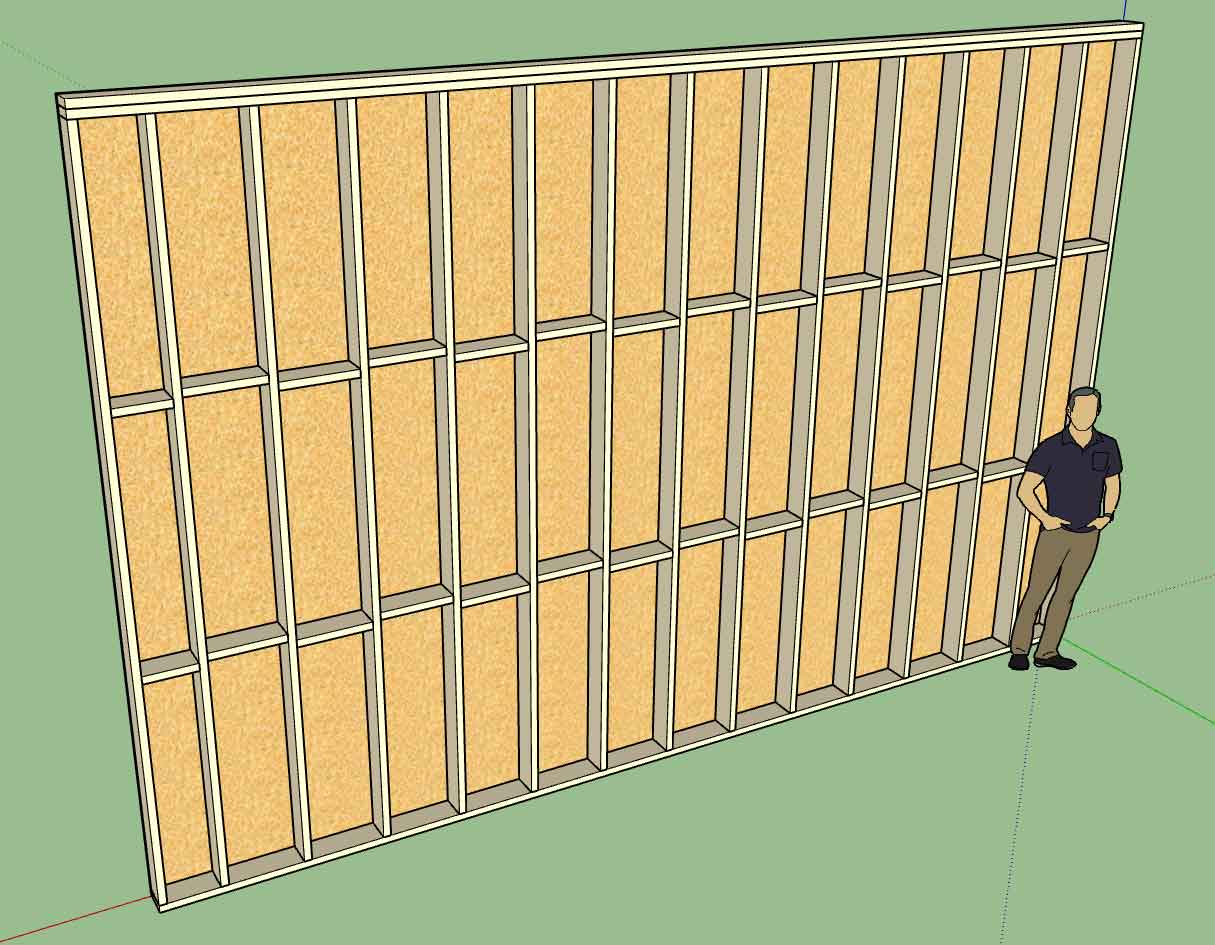
My idea on this is to add two additional parameters to the blocking module/UI:
Number of Rows: 1,2,3 or 4
Row Spacing: inches or mmThe vertical parameter that already exists will position the first row vertically in the wall and then the next rows of blocking will be arrayed upward by the row spacing and number of rows.
For now I am omitting blocking over and under opening but that will probably need to change with multiple rows of blocking.
Multiple rows of blocks is going to get a bit heavy in the model but you have to give people what they want.
Thoughts?
-
Version 0.9.9f - 11.08.2018
- Added two additional parameters for mid-span blocking to enable multiple rows of blocking in a wall panel.
- Added two parameters (number of rows, row spacing) for blocking into the Walls tab of the global settings.
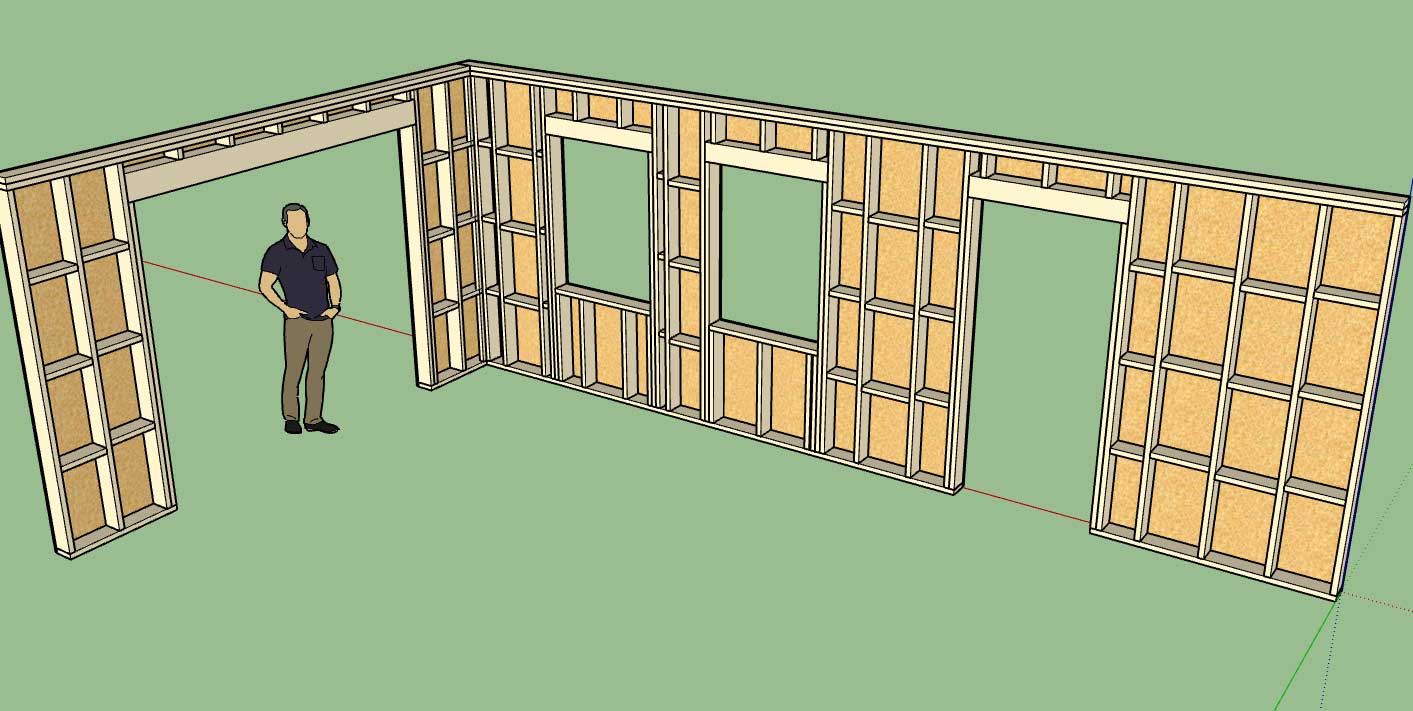
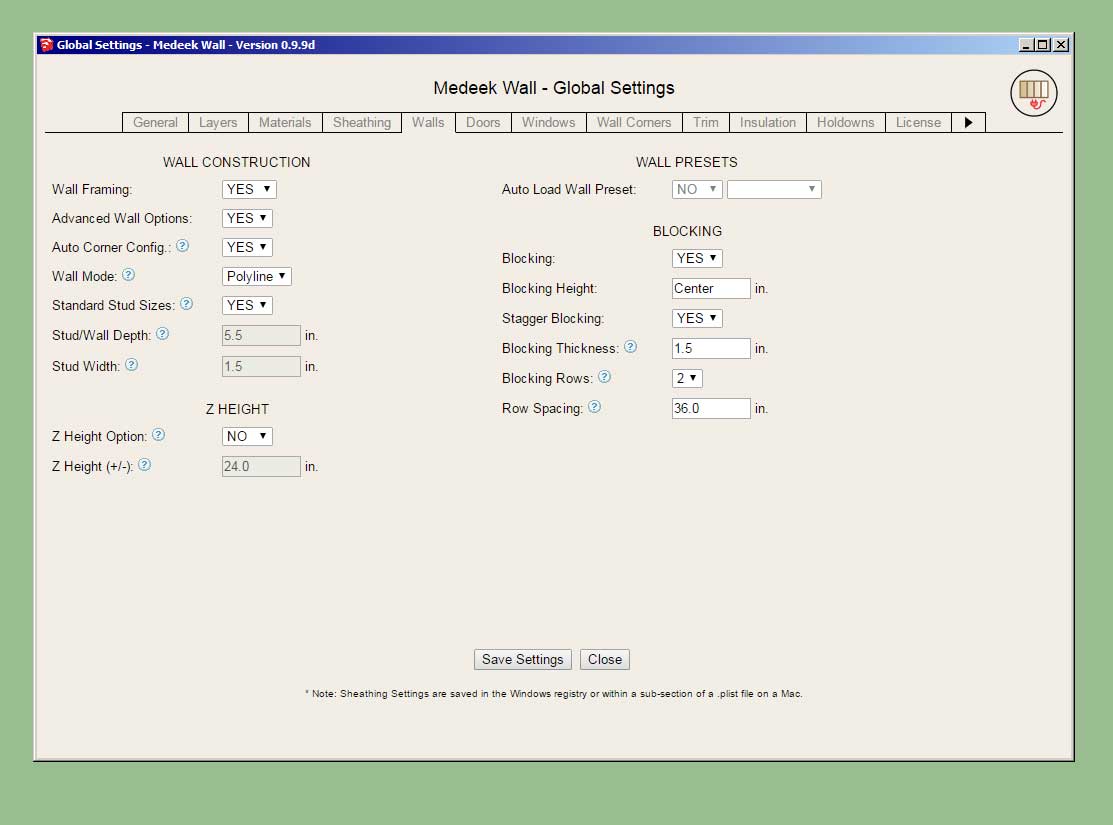
There may be an issue with previously created wall presets due to the addition of more parameters to the wall panel dictionary module. The number of parameters now stored for a preset is 97.
I am also wondering if anyone would be interested in having me publish the attribute library for the wall panels. This would allow other developers to potentially access and modify the Medeek wall panels with their own plugins or have their plugins interact with the Wall plugin.
-
Version 0.9.9g - 11.09.2018
- Added the Australian/New Zealand I-Beam (Universal Beam - UB) as another steel beam option in the beam module. (27 different sizes)
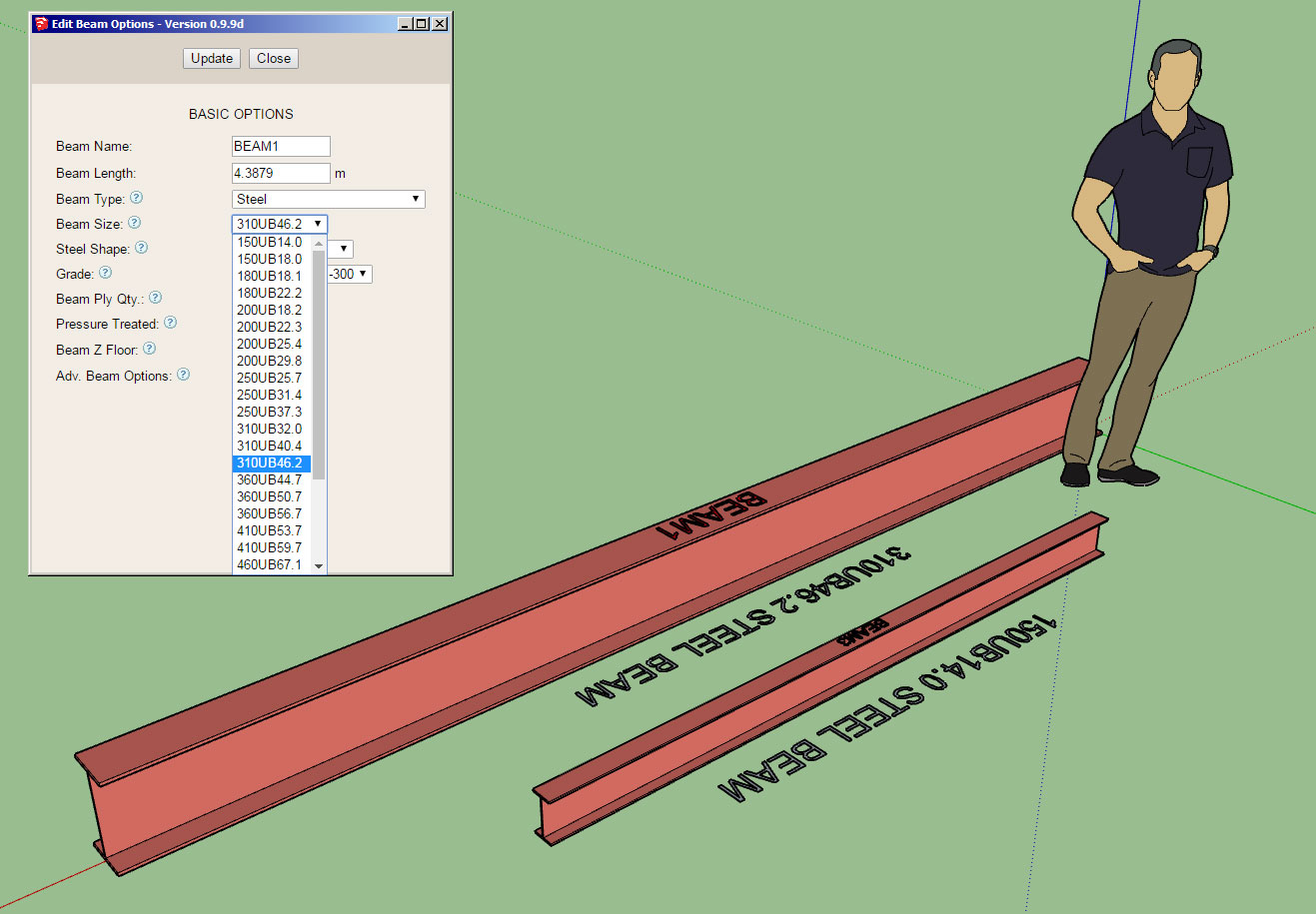
I also spent some time cleaning up this module a bit today and tightening things up. It's amazing how you are able to condense your code when you spend a few minutes and really work at it.
I've also made it much easier to add in new schedules/lists of different beam types and sizes. I still need to add in many more beam sizes for the metric world (or just make it completely open ended so the user can define their own sizes).
-
Version 0.9.9h - 11.10.2018
- Added hollow structural section beams (HSS) to the beam module.
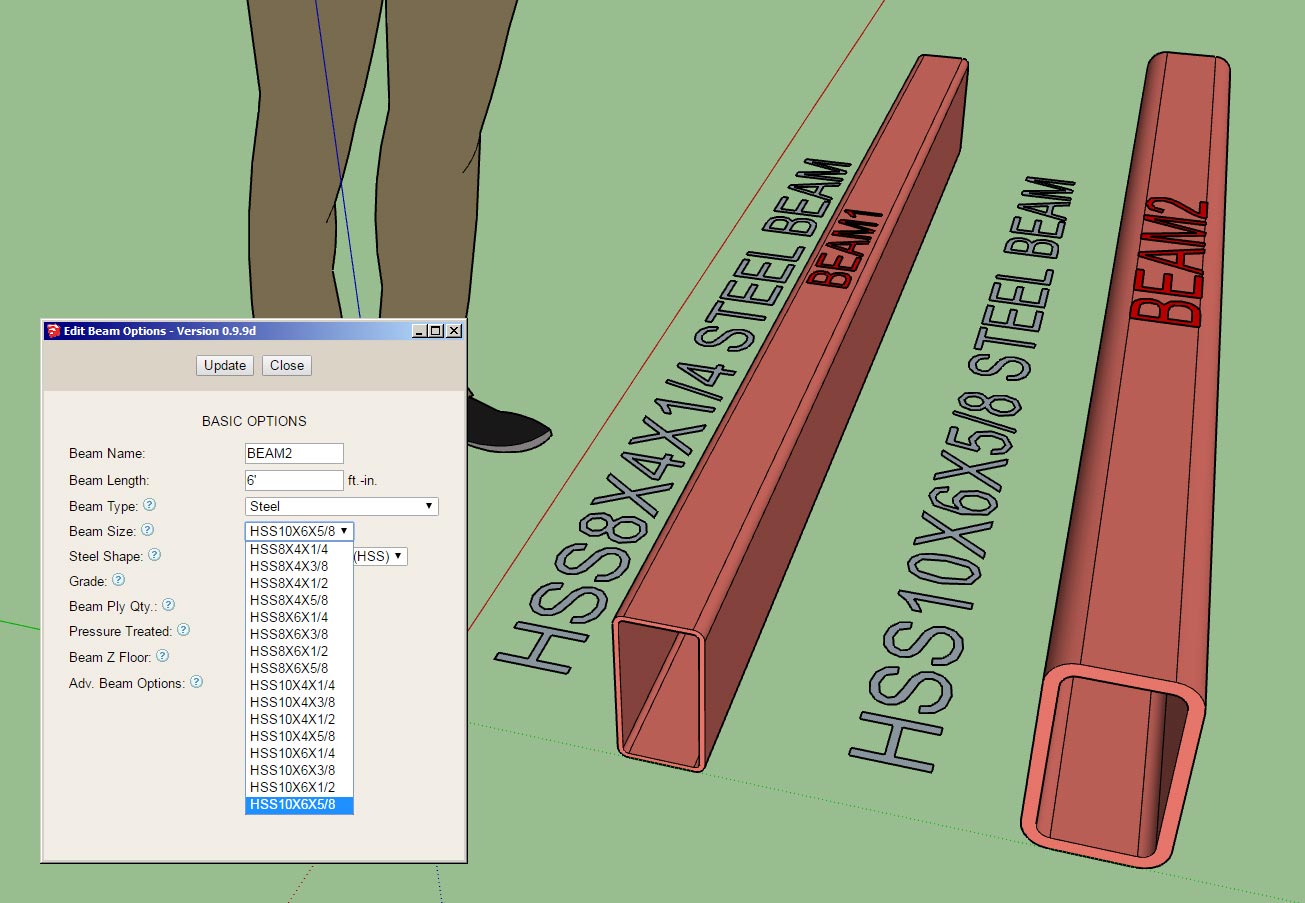
This profile is not used as commonly as the wide flange however in specific situations it has its advantages due to its torsional capabilities.
-
Technical discussion about groups vs. components here:

Group Name or Description
I’ve been in the habit of setting both the name and description for a group but really only ohe of these parameters is being displayed as the Instance name in the Entity Info tray. So where or how is the description fie…

SketchUp Community (forums.sketchup.com)
This is related to the way I am handling certain elements such as studs, blocking, insulation and other arrayed building elements.
-
Currently in the plugin I have only implemented the California Corner (as we Americans call it) or Energy Corner for corner treatment however there are number of ways to handle corners.
https://design.medeek.com/resources/framing/FRAMING_CORNERS.pdf
I have been requested by a potential client to enable the following corner type: "Solid corner with short blocks". For a deeper wall sometimes two rows of blocks are used (2x6 wall) rather than one.
I can implement the solid corner however I need some more information:
1.) If you use blocking rather than a full stud how do you determine the length of the blocks and the number of blocks in a given wall height? Is there any rule of thumb with this? I just need to come up with a reasonable algorithm.
2.) Is the blocking typically the same dimensional lumber as the studs?
-
For wall corners I will be adding in the following additional corner treatments:
- 3 Stud Solid
- 4 Stud Solid
- 3 Stud Block
- 4 Stud Block
When the user sets the number of studs for the corner on anything other than one, that setting will override the corner treatment for the above corner treatment types. However this is not the case for the California corner (however I may change it in the future if it makes sense to).
These algorithm can get a bit complicated due to the number of permutations possible when you start mixing up corner treatments and multi-stud corners for shearwalls.
The problem I find with California Corners is that it does not provide very good backing for ext. outside corners when it comes to siding and trim. However it certainly is better for insulation and much easier on the electricians.
There does not seem to be any hard and fast rule on the length of blocks used but it seems to average between 12" to 14", so I will set my algorithm to a max. block length of 14" . So for example a 96" wall will have four blocks at 13.714".
-
Version 0.9.9j - 11.13.2018
- Added the following corner treatments: 3 Stud Solid, 4 Stud Solid, 3 Stud Block, 4 Stud Block, U-Cal
- Enabled a parameter in the General tab of the global settings to toggle the labeling of groups.
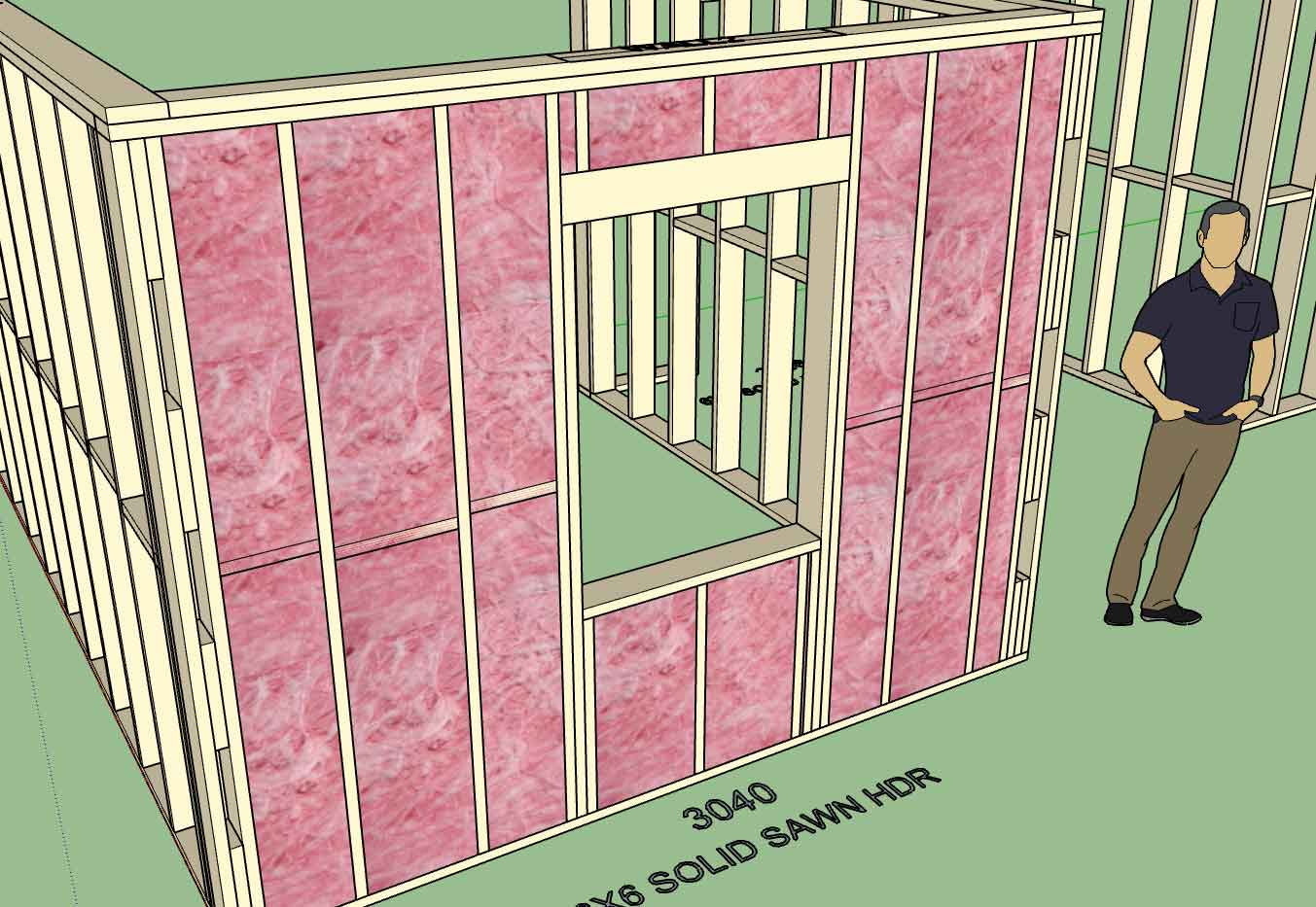
I also addressed some minor issues with the way blocking and insulation interact with the corner treatments. Its seems I have that ironed out now and much less likely to generate geometry that clashes.
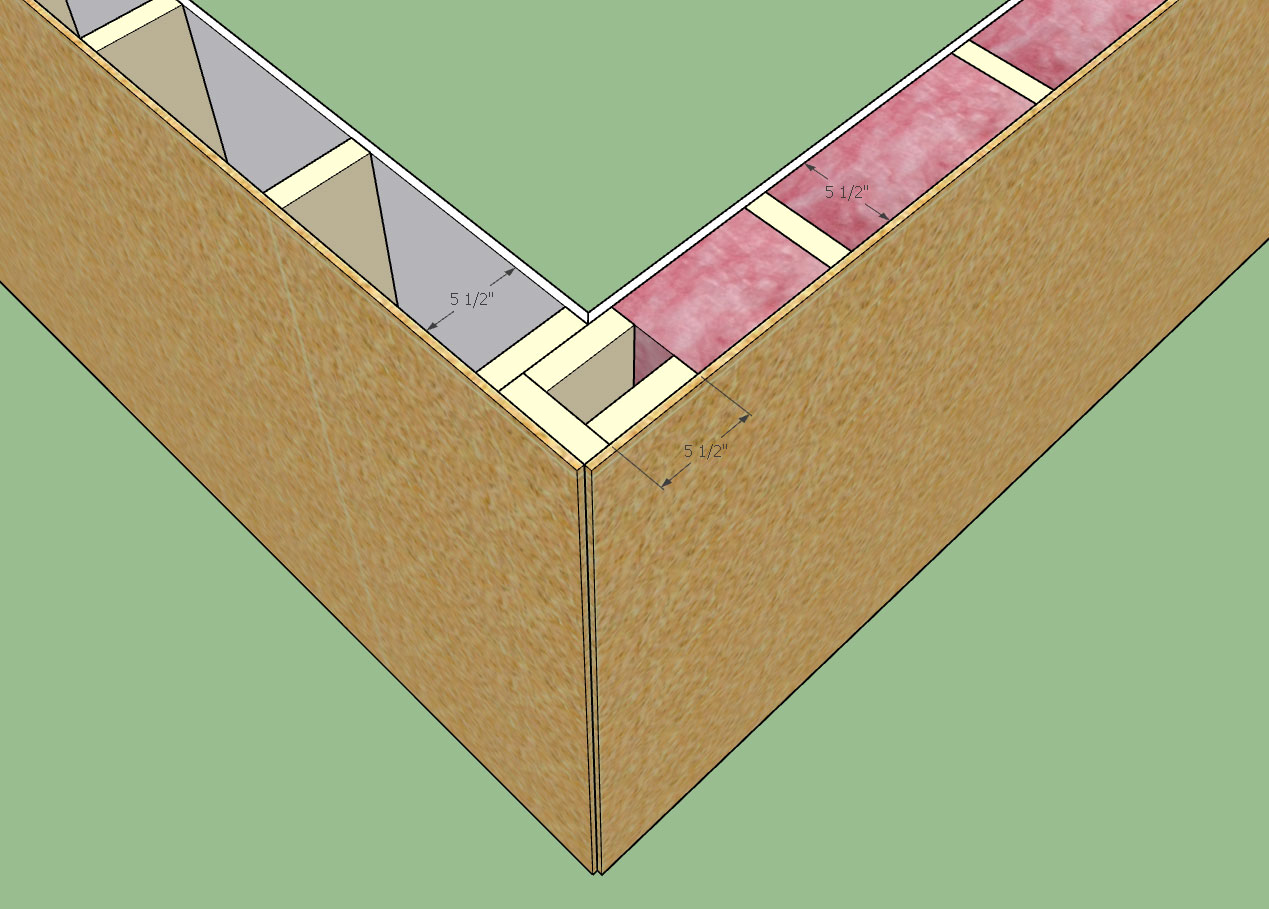
I don't know how commonly the U-shape California Corner (U-Cal) is used (shown above) but I really like the fact that it offers more nailing surface for ext. trim and siding. I've had a few requests for it as well, so being as it was not too hard to include I added it in. There are now seven possible corner treatments for walls, the other two are California or None.
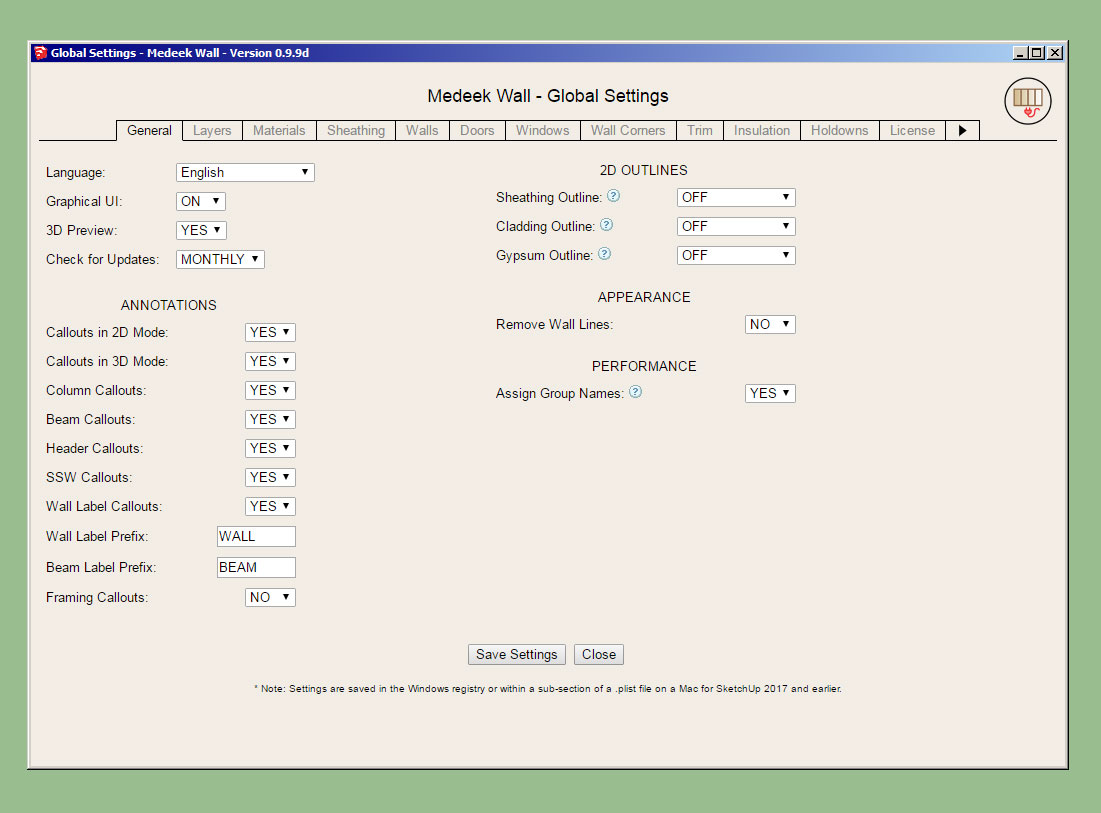
I typically like to name all of the groups I create within the assemblies however there may be some who do not want this behaviour and so I have made it optional.
-
Version 0.9.9k - 11.15.2018
- Added the ability to import materials directly from the model within the Custom Material Libary/Manager in the global settings.
- Provided an additional parameter in the Wall Corners tab of the global settings for setting the thickness of corner blocking (3 and 4 Stud Block corner treatment only).
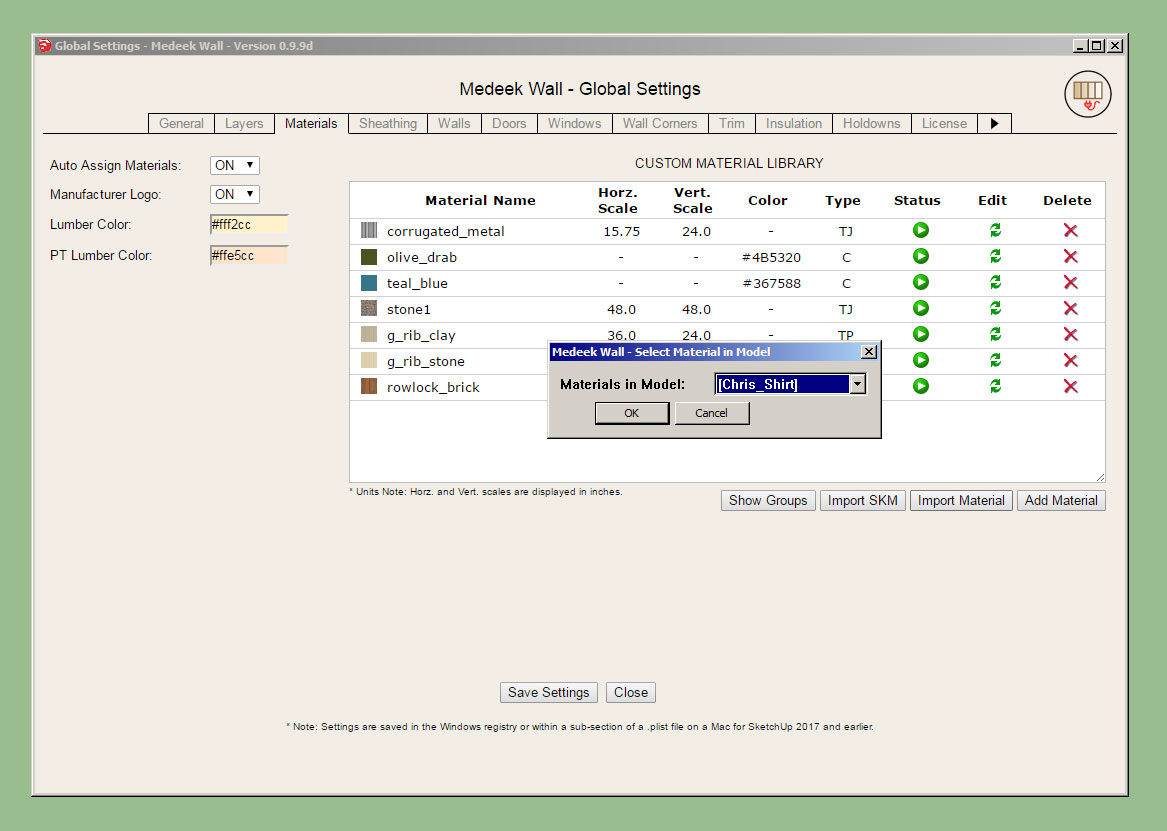
With this latest update the tutorial on the Material Manager is somewhat out-of-date/obsolete. However the basic functionality has not changed, I've really only added one additional action.
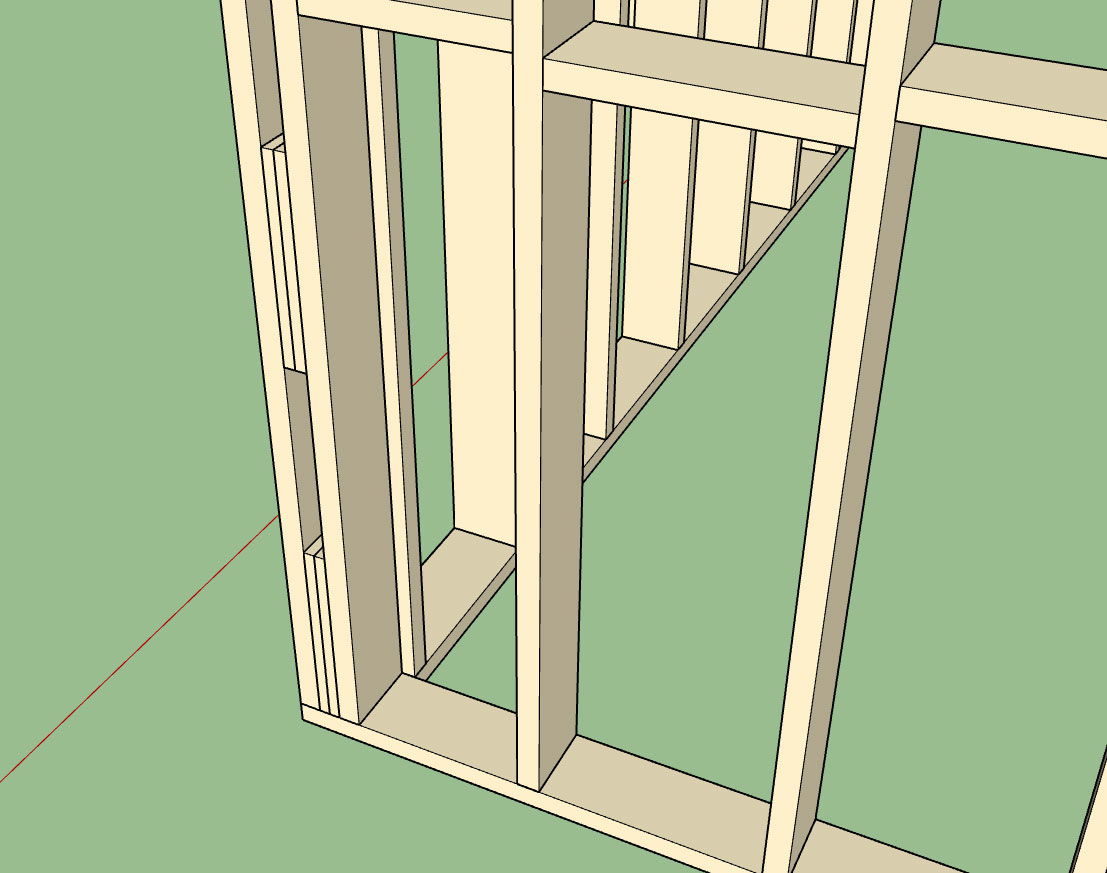
The ability to customize the blocking on these corner treatments was per a request from one of our Australian clients. I've added a tooltip in the global settings to more fully explain the usage of this parameter.
Now back to the big items on the list.
-
Some of you may have noticed the difference in the way materials are handled between the garage doors and man doors. The method being used in the garage door module is the new and improved method. I will be updating both the man door module and the window module to this new system which incorporates the materials in the Custom Material Library.
Also at some point I need to switch the draw door, draw window and draw garage door menus to HTML. As always, never a dull moment and way too much to do.
Advertisement








