Medeek Wall Plugin
-
Toolbar icons do not scale for 4K monitor.

-
@medeek said:
Login to the Account Manager and the download link will appear under the license listing.
Thank you!
-
@bob james said:
Toolbar icons do not scale for 4K monitor.
[attachment=0:2u1yiq42]<!-- ia0 -->MedeekIcons-1.png<!-- ia0 -->[/attachment:2u1yiq42]
Does anyone know how to address that?
Here is my typical toolbar/icon ruby:
cmd7.small_icon = "images/mdkplg_tool_icon16_8.png" cmd7.large_icon = "images/mdkplg_tool_icon24_8.png" cmd7.tooltip = "Medeek Wall" cmd7.status_bar_text = @Trs['Change Global Settings'] cmd7.menu_text = @Trs['Global Settings'] toolbar = toolbar.add_item cmd7 toolbar.showDo I need an extra large icon?
-
The icons have to be .svg format. This is a scalable vector format that is the new SU standard.
-
There are really three functions in one here: Loading, Saving and Deleting.
Quite a bit of new code to implement the new presets system. I'm still testing it out to make sure it is solid, but so far it is looking pretty good.
Note, that it is possible to give a preset the exact same name as another preset, this is by design and they will both appear in the drop down list. What you are not seeing in the drop down is the hidden number assigned to each preset which is stored in the presets file. This number is really the identifier of the preset and allows one to correctly specify which preset you are wanting to load or delete.
Once this system is in place for the walls and fully tested and verified I will implement a similar system for windows and doors.
I have a number of minor fixes and bugs that are quite hot items right now that have been delayed due to my attention to this latest upgrade, I apologize for the delay in getting the fixes out, but I really feel that this UI upgrade is top priority right now.
-
@bob james said:
The icons have to be .svg format. This is a scalable vector format that is the new SU standard.
I've messed around with a few PNG to SVG converters and the result are not spectacular. I've actually used SVG quite extensively in some of the menus for the Truss Plugin so I have a pretty good understanding of how SVG works. Unfortunately, SVG does not lend itself well to shaded or rendered images or to gradients. Line drawings is where it excels, I'll have to give this some more thought.
If I can somehow detect that the user is running a 4K monitor or some other high resolution monitor that the current icons are not well suited to then I could substitute the regular icon set with a lesser quality SVG set.
-
I released the LT version of the plugin a couple days ago and I am surprised that no one has shown any interest in this lesser version of the plugin.
Just to clarify, it is a full featured version of the plugin without the internal wall framing, estimating and engineering components. The ability to creating openings, windows, doors, exterior and interior cladding etc... is all there.
The intended audience of the LT version is architects and designers who do not need all of the nut and bolts of the design (how it goes together) and are concentrating more on the big picture.
Please let me know what would make the LT version more attractive to you the designer or architect.
-
@medeek said:
@charlie__v said:
PS
When using polyline it seems the draw wall tool is self aware enough it doesn't require the need to pre-select "start" and "end" type........so maybe that is not necessary on initial "draw window" eitherYou are correct. When the auto-corner configuration global setting is enabled the plugin will correctly sense the corner angles and configurations and take care of that automatically. If this global setting is enabled I should probably just gray out the appropriate parameters (at least in the draw tool GUI). One can always edit a wall and manually change these value which will override the auto behaviour.
I like how you term it "self aware", I'm a huge fan of AI and a bit of an AI programmer myself but I wouldn't go quite so far as to call this AI or even self aware. Just a fairly complicated algorithm that tries to check for specific wall corner and tee intersections. As time goes on the algorithm will probably be revisited a few more times making it more robust and flexible, but it has no capacity to learn (ie. memory). Just a static set of instructions which it follows without variation.
.To sort of state the obvious, the “smarter” the draw wall feature gets, the better the plug-in will be. (little to no post draw edits req’d)
In version (0.7.7d) I notice the draw wall ....Justification: Front seems to be the most mature/predictable and less so for Center and Back.......I assume the Center and Back will catch up at some point?
Thanks,
Charlie -
@charlie__v said:
In version (0.7.7d) I notice the draw wall ....Justification: Front seems to be the most mature/predictable and less so for Center and Back.......I assume the Center and Back will catch up at some point?
Thanks,
CharlieCorrect, the FRONT justification is really the only option that is working as it should right now, do not use the other two options. I am still sorting out the details on those other two, and yes, they will work in future releases.
-
@unknownuser said:
released the LT version of the plugin a couple days ago and I am surprised that no one has shown any interest in this lesser version of the plugin.
I'm surprised too. I'd buy it in a heartbeat because of its usefulness, but I've already spent $100 on the full version.

I would think that the lite version would outsell the full version by a wide margin since I'd suppose there are a lot more people needing a way to just draw houses than those needing a full design package. -
I don't know if it would be of any use to you, but here's a thread about icons on 4K monitors:
-
The SVG icons have been added to the todo list, right now they are way down on the bottom of the list but as time goes on I will give them some attention.
-
Unfortunately, I was up in Seattle for most of day for some testing so I was not able to get any real programming done but I've been reading emails via my cellphone and some interesting ideas have surfaced:
1.) When the wall edit menu is open being able to click a different wall and then this wall is loaded up in the already open edit menu window, instead of having to open a new window to edit the wall.
2.) Use the CTRL key to toggle window and door placement (ie. Left, Middle, Right)
3.) Similar to presets for walls also provide presets for windows and doors.
-
Your typical entries in the wall presets file:
Medeek Wall Preset File 1|2x4 Exterior Wall|20180613235029|Int-Ext|Front|97.125|80.0|5.5|1.5|16.0|Left|2|1.5|1|1.5|NO|YES|End|90.0|1.5|1|California|5.5|Inset Outside Corner|90.0|1.5|1|California|5.5|YES|0.4375|FLUSH|YES|0.25|0.0|MITER|YES|0.5|YES|NO|0.0|0.0|0.0|0.0|OSB|HARDI_CM_HM|#f9f9fe|PFG|YES|YES|DTT2Z|0.0|NONE|0.0|BOTH|FRAMING|Center|YES|ON SHEATHING|0.75|YES|3.5|YES|2.5|#ffffff 2|2x4 Interior Wall|20180613220050|Int-Int|Front|97.125|80.0|5.5|1.5|16.0|Left|2|1.5|1|1.5|NO|YES|End|90.0|1.5|1|California|5.5|Inset Outside Corner|90.0|1.5|1|California|5.5|YES|0.4375|FLUSH|YES|0.25|0.0|MITER|YES|0.5|YES|NO|0.0|0.0|0.0|0.0|OSB|HARDI_CM_HM|#f9f9fe|PFG|YES|YES|DTT2Z|0.0|NONE|0.0|BOTH|FRAMING|Center|YES|ON SHEATHING|0.75|YES|3.5|YES|2.5|#ffffff 3|2x4 Interior Wall w/ Insul|20180614000047|Int-Ext|Front|97.125|80.0|5.5|1.5|16.0|Left|2|1.5|1|1.5|NO|YES|End|90.0|1.5|1|California|5.5|Inset Outside Corner|90.0|1.5|1|California|5.5|YES|0.4375|FLUSH|YES|0.25|0.0|MITER|YES|0.5|YES|NO|0.0|0.0|0.0|0.0|OSB|HARDI_CM_HM|#f9f9fe|PFG|YES|YES|DTT2Z|0.0|NONE|0.0|BOTH|FRAMING|Center|YES|ON SHEATHING|0.75|YES|3.5|YES|2.5|#ffffffNotice the time stamp field, I may also add in a notes field later on that can be viewed and edited with the global settings.
The delete and save functions are now solid, I am currently testing the load function and then I need to implement the html menu for the Draw Wall Tool and we are then ready to put this update out there.
-
Version 0.7.8 - 06.14.2018
- Added the ability to create, load and delete wall presets within the Edit Wall (HTML) Menu.
- Fixed a bug within the auto-corner configuration module which caused issues for walls less than 36" in height.
- The wall length in the Edit Wall Menu updated to ft-in from decimal feet (imperial templates), also fixed a bug in the wall length for metric templates.
Note that wall presets can only be currently loaded and applied after the fact (within the Wall Edit Menu). My intent is to also make this feature available within the reworked Draw Tool within the next few days but I first want to introduce this feature within the Edit Menu and work out any potential pitfalls before rolling it out further.
-
Just a reminder that tomorrow is the last day of the June promotion: Purchase the Wall Plugin and receive free licenses or license upgrades for both Truss and Foundation Plugin.
-
A selection of wall columns possible with the new Column Tool:
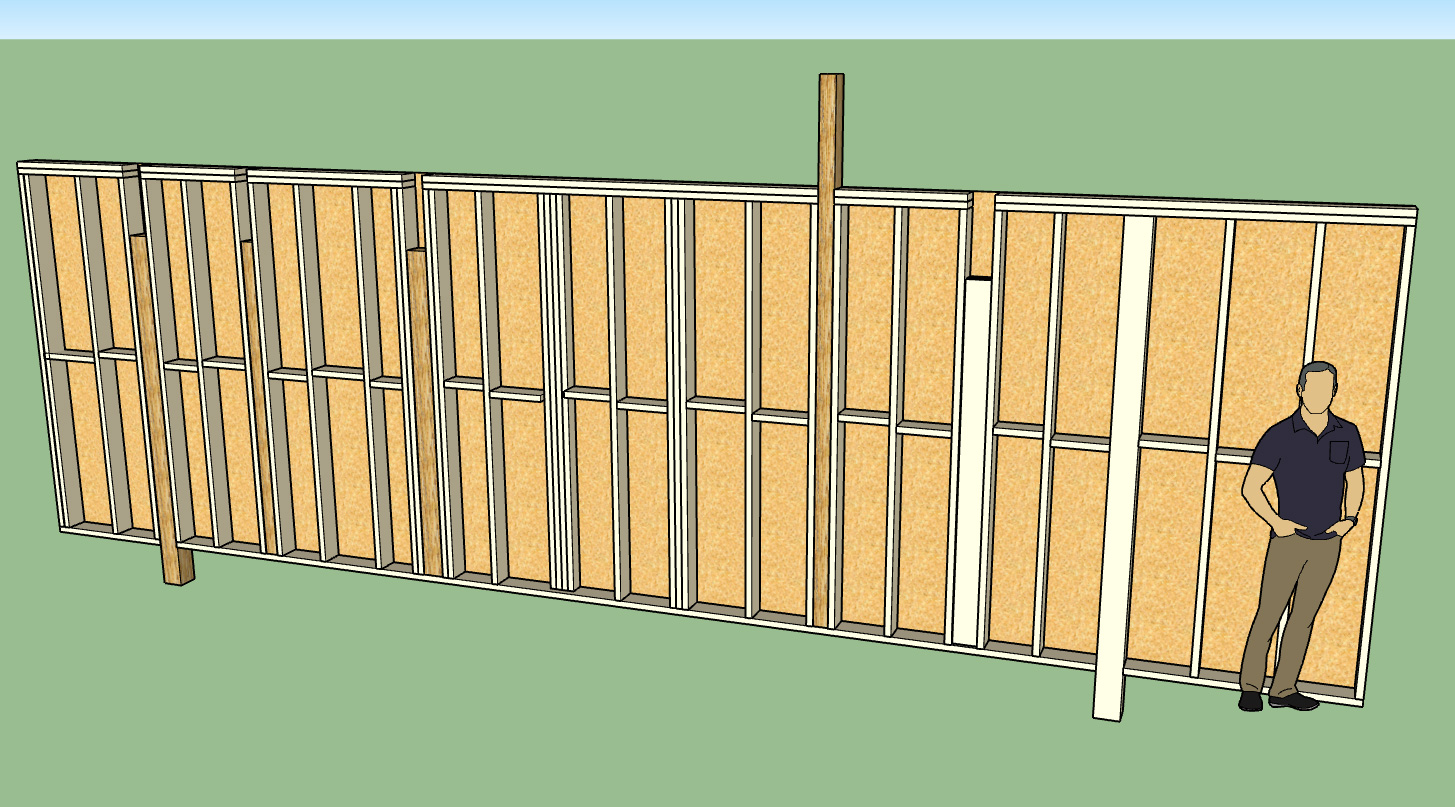
I just need to add in the edit, move and delete tools to complete the Column Module, then I will release it.
-
Even in fully conventionally framed houses this type of "in wall column" situation is not uncommon. Sometimes the beam will run inside the floor and no beam pocket is required in the wall below, other times the beam will run below the floor or roof joists and in such cases a beam pocket is fairly standard practice.
The column tool will allow for a number of configurations including PSL columns (standard sizes). The designer can also specify independently the number of king studs (0,1, or 2) next to a column and their thickness.
The column can project above or below the wall, with the plates being cut out as needed. If the column height is specified as "FULL" then no cut out of the top plates is done and the column runs up to the bottom of the top plates just like the other studs.
If certain sizes of lumber are specified (ie. 4x2, 6x2, 6x4) then the plugin recognizes that these are "on the flat" and will multi-lam them as so when more than one ply is specified. So one can create multi-lam columns (ie. (3) 2x6) oriented parallel or perpendicular to the wall.
Similar to windows and doors the Column Edit Menu will allow you to edit any parameter of the column so that it is completely parametric.
-
Here is an example of a glulam beam resting in two beam pockets and supported by two 6x6 wall columns:
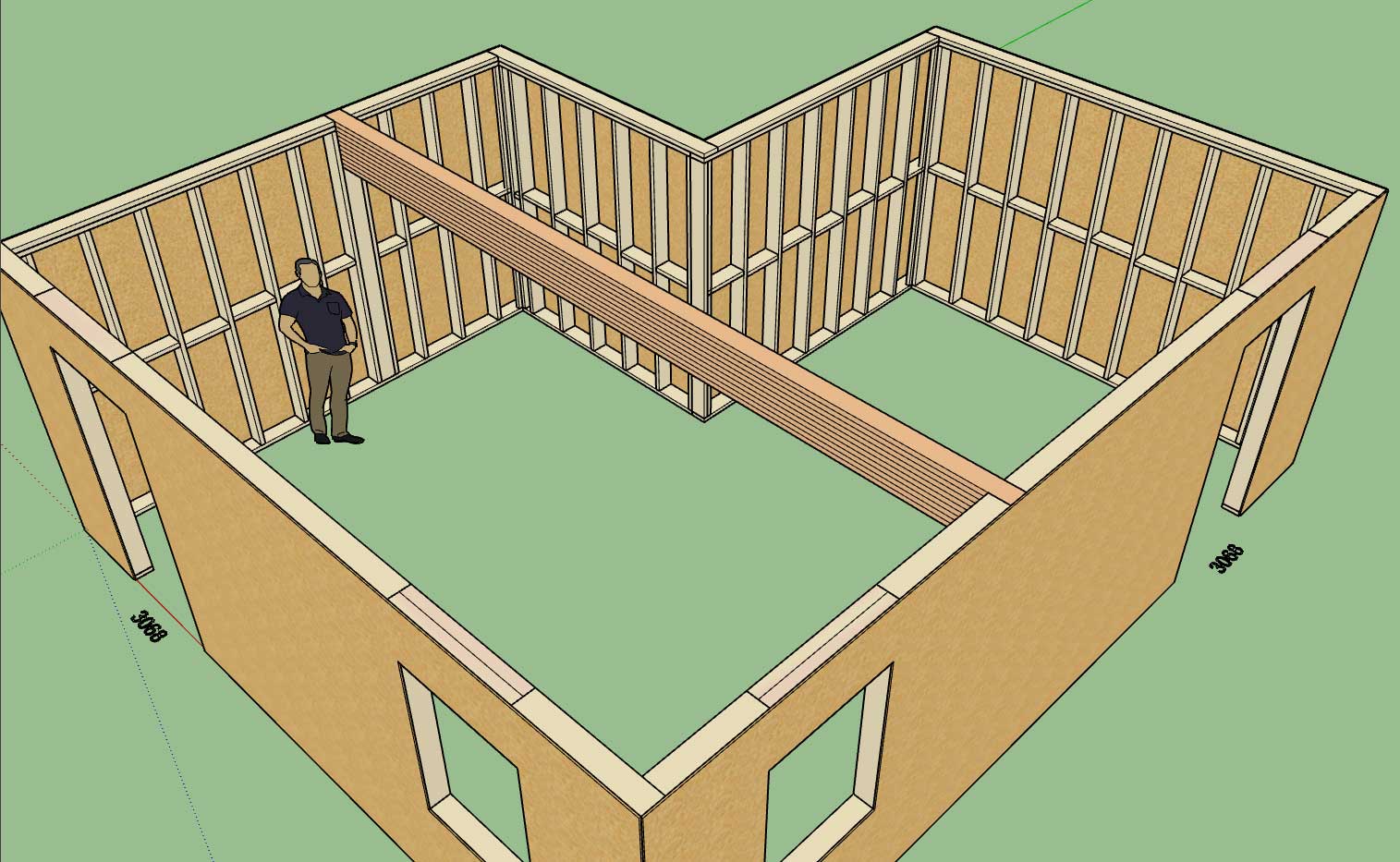
-
With the column annotation option enabled:
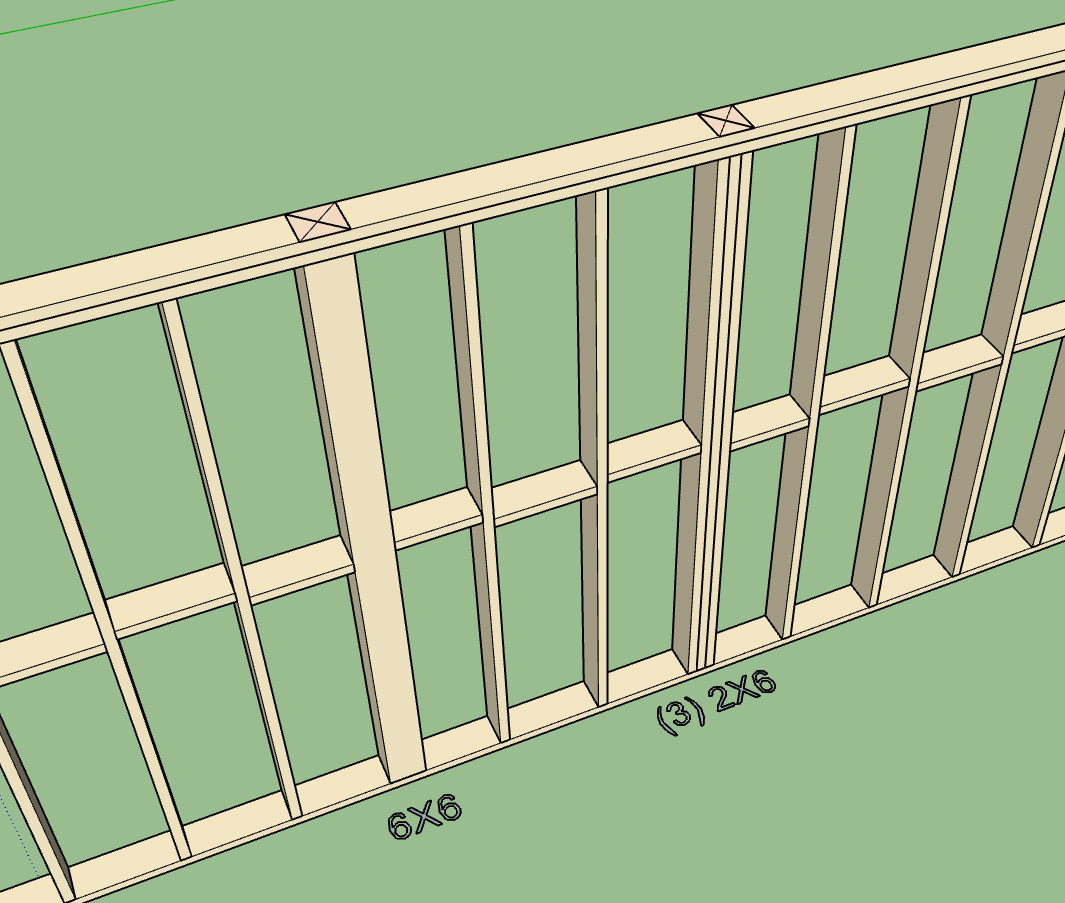
I've added another option into the global settings which will allow the user to toggle off the column annotations independently of the window and door annotations.
All of the parameters in the Draw Column tool also have default values that are being pulled from the global configs, I will eventually add these into the global settings so they can be customized I just haven't figure out where I should put them. The global settings is starting to get rather populated with tabs and parameters, I actually need to create a second row of tabs along the top, I will give this some more thought.
Advertisement








