Medeek Wall Plugin
-
I'm actually not a big fan of Tyvek, at least not in our marine environment on the beach out here in western Washington but I do know it gets used a lot. This is the OSB + TYVEK option:

Only the outside face of the sheathing gets the Tyvek material and the sheathing group gets the generic OSB material.
-
The updated main toolbar:
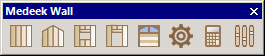
I'm adding one extra icon for estimating, this will allow the user to create a bill of materials for one or more (multiple) wall panels.
At this point I am not interested in developing a sophisticated estimating program with the ability to associate costs to various materials etc... Basically I just want the estimating feature to be able to spit out a CSV file with a comprehensive parts list that can then be dropped into any spreadsheet software (ie. Excel) and the user can take it from there.
As an engineer I use Excel for a number of things including very complicated calculators. Spreadsheets are pretty much the bread and butter of any design professional, or someone working in the construction industry. With that being said a CSV file makes the most sense to me.
-
Version 0.7.7c - 06.09.2018
- Tyvek + OSB material added to the pre-installed plugin materials.
- Added 2D construction line options for sheathing, cladding and gypsum within the global settings.
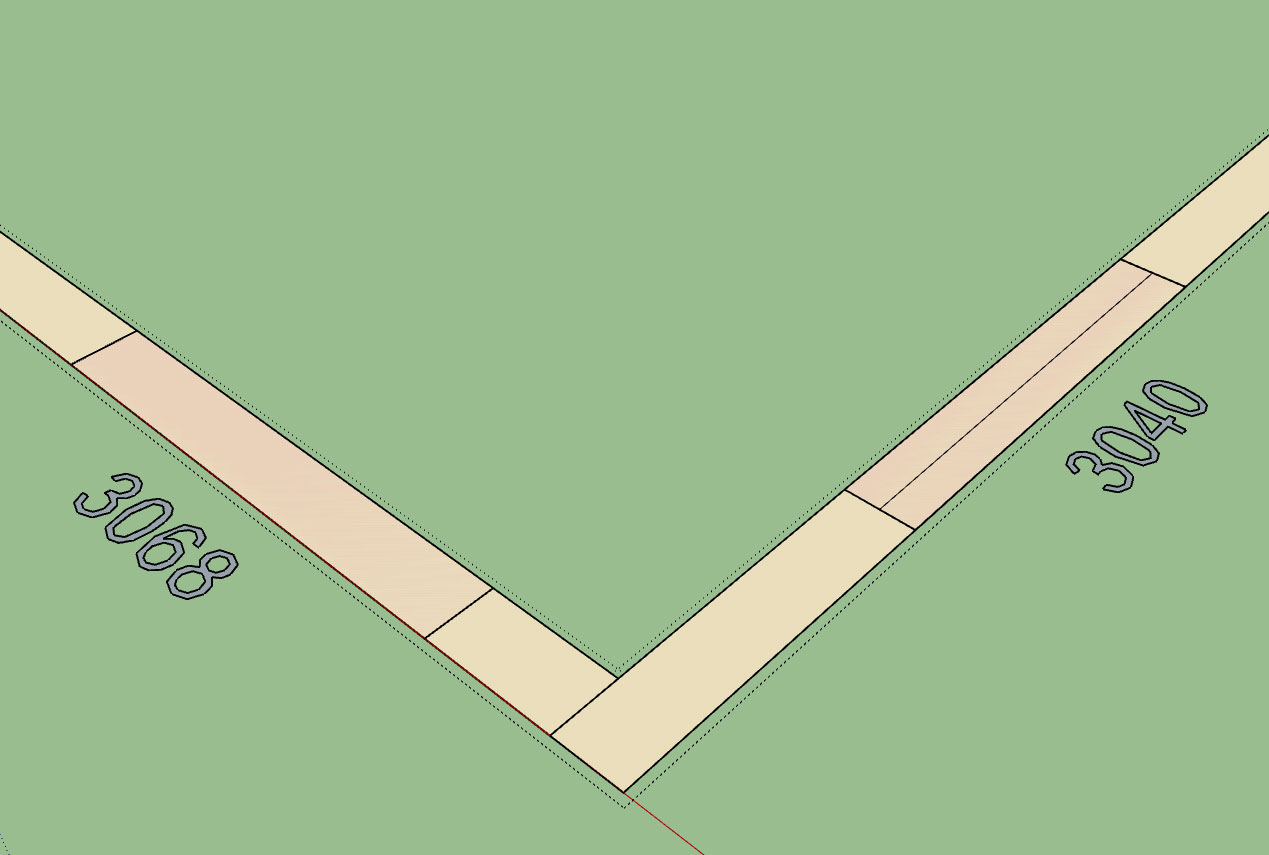
Taking it a bit slow today, just a few minor items and some small fires to put out, catching a bit of a breather.
-
@medeek said:
Version 0.7.7c - 06.09.2018
- Added 2D construction line options for sheathing, cladding and gypsum within the global settings.
Nice! Thanks Nathaniel
Charlie
-
Still testing out to get a good feel for this plugin as I have a project that I would like to use it on along with the foundation and truss plugins. There definitely is an issue with the stud spacing algorithm, this time the bays worked but as you can see the outside corner didn't.
-
@alpro said:
There definitely is an issue with the stud spacing algorithm, this time the bays worked but as you can see the outside corner didn't.
Edit the connecting walls in question and make sure the corner settings are correct.
I am on iPad now so no access to correct terminology from within plug-in.......but it should be corner of course and not TEdit:
Also double ck walls as to their respective elevations & ht’s. (same/same)Charlie
-
The latest release has not yet addressed the stud spacing algorithm issue. The reason being is that I have to test it in numerous states to verify all possible situations are calculating correctly, and even though I have made some critical changes to the algorithm I am not yet ready to push it out. I am looking at this right now and hopefully should have the fix out later this afternoon.
-
Charlie pointed me in the right direction, end corner was set to inside corner though I was sure I had set it to outside corner, once I did that and updated all was good.
-
Version 0.7.7d - 06.10.2018
- Added 2D (construction or solid) line options for sheathing, cladding and gypsum within the global settings.
- Fixed a bug within the corner trim module (trim width).
- Added additional standard metric stud sizes: 36x68, 36x98, 36x148, 36x198, 48x72, 48x98, 48x148, 48x198
-
This is the direction I am going with the Wall Edit Menu UI and Draw wall Tool:
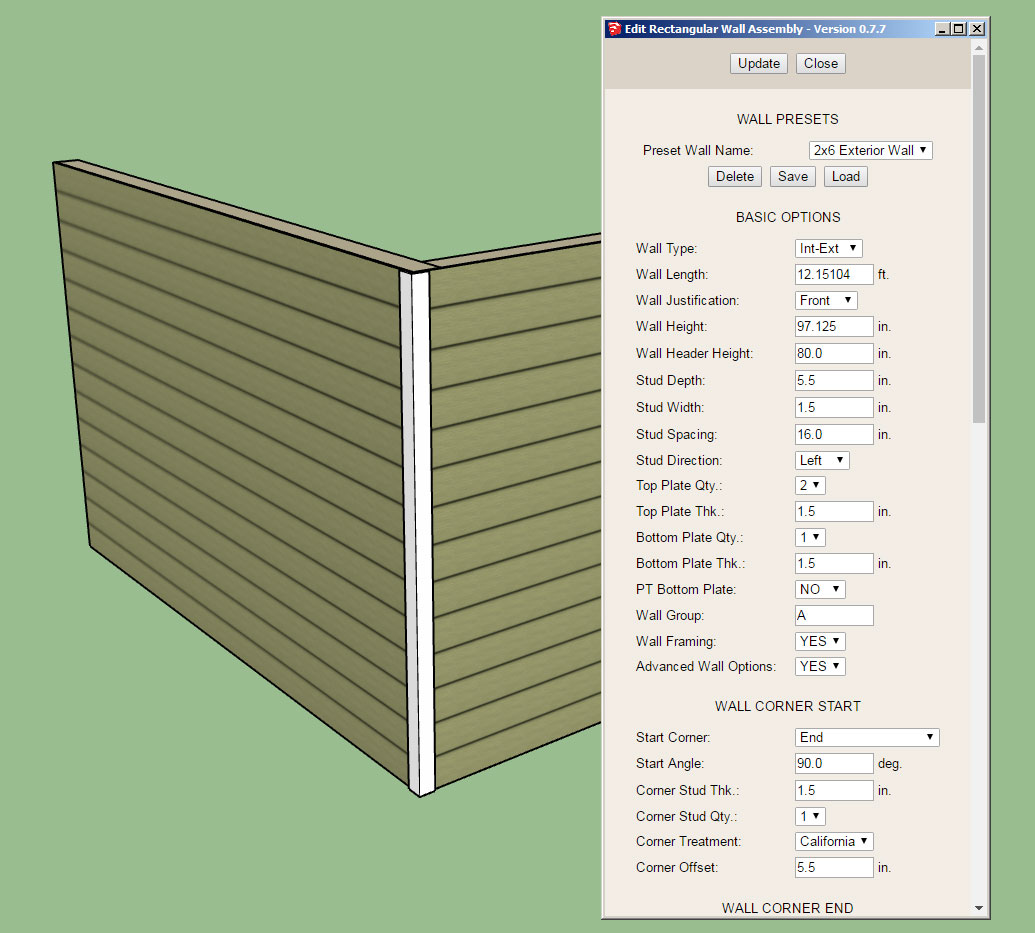
Notice the wall presets section at the top of the UI, here you can delete, load or save a preset wall template.
The actual templates will be stored in a simple text file within a sub-folder called "presets", that way the user can also manually edit the wall preset file and even cut and paste presets from other users into their preset file. This solution offers the most flexibility and user control in my opinion.
Loading a preset will re-populate all of the parameters in the form below except for the excluded items.
The save function will create a new preset (with user entered name/description) based on the currently listed parameters in the form.
Does this make sense? and the better question, am I missing anything here?
Hopefully this new addition of presets will speed up the wall creation process and spare the user from having to recreate a specific wall type from scratch each time they start a new model or session.
I still have not fully arrived at what the excluded parameters should be in the wall preset functions so please provide any feedback in this regard.
-
1.) Since we can enter wall lengths as feet and inches while drawing can we please have the wall length editable in same format? TIA
2.)Are there any unforeseen/adverse effects of moving a wall using the native SU move tool?
(Realizing using the Medeek wall move tool will auto-heal/move existing walls if attached in a way they will follow/heal.)
But for other circumstances where this is not the case.Charlie
-
@charlie__v said:
1.) Since we can enter wall lengths as feet and inches while drawing can we please have the wall length editable in same format? TIA
2.)Are there any unforeseen/adverse effects of moving a wall using the native SU move tool?
(Realizing using the Medeek wall move tool will auto-heal/move existing walls if attached in a way they will follow/heal.)
But for other circumstances where this is not the case.Charlie
Funny as I have not really noticed that with the wall length until you pointed it out. Yes, we can switch it to feet-inches for imperial units.
Yes, you can move the walls with the SU move tool without any adverse issues (at least none to my knowledge currently). But as you have already stated manually moving a wall will disconnect it from any previously attached walls.
-
@medeek said:
This is the direction I am going with the Wall Edit Menu UI and Draw wall Tool:
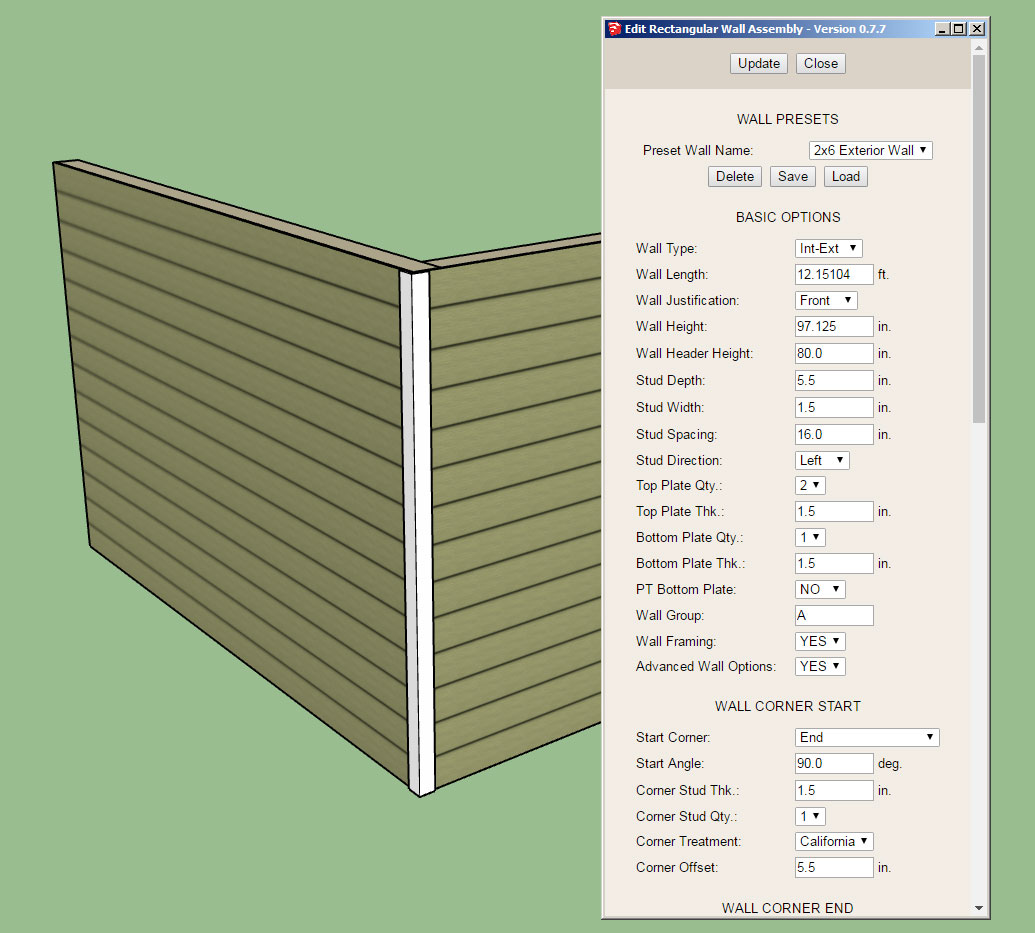
Notice the wall presets section at the top of the UI, here you can delete, load or save a preset wall template.
The actual templates will be stored in a simple text file within a sub-folder called "presets", that way the user can also manually edit the wall preset file and even cut and paste presets from other users into their preset file. This solution offers the most flexibility and user control in my opinion.
Loading a preset will re-populate all of the parameters in the form below except for the excluded items.
The save function will create a new preset (with user entered name/description) based on the currently listed parameters in the form.
Does this make sense? and the better question, am I missing anything here?
I think the more information you can pre-set and leave out of initial "draw wall" window the better.
IE:
A 2x6 Ext.Wall_Horiz.Side_16_O.C. removes the need to specify stud width/depth/O.C./plates/etc. if wall name/definition states it.Or a 2x6 Ext.Wall_Horiz.Side_16_O.C.Trtd.plate has treated bottom plate only.
An edit button for the active wall definition would be great to have too.(within initial "draw wall" window)
-
PS
When using polyline it seems the draw wall tool is self aware enough it doesn't require the need to pre-select "start" and "end" type........so maybe that is not necessary on initial "draw window" either -
@charlie__v said:
PS
When using polyline it seems the draw wall tool is self aware enough it doesn't require the need to pre-select "start" and "end" type........so maybe that is not necessary on initial "draw window" eitherYou are correct. When the auto-corner configuration global setting is enabled the plugin will correctly sense the corner angles and configurations and take care of that automatically. If this global setting is enabled I should probably just gray out the appropriate parameters (at least in the draw tool GUI). One can always edit a wall and manually change these value which will override the auto behaviour.
I like how you term it "self aware", I'm a huge fan of AI and a bit of an AI programmer myself but I wouldn't go quite so far as to call this AI or even self aware. Just a fairly complicated algorithm that tries to check for specific wall corner and tee intersections. As time goes on the algorithm will probably be revisited a few more times making it more robust and flexible, but it has no capacity to learn (ie. memory). Just a static set of instructions which it follows without variation.
However, with that being said I have considered using some sort of adaptive behavior for the plugin that would slowly adapt to the users most commonly used values for certain parameters and try to predict what those values should be in the future. A good example of this would be header selection for interior walls. Over time it would begin to rank which header sizes/types are used the most and then within the drop down menus it could sort them so that the most commonly used sizes appear at the top of the list with the most commonly used one being selected as default.
Again I don't know if I would call this AI but it would certainly be adaptive software and would tailor itself to the users habits.
-
Where are the updated versions located for downloading?
Do just go to http://design.medeek.com/resources/medeekwallplugin.html and download the Trial?
-
Login to the Account Manager and the download link will appear under the license listing.
-
Toolbar icons do not scale for 4K monitor.

-
@medeek said:
Login to the Account Manager and the download link will appear under the license listing.
Thank you!
-
@bob james said:
Toolbar icons do not scale for 4K monitor.
[attachment=0:2u1yiq42]<!-- ia0 -->MedeekIcons-1.png<!-- ia0 -->[/attachment:2u1yiq42]
Does anyone know how to address that?
Here is my typical toolbar/icon ruby:
cmd7.small_icon = "images/mdkplg_tool_icon16_8.png" cmd7.large_icon = "images/mdkplg_tool_icon24_8.png" cmd7.tooltip = "Medeek Wall" cmd7.status_bar_text = @Trs['Change Global Settings'] cmd7.menu_text = @Trs['Global Settings'] toolbar = toolbar.add_item cmd7 toolbar.showDo I need an extra large icon?
Advertisement








