How to Remove Internal Geometry for my Truss?
-
I'm reading the 'Architectual Design with Sketchup' by Alexander Schreyer and came across an example of making a steel truss but I couldn't use the Outer Shell to remove all internal geometry like it said in the book that intersections can all be cleanly mitered. I don't know why I couldn't do it...
Also tried with the classic method to explode the entire truss and right click the Intersect with Model but the internal geometry is still there with the X-ray. Could someone please give me a hand here? Appreciate it...
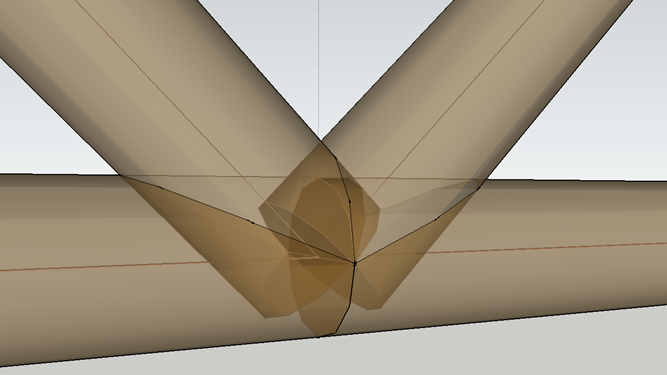
-
For outer shell all the elements should be solid first (each a separate group).
For "intersect faces" they cannot be grouped separately, try running the intersection, then left-right select the area around each joint and group, then delete.
-
Try using 'Solid Tools' as you have the Pro version...
Make each unit a group. Then...Tools, Solid Tools, Trim. Pick the bottom member first then each of the 2 vertical members. see attached video.
-
@rodman100 said:
Try using 'Solid Tools' as you have the Pro version...
Make each unit a group. Then...Tools, Solid Tools, Trim. Pick the bottom member first then each of the 2 vertical members. see attached video.Thanks so much for your answer and your video. It worked very well with Trim and then Outer Shell. Looks cleanly mitered by now:
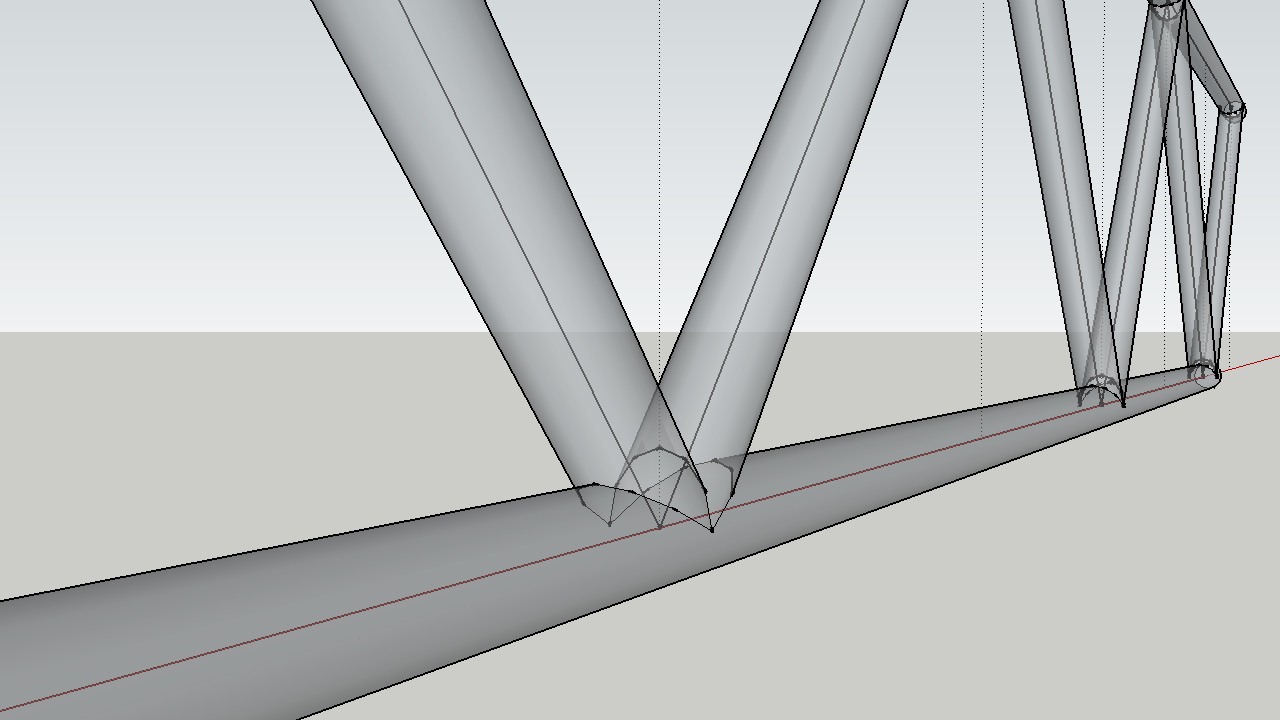
-
You can also improve the boolean functions with the new BoolTools 2 !
 (20$)
(20$)
Advertisement







