Missing lines in Layout
-
I think I might know what your issues is, Brett. Can you post your model here and I'll have a look.
This has happened to me before.
-
A work around is, in your sketchup model, delete the section plane, add a new section plane to the same location of the old one, update your scene, save the sketchup file, then update model reference in Layout and all will be good.
If you use Layout to draw construction drawings, just like me, you will have many section planes (like 50+), then this will be a very hard labour.
Worse is, if you continue modeling in Sketchup, especially if you add new layers and new scenes, the 'lost line' problem will probably come out again and you have to re-assign the section planes again.
-
@greatoe said:
A work around is, in your sketchup model, delete the section plane, add a new section plane to the same location of the old one, update your scene, save the sketchup file, then update model reference in Layout and all will be good.
If you use Layout to draw construction drawings, just like me, you will have many section planes (like 50+), then this will be a very hard labour.
Worse is, if you continue modeling in Sketchup, especially if you add new layers and new scenes, the 'lost line' problem will probably come out again and you have to re-assign the section planes again.
This is a prime example of why I use multiple models. 50+ sections are unworkable and really slow things down.
-
50 Sections or 50 section related scenes?
I wonder if this is a RAM issue...
I usually never have more than 10 to 20 sections but always get around 1.5 times more scenes.
The bigger the projects or the more people working on them, the more my projects shift to Sonder's aproach of splitting things up.
-
Thanks for your help so far guys.
I have posted the LO and SU file below:
SU:
https://drive.google.com/file/d/0B7Q2w3DhNLeucWZwYUg3WWR6MGs/view?usp=sharingLO:
https://drive.google.com/file/d/0B7Q2w3DhNLeuM1F1MVljUkxZTmc/view?usp=sharingI can't see it being a problem with file size as I have cut the file size down a lot for you to view them. Still has the same issue though.
Let me know what you think.
-
Here you go, mate.
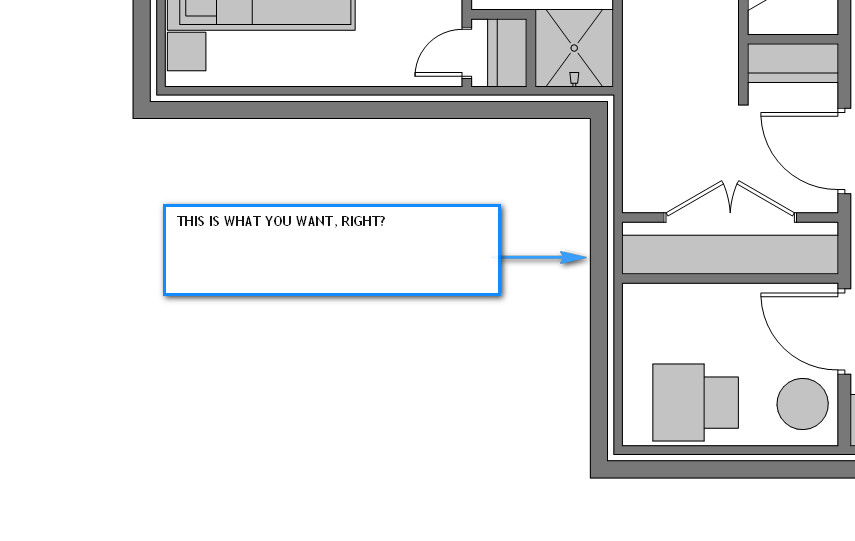
I;m just doing a quick video to show you what was wrong in your model... will post soon.
-
Looks like you've solved it. Looking forward to the video.
-
Brett, see the attached video.
What you need to be careful of is applying colours to groups and components. I have seen a tutorial on this somewhere so I'll see if I can dig it up for you.
You'll notice you have coloured the wall groups in the concrete texture rather than painting the faces. This is where the problem is.
I changed the colour back to the default SU front / back face colour and updated the Layout file and wha la!

The vid is a little over the limit for here so download it from my Dropbox here:
https://www.dropbox.com/s/sa4qr61ltcqq5sp/SECTION%20FIX.wmv?dl=0
-
Also, be careful of unintentionally applying a colour / texture to a section plane. I've done this before and because when you select a section plane it doesn't show an assigned colour in Entity Info, you'll never know it has been coloured unless you apply the default to it.
Quick video here to explain. It's a trick for young players....

-
Thanks Utiler and sorry for taking so long to get back to you. However, the fix has not worked on fixing the line issue. When you saved the model after editing the material properties in SU you did not turn section cuts back on. Thus, in LO the model was no longer a section cut when updated.
I do appreciate your effort though, and would love some more help. I have created a video showing the method you described and how it didn't work. I have also found a solution. Though it's not the solution I wanted.
The problem was hidden lines. For some reason if a plane has a section cut through it and the plane also has a hidden line. The plane (line in section cut) will not show in LO.
This is particularly annoying as we like to use a few hidden lines when showing elevations. (So we can seperate our upper and lower floor 3D walls but have them look as 1 item in elevation.)
Please take a look at this video:
-
Have you ever heard of juxtaposed viewports?
You create two scenes one with the view, the other with a sectioncutface and juxtapose both in layout at the same scale.
You'll have way more control than with a single scene as you can hatch, detail, dimension the sectioncutface, and it will absolutelly change your life.
It's harder to setup but it will make you able to use SU+LO in a whole new level.
That fixes your issue, definetelly, as it disregards section lines altogether.
-
Yes, like JQL says multi-views are the wa yto go when you work out how too but for the time being it should work. Highlight your reference file in LO and toggle back to raster. Then toggle back to Vector and see what happens. At times that function in LO just needs resetting when styles have been changed....
-
Did you sort it out, Brett??
-
We've been trying a few things out to test it and see what is causing it.
Main items we have been looking at which we think might cause it are:
• Materials being applied to lines (I don’t understand why texture can be added to lines anyway)
• Hidden lines causing faces to be invisible in section cuts in LO
• Materials being applied to groupsStill trying to narrow it down but we're pretty busy so it's taking time. I will let you know if I crack it.
We may have to look into you're method of layering viewports but I have a bad feeling about it. I don't know why but I feel more comfortable with just 1 viewport. Maybe it's something I should look into.
-
It should work as long as the group is not painted with a material. Or the section plane has been un-intentionally painted a colour. It worked for me when you posted the model for us to troubleshoot..
-
I had a quick look. I noticed that inside the wall group layer 1-walls - the outer wall you had it structured as a group in side an overall group which is redundent. I can't explain the exact reason why, but when I exploded the outer wall inner group, re-linked the file the outer walls do show in vector.
-
Thanks for having a look Nick.
Whilst testing what you said I think I solved it!
Somehow the line at the lower ends were all missing. I'm not sure why.
I redrew the lines in place and it worked. Please see my video below:
-
I noticed that too Nick and wasn't sure of the reason why.
However, it doesn't change the fact that if all levels of groups were the default SU color that it shows the line color in Vector [well at least it did for me...]
Glad you're on the right track, Brett.
-
I just ran across this topic this morning, as I was having this same issue yesterday while drawing some building sections. I thought a hidden line in the plane of the section cut that was missing was causing the issue too. After playing with the model (unhiding the line) and trying, I found that the issue wasn't solved. After reading here, I went back and checked that no groups have textures.
Late last night, I came to the same conclusion as others have reached here. Include a third (for me) viewport to stack with my light and dark viewports for only 2d graphics. These would include faces to hide things beyond what I intend to show. Such as something touching the far end of a beam. Or things within a wall.
Question about stacking viewports though. If I stack my "2D Graphics" viewport on top, will its edge properties ovverride the properties of the cut edges of my main viewport? Or can you set a style with no edges, so that only faces are shown and the edge properties of a viewport below would be visible?
Advertisement







