Layout move tool
-
@jql said:
There's almost* nothing you can't do with the move tool. In that aspect it's great.
It's just the most cumbersome tool to use I have ever worked with. In that aspect everything is wrong with the move tool.
What's wrong with the move tool is that it's actually the select tool!
So you're right, there's nothing wrong with the move tool, the problem is with select tool!
*almost refers to the fact that you can't infer your dongle for rotate.
Exactly what JQL said and more.
LO's move tool needs to operate how SU's move too does; allow the user to simply snap to nodes without having to search around the selected zone and find a toggle to use as a snap.
Also, the rotate handle allows us to rotate an object but only very crudely. It needs to be able to provide the user an alignment to rotate from as well as user input via the VCB.
Or separate the move tool and create a rotate tool. Again, just like SU does.
-
@utiler said:
Exactly what JQL said and more.
LO's move tool needs to operate how SU's move too does; allow the user to simply snap to nodes without having to search around the selected zone and find a toggle to use as a snap.
Also, the rotate handle allows us to rotate an object but only very crudely. It needs to be able to provide the user an alignment to rotate from as well as user input via the VCB.
Or separate the move tool and create a rotate tool. Again, just like SU does.
Exactly what utiler said and more.
I can't understand why LO isn't emulating the behaviour of EVERY sketchup tool!
The only people using LO are Sketchup users anyway, why not have the SU workflow seamless?
-
@dave r said:
I must be doing it wrong because I've never found the move tool in LayOut to be a problem. Yes, you need to stay away from the Rotate handle if you don't want to rotate the entity. I think that just takes paying attention to what you are doing.
You can move the center grip to a different location on the entitiy and use it as a precision snapping point which makes it easy to do things like align geometry in SketchUp viewports.
The modifiers (Ctrl, Shift, Alt) do some interesting things with the Move tool. Ctrl invokes the copy function. Try resizing a SketchUp viewport while holding each of the others. Once you get the hang of it, you should never need to open and edit a SketchUp viewport in LayOut.
I'm actually with Dave on this one, I think the current functionality is brilliant. Select an object, move, scale, nudge, rotate all without the need to enable another tool! Scaling in layout in particular is AWESOME! The focus of the scale handles to the zoom or screen positioning is da bomb. In SU itself the scale tool has never worked as one would want, in fact it's the clunkiest tool at ones disposal.
Yes the lack of inferencing on rotate is an issue! But for all else I think if the functionality changes in future releases people will beg for it's return.
-
We've had this discussion before Richard. From the literally hundreds of people I introduced to Sketchup, none found LO move tool intuitive.
How can you feel copying a text from Point A to Point B having to hold mouse button down, while panning and zooming with the mouse wheel, not forgeting to hold on CTRL at the right moment with the other hand, not forgetting to correctly place your dongle, zooming in as close as possible to stay clear of other objects, and of the scale tool, being carefull not to double click so you don't edit while also watch Layout drag around to generate the viewport be fun?
I simply cannot help thinking you guys are doing way too simple stuff and that is the only reason you've never experienced what I've experienced... It's not an impossible task, but it's a very hard one... I hate it! The move tool in LO is really the payment I get for having choosen Sketchup+Layout as my main architectural application...
The only thing saving me from madness is that I no longer have to see that crosshair floating around my black screen, hovering on vector hatches and 2d lines colored by layer... That is the only thing that makes the move tool seem rather nice!
-
I have a slightly off topic question along this line.
I want to scale a viewport. Sometimes when I try to drag the corner I would like to be able to specify the scale size for both the horizontal and vertical scale. How do I do that? When I click in the corner, the VCB changes to Scale but as soon as I let go of the mouse button, it changes back to measurement.
-
@ntxdave said:
I have a slightly off topic question along this line.
I want to scale a viewport. Sometimes when I try to drag the corner I would like to be able to specify the scale size for both the horizontal and vertical scale. How do I do that? When I click in the corner, the VCB changes to Scale but as soon as I let go of the mouse button, it changes back to measurement.
Is it the scale of the viewport or the scale of the model in the viewport that you care about?
-
@dave r said:
@ntxdave said:
I have a slightly off topic question along this line.
I want to scale a viewport. Sometimes when I try to drag the corner I would like to be able to specify the scale size for both the horizontal and vertical scale. How do I do that? When I click in the corner, the VCB changes to Scale but as soon as I let go of the mouse button, it changes back to measurement.
Is it the scale of the viewport or the scale of the model in the viewport that you care about?
It is the scale of the viewport.
-
Just let go of the mouse and type the scale factor. If you want the scale factor to be the same for both directions, just type the number such as .5 and hit Enter.
-
@dave r said:
Just let go of the mouse and type the scale factor. If you want the scale factor to be the same for both directions, just type the number such as .5 and hit Enter.
That is what I tried but when I let go of the mouse button the VCB changed to Measurement instead of Scale. I will try again the next time I am in Layout.
Thanks for the reply......
-
When you type in the Scale factor it'll go back to showing the scale.
-
If you want to scale an object in one of the directions only, you shouldn't pick the corner anyway. Either pick the sides, top or bottom.
-
I just went and tried this again. I have two viewports of model on a page. One is a side view of a car wash layout and the other is a top view. I want to align the equipment in the 2 viewports. I just need to scale the side view a little and it will be fine. I click on one of the corners and drag and with enough patience I can get it aligned properly. What I have tried to do on several occasions is the click on one of the corners of the side view. The VCB shows me the scale factor for both horizontal and vertical scaling of the viewport. I would like to be able to type in the scale factor but as soon as I let go of the mouse the VCB goes back to Measurement and when I type in the scaling factor I get an error message that the measurement is invalid.
I was trying to type in something like 0.95,0.90 but get the error. I do not have screen capture software that would allow me to capture it and show you what is happening.
-
If the scenes for your top and elevation views are with the camera set to Parallel Projection, just set the scale for the viewports the same in the SketchUp inspector. Then you'll be able to align the views easily. There's no need to worry about the borders of the viewports.
-
@jql said:
We've had this discussion before Richard. From the literally hundreds of people I introduced to Sketchup, none found LO move tool intuitive.
We certainly have and probably will again! Im not saying that the move tool couldn't function better, trying to marquee select a bunch of objects is a serious pain in the bum if you are trying to start on top of something! It just moves the background object GRRRRRRR!
Holding CTRL down whole time to copy, Grrrr!
Though the thing that shines for me, the scaling of objects, copy on scale or rotate, these are things are winners over SU's function. I've never worked out why SU allows you to copy with the move tool but not copy whilst rotating with the move tool!
And then there is the dongle thingy, I seriously love it!! Particularly whilst the zoom factor in Layout is so limited!
-
Obviously have not been making myself clear.
In this example I have 2 scenes as mentioned before. I need to rescale the size of the viewport for the side view so that the content (the equipment) of the viewport aligns with the content of the top view viewport (as indicated by the purple arrows). I do it all the time by dragging the edges of the top viewport but sometimes Layout gets a little touchy. I would like to key in the scaling factors for the top viewport until I get the equipment to align. I am not trying to scale the content of the viewport.Hope this makes it a little clearer of what I am trying to do and why I want to be able to key in the scaling values. As I said every time I have tried, as soon as I select an edge or corner and then let go of the mouse button, the VCB changes from the Scale to Measurement.
-
So did you try just typing in a scale factor anyway? It does work.
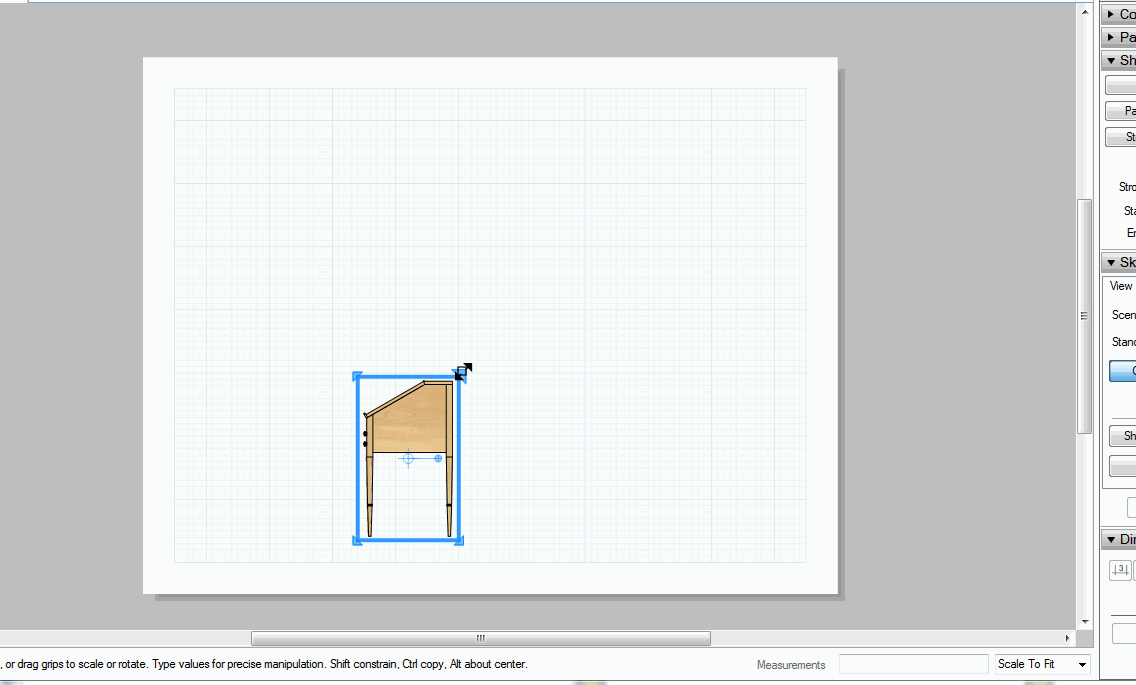
Are both drawings at the same scale? I guess I don't understand why you wouldn't set the drawing scale the same in both views. Then the elements in the drawing would align.
-
Yes, everything is at the same scale.
Because of the text and dimension (some not showing in the screen shot) I have to first adjust the top view. The at the requires me to make minor scaling adjustments to get the equipment to align. In your animation you enter just one number which is then used to scale bit width and height. Sine I only have to make very minor adjustments I need to specify a factor for both directions. If I try to type something like .98,.95 I get the error message.
-
Again, I don't understand why you aren't scaling the view in the Sketchup inspector but I guess this is the way you want to go. Too much work for me the way you are doing it.
-
I don't understand where you are having the problem, here it is with two very different scale factors.
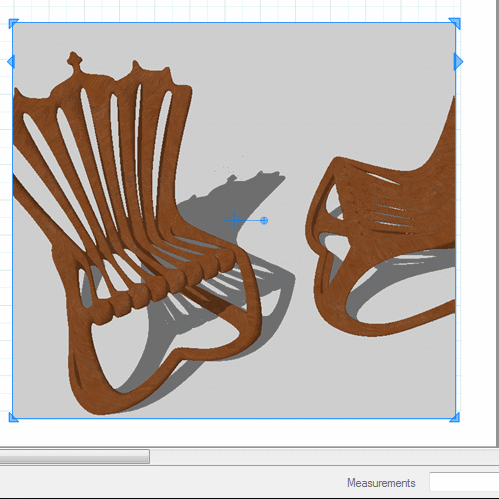
-
@Box that is exactly what I did and got the error message. I will try again in the morning. Feeling a little ill this evening. This really should be pretty straight forward.
Advertisement







