Animator: Parametric Animation plugin - Discussion
-
Tom (TDahl),
That is a vey cool project and wonderful work done here on your video. Bravo. -
Hi Fredo, your Animator in Sketchup is very powerful. I have two questions.
-
Is it possible to export an animation sequence of sketchup models to an animated file format. My end format is gltf. I have been unable to find anything that works. Exporting and importing sketchup models in blended for animation has top many problems with missing parts. Animator is hugely powerful within sketchup and creating videos but I am just wanting to animate and export some simple models.
-
I wish to use endless rotation / animation. However when I select this option in your dialogue it doesn't seem to do anything. All I want to do is animate rotating blades. With a rotation of 360 and 180 speed over 2 seconds and infinite spinning or rotation it still stops after the resulting two minutes.
Your advice would be most welcome.
Regards
David
-
-
@dawrightau said:
- Is it possible to export an animation sequence of sketchup models to an animated file format. My end format is gltf. I have been unable to find anything that works.
Frankly, never heard of this format 'gltf'. What is it exactly?
@dawrightau said:
- I wish to use endless rotation / animation. However when I select this option in your dialogue it doesn't seem to do anything. All I want to do is animate rotating blades. With a rotation of 360 and 180 speed over 2 seconds and infinite spinning or rotation it still stops after the resulting two minutes.
In Animator, there is nothing that can be infinite. You have two ways to make your rotations last for a given period, say 2 minutes = 120s).
a) You create a sequence of duration 120 second, and you compute the angle rotated during this 120 seconds. In your case, with 360 degrees every 2 seconds, the angle should be 360 * 60 = 21,600 degree.
b) You create a sequence with a given duration, and you 'pursue' or 'repeat' it in the timeline. The trick is to place a dummy element (a view) at 120 seconds to make the clip finish at 120 second, and use the option repeat forever, or pursue forever to force repetition / pursuing till the end of the clip.
I need to think of a more general option which would repeat the movie for a given duration.
Fredo
-
Hi Fredo thanks for your prompt reply and explanation regarding repeating a rotation / spinning blades rather than stopping at ths end of 2 seconds. My use of infinity was in reference to your infinity symbol.
Regarding the gltf, this is 3d model format which is being pushed as a standard for interchange between different 3d software platforms http://www.khronos.org/gltf/
I should have added is it possible to export the animated model to a range of animated 3d file formats such as collada / dae, OBJ and others. Most formats can then be converted to gltf.
As animation in many software programs is not straight forward and your sketchup plugin is so powerful, the ability to export the animation from sketchup to a 3d animated model format rather than just saving as a video / gif would be highly desirable.
If I have not done enough reading or watching your videos and it is possible to export an animated 3d model from sketchup using your plugin can you please point me to those tutorials / help files?
Thanks again.
Regards David
-
David,
I had a quick look at the glTF format on the Kronos site.
Frankly, I am not sure it applies well to Sketchup and animator, as most of the format is geared encode mesh deformation for subsequent rendering. The Animation part is only one small element of the standard. So writing an exporter from Sketchup to glTF is much more a task for Trimble or Kronos contributors or some motivated third party.
There are already some exporters from SKP to OBJ. I don't know if this includes or not possibilities for embedding animation information. Anyway, all these format are utterly complex to understand, and most of it is about encoding the model (with vertices, triangles, textures, etc...), and animation information is not encoded at object level but at vertex level.
So today, and probably tomorrow, Animator exports animation as sequence of images or videos.
Fredo
-
Dear Fredo
Thank you for your follow up comments which I appreciate.
So some final comments for you.
I have used sketchup for more than 12 years. I have used a number of approaches for animation within a model. Yours by far is the most powerful. It's really very clever and beyond my ability to learn and use fully.
However whilst it has always been helpful to animate within sketchup, having built a 3d model using one the most powerful and easiest 3d modelling tools, invariabley the model is to be exported for use in some other application. Sharing / presenting a video or animated gif is helpful but nothing compared to beimg able to export an animated model.
So Kronos have already built a plugin to export gltfs for Sketchup. What is missing is the ability to export a model that is animated to a standard that can be used across different platforms. It seams there is a disconnect -
You have a really powerful animation tool but don't see yourself writing a method add this to export options for gltf or other formats any time soon. Kronos have built an exporter for gltf but are unlikely to build a tool like yours for doing sophisticated animations.
Being able to add your animation procedures to the gltf exporter would empower sketchup users to be able to export animated 3d models using a software interchange format that is endeavouring to provide a standard way of exchanging static and animated models.
Even if you don't think this is worth your while maybe you could clarify upfront in your explanation for your plug in that you don't support any form of export of your animations. This clarity would have saved hours of wasted effort and frustration and this correspondence with you.
In my case I searched the internet widely for options to animate 3d models from sketchup. Blender seemed the best option. However I then had such problems in blender with importing 3d models created in sketchup because of the interchange issues. With parts of models missing, poor structure etc it was a struggle to even get to the point of using Blenders powerful animation functionality.
This journey and roadblock led me to investigate whether there were any new animated plug-ins that allow export of the animation in any of sketchup export formats. I found Animator. It looked great. I spent hours looking at videos and blogs and building test models and training myself how to use Animator but I now know was looking for something that wasn't there. Ie no you can't export the animation to anything other than a video or animated gif.
So could I encourage you to clarify this upfront with your plugin description. Even better could I encourage you to look at extending your plugin for this purpose. Alternatively liaise with Kronos Group to achieve this functionality which would be of benefit to so many.
Good luck.
David
NB for any other frustrated sketchup users wanting to export models from Sketchup tp blender for any reason try the 3ds export. It has worked best for me.
-
Sorry if you are disappointed or frustrated. It would have been difficult for me to mention the absence of a feature that I had no clue it existed. So if it was that important to you, you should have tried first to ask or find out whether there was an exporting to glTF.
Additionally, this is just a plugin for Sketchup, not a commercial software build by tens of professional developers, not an open-source software with tens of contributors and expert.
Your point is relevant, but I am afraid I can't do anything about it, as I don't even understand the first word of the glTF technical formatting for the animation part (which seems to me based on moving vertices not objects in the meaning of Sketchup, i.e. groups and components).
I note that Trimble does not even export its scene animation to glTF.
All the best in your search for an alternative.
Fredo
-
Thanks Fredo
I absolutely understand thank you. Any frustration relates to a lack of solution out there. Absolutely no criticism or frustration with Animator (it's amazing). Given how good it is my comentary was more about a wish for the feature exporting 3d models with animation. Something that doesn't seem to exist for sketchup and you seem to be nearly there.
Anyway thanks again for your prompt feedback and comments which I appreciate.
Cheers
David
-
@dawrightau said:
NB for any other frustrated sketchup users wanting to export models from Sketchup tp blender for any reason try the 3ds export. It has worked best for me.
You should try this combo:
- Export to glTF from SketchUp with SketchUp glTF Exporter extension.
Plus, if you want to export PBR materials from SketchUp: Get my plugin on this sketchUcation thread. - Import glTF into Blender with glTF Blender Importer add-on.
- Export to glTF from SketchUp with SketchUp glTF Exporter extension.
-
Can you point me to a thread if it exists of how to slow down a camera move (view to view ) I can implement it fine with the movement of objects but cant seem to figure out the camera part. It also seems to work for the beginning view but not for the end view?
Thanks as always. -
@whiterabbit said:
Can you point me to a thread if it exists of how to slow down a camera move (view to view ) I can implement it fine with the movement of objects but cant seem to figure out the camera part. It also seems to work for the beginning view but not for the end view?
I guess you refer to the fade out property of camera elements (i.e. transition to next camera), which can be parameterized with Easing.
The best is to refer to the Tutorial thread, for instance, this one, video 4.Fredo
-
I think I figured it out. I thought you had to assign a curve to the beginning view and then a curve to the end view. Seems that an "s" curve only on the front view accelerates and then decelerates from one view to the other.
-
Hi Fredo,
Hope this thread is still somewhat active. I made a post over in Extensions looking for help.
Let me know what you think!
https://sketchucation.com/forums/viewtopic.php?f=80&t=70288&e=0 -
@gameofboxes said:
Hi Fredo,
Hope this thread is still somewhat active. I made a post over in Extensions looking for help.
Let me know what you think!
https://sketchucation.com/forums/viewtopic.php?f=80&t=70288&e=0This is difficult to do with Animator, and more something to construct with MSPhysics(by Anton S), as you just need to define some hinge constraints between the 3 objects.
In some particular cases, like yours, you can simulate it with Animator, as illustrated with the video below
-
Thanks for your amazing work, Fredo. I'm just trying to learn how to use Animator.
I'm confused about why the clip sequencer will reposition clips after I've placed them. It seems to have some built-in logic that wants to move a clip from one track to another and I can't figure out how to override it so that I can lay them out the way I want.
In the picture I've attached, I had all the movements in one track and the scaling in another. When I saved, Animator shuffled the Scaling and Movements.
Is there a switch I can flip, or can you explain the logic behind the automatic rearranging?
-
@moderatelyfunky said:
Is there a switch I can flip, or can you explain the logic behind the automatic rearranging?
Currently the re-arrangement is automatic, that is the track on which clip elements are put. Usually, cameras are on the first tracks.
I am thinking of letting freedom to the user in a next version however. -
Thanks for the reply. I wouldn't care, but it's having an impact on the end result. With the scaling reshuffled by Animator, the second path movement starts in a slightly different location.
-
Normally, the re-ordering of tracks does not change the start time and duration of the clip elements.
Do you observe something different?
-
I created a simple scene to confirm and found that the point of contact stays put when the path remains where I placed it, but when saving rearranges the clips the point of contact is no longer connected to the corner I specified and scaling expands the corner away from the curve.
I couldn't consistently reproduce it, but with this example the tracks stayed put after closing and reopening the SketchUp file.
I've attached the file.
If you have any advice I'd appreciated it.
Thanks!
JoeSketchUp Pro 2020
20.0.363 64-bitAnimator 2.6a - 12 Jan 20
-
I assume you want the corner to stay along the path.
If so, then your scaling should be done from the opposite corner handle.
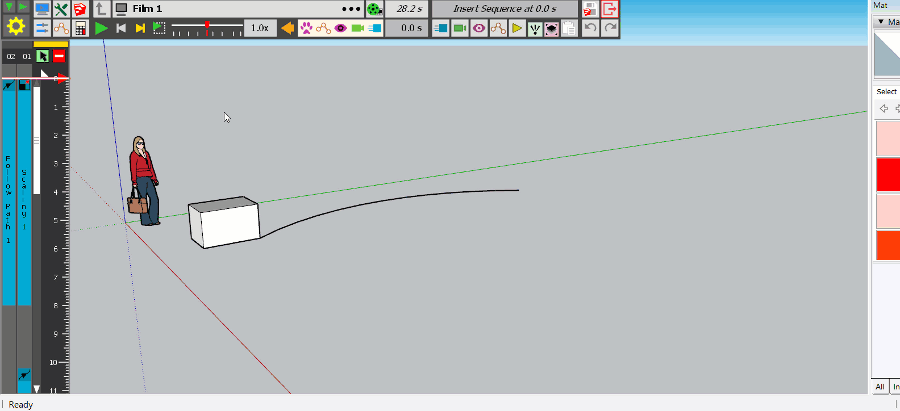
Here is the file corrected
Advertisement







