Need Help Using SketchUV for UV Mapping
-
**Hello,
I am new to UV mapping. I am using SketchUp to build a 3D cockpit for a virtual aircraft in the the X-Plane flight-simulator environment. UV mapping is required for getting the active instruments to show up in the 3D cockpit (as opposed to the 2D cockpit, which does not require UV mapping).
I am using the SketchUV plugin and SketchUp 2015.
Someone at the X-Plane forum has been trying to help me, but he doesn't use SketchUp (Blender instead), so I'm hoping someone in this forum can shed some light on what I should do.
What he says is, "Map the panel.png image found in the cockpit folder to the surface of the 3D object's (cockpit's) instrument panel."
Using SketchUV, I went through the steps described in the user manual for planar mapping.
After getting the planar view set up, I tried to use import UVs to import the panel.png image to the selected instrument panel surface, which is flat, but it would not allow the process to take place. Instead, I received the message, "Unable to import UVs from object."
As I say, I'm very new to UV mapping, and I'm sure I'm making a newbie mistake. Any help would be appreciated.
Thanks,
Bill** -
there are some nice video tutorials by the maker of the SketchUV plugin. They should get you started. https://www.youtube.com/user/Wh447/videos
Blender uv mapping has lots more options though, so learning Blender (or at least those sections about uv mapping in Blender) could be a smart move at some point.
-
You an share a screenshot or the model to show us the problem. You can have a look at Fredos Thrupaint for texture mapping too.
-
**kaas:
Re: "there are some nice video tutorials by the maker of the SketchUV plugin."
Yes, I've looked at a couple, but I see the link you provided has many more. I'll check them out.Re: "Blender uv mapping has lots more options though, so learning Blender ... could be a smart move at some point."
I have used Blender a bit for other projects, so it's an idea. And there are 3D-cockpit-specific video tutorials for mapping in Blender. However, I like how easy SketchUp is to use, and its projection method of texturing serves my purpose for the non-cockpit 3D models (fuselage, wings, etc.) I build for X-Plane. The UV-mapping requirement is specific to the X-Plane 3D-cockpit; I may not need it for anything else.
cotty:
Re: "You an share a screenshot or the model to show us the problem."
Good idea. I'll do that if some of the other solutions don't solve my problem. In these forums, can I attach a SketchUp .skp file for people to open?
Re: "You can have a look at Fredos Thrupaint for texture mapping too."
You've read my mind. I was thinking that this morning, having come across a reference to it yesterday. And as I'm sure you know, Fredos has some really cool plugins.Thanks to both of you. I'll get back to this thread after trying a few things.
Bill**
-
Following up on my previous post:
I found Fredo6's detailed description of ThruPaint at SketchUcation. At the beginning of the section on UV texturing, he says, "Several Texturing options (but this is NOT UV mapping)."
In the X-Plane forum (as I mention in my opening post), I am told, "Map the panel.png image found in the cockpit folder to the surface of the 3D object's (cockpit's) instrument panel."
Since the term map is explicitly used, am I to assume that ThruPaint will not work for me, since Fredo6 says it is not UV mapping?
Thanks,
Bill -
" tried to use import UVs to import the panel.png image to the selected instrument panel surface, which is flat, but it would not allow the process to take place. "
I am not a pro at this either but I don't think you use import UV to import the png texture. Just import the texture like you would any in SU.
In the tutorial it says:
- Select a material with a texture in the SketchUp materials window.
- Apply the material to the faces of the mesh.
- Ensure you have selected the faces of the mesh.
- Choose the toolbar icon.
- Right-click and select 'Load UVs' to reapply the textures position that was saved previously.
-
pbacot:
Thanks for the post.
While watching the video tutorial on mapping to a box figure (in the video, a stone), I applied the steps to a cube and developed the following list:
- Start with a SU figure. (A stone is used in the video; I used a cube.)
- Select all the faces.
- Start SketchUV.
- Right click to get the dropdown menu.
- Click on Box Map.
- To change the material and retain the mapping, first save the UVs by selecting the cube and using right click --> dropdown menu --> Save UVs. (For a cube, I got the message, “Saved UVs for 6 faces.”)
- Apply a new material (In the video, the Paint Bucket palette is used).
- Select the cube again, open SketchUV, right click --> dropdown menu --> Load UVs. (For a cube, I got the message, “Loaded UVs for 6 faces.”)
The tutorial uses SU's texture files for the 2D texture. What I need to figure out is how to use a .png located in another folder. The cockpit I'm working on is shown below. I've highlighted the instrument-panel area that needs to be textured. (More text follows the image.)
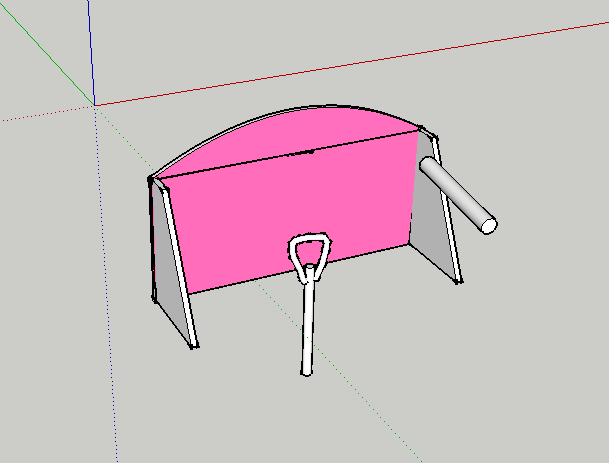
The .png file that has the 2D texture is located in a specially-named folder which X-Plane recognizes as being linked to the interior view of the cockpit. Once that .png image is UV-mapped to the instrument panel in the 3D model and the model is exported to X-Plane, the functioning instruments located in the Plane-Maker model of the aircraft will show up when the 3D interior cockpit view of the model is viewed in X-Plane.
I'll keep playing around with SketchUV to see if I can get this to work. Any further advice is welcomed!
Bill
-
I don't know how X-plane works, but if you want a texture inside SketchUp, you use the "import" command and choose "apply as texture" when you import your image file.
-
**Yes, pbacot, I realize most folks in this forum know about SU but not about X-Plane, while most of the folks in the XP forum know about XP but not about how to use UV mapping in SU. That's my dilemma.
Re: "... if you want a texture inside SketchUp, you use the "import" command and choose "apply as texture" when you import your image file."
I've used that method a lot for normal texturing of SU 3D models that I want to export as X-Plane objects, using the SU2XP plugin. I've even gotten good at using the projection method for curved surfaces.
Based on you most recent post, I went though the SketchUV steps listed in my last post, only at the last step, I imported the panel.png texture from the -PANELS- folder and applied it to the two surfaces highlighted in my last post. I then exported the .skp model as an object, using the SU2XP plugin.
No joy, however. When the cockpit view is shown in X-Plane, the instrument panel has a tan color but no texture (the panel.png file is wood-grain texture), and no instruments are visible.
Anyone, can a texture be UV mapped using SketchUV and importing the texture from a .png file instead of using SU's texture palette?
Bill**
-
Hi,
I think it is great that you are interested in using SketchUV for your modeling. However, I would recommend that you first master the native SketchUp Texture positioning tools and materials features. You can do a lot with just the SketchUp native tools. In particular, have you learned how to position a texture and then sample it using the eye-dropper to 'wrap' it around adjacent faces? -
**Re: "... I would recommend that you first master the native SketchUp Texture positioning tools and materials features."
By "native tools," do you mean the method described in the YouTube video titled SketchUp: Mapping photo textures to curved surfaces (https://www.youtube.com/watch?v=HHsRRLCAOm8)? If so, I've been using these methods for a few years now, and for most applications they have done a very good job.
But when I've tried to use that texturing method for my present need--i.e., getting an instrument panel to work in an X-Plane 3D cockpit--that method hasn't worked. Granted, it might be a user error on my part. I'm still trying to figure that out.
What seems important is that all the tutorials on doing a 3D instrument panel have discussed the need of UV mapping to map the panel.png image found in the cockpit folder to the surface of the 3D object's (cockpit's) instrument panel. I am assuming that the projection method you mention is NOT the same as UV mapping; am I correct about that?
I haven't seen a tutorial showing how to use SketchUp to accomplish this 3D-cockpit task. On the other hand, both Blender and AC3D have been used. For example, one YouTube tutorial describes the process using Blender: PlaneMaker-19-Blender-05 - Creating a simple 3D cockpit (https://www.youtube.com/watch?v=XEOLdTewxUg)
So, I've been reacquainting myself with Blender in the hopes I can go that route.
To be clear, SketchUp always would be my first choice. That's why I've tried using programs like SketchUV. But so far, I haven't been successful. As I mention earlier, it may be my error and not SketchUp's inability. I'll keep at it.
Further insights from you, Whaat, or others are most welcome.
Thanks,
Bill** -
While X-Plane isn't a focus of these forums, the information is provided below in case anyone is interested. It pretty much puts to rest any hopes I had of using SketchUp to build a working instrument panel for X-Plane flight-sim models:
Below is a conversation between Jonathan (aka Marginal) and me. He is creator of the SU2XP plugin, among others. The upshot is that while SU has many strengths, creating working X-Plane instrument panels is not one of them
Me: I see that you have a UV editor for SU. Before spending a lot of time learning to use it, I was wondering if you could let me know whether your editor will do what I want: map the panel.png from the cockpit folder to the surface of the 3D object's instrument panel so that the instruments will function?
Jonathan: Pixel-perfect UV editing is vital for making an instrument panel. SketchUp doesn't really support this, and neither do any plugins that I'm aware of.
Unlike other objects, cockpit objects in X-Plane use two textures - the normal texture plus the live texture where X-Plane draws the instruments. The 3D modeling app's X-Plane exporter plugin needs to contain special support for this. SketchUp2XPlane currently lacks such support.
So I'm afraid that I would not recommend using SketchUp for cockpit modeling.
Me: Should I assume, then, that creating a cockpit model in SketchUp and then exporting it as a .dae to Blender for the UV mapping also is not recommended?
Jonathan: That will probably work (although I would try experimenting with this workflow before investing too much time in the model). You'll probably lose any animations.
But what happens when you're half-way through texturing and realize that you need to make a change to the model?
Me: I was wondering if the following would work: Suppose I built and UV-mapped in Blender just the instrument panel as the official 3D cockpit. Modeling and mapping that object should be relatively easy.
Then, could I build the rest of the cockpit (everything except the instrument panel), including animated joystick and rudders, etc. as a separate SketchUp 3D model, export it, and insert that object into the Plane Maker model?
With the proper view options selected in Plane Maker, wouldn't those components be visible in the interior view, even though they are not part of the official cockpit model?
Jonathan: The panel contains the animated instruments from the live cockpit texture that X-Plane updates, plus instrument housings, animated switches, animated controls, etc using the normal texture. These all have to fit together with millimeter accuracy since they're close to the pilot's POV. Practically you have to model all of these plus the primary flight controls in one app, otherwise it's not possible to visualize how they all fit together.
Oh, and I should have mentioned above that SketchUp2XPlane also lacks manipulator support for cockpits. which means that you can't use it to make switches, controls etc that the user can interact with the mouse.
You could model the rest of the cockpit interior as a separate object, though.
Thanks all,
Bill -
you need to practice with a good tutorial. You can use youtube to learn uv mapping for free.
Advertisement







