[Plugin] GKWare Cabinet Maker
-
A new version of CabMaker is now available
Version 6.0.158 – Jul 1, 2020- Modified Sink cabinet. You can now have side by side drawer fronts without a stretcher.
A new versin of CutMaster is now available.
Version 6.0.1.101 Jun 30, 2020- Fixed drawer bottoms for single line routing directionality.
- Added pocket screws for drawer bottoms.
- Added optional X / Y offsets for routed label positioning.
-
Just installed the latest version. But once I try to run for first time the login dialogbox appears and ask for "hardware". If i use the ID and password registered at website but "hardware" field blamk. Sketchup freezes and the only way to starover is ctl+alt+del and kill the process.
Why?
Regards
-
I am currently helping him via email.
-
Good morning Garry, is there a way to change the door arc radius? I note that its set to 120 degrees as standard but I'd like to set it to 85-90 degrees.
Can't seem to find it anywhere in the manual.Cheers,
-
Try this
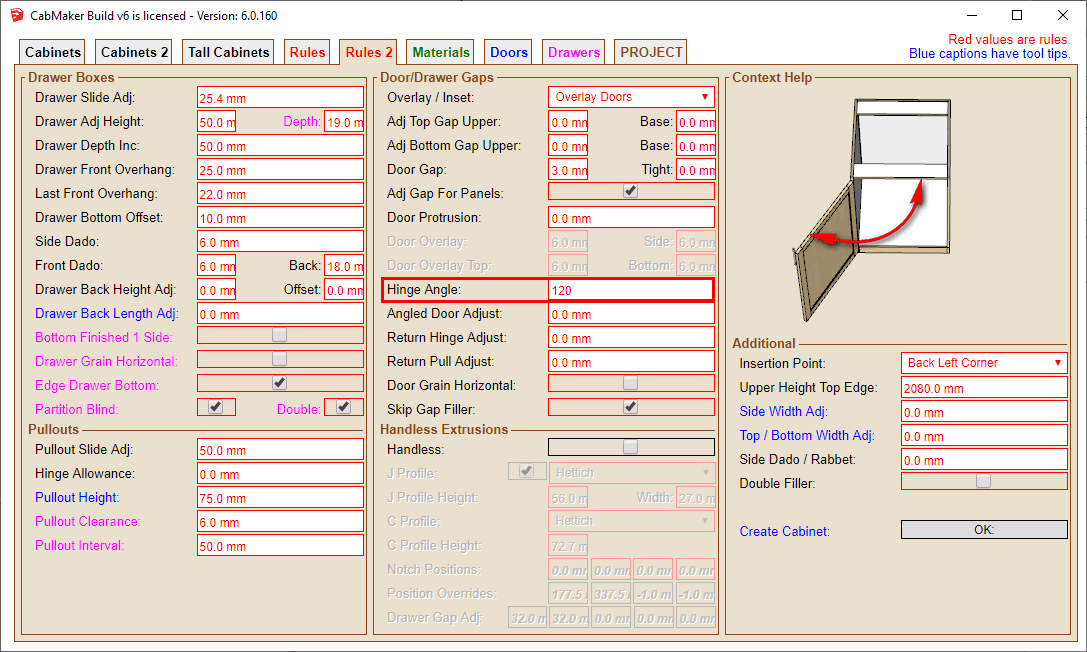
-
Seriously, I need glasses... Thank you Garry.

-
Hi
I got problem with plugin gkware cabinet maker v6
Window come up with Registration
User id i got it
What password i need to tape in
I need to registered somwhere?
Thank you -
First create an account on my website
https://cabmaker32.com/login/Use those credentials with any of my plugins.
Garry
-
I am scratching my head to try and figure this one out. I've tried multiple permutations of settings but cannot seem to get past this error. Any help appreciated.
"Drawer System Error: Height < = 0"
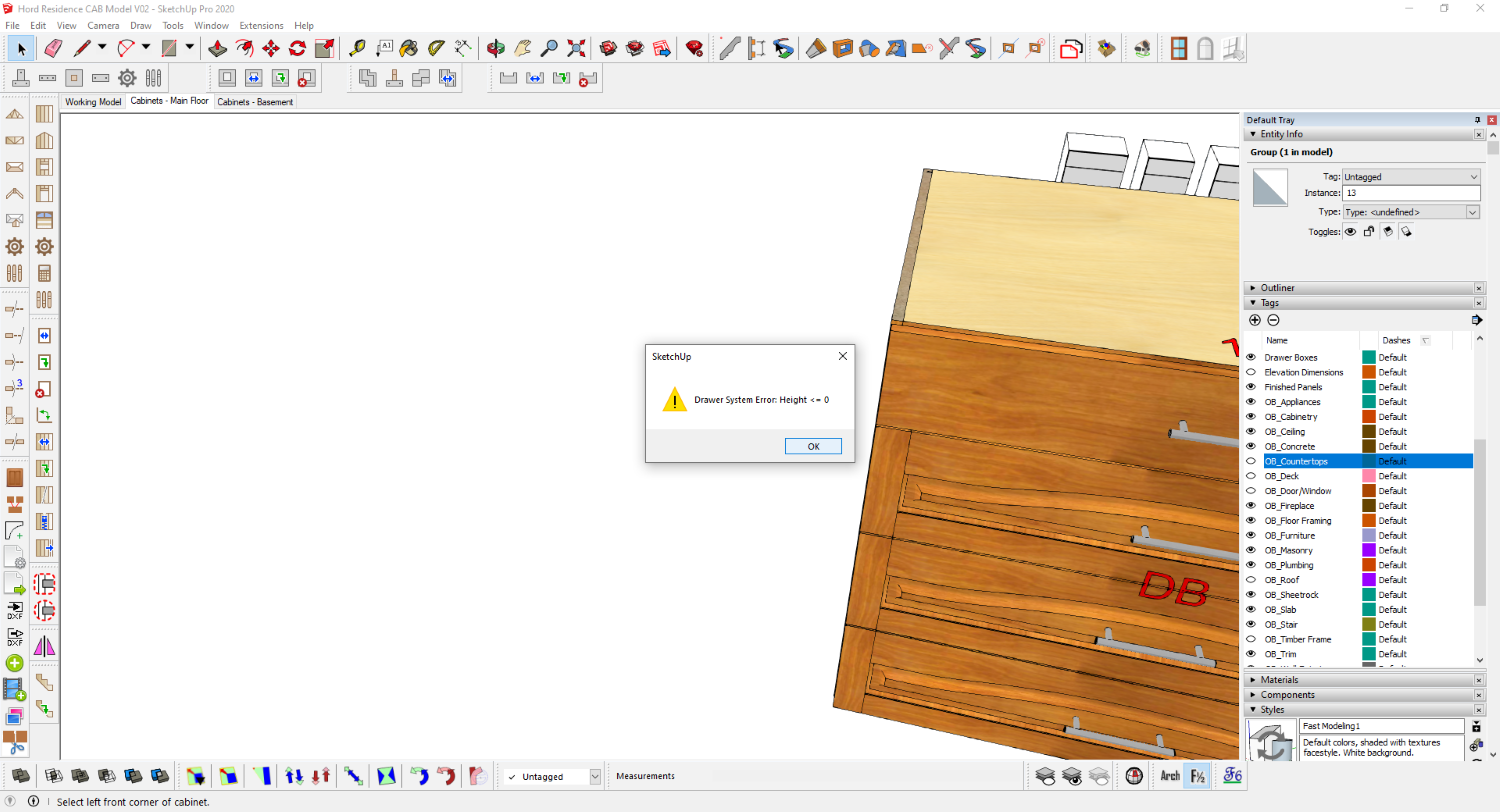
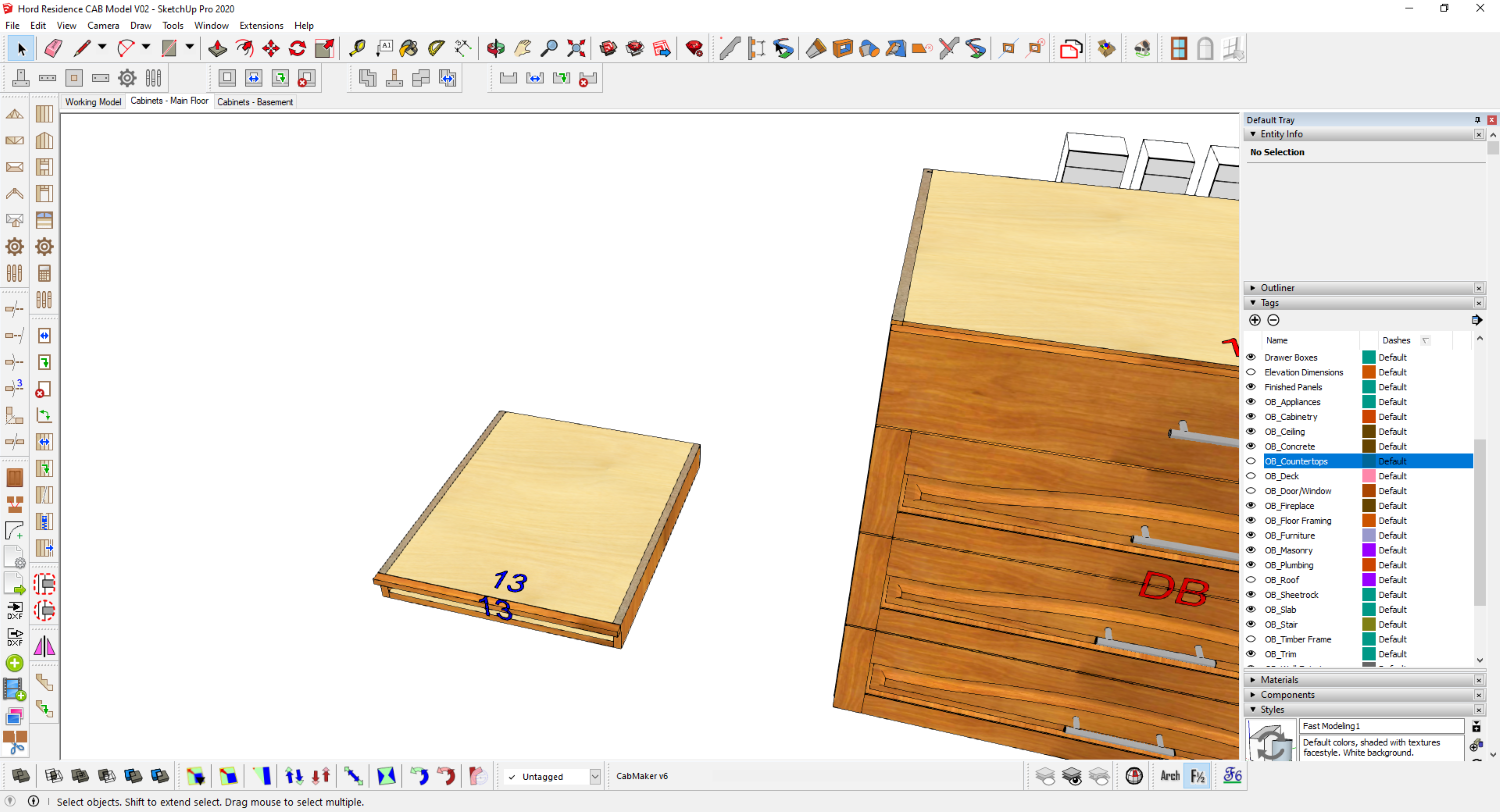
-
Contact me via Skype
My Skype handle is:
gkernan@telus.net -
Hello Gary,
Can i use cabmaker v6 & Cutmaster for modular furniture (kitchens&wardrobes) cutlist purpose to produce cut sizes, edge banding details, holes for mini fixes & groves to work on machines?
Iam planning to purchase if it works for me.....
Awaiting for your reply
Thaks & Regards
Sri -
Yes it should - I can talk to you over Skype.
My Skype handle is:
gkernan@telus.net -
After i click this the user id window disappears and Sketchup freezes as if it was somewhere a hidden window or task and needed to be closed first. I can't even close Sketchup I do it from task manager
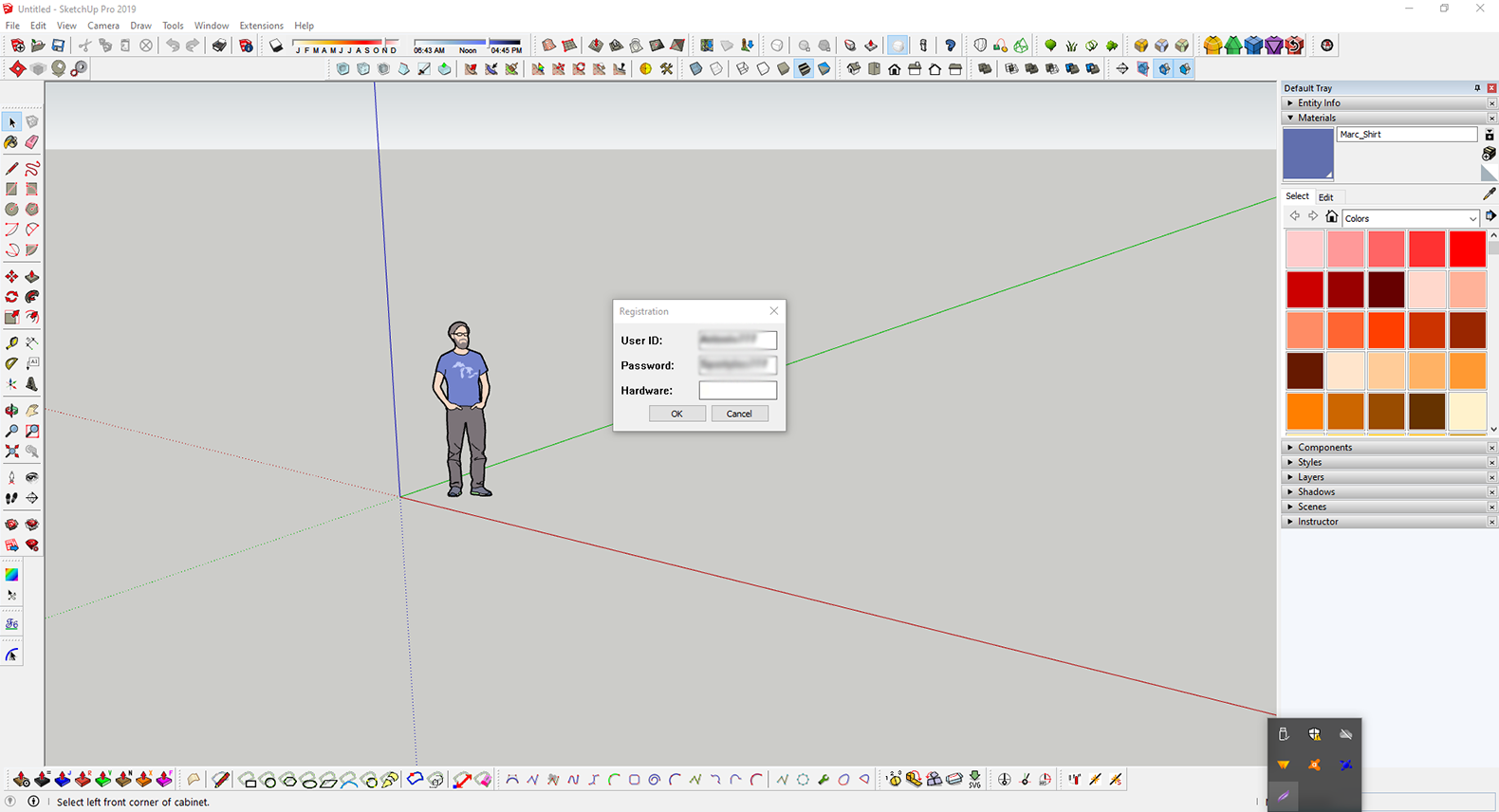
-
Please email me from my website and provide me with your userid
-
hi
im trying to make several cabinets that are tall open shelf cabinets (ends,tops, bottoms and backs) out of door material, so i can get it to come up as components on m export,
is this at all possible? -
CabMaker allows you to add finished panels to sides and back.
You can configure the cabinet to have no bottom and then add another cabinet with depth of 0 so that you can have another door set up as a bottom. When you edit the main cabinet the new bottom door cabinet will NOT be edited - you will have to edit the bottom door (cabinet) indpendently. -
Hello Garry,
I submitted a purchase for CabMaker Build I think 2 days ago, and emailed you my user name. Just checking to see what to expect for time frame for getting the plugin active with my user name.
Thanks!
Mitch
-
Thanks to Garry for getting back to me quickly through email! Looking forward to diving deeper into the plug-in for our kitchen design!
-
I've really enjoyed working with cabmaker and cutmaster and I'm getting close to wanting to take my DFX files to the local CNC place.
I'm hung up on the drawer and hinge systems and how to set them up in the two programs. It seems there are a few demo ones set up in the DB, but not what I want to use. further I'm not finding any useful information about adding the data for the system I DO want to use in either help file.
Has anyone else sorted out how to add a new drawer slide system? I'm specifically interested in the BLUM Tandem full slides.
-
I just purchased the plugin and was wondering if it's possible to make Farm Sink style sink cabinets. I searched this forum for previous posts relating to this and also checked YouTube but couldn't find anything.
Thanks.
Advertisement







