[Plugin] GKWare Cabinet Maker
-
Version 3.0.110 is going to be released shortly.
- Added Horizontal Grain for cabinet backs on a cabinet by cabinet basis.
- Added Omit Left Side Dado for cabinet backs on a cabinet by cabinet basis.
- Added Omit Right Side Dado for cabinet backs on a cabinet by cabinet basis.
- Added DXF Export. First import DXF files using the CabMaker DXF Import, then
perform simple edits in Sketchup and finally using CabMaker DXF Export write them
back to disk.
This example has the Omit Left Dado checked.
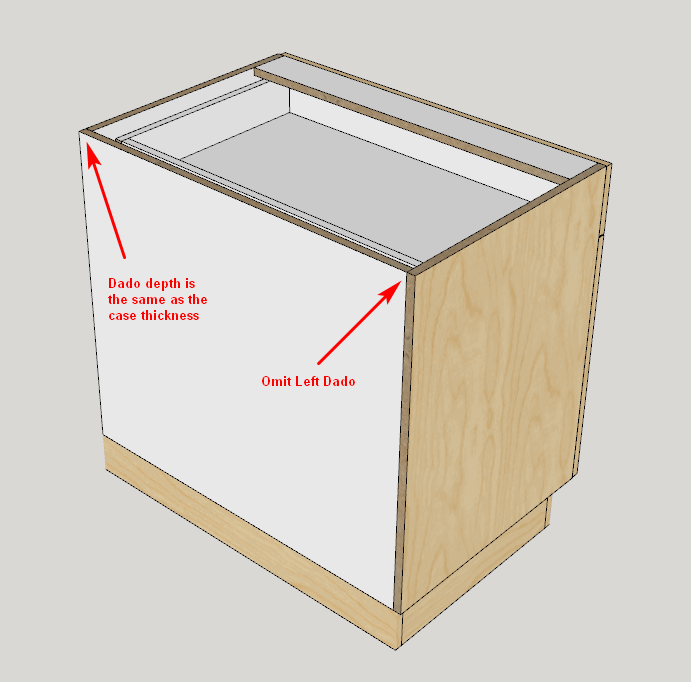
DXF importer and exporter allows you to easily add cutouts etc. to cabinet parts.
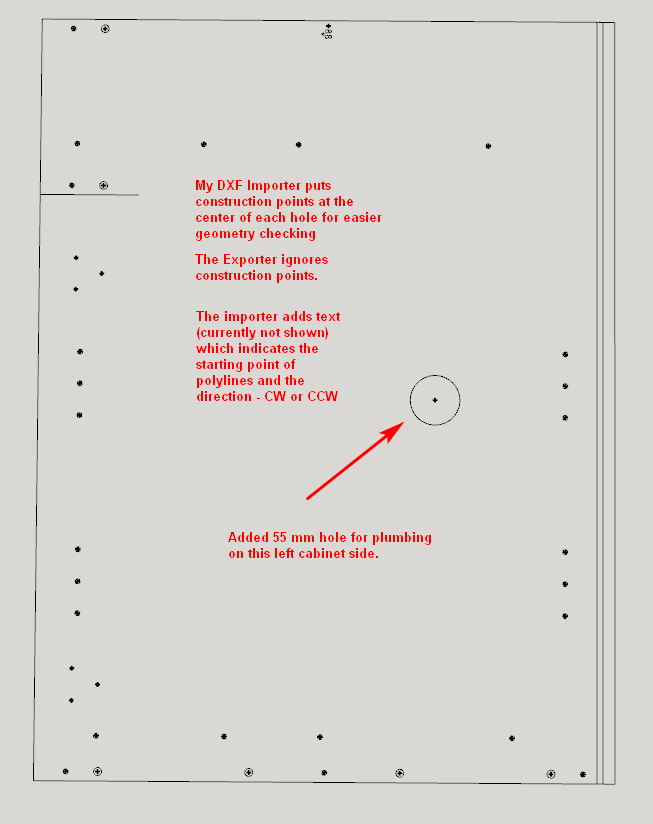
-
Here is a split corner cabinet which is made up of 2 cabinets.
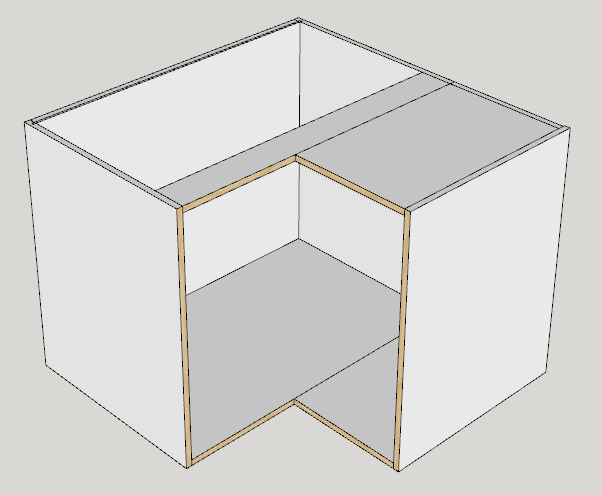
One strategy is to have 1 door hinged on each cabinet using a Width adjustment.
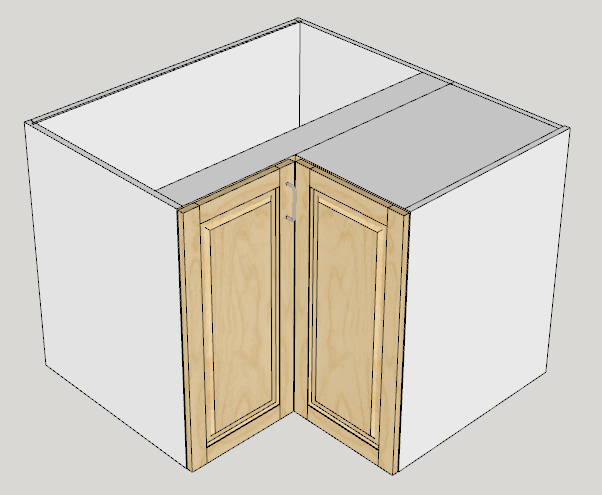
This is looking at the 2 cabinets pulled apart. The cabinet on the left is a straight forward standard cabinet with 1 door hinged left and a width adjustment of -623 mm
The cabinet on the right is a half cabinet with full back, full top and the left side is ommited. In this case there is a single door right hand hinged with a small width adjustment of -39 mm which takes care of the missing left side and the thickness of the door.
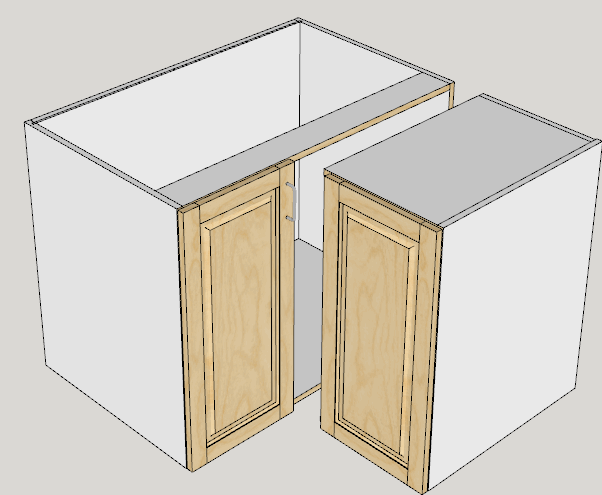
In this example we have 2 cabinets both with 0 doors and a third return cabinet that has 0 depth.
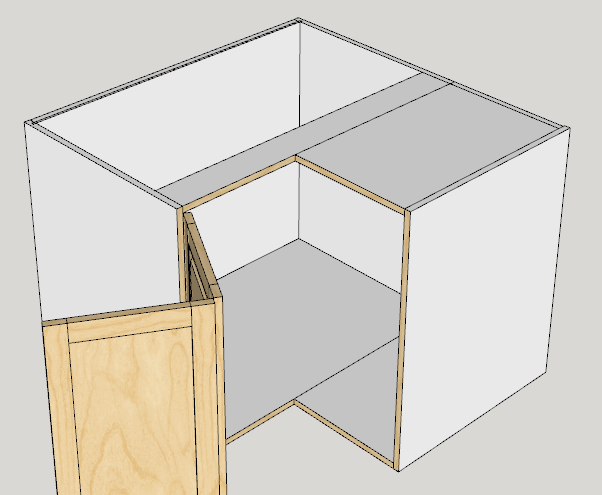
-
Some closet manufacturers save on cost and weight by having 2 side by side cabinets sharing a common side.
In CabMaker you can omit the left side of the second cabinet (right). Also set the Adjust Left Gap of the second cabinet (right) to half the thickness of the side. So set it to 9 mm for an 18 mm side. Likewise set the Adjust Right Gap of the first cabinet (left).
Here are 2 images with and without door / drawer fronts.
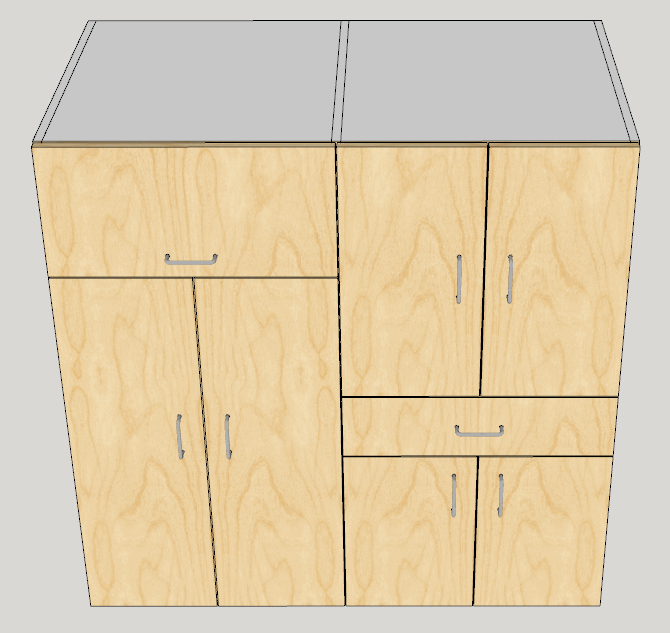
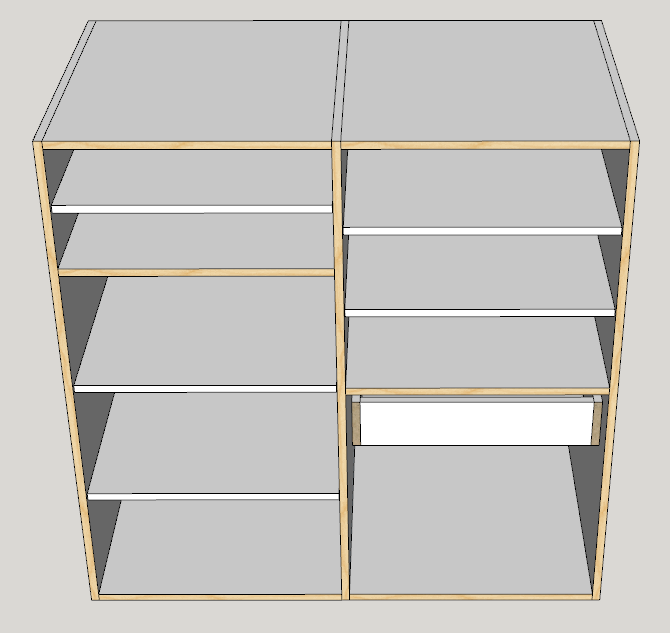
-
I am now adding the ability to merge certain styles of cabinets together providing they have the same height and depth and are either Standard, Sink or Tall cabinets.
There will be 2 types of merging - type 1 that will end up with double partitions which has a number of benefits and - type 2 that will end up with a single shared partition.
For double partitions you simply have the cabinets touching, select 2 or more cabinets and then click the merge button.
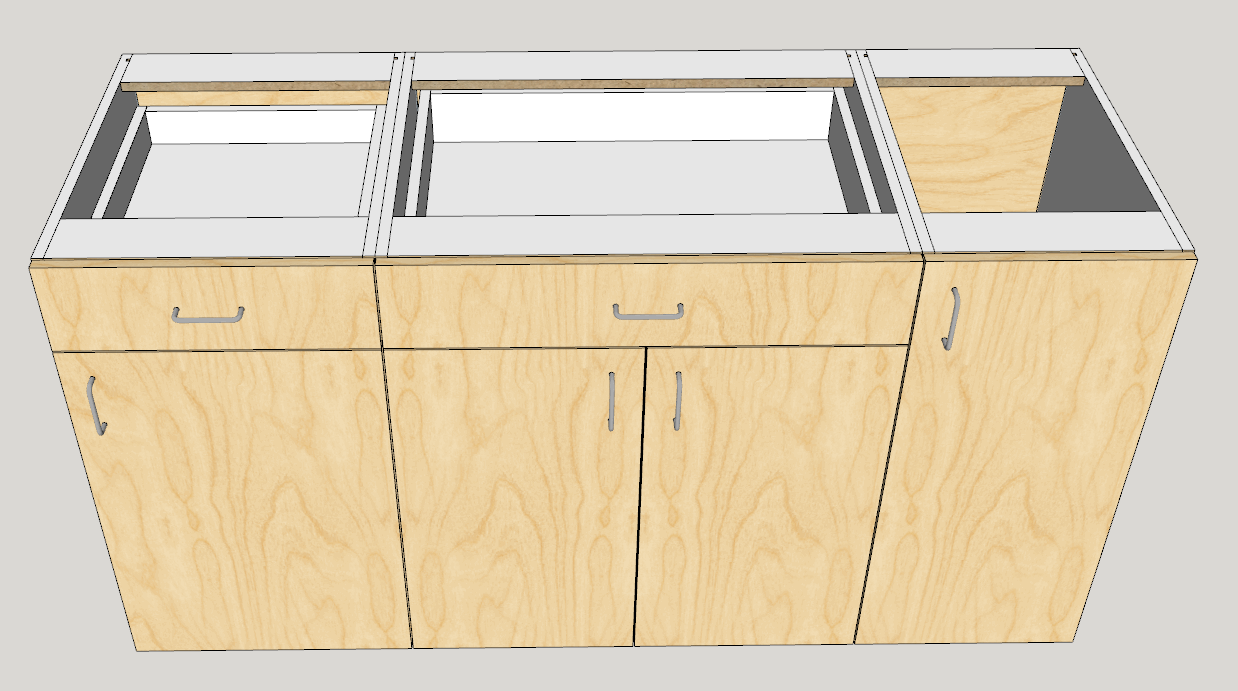
After the merge
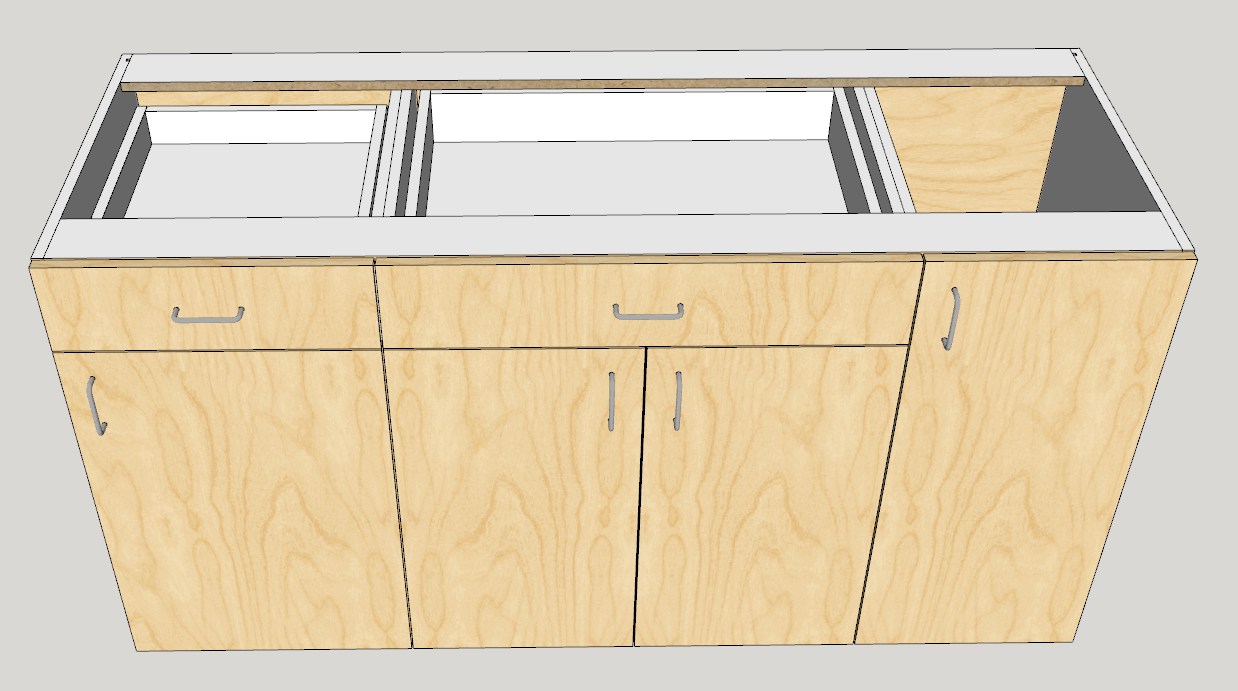
-
With a single partition and overlay doors you first adjust the side gaps. In this example the case thickness is 18 mm so you adjust the gap by 9 mm for each cabinet.
If afterwards you need to edit 1 of the cabinets then edit all of them which will undo the merge and then redo these steps.
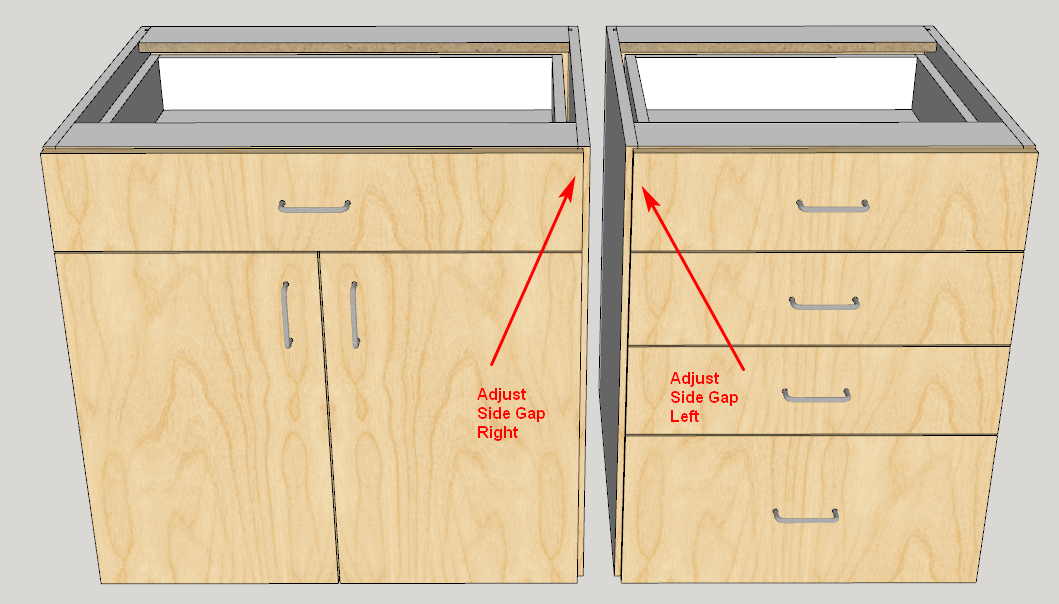
For single partition you then position the cabinets so that the shared partition exactly overlaps.
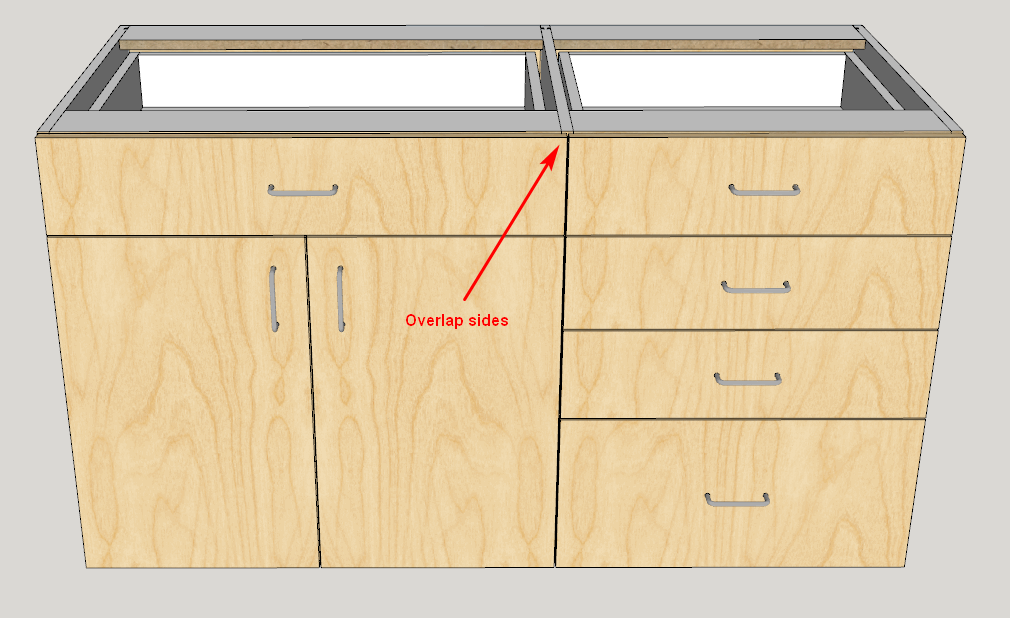
Finally select both cabinets and click the new merge button. The back, bottom, hanger and split top (or standard top) merge.
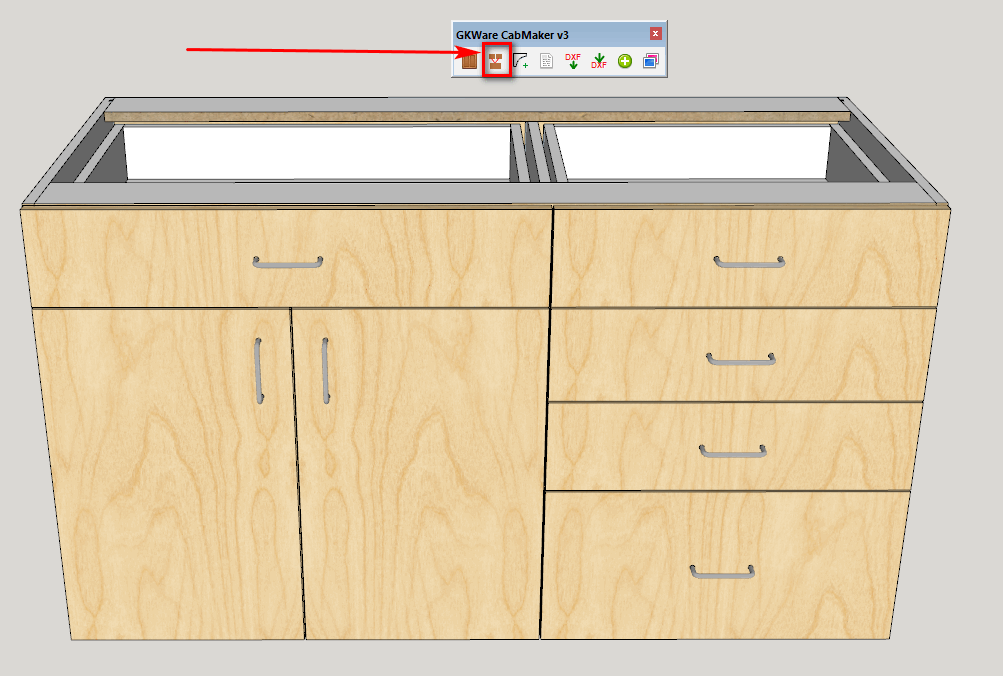
-
New versions are now available on my website
CabMaker 3.0.112
CutMaster 3.0.1.67 -
I'm now working on merging face frame cabinets.
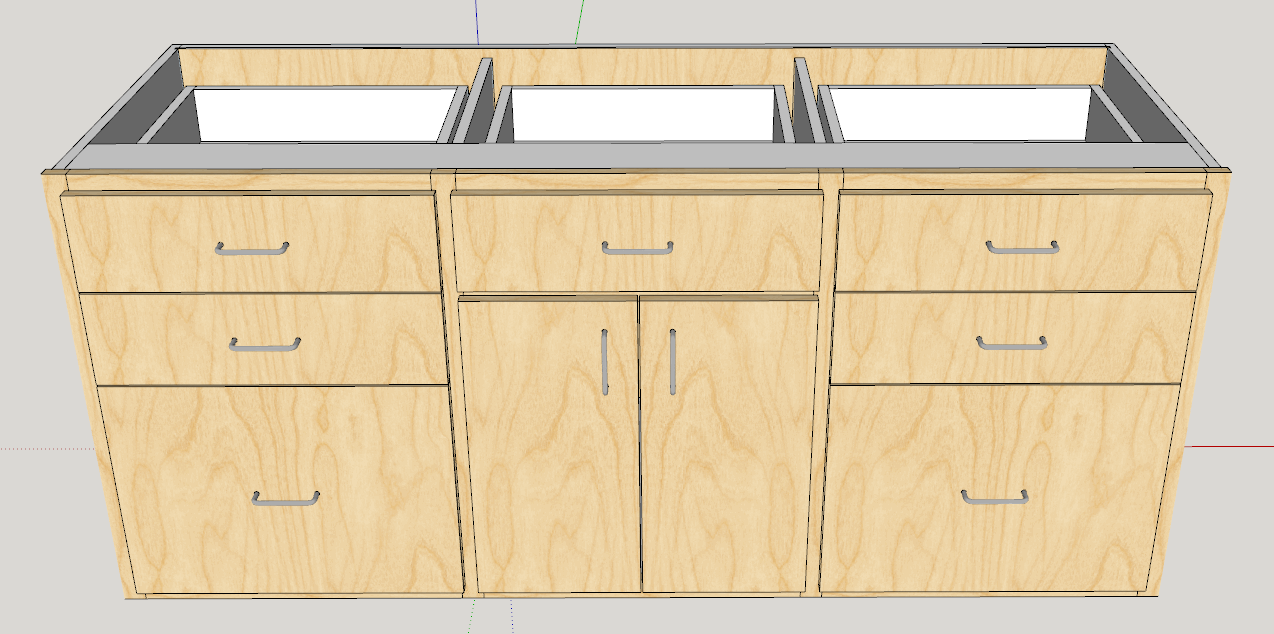
-
With a little imagination you can put cabinet inside cabinet. Here is an appliance garage
The outside cabinet has no doors and no drawers.
The inside cabinet has no back, no top, no bottom and the rule adjusts the bottom gap.
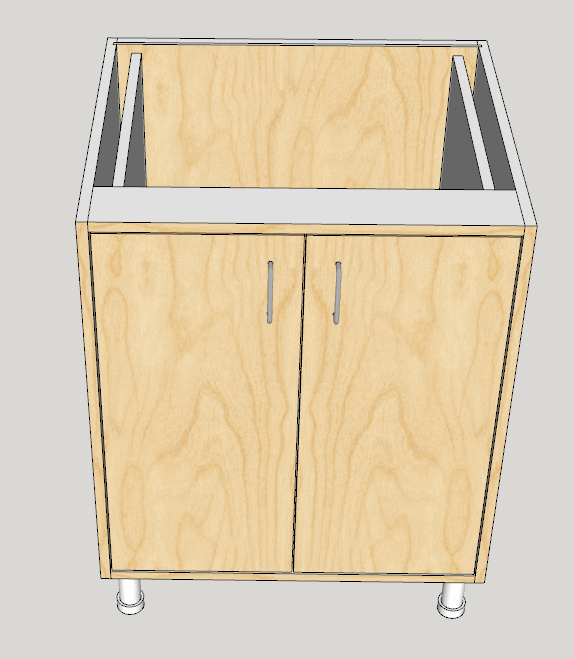
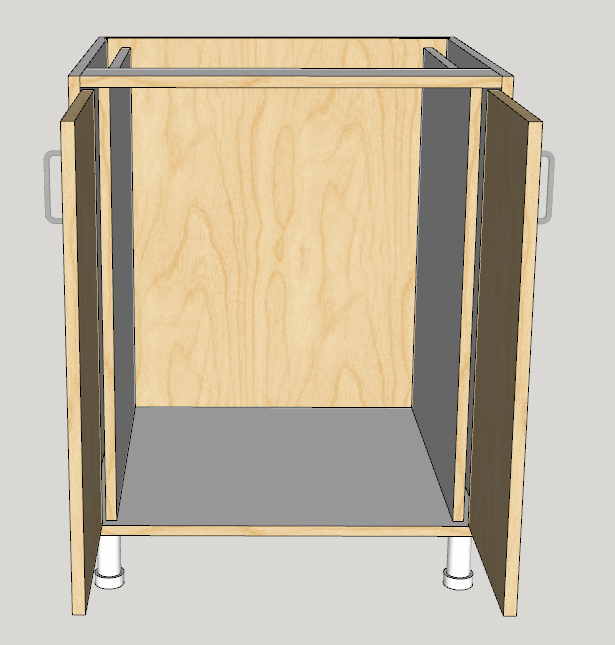
-
CabMaker 3.0.113 is now available for download.
- Added merging for face frame construction.
- Added Omit top rail, Omit bottom rail, Omit left stile and Omit right stile.
- Added Block Inserts for DXF export.
- CabMaker editor now honors SU locks.
CutMaster 3.0.1.68 is now available for download.
- Cutmaster now supports Bottom Overlay.
- Modified how Cutmaster handles drilling for the back panel of split tops.
- Added drilling from underside for legs for bottom panels of base cabinets.
- Added Leg levelers for corner cabinets.
-
CabMaker 3.0.115 is now available for download
- Fixed bug where PROJECT settings aren't being read properly.
- Translations now look at storage folder first.
- Added Bottom Rail Overhang Override at the cabinet level.
- You can now use one of the other cabmaker features without having to first use cabmaker dialog.
- Changed all components to groups. This ends up with smaller files and quicker response times.
CutMaster 3.0.1.69 is now available for download
- Fixed merging.
- Completed the Joinery editor.
-
Wow !! Great improvement. !
It is so nice not to have an uncluttered component browser.
I use groups for my plugins and was hoping for it in yours.
And the animations are still there too. ! Good work. -
Hello,
I don't find any "how to update" on your site or here.
In the extension manager the "update" button is greyed.
I I click on "install extension" and select the file I downloaded on your site nothing happen. MAybe I have ton uninstall the former version first?
I guess i'm missing something...
-
Martin,
Email me directly and we'll figure out your problem.
Problem was solved fairly quickly.
Garry
-
As I was processing a job this morning using CabMaker and Cutmaster I couldn’t help but think about how I was using one of the best kept secret tools available to cabinetmakers. Garry has been adding features at a pace I’ve never witnessed in my 30 years of using software in my cabinet making business. What he has developed over the past few years is way too powerful of a tool to be kept secret.
In this order I’m working on today I’ve got a kitchen with a cherry island and hutch in a kitchen where all of the other units are painted. All boxes cut out of prefinished maple plywood. Having to break this job up into two batches so that the edgebanding color is handled properly by the banding operator causes yield issues.
Creating optimized patterns and g-code for this job as single batch while handling different banding colors through notes and other manual methods for making sure the banding color per cabinet is accurate requires extra time and is error prone.
With CabMaker and Cutmaster it is easy to route the cabinet number on each part and then provide banding instructions per each part including using different symbols to denote different banding colors.
In this example you can see how the arc facing the front edge of this side panel tells the operator to band that edge with matching cherry pvc while the straight line aligned with the top edger tells the banding operator to band that edge with another color.
This is just one example of power Garry is providing with his CabMaker plugin and CutMaster program.
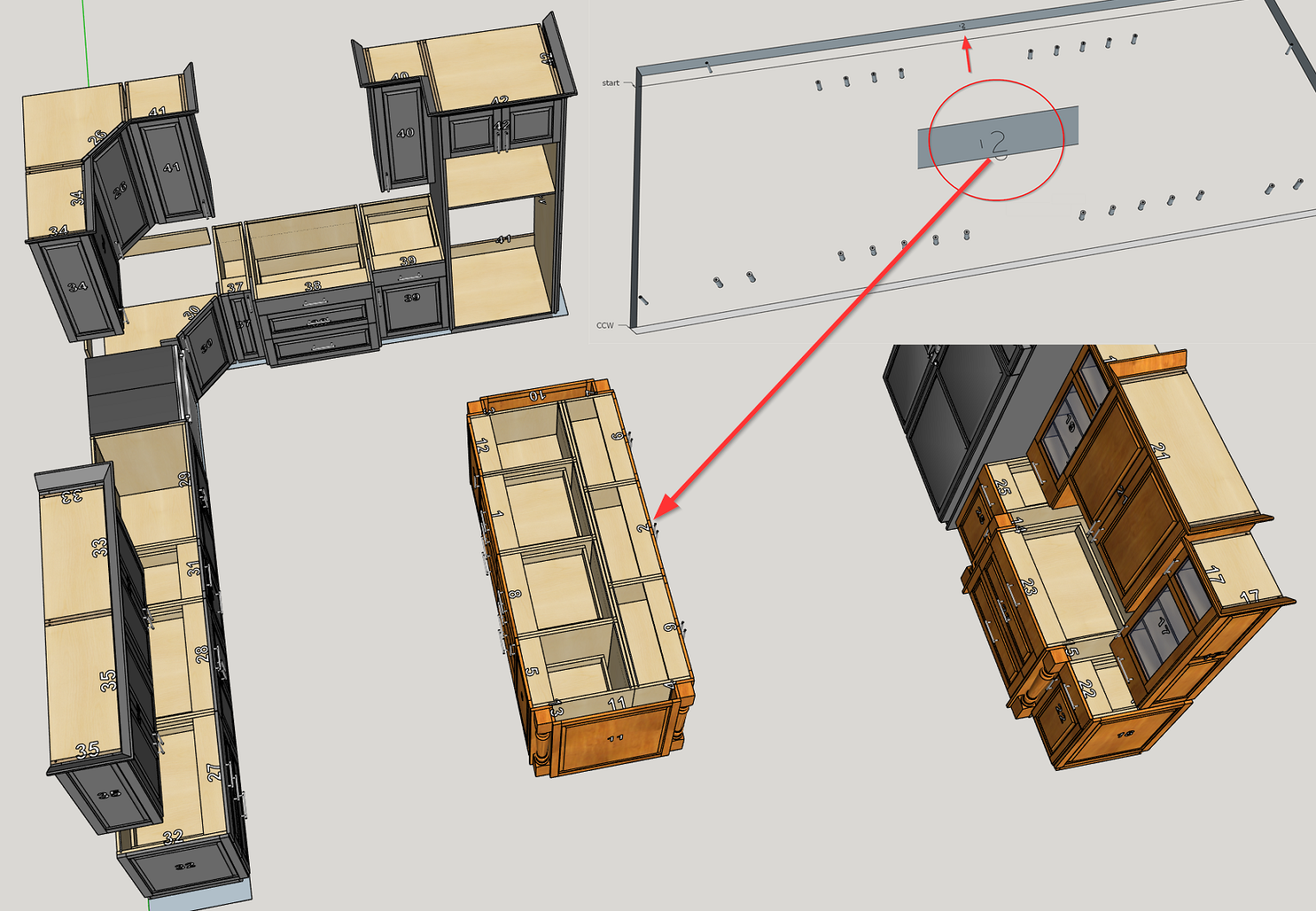
-
Version 3.0.120 – May 7, 2018
- Added 2 parameters in Edit Config for dimensioning. Users can now choose Number
or Model for dimensioning. Users can now set the dimensioning offset. - Modified dimensioning so information is now on 2 lines.
- Added Side by Side Pullouts.
- Modified Shaker Doors. You can now set panel thickness in Materials to 0 and
cabmaker will omit the center panel. - Fixed glass panels in doors. You can again set drawer and door panels to glass or
mirror. - You can now specify Top Rail Width and Bottom Rail Width independently from Stile
Width.
Version 3.0.119 – Apr 29, 2018 - Modified cabinet insertion points. Face frame construction insertion for front of cabinet
uses the edge of the face frame and insertion for back of the cabinet now adds a
construction point. - CabMaker now allows Fixed Shelves and or Adjustable Shelves without room for
doors.
Version 3.0.118 – Apr 24, 2018 - Added cabinet labeling for plan view and for front elevation view. Uses number field
- Added 2 parameters in Edit Config for label height and label font.
- Added a parameter in PROJECT tab for label color.
Version 3.0.117 – Apr 21, 2018 - Tall cabinet Mid Doors now use the handle height for horizontal handles placed at the
bottom. - Fixed Door Profiles - it now uses the alternate location
- PROJECT tab settings are now saving when you batch edit
- Fixed the bug splat if you tried to undo an edit.
- CabMaker now uses groups or components for cabinet. It uses groups when you
create a new cabinet - but will use components for editing if you change the group to a
component. - Door parts weren't getting the correct material name in CutMaster. Fixed
Version 3.0.116 – Apr 19, 2018 - Fixed bug where shelves would show up in Cutmaster with quantity of 1.
- Added 2 parameters in Edit Config for dimensioning. Users can now choose Number
-
Here is the new Cabinet Labeling. You can turn it off in Edit Config by setting the label height to 0. You can also turn it off in the model using layers.
This also shows a shaker door where you can set the rail heights independently.
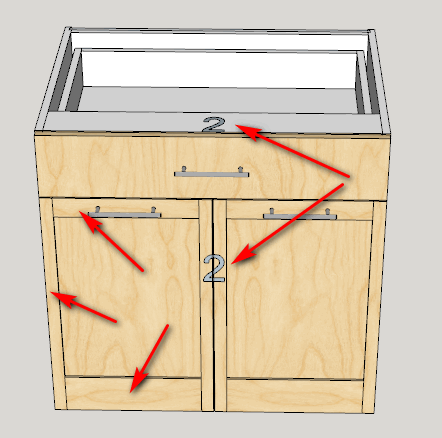
-
Here I've set the panel thickness to 0 and CabMaker omits the panel.
I turned on side by side pullouts. I've set the partition height to 75 mm. You could have multiple pullouts if you wanted.
Also I've set the left pullout depth to 0 (means cabmaker will figure out the deepest pullout that will fit. I've set the right pullout depth to 300. This can help for a sink where there is plumbing on one side of the sink cabinet.
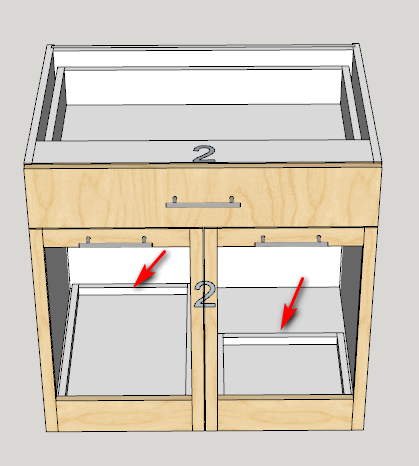
-
HEllo Garry,
I was trying to quickly draw several alternative of door templates for a client, and I figured out that my usual way of doing it (copy the whole 3D, make some component unique, modify) won't work with cabinet made with your plugin.
How would be the right way to do this?
In this case I'd like to male 3 versions of the same set of cabinet, with different doors template (embossed square with mid rail in the middle, or on another height for example).
thanks in advance,
-
One way to make cabinets unique is to:
- Copy and paste the set of cabinets for Version 2
- Paste a second time for Version 3
- Select all the cabinets and perform a batch edit. This will break the connection between all the cabinets.
You can then make door changes to individual cabinets.
I usually save the skp with a different name and then change the doors at the PROJECT level within a batch edit. This is very quick and means you don't have to edit each cabinet separately. Of course you would end up with 3 separate models.
-
CabMaker 3.0.123 and CutMaster 3.0.1.73 are now available on my website.
Added scene automation. Start by setting your perspective and choose from Standard Scenes "Perspective / Plan"
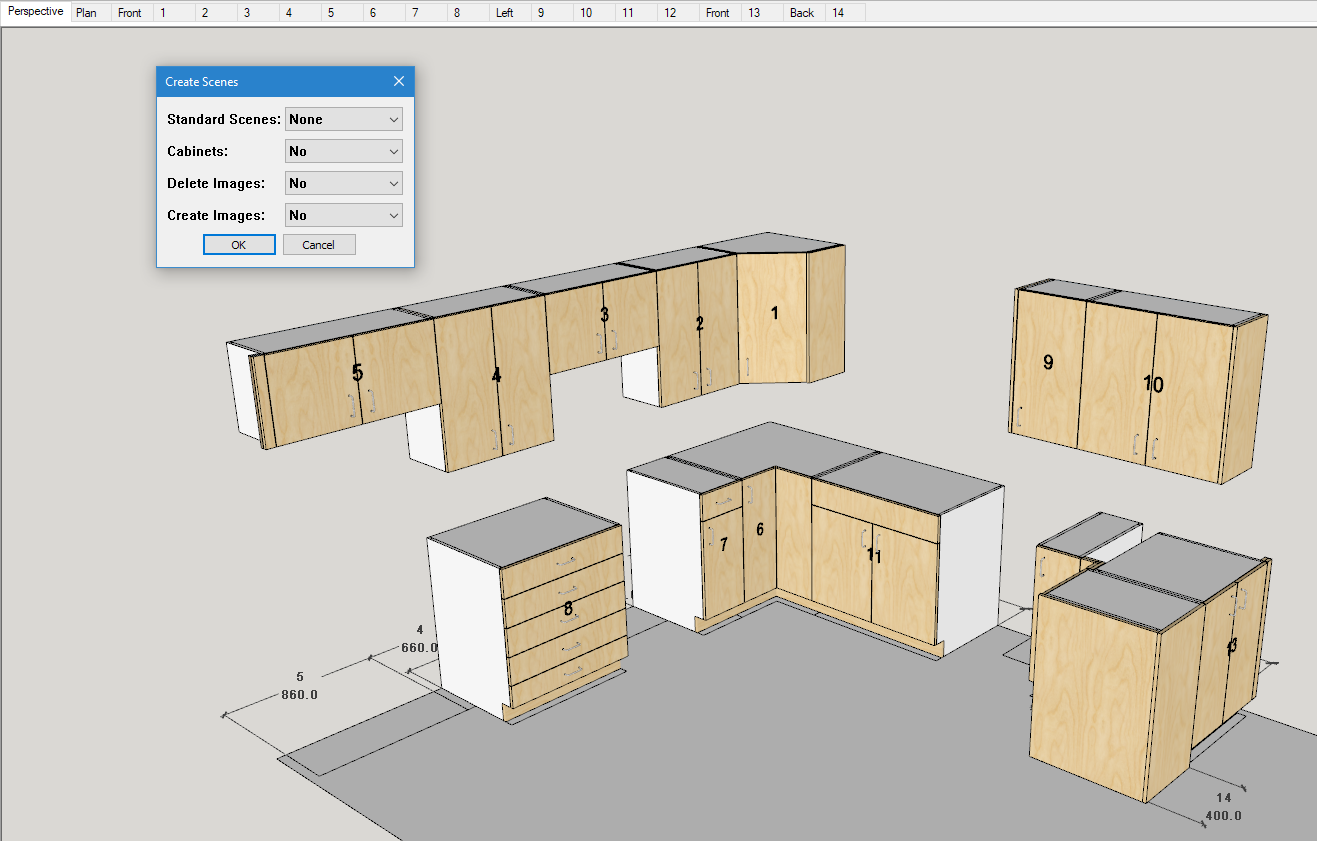
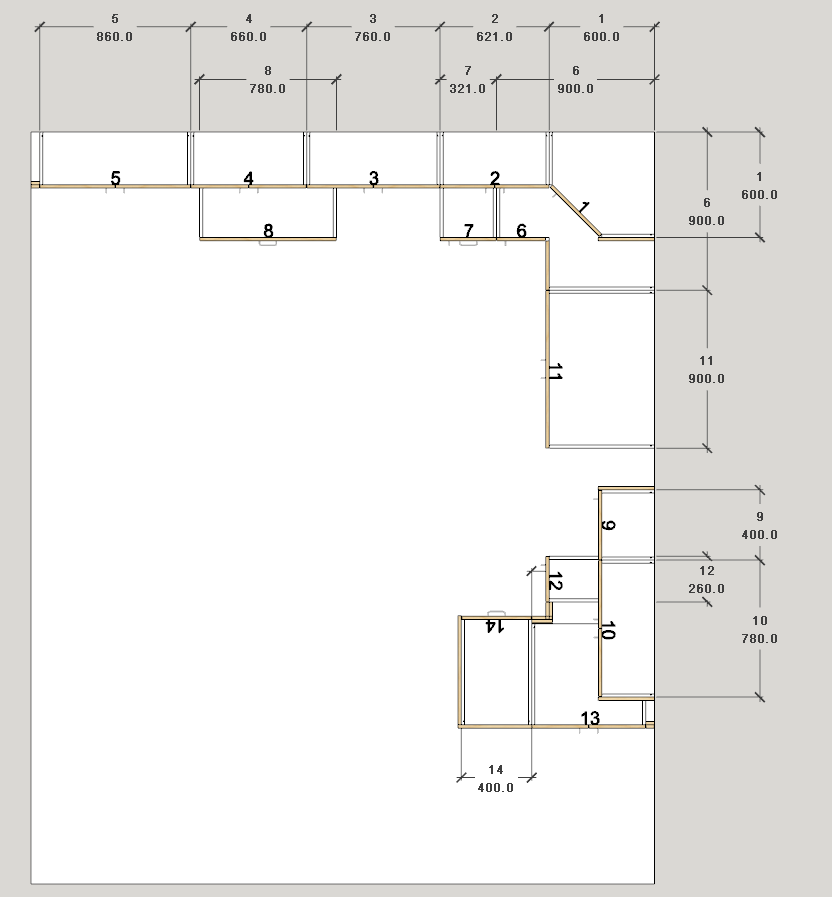
Then I selected cabinets 1 through 8 and then I chose from Standard Scenes the appropriate View. In this case it is the "Front Elevation". I set Cabinets to Yes and this creates 2 images per cabinet - one with doors and one without.
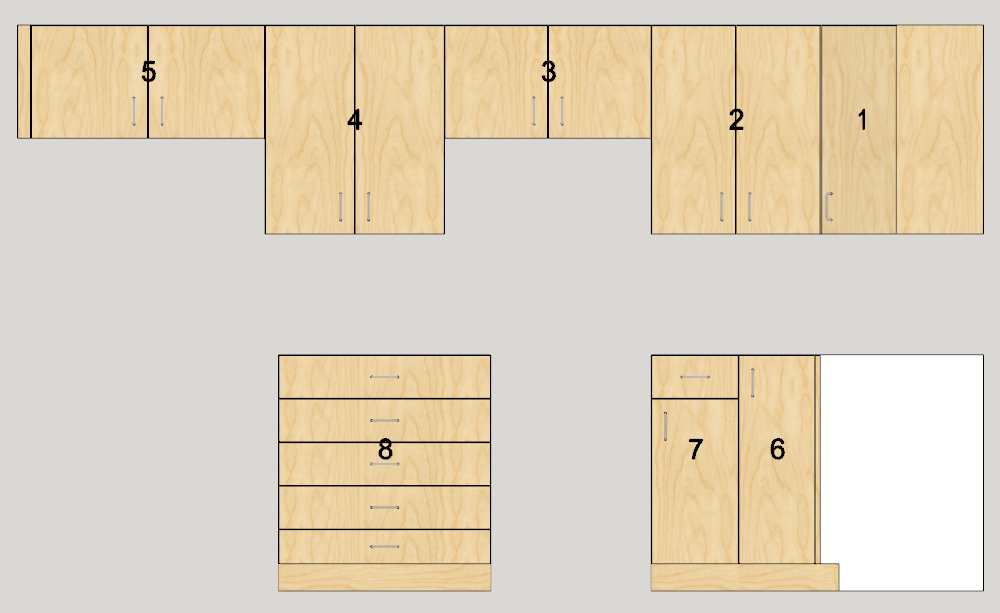
Run the report and CutMaster imports the data. Then click on Assembly reports.
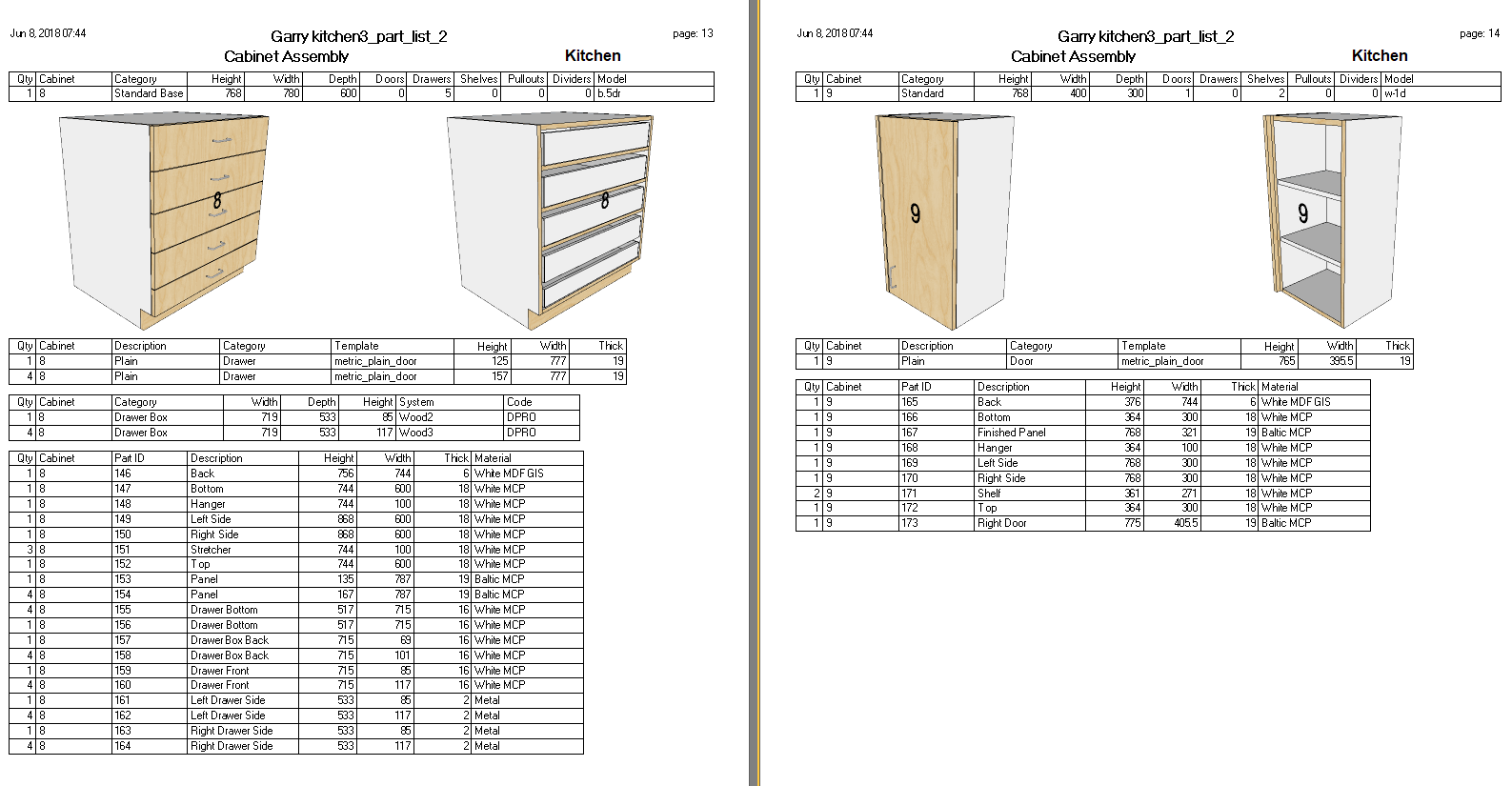
Advertisement







