Geometry size not consistent in SU 2015
-
For some reason, the geometry I'm drawing doesn't keep always the dimension i intend it to have. Instead, after drawing I realize that it has some weird dimensions. it wouldn't bother me too much, but if I reduce the precision (let's say to 0.0), it still shows me the approximation symbol (~).
For example, see the attached model. Add walls were supposed to be round dimensions (I drawn them that way), but instead I have a lot of decimals when double checking on them.
How can I rely on software that decides to change the dimensions randomly? And also, what's the point in having the option to choose six decimals precision, when the software isn't able to handle that properly?
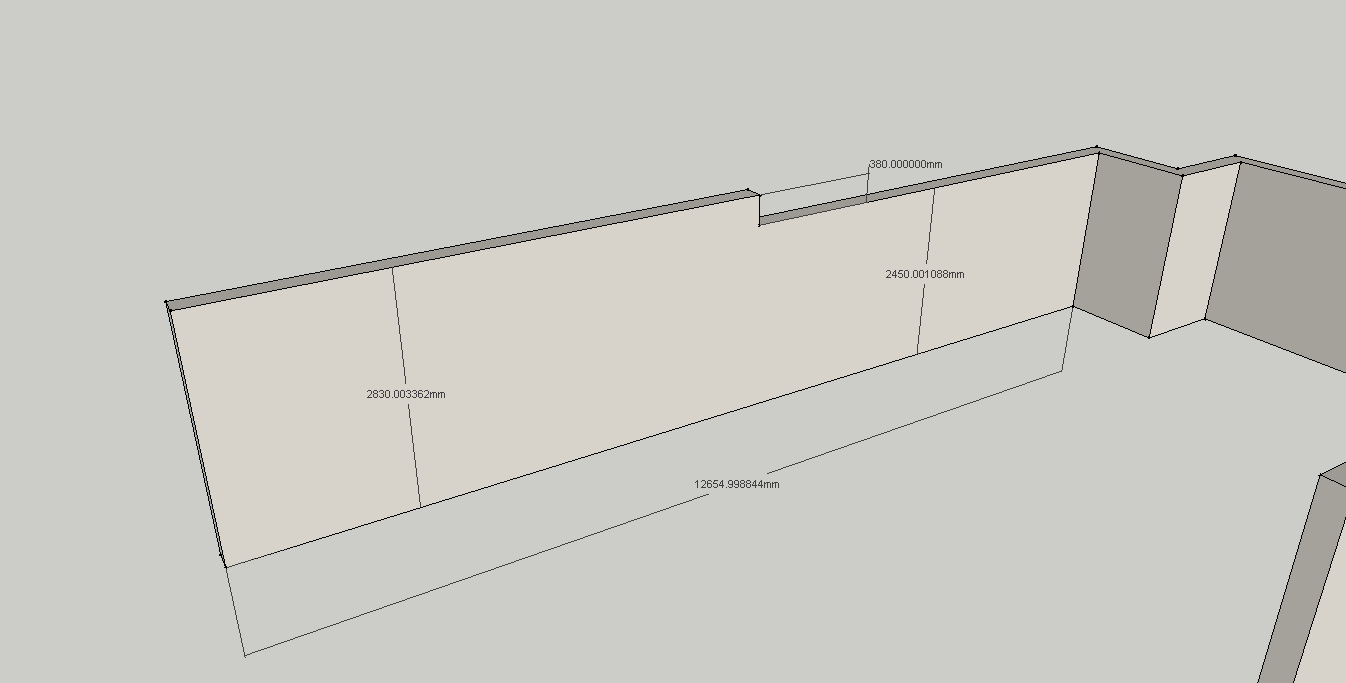
-
If I'm not mistaken, SketchUp uses inches as internal units. You (and me) use mm's. I think because of the conversion of mm's to inches to mm's, you will most likely see the ~.
My question though is: do you really need the decimal accuracy when using mm's for your line of work? As an architect I'm happy if the contractor is that accurate. No need for me to worry about decimals when using mm's accuracy.
-
@kaas said:
My question though is: do you really need the decimal accuracy when using mm's for your line of work? As an architect I'm happy if the contractor is that accurate. No need for me to worry about decimals when using mm's accuracy.
I only REALLY need to get rid of the (~) mark when SU decides to wrongfully approximate my dimensions. The reason why I used so high accuracy was to show the imprecision that I am talking about.
I don't mind if I have several 1/100mm error, as long as for a 0.0mm accuracy I don't get the (~) symbol in front of my dimension.EDIT - and there is not only architecture drawings that SU is used for... other kind of drawings and design use much smaller geometry than a wall.
-
You draw the wall 12655 mm long and it is dimensioned that way?
I can't reproduce this... if I create it with that length or scale it to that length, the dimension will reads as "1655,000000mm" in your file (and without the ~ with less accuracy). -
@cotty said:
You draw the wall 12655 mm long and it is dimensioned that way?
I can't reproduce this... if I create it with that length or scale it to that length, the dimension will reads as "1655,000000mm" in your file (and without the ~ with less accuracy).As you can see in my file, there is one 300mm dimension. That remained unchanged. But others change randomly. This is why I submitted this in SketchUp Bug Reporting. And the funny thing, this happened all over my model, not only on this walls. Could be the axis orientation?
I attached the original file - with the original axis orientation. Is part of a house that has a specific orientation, based on some topographic measurements and terrain.
-
I work at much higher precision than needed for architectural applications and I've never seen SketchUp "randomly" change dimensions. It doesn't matter whether I'm working in imperial or metric units.
-
@dave r said:
I work at much higher precision than needed for architectural applications and I've never seen SketchUp "randomly" change dimensions. It doesn't matter whether I'm working in imperial or metric units.
your answer is making the things even stranger... so, I am the only one who encountered this? Again - could be because of axis orientation? is there something wrong with that and I can't figure out?
-
I don't know why axis orientation should affect it. Perhaps it has to do with having length snapping enabled? Try working with it disabled for awhile and see if that has any impact.
-
@dave r said:
I don't know why axis orientation should affect it. Perhaps it has to do with having length snapping enabled? Try working with it disabled for awhile and see if that has any impact.
I actually used numeric input for all dimensions and axis inference. So, length snapping has nothing to do with his. Once I input a size and hit enter, it should go for that size, shouldn't ? The same with push-pull.
-
It's the only thing different I see in your Units setup from mine so I thought it worth a try. I never use or want Length Snapping.
I should have done this before. Note the x and z coordinates of the end points of the line. The line is a little off axis. I don't know why that is. There are several things that could account for it.
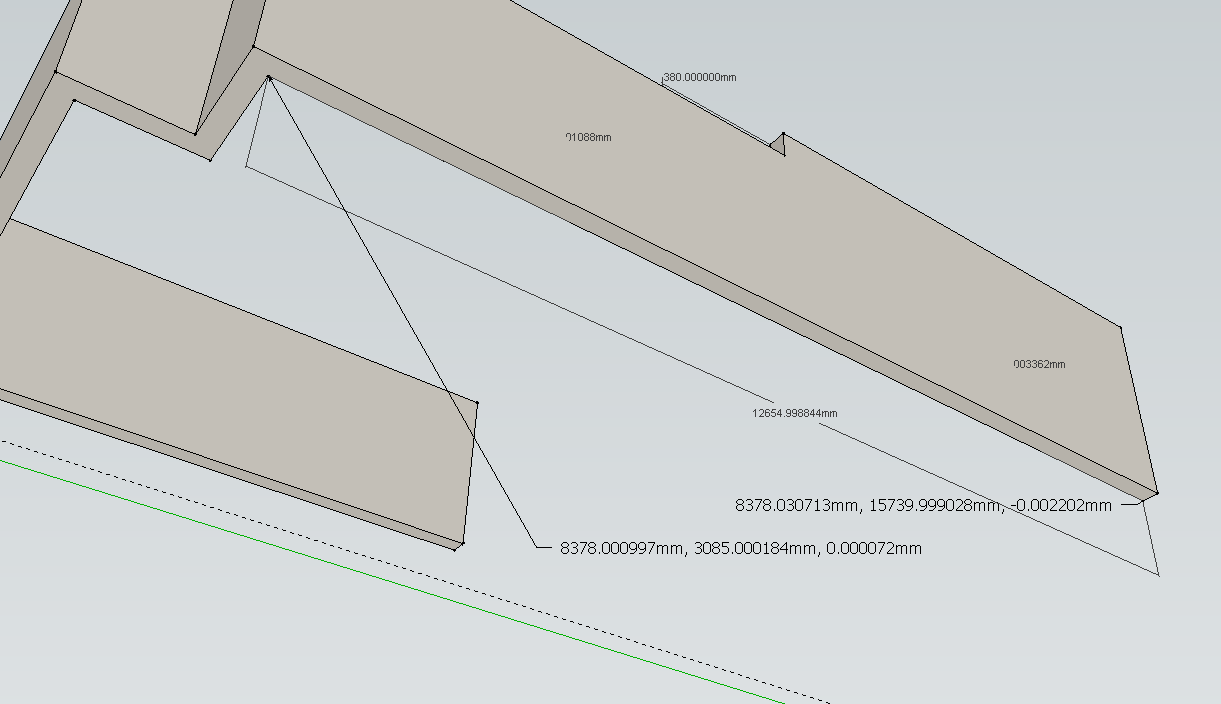
-
I see that off-axis... can't figure it why either. And is incredibly small displacement too. How can I check is my XYZ axis are perfectly perpendicular? As I said, the model's axis might be modified to align to the topo file.
-
I would follow Daves suggestion and try without the length snapping...
-
-
I moved the model away from the origin a little to have clear access to the origin and then right clicked on it. If the axes had been changed, Reset would have been black instead of grayed out. There is some tolerance as in any drawing program. Sort of a close enough thing. Maybe you're running into that.
-
@dave r said:
There is some tolerance as in any drawing program. Sort of a close enough thing. Maybe you're running into that.
Maybe. But if that's the case, SU should be fixed by Trimble to properly handle this tolerance. Like not showing the ~ symbol when that's the case. Somehow is reassuring to see that is not so common issue, that means is something that i shouldn't be so concerned for other drawings. But still annoying that i can't figure out why it's happening here.
thanks all for the effort.

-
Every drawing program has to have some sort of tolerance setting.
It may not help but I don't see the ~ when I reduce the precision.
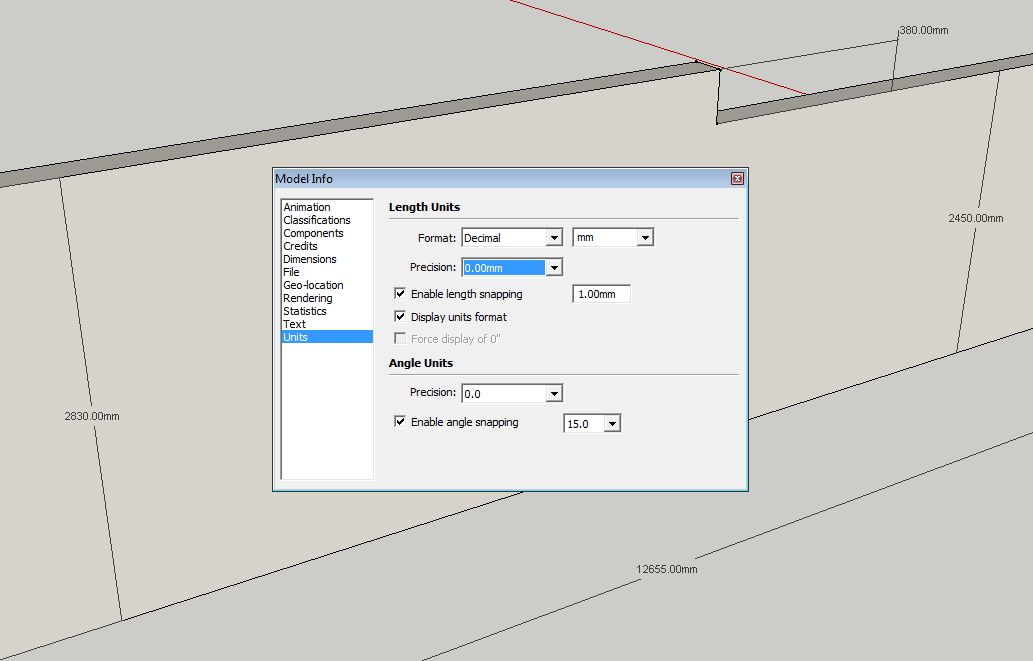
-
@dave r said:
Every drawing program has to have some sort of tolerance setting.
It may not help but I don't see the ~ when I reduce the precision.
[attachment=0:1r3zxqoz]<!-- ia0 -->Screenshot - 6_13_2015 , 8_52_26 AM.png<!-- ia0 -->[/attachment:1r3zxqoz]That's what i was talking about...reducing precision places that strange symbol "~"
-
Do you see ~ in my screen shot anywhere? I don't see it.
-
There shouldn't be any issue with creating your geometry without ~ and to accurate dimensions.
Dave already mentioned that (some) faces aren't on axes planes.
At some stage you may have inadvertently moved some geometry slightly off axis.Use the 'Tape Measure' tool > disable the +sign by hitting [Ctrl] once > click on a large face with the tool to fix its starting point > orbit to get the axis color perpendicular to that face > now also hold down [Shift] and see how the values change when measuring locations on that face where they all should read 0.000000
I recreated your geometry next to yours, only relying on SketchUp's inferencing engine and estimated (your model) lengths to input. See attached model.
-
Thinking about this reminds me that another member had a similar issue a few years ago. Turned out he had managed to get things off axis somehow. It was only slightly but enough to show in the dimensions.
Advertisement







