Spiral help please
-
@box said:
As long as you lift on the blue and array to the correct endpoints it will line up.

I understand what is going on but I am not able to manipulate one segment like he is doing. What am I doing wrong?
I created a circle, then I used the Explode Curve command but when I try to rotate one of the segments it is still attached to the circle.
-
The circle is drawn for reference. After you draw the circle, make it a group and right click/Lock . Then draw a line over only one segment. Pick an endpoint and move it up . Then rotate that line while holding CTRL to make a rotated copy of it. Enter 15 in the vcb and hit enter. Then type x23 in the vcb and hit enter. You will now have 24 starting helix segments. Now select all the segments and move while pressing CTRL them up until they reach the top of the other ones. Right away type x20 in the VCB and you have 24 helixes created .
-
@box said:
He has a circle as a group as a guide, he uses one segment outside that group and lifts one end of it on the blue axis, how high affects the angle of the spiral.
As I said above.

-
Helix.movThank God for people with patience.
 I have managed to get this far. So far so good... but, and I am guessing it is just maybe that I am grabbing the array in the wrong place, when I move (Option for me on a Mac) the array, it is still not lining up? Sigh... (Pardon the drifting off the blue axis)
I have managed to get this far. So far so good... but, and I am guessing it is just maybe that I am grabbing the array in the wrong place, when I move (Option for me on a Mac) the array, it is still not lining up? Sigh... (Pardon the drifting off the blue axis) -
Your array is wrong, the endpoints should be aligned.
When you make the array you should be moving the copy only one segment length. -
I'll get thisIf it kills me! - and probably you... Yes - looking at the clip again I can see what I should have done. I am an atrocious SU user though I try, and commit the terrible sin of eyeballing stuff too often and it shows. I did not take into consideration the 24 segments in the circle. Back to the drawing board and I cannot THANK YOU enough for your help and patience. I shan't disappear into the sunset without another thank you once I succeed, and succeed I will d--mn it!

And will return to let you know of my nomination to the SU Hall of Fame.
Cheers! -
By the way, you do know there are quite a few plugins that will draw helix's for you?
-
Nooooo... actually because I am so dreadful and usually just shop the warehouse for models that I need, I did have some wonderful ruby scripts that I found on s'Mustard. When I switched from SU8 to SU14 however, none of them worked? Move to origin, hip roof, sphere etc. I looked though the list again yesterday hoping to find some updated versions to some of these ruby scripts, but without much luck. I keep telling myself that if I keep on depending on the warehouse for models that I need, that I will never get any better, but when a drawing needs to be finished and SU is only the first step and then on to Photoshop, and the clients are drumming their fingers, any time that I can save is immeasurable. Actually - before submitting this post, I went into my library to check, and even though I know I migrated them over, none of them are showing up in the folder. Curiouser and curiouser. It's a dreadful thing being a bear of little brain.

-
I DID IT! I DID IT! I DID IT! Glory Hallelujah!! It only took two days...
Box (or is it Mr. Box?) you are a champion! This has always been my problem. I registered for SU classes twice at the nearby college, and on both occasions just like the war that no one attended, they were cancelled due to lack of interest. I have therefore had to resort to Youtube and Lynda.com and trial and error (errors costing me lots of trials...) to learn the little that I know. Having been nominated on several occasions for Math Moron of the year, that does not help. But thanks to people like yourself, who take the time out of your day to help the helpless, I shall prevail, and I never give up. THANK YOU SO MUCH. Now let's see if I can understand where he went from there.

-
Glad to see you are getting there.
You should install the Sketchucation Plugin Store, it will make searching for managing and installing plugins easier.
http://sketchucation.com/resources/plugin-store-downloadPlus there is the Extension warehouse for another easy way to manage your plugins.
Both function from within Sketchup.
-
I actually have both installed and was browsing though them yesterday. And now that I have got as far as the "candy cane" stage of the model, and as soon as I can figure out what "In einzeltelle auflosen" (Google translate told me it meant "dissolve in retail hiring"
 means, so that I can divide what is a solid face into the segments as he has them - I will be good to go!
means, so that I can divide what is a solid face into the segments as he has them - I will be good to go!
Not without a cup of tea,,, -
The very fast way: screw1_5.rb
Does not need face to work and accepts components not groups, you can select components and raw geometry at the same time.
http://rhin.crai.archi.fr/rld/plugin_details.php?id=357
Click its a GIF(t)…
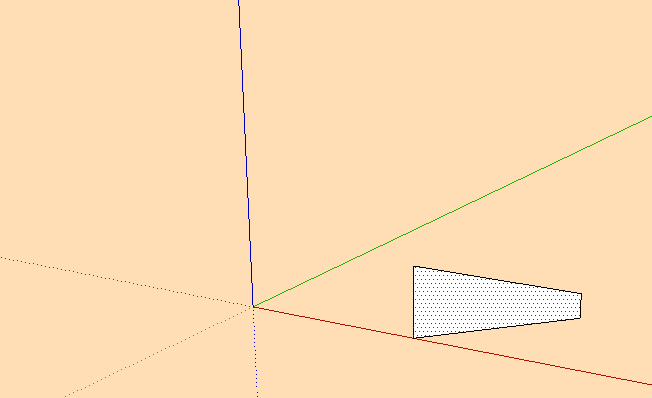
-
Very interesting and I will definitely look into it. What I liked about Mr. Raupp's model was the ability to obtain so many "looks" with his spiral. I noticed this ruby said for Sketchup 4, but I am sure it must work in 14 for you to have recommended it. Merci.
-
I've just tested it with 2014 and works.
-
@ely862me said:
The circle is drawn for reference. After you draw the circle, make it a group and right click/Lock . Then draw a line over only one segment. Pick an endpoint and move it up . Then rotate that line while holding CTRL to make a rotated copy of it. Enter 15 in the vcb and hit enter. Then type x23 in the vcb and hit enter. You will now have 24 starting helix segments. Now select all the segments and move while pressing CTRL them up until they reach the top of the other ones. Right away type x20 in the VCB and you have 24 helixes created .
OK everyone - I am feeling very stupid. I have no problem creating the helix but how do you then combine the helix lines with the extruded circle to be able to manipulate things?
I see in both of the videos that after you create the helix you are then able to select any of the helix lines independently and delete them. I also saw in the original video that once the lines were "connected" to the face of the extruded circle so that he could create the "candy cane". Why am I not "getting it"? Creating the multiple helix was easy but combining them with the "cylinder" has stumped me.
-
My exact question - but after having been such a pain all day I was too embarrassed to ask that question as well. Thank you for asking it for me.

-
gilles:
Installed and experimenting, but I am not understanding the 5 entities? It worked with the component, but of course that is not the look I am going for, the other one is, and when I follow what you did, I get nothing ? -
@ntxdave said:
I also saw in the original video that once the lines were "connected" to the face of the extruded circle so that he could create the "candy cane". Why am I not "getting it"? Creating the multiple helix was easy but**combining them with the "cylinder" has stumped me**.
They must be in the same context. Either explode the cylinder group or copy and paste them into the cylinder group.
-
@unknownuser said:
Creating the multiple helix was easy but combining them with the "cylinder" has stumped me.
He just selects surfaces or lines then move them!

When you select a surface by a Double Click = surface + perimeter
then select again this surface with Shift + Ctrl = you obtain just the perimeter!
-
@box said:
@ntxdave said:
I also saw in the original video that once the lines were "connected" to the face of the extruded circle so that he could create the "candy cane". Why am I not "getting it"? Creating the multiple helix was easy but**combining them with the "cylinder" has stumped me**.
They must be in the same context. Either explode the cylinder group or copy and paste them into the cylinder group.
Instead of deleting the circle as I did in my last step, just use Push and pull and pull it up at the end of the helixes. Then keep as many helixes you want, Kitto kept 4 or 6 I believe. Then explode the group with the newly created cylinder and you will then have the helixes drawn over the cylinder .
Advertisement







