Shapes in LayOut: Combining, Cutting holes, etc.?
-
Is there a way to punch a hole in a LayOut shape? For example, you draw large rectangle and then draw a smaller circle inside and over the top of the rectangle; can you subtract the circle from the rectangle.
If not, has anyone suggested to SketchUp folks the ability to apply some basic boolean functions to a selection of objects?
-
JClements:
In a word.......NOYou can however create linework and fill seperately and later combine them in a group.
(please see attached crude example)So....your request is a good one as this is a limited/cumbersome solution.
Best,
C.
-
to accomplish it you have to think as you would about a hatch...
-
Hi
another technique would to select a shape say a circle, make the fill transparent by clicking the button in the shape styles, then increasing the stroke by entering say 20 thus creating a doughnut -
Thanks for the quick replies.
John
-
I love how different brains come up with different ways to solve the same problem.
-
You can also create a shape in SU then copy and paste into LO. However it remains a SU object or if you explode it (under vector style) you have a LO shape but one that is not really nicely editable.
-
Unfortunately mate there is no function to do so! I do a lot of logos using LO and the only workaround is as Kistoff suggests, create something like a "C" shape with the ends closed, you can then use the slice tool to get rid of the excess where they join if needed.
It is a function that I've requested multiple times!
-
Another solution would be for LayOut to be able to import common vector graph formats such as pdf, svg, ai.,etc, and then save it to their internal format.
-
Or have a bunch of shapes by default that can be edited!
-
Actually yes you can. Use the split tool to split somewhere on the outer edge and then continue from one of the newly splid points inside, drawi the inside edge and then finish on the other newly split point. Lastly double click on the shpe and drag both of the new points so they overlap.
-
@greengeorge said:
Actually yes you can. Use the split tool to split somewhere on the outer edge and then continue from one of the newly splid points inside, drawi the inside edge and then finish on the other newly split point. Lastly double click on the shpe and drag both of the new points so they overlap.
That still doesn't really create a proper hole, but like a letter "C" with the opening joined. Assuming I'm following your suggestion correctly!
-
Really helpful thread, I was pulling my hair out a bit, but the download and tips from posters - all sorted. Thank you!
-
How about this trick ..
The answer is in the 15 second of the gif.
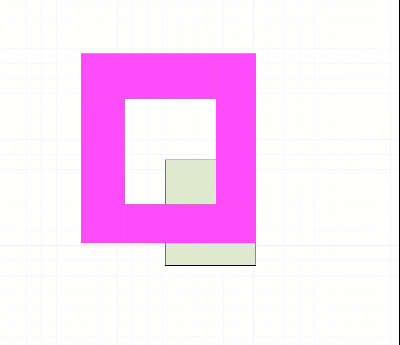
Advertisement







