Orienting texture on cylinder
-
I'm trying to apply a label I created in Photoshop and (saved as jpeg) onto a small cylinder and need the label to be parallel with the cylinder. When I "import" "as texture" I then get the image on my cursor and it's oriented properly; I click a starting point on the lower left area of the cylinder then click on the upper right area at the other end of the cylinder then a small strip of the texture appears on the cylinder where upon I click again with the bucket tool and the texture appears but always is perpendicular to the cylinder and not reading correctly along it's length. I've attached screenshots of the process. Between image 4 and 5 is where the strip of texture appears after clicking on the right corner of cylinder, then I click again with the bucket tool and if fills out the texture but obviously in wrong direction. This is frustrating...



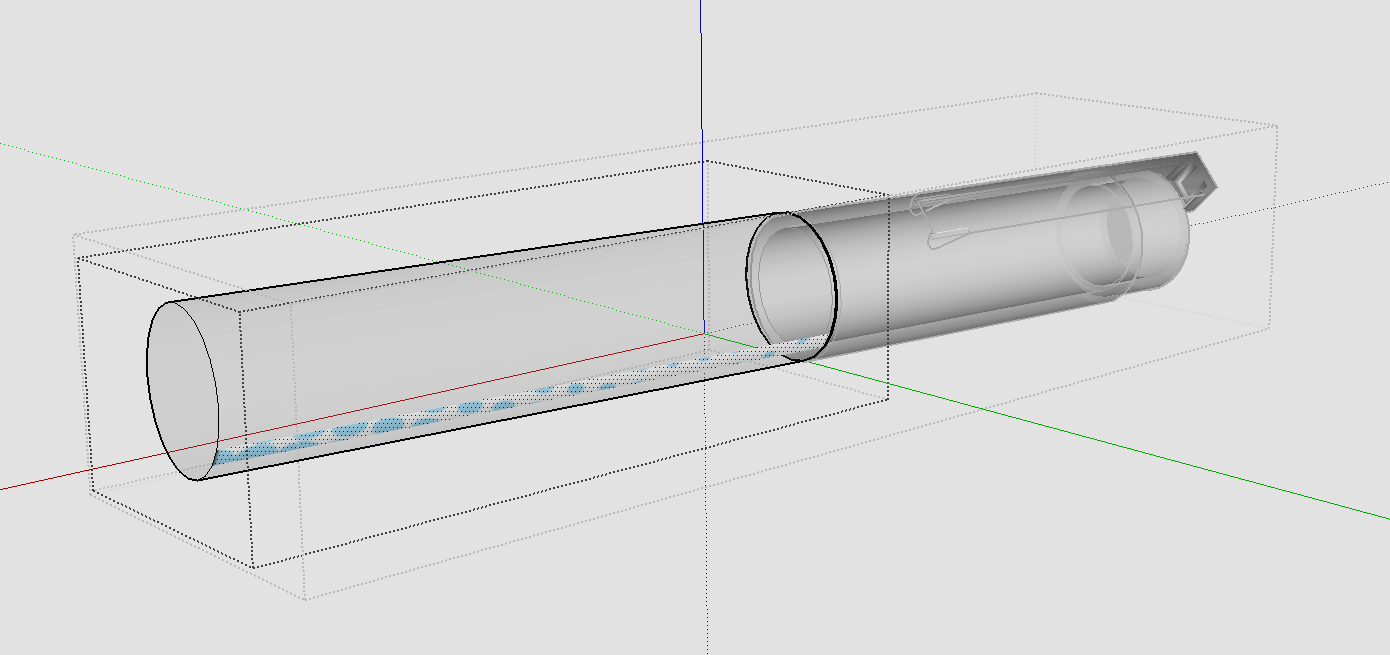
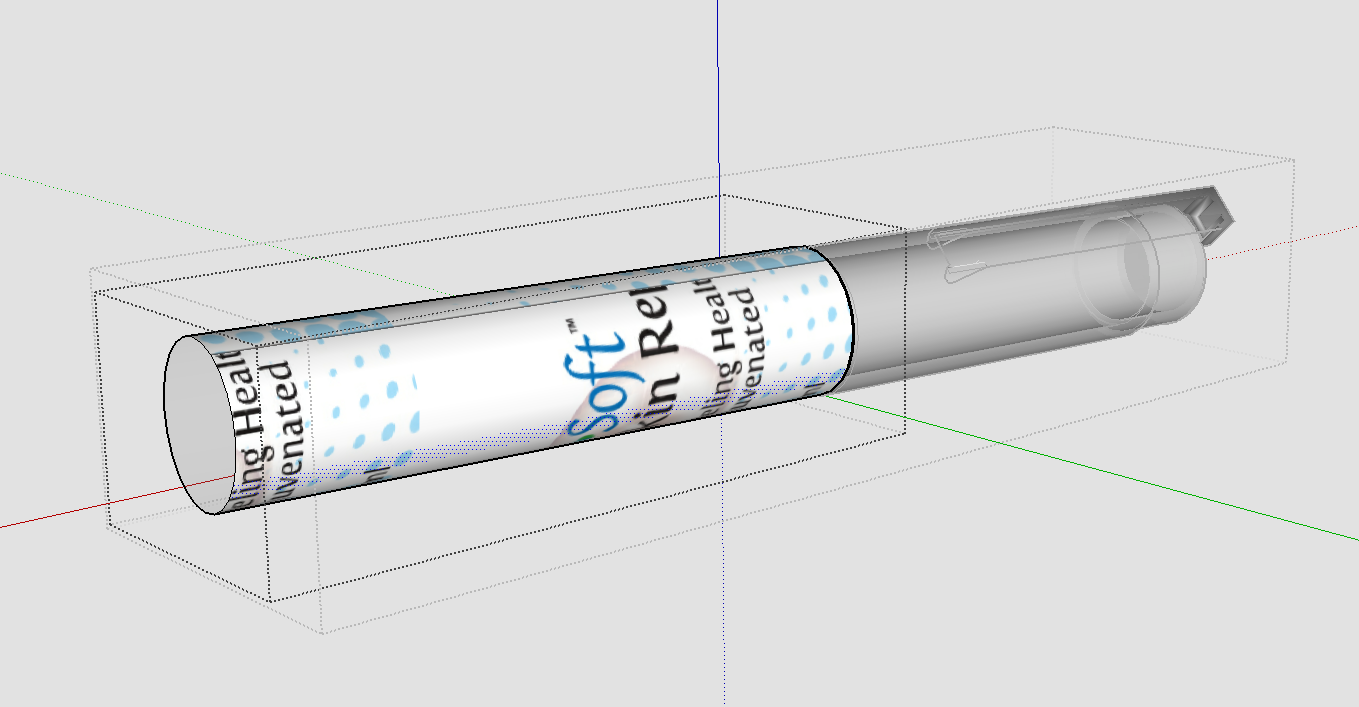
-
Import the image as a texture applied to a flat face first. Make the flat faces the same size as the surface on the cylinder. Then you can easily apply it to the cylinder correctly.
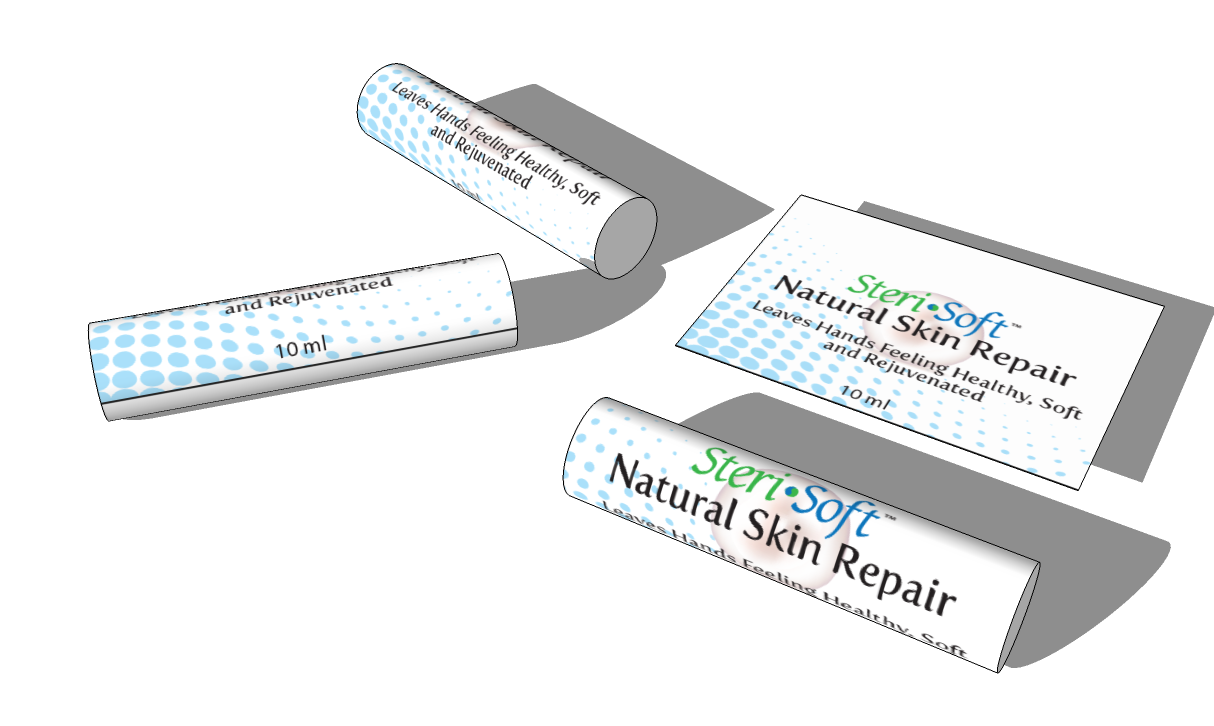
By the way, you might want to make a cleaner crop of the label image before you import it into SketchUp. There's a bit of dark edge on some sides of the image.
-
Thanks Dave R. I'm a Sketchup noobie so if it's not imposing too much how do I "apply" the flat surface with the texture on it to the cylinder?
-
When you import the image as a texture and apply it to a face in SketchUp, it becomes a material in the In Model Materials library. You can then choose that material from the library and apply it to other faces in the model. I would suggest you go to the Help menu and use the Knowledge Base tools to read up on The Paint Bucket tool and textures before you go back to working in SketchUp.
Advertisement







