Creating custom toolbar
-
I think this must be obvious, apologies....
I am trying to create a custom toolbar. I can create one with View/Toolbars/Toolbar tab/New, but I can't populate it. Knowledge Center says "Click on the Command tab. The Commands panel is displayed. This panel contains a list of tool and commands categories as well as all tools and commands in each category."
There is no Command tab anywhere I'm looking.
It also says "Note: You can also click the toolbar options arrow on the toolbar to add or remove buttons from a toolbar or display the Customize dialog."
Uh, what? I don't see no stinkin' arrows, options or otherwise.
Finally: I noticed in some existing toolbars, there are pull-down commands (like putting all the arcs in one pull-down). I like this style, perhaps it will be obvious when the above is answered, but be forewarned, that's going to be my next question

Thanks for any help. This is an awesome program, though I'm brand-spanking new to Pro, and pretty green with SU generally.
Oh, Sketchup Pro 2014
-
For custom toolbars using View>Toolbars>New, you can make custom toolbars from the native tools. Display the native toolbars along with your new toolbar(s). Hold Ctrl while you click and drag copies of the tools from the native toolbars to the custom toolbar.
-
AHHH! Almost! I have to hold Alt to drag from one toolbar to another, but then it moves the tool from the first toolbar. I have to hold Ctl & Alt to move and copy the tool to a new toolbar. I sort of can't believe I didn't try that.
Any idea how to create pull down tool menus in toolbars? Examples are in the Getting Started toolbar. For a moment I thought it was "start group", but that appears to just create a separation character on the toolbar. I can start a new thread if necessary.
In case anyone is reading this with the same question, Alt & click/drag a tool off the toolbar (and into the drawing space) removes it from the toolbar.
-
It should only be Ctrl to drag/copy a tool from the native toolbar to the custom toolbar. If you just click and drag without holding anything, you can drag the tool off the native bar onto the custom toolbar but it doesn't leave a copy of it on the original toolbar. Hit the Reset button to restore them to the native toolbars. Reset won't take them off the custom toolbars. Close those toolbars you don't need when you've made the custom ones. As for the Arc tool thingy with multiple tools under one button, that's the only one and only where you found it originally.
-
Hi Dave: I can't tell you why this would be, but on my computer Ctrl definitely doesn't do it: I have to hold Alt down to do move tools between toolbars, and then Ctrl (simultaneously) allows me to make a copy while moving, vs. just moving (analogous to SU Move). I don't really know what you mean by the "reset" button?
There are actually three pull-down tool menus on the Getting Started toolbar, I am just going to use them directly but it seems like it could be a helpful trick in the future, if it's possible to do with other tools. I guess you're saying it isn't.
-
Well, I guess if your keyboard is behaving differently maybe you don't have the Reset button either. There's also a Reset All.
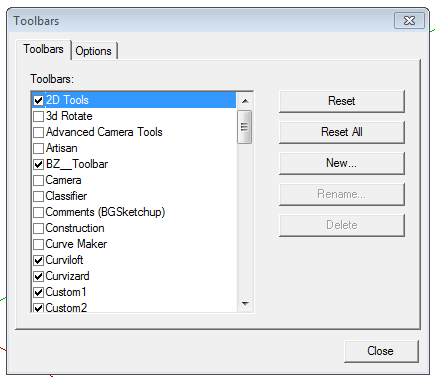
-
AH! If the toolbar dialog is open, it works like you said. If it's closed (which I'd done, since it didn't seem to buy me anything) it works like I said. So I can move tools around without ever opening the toolbar dialog using Alt. Thanks for sticking with me!
-
@keithwins said:
There are actually three pull-down tool menus on the Getting Started toolbar, I am just going to use them directly but it seems like it could be a helpful trick in the future, if it's possible to do with other tools. I guess you're saying it isn't.
I had been requesting "Flyout" toolbars since SketchUp v7 initial release. (AutoCAD has had them since v12 which was more than 20 years ago!)
SO .. for us Ruby developers, there is still no flyout tool button class exposed in the Ruby API.
For normal users, it seems the "Team" has only given what flyout buttons THEY have deemed SHOULD be allowed. I'm reading between the lines of what John Bacus has said. HE has said HE wants SketchUp to mimic Layout when it comes to the toolbar "look and feel".
Well that only makes sense IF you use Layout, (many don't,) or if you even care to entertain that such arbitrary rules should be imposed upon the user base.The U in GUI stands for USER damn it!

I hate it when a company or service refuses to let the customer have things the way they want or need.
There are actually some very well known food shops that refuse to allow customers a certain condiment (either mustard or ketchup,) inside their store. If you ask for the "forbidden" topping, they'll tell you to leave, and not serve you. Crazy! (One is Louie's Lunch in New Haven, Connecticut. I hear some Chicago hotdog places are also like this.) -
@keithwins said:
AH! If the toolbar dialog is open, it works like you said. If it's closed (which I'd done, since it didn't seem to buy me anything) it works like I said. So I can move tools around without ever opening the toolbar dialog using Alt. Thanks for sticking with me!
Out of the mouths of babes and all that, you've stumbled across a handy feature there.
Being able to move tools around from bar to bar without opening the toolbar dialog is something I would never have guessed at. -
@box said:
@keithwins said:
AH! If the toolbar dialog is open, it works like you said. If it's closed (which I'd done, since it didn't seem to buy me anything) it works like I said. So I can move tools around without ever opening the toolbar dialog using Alt. Thanks for sticking with me!
Out of the mouths of babes and all that, you've stumbled across a handy feature there.
Being able to move tools around from bar to bar without opening the toolbar dialog is something I would never have guessed at.+1.......have to try and remember this........and what's in a name... KeithWins

C
Advertisement







