Wrapping textures never quite works!!
-
Whenever I wrap a texture around a column or 'project' the texture onto it, it never seems to fit right or give the result I intended/thought I'd get.
These are models for the old, but still going, RCT3 game.
So typically I'll make a round column of 24/16/12/8 sides depending on size/importance and to keep the poly count down.
I can triple click on the made cylinder (column) and / or project the texture image on to it, it makes no difference.
No matter what I do, when viewing the image after applying the texture it looks great from the "front" and "back" but the "left" and "right" (consider all as being 90deg of the model) are s-t-r-e-t-c-h-e-d out to fit.
Can someone tell me where I'm going wrong?
I actually got one to look right by duplicating, cutting at 45deg and discarding the crappy bit, rotating the duplicate and merging the two. Although it didn't look quite right, it did look better than I was getting!!
I've also measured the periphery, made my texture the same size and by making incrementally longer tangential guide points for the position "texture pins" to dock to, for each "face", wrapped it around excellently. But that was a headache n a bit!!
(I'm now going to attempt to attach a "typical" model of which I'm talking. It's a white wood effect texture so not obvious but plain enough to see).
Thanks in advance for what, I'm sure will be an obvious oversight on my behalf!!
Elmer
-
The simplest answer to your question is to use Fredo's excellent plugin Thrupaint. One click and it will paint all round your column.
http://sketchucation.com/forums/viewtopic.php?f=323%26amp;t=44552#p397448 -
See this tutorial ref issue http://sketchucation.com/resources/tutorials/37-beginner/139-texturing-a-component-vs-its-faces-inside
-
I converted the text to non-projected on one of the faces, sampled it and applied it to the surface and it wrapped just fine.
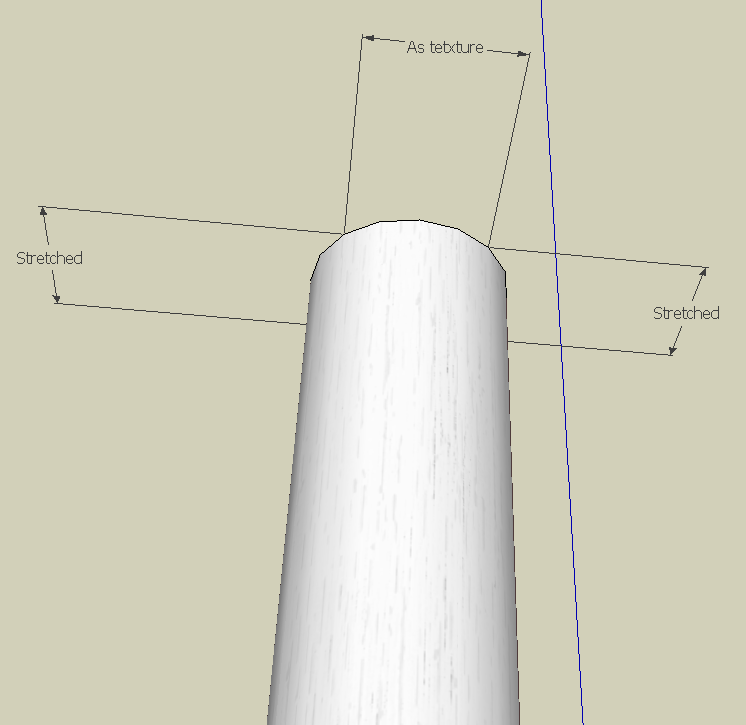
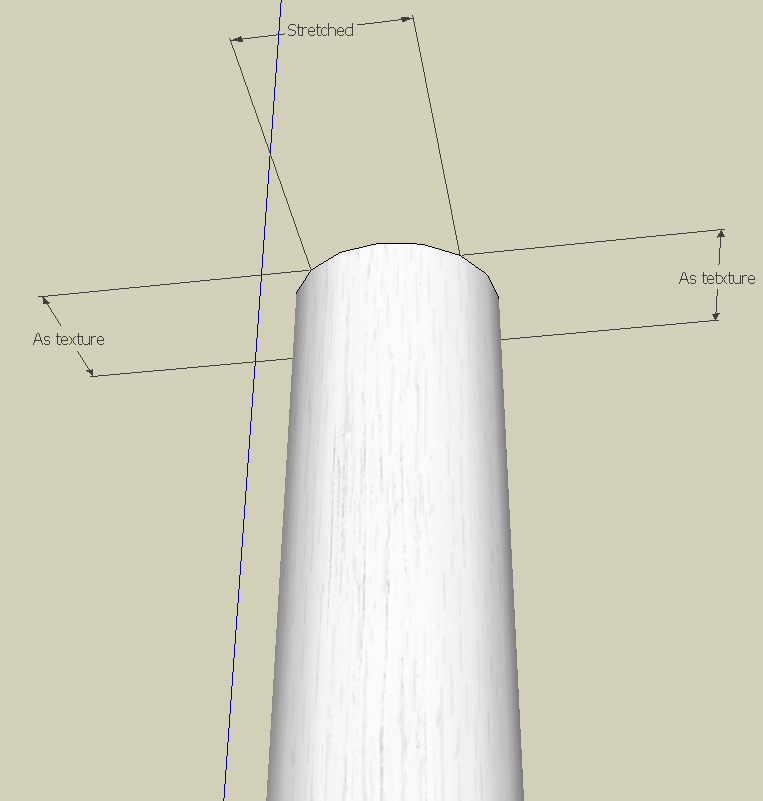
Projecting doesn't wrap, it projects, as it says on the tin. Projecting the texture creates the same sort of distortion that projecting these squares onto the cylinder does.
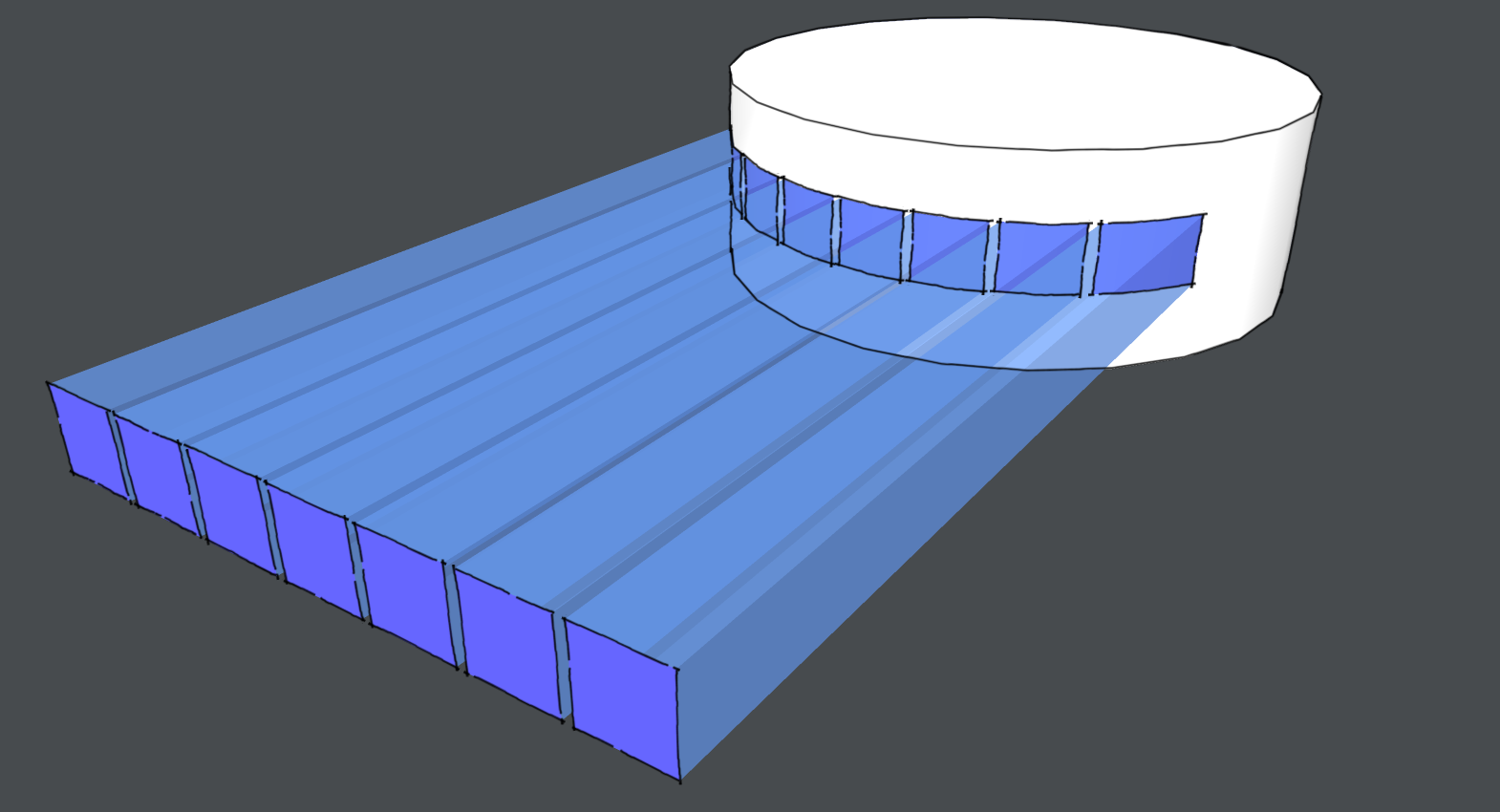
-
Native sketchup way
1 - Paint a face inside the column
2 - Position the texture by clicking on the face with the right button > texture > position > rightbutton while positioning it > done
3 - Paint tool again
4 - Click on the texture while pressing ALT (ALT+click leftbutton)
5 - Paint the other faces -
Making solution difficult, see the tutorial by Gaieus I ref above
Advertisement







