[Plugin] DrawAlong - v1.2a - 12 Oct 14
-
DrawAlong is a standalone script which is part of FredoTools. It allows Drawing Edges and Guide lines / points.
DrawAlong is similar to the native Sketchup Line tool but provides some additional features:- Additional inferences (centers of arc, face, component / group)
- Additional auto-lock directions
- Lock of custom direction
- Draw along Direction, with possibility to pick and choose direction in the model
- Draw along Plane, with possibility to pick and choose plane in the model
- Draw Edges with predefined properties (soft, smooth, hidden)
- Draw with Construction Lines and Construction Points
- Copy and Divide mode
- Remote inferences (on points and directions)
- NO inferences (with Alt modifier)
DrawAlong is installed as part of FredoTools..
See the main post for this plugin for Installation of FredoTools
(see also section Quick Start and Video below)
Full user manual
One-page summary of commands- SU Versions: SU6, SU7, SU8, SU13, SU14 – works better with SU8 M1 and above
- Platforms: Windows and Mac
- Languages: English, French
- Menus: by default, DrawAlong is installed in Tools > FredoTools. It does NOT appear in the Contextual menu.
- Icon toolbar: Fredo6 Tools. There is only a single icon. By default, it is not shown. You need to go to the Default Parameters… dialog of FredoTools to enable the icon.
- The plugin is free, for private and commercial usage.

DrawAlong Overview
[flash=640,480:7q7ofhnt]http://www.youtube.com/v/6qqGC5hPugU&hl[/flash:7q7ofhnt]Launching DrawAlong
A button palette window appears. It allows controlling setting the working modes (Line or Guide mode, Protractor mode) as well as to lock / unlock directions or planes on model axes.
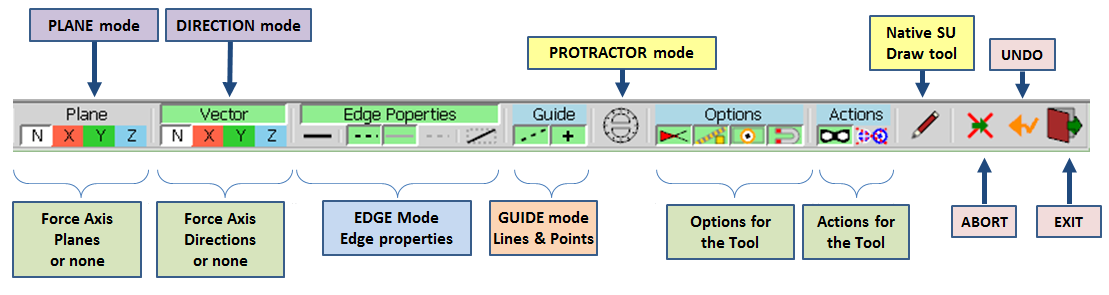
Here are the details of the options and actions associated
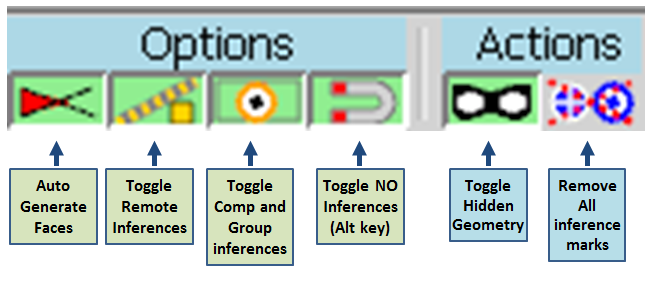
As a general statement, DrawAlong behaves very similarly to the native SU Line tool.
Additional Inferences
- Center of Arcs and Polygons: You hover the mouse over an arc or a polygon (as considered by Sketchup), the center of the arc or polygon is displayed (as a red cross +) and can be used as an inference for origin and target.
- Center of Faces: You hover over a face, the center of the face is displayed (as a blue cross +).
- Center and Corners of Components / Groups: when hovering over the elements of component or group, the center and edges of their bounding box is displayed. This works at any level of embedding. The center of bounding box is useful because it may be physically hidden within the component / group. With DrawAlong, you can still pick it in all cases. The center and corners of the bounding box can be used for origin and target.
- Anchor and Leader of Text Labels (if this matters!)
Locking the current Direction
When moving the mouse to reach the target, you can lock the current direction by pressing/releasing Shift.
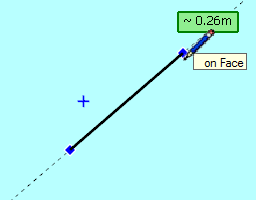
Picking Directions and Plane in the model
You can set a direction or plane by picking it from elements anywhere in the model.
This can be done by just hovering over the element and either pressing ENTER or making a Long-Click.In Vector mode
-
Picking an Edge or a midpoint --> direction of the edge
-
Picking a Face --> direction is the normal to the face
-
Picking a Guide Line --> direction is the line of the guide line
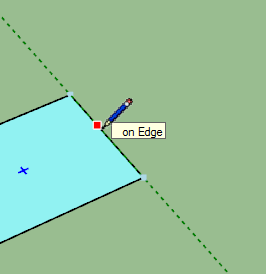
In Plane mode -
Picking an Edge or a midpoint --> plane perpendicular to the edge
-
Picking an Vertex with 2 Edges --> plane defined by the 2 edges
-
Picking an extremity (vertex with one edge) --> plane perpendicular to the edge
-
Picking a Guide Line --> plane perpendicular to the guide line
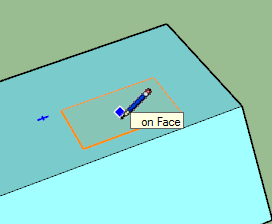
To unset the constrained direction or plane, just press Arrow Down.
VCB – Length – Multiple segments
- Length (or distance for remote inferences): just type the numeric value: without unit, i.e. current model units, ex: 33.5 or 3’4”, or with units, ex: 3.2cm. Alternatively, you can specify the point in 3D, origin or target, by entering the absolute coordinates along each axes. For instance 3 4 5 will set the point with coordinates 3 in X, 4 in Y and 5 in Z.
You do not need to enter all values and instead use the semi-comma ‘;’ as separator when non-ambiguous: ex: ;;4 will set the point [0, 0, 4] (0 0 4 would work as well), 50.3; will set the point [50.3, 0, 0], noting that 50.3 0 would work as well).
Important: space or semi-comma ‘;’ are used as separators in the VCB, because the dot and comma are reserved as valid decimal separators for international users.
- Multiple segments: this is in the same spirit the SU Move tool. In DrawAlong, you create additional segments of the same length by either multiplying or dividing the length by a specified number.
- Multiple of segment: *n or nx are supported, ex: *3 or 3x
- Divide of segment: /n is supported, ex: /3
If you type a negative value (ex: *-3, -3x, /-3), then multiple segments are generated on each side of the original copy. Below the syntax for multiple and divide
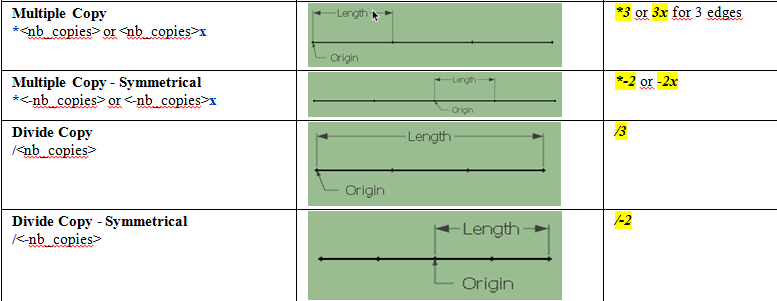
Repeating the Drawing
Once you have drawn a first line, you can draw an similar line on anoethr origin by double-clicking on a new point in the model.Protractor mode
The Protractor mode is activated by Ctrl (down or in toggle) or via the dedicated button in the palette. It is usually set on when you pick the origin, but it can also be activated when drawing to the target.
The plane and direction of the protractor are determined by the placement of the origin. When you pick the origin, the plane is based:- on the face underneath, if any,
- or the plane defined by 2 edges at a vertex,
- or a plane containing the picked edge,
- or the Horizontal plane in other cases.
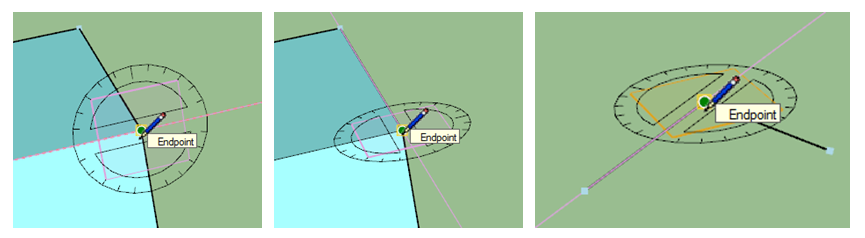
In Protractor mode, you implicitly draw in the plane of the protractor. The angle of direction is rounded to multiples of 15 degrees. This stickiness is attenuated when you move the cursor away from the center of the protractor. Inferences are still available, but restricted in the plane of the protractor.
At any time, you can type an angle in the VCB, with the suffix convention:- d for degrees, ex: 90d or 25.2d
- g for grades, ex: 100g (which is 90°)
- r for radians, ex: 1.57r (which is roughly 90°)
- % for slope, ex: 100% (which is 45°)
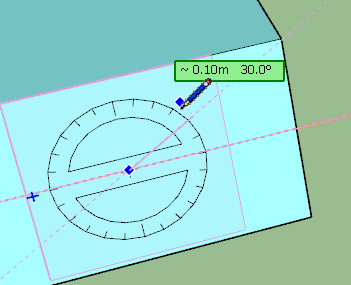
DrawAlong 1.2a – 12 Oct 14: fixes related to Construction Points (inferences and avoid doubling when drawing) in FredoTools 2.1a
DrawAlong 1.1a – 18 Jun 14: fixes and some evolutions (inferences when drawing on a plane) in FredoTools 2.0a
DrawAlong 1.0b – 17 May 14: fix for architectural units in VCB in FredoTools 1.9b
DrawAlong 1.0a – 15 May 14: initial public release in FredoTools 1.9a
-
Another great power tool!

-
Epic. Thanks Frederic
-
fredo is on fire! moveAlong, now this! thanks fredo
-
truly outstanding!

-
Looks stupendous!
-
Again a new French hit!

This time video is not bilanguage!
-
Wow! Another amazing tool from the master.
I'd like to be able to draw freehand on a plane without inference. Would that be possible? -
I know for sure what's going to happen to my shortcut "L"


-
@pixero said:
Wow! Another amazing tool from the master.
I'd like to be able to draw freehand on a plane without inference. Would that be possible?It should. That's the intention.
Fredo
-
Am I missing something?
I meant like the freehand tool but without inference and on a plane.
Would be great for drawing outlines to trees and such on image planes. -
@pixero said:
Am I missing something?
I meant like the freehand tool but without inference and on a plane.
Would be great for drawing outlines to trees and such on image planes.DrawAlong does not work in freehand mode, but rather pick and drag.
But FreehandOnSurface does support both modes, with and without inferences.
Fredo
-
-
Super cool Fredo!!. A big thank you.
-
@ben ritter said:
Super cool Fredo!!. A big thank you.
Fredo, I can enter model units (inches)for a line length, but as soon as I add a unit (feet), it gives me an error message.
-
-
That's definitely a bug, which by the way existed in other plugins based on my VCB parsing.
I fixed it and will republish.
I am not familiar with the architectural notation, so I assume that the syntax is
<x_in_feet>' <y_in_inch>", with or without a separating space.
So the general case could be for instance: 10.5' 4.2" (which is roughly 3.31m).
Where I don't know what to do is the fractional notation, because the / may clash with the divider. I understand you can enter something like 3' 1/4, but they may be extra syntax. I would need a crash course there.
Fredo
-
In other instances of using SU the / in fractions is not a problem Simplest you can type 5'2 1/2 and it should work. The space between numbers is important of course.
There is another plugin TT Edge tools "divider" tool where the fraction divider is a problem and the tool adds multiples instead of the correct distance. The SU way is to wait for the return key then look for a multiplier input.
I have become used to typing any simple combination of measurements and having it work both in CAD and SU. My CAD app will do simple arithmetic in the input. It's nice where the apps allow some switch hitting (say decimal feet instead of feet and inches--and short hand: leaving out unecesary or obvious key strokes) without worry.
-
If I understand the syntax, I think I can make it.
For instance what does mean 5'2 1/2
Is it 5 feet and 2 inch and half an inch?
Fredo
[EDIT] I made some test in the Ruby console, and I am lost, because 5'2 does not look to be 5 feet and 2 inches!!
"5'".to_l 60.0 "5'2".to_l 138.74015748031496 "5'2 1/4".to_l 148.58267716535434 -
That's right. The long hand version is usually 5'-2 1/2", but the hyphen is often dropped. So Ruby treats it differently?
Advertisement







