Colors in SketchUp Don't Transfer to LayOut
-
I have problems sometimes with fill-in colors transferring to LayOut, but that's not my real problem lately.
The problem I'm interesting in solving is when I color lines in SketchUp. Specifically, I would like to use a very light color to show demo walls on a floor plan so they sort of fade into the background. It's looks fine in SketchUp (I color the lines a very light grey), but everything shows up in LayOut as dark black.
I've fooled around with this for some time and can't seem to figure out how to make it work.
Any ideas?
BTW, I wouldn't even be doing this if we could simply draw dotted lines in SketchUp. Has that changed yet?
-
Hello Goggin.
I think your solution is to make a unique layer SU, where no matter the color you use. And export it to LayOut (Ctrl + C SU), (Ctrl + V LO), select that layer and assign the color and transparency you need.
I agree with you, would be nice if SU had a chance to asgnar thicknesses and colors to the lines.
Regards
Pedro
-
Funny, when I use color lines in SU, they look the same color in LO. How are you setting the color? Are you saving a scene then sending to LO?
-
@goggin said:
BTW, I wouldn't even be doing this if we could simply draw dotted lines in SketchUp. Has that changed yet?
there are a few plugins which allow you to draw or convert lines to dashed/dotted lines inside sketchup.. i use Curvizard
http://sketchucation.com/forums/viewtopic.php?t=46473
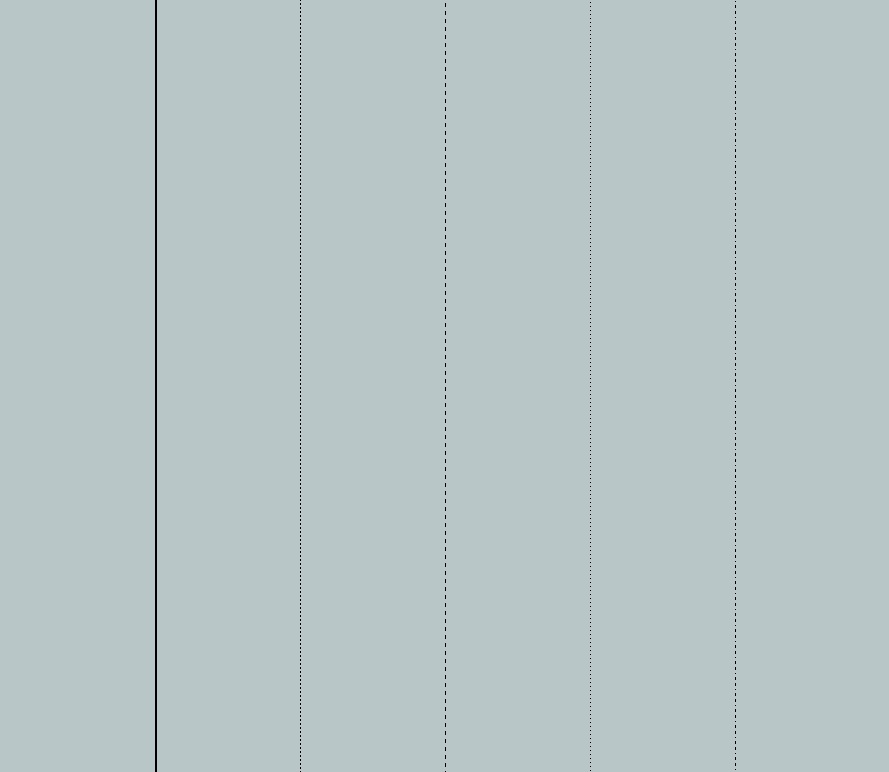
@pedrinalex said:
I agree with you, would be nice if SU had a chance to asgnar thicknesses and colors to the lines.
you can change the color of lines
Window-> Styles-> Edit-> Edge Settings-> Color-> By Material
you can now use the paint bucket on a line or change its color via its model entity window
-
How are you changing the color of the lines to gray? Are you using a style change to do it?If so, are you creating a scene in SketchUp with that style selected? Is that style updated?(Check for circular arrows on the style's thumbnail.)
-
@jeff hammond said:
you can change the color of lines
Window-> Styles-> Edit-> Edge Settings-> Color-> By Material
you can now use the paint bucket on a line or change its color via its model entity window
That's the way I'm doing it. I am not using Scenes.
BTW, I'm on a Mac, if that makes any difference.
I will check out the plug-in you referenced.
Pedro: Sorry, but I don't understand your suggestion. How does one select a SU layer in LayOut? Do you mean open it in SketchUp mode in LayOut?
Thanks,
G
-
@goggin said:
That's the way I'm doing it. I am not using Scenes.
BTW, I'm on a Mac, if that makes any difference.
it might.. but not to you

i'm on mac too.. i'm not completely sure if that's the proper path/steps to follow if you're trying to color lines on windows.
[EDIT] fwiw, you might want to update your profile and put your OS in there.. it sometimes matters when asking questions around here as to which answer you'll get.
-
@jeff hammond said:
[EDIT] fwiw, you might want to update your profile and put your OS in there.. it sometimes matters when asking questions around here as to which answer you'll get.
Done. Good suggestion.
-
@goggin said:
Done. Good suggestion.
also, what dave said above may be the cause of your problem.. once you change the setting in styles, you'll possibly have to update the style prior to sending to layout by clicking on the icon with the rotating arrows in it..
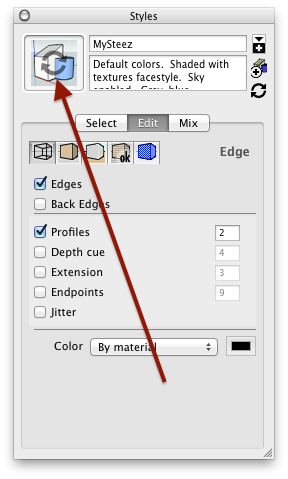
i'm on my way out right now so i can't try it personally and i don't use layout that often but it does sound like this is the issue.
-
@dave r said:
How are you changing the color of the lines to gray? Are you using a style change to do it?
I'm doing it this way: Window-> Styles-> Edit-> Edge Settings-> Color-> By Material
@unknownuser said:
If so, are you creating a scene in SketchUp with that style selected? Is that style updated?(Check for circular arrows on the style's thumbnail.)
No, I'm not creating a scene. I'm creating a layer (demo) and have colored all those lines to be light grey.
Not sure how one "updates" a style. There were circular arrows on the thumbnail. When I clicked one of the icons to the right, the arrows went away. But nothing changed.
-
You should be creating scenes in SketchUp to use as viewports in LayOut. If you select the viewport in LO and look at the SketchUp inspector, does it show scene as [Modified]? If so, you are inducing the problem you're seeing.
By clicking on the thumbnail with the circular arrows you've updated the style.
Follow these simple steps and you'll find things work like you expect.
Create scenes in SketchUp. Make sure, if you change styles between scenes that you get the style warning box pop up and that you choose to create a new style with creation of the scene.
Save the SKP file.
Insert into LO or use File>Send to Layout.
Use the scenes as viewports in LayOut. Resize the viewport as needed. Render as Vector, Raster or Hybrid as needed. Do not open the viewport to change the zoom level or camera position. This will result in the associated scene being shown as [modified] and break its tie to the original scene in SU. Later changes to the scene in SU including the style will not be displayed in LO.
-
@dave r said:
You should be creating scenes in SketchUp to use as viewports in LayOut. If you select the viewport in LO and look at the SketchUp inspector, does it show scene as [Modified]? If so, you are inducing the problem you're seeing.
Sorry if this sounds basic, but what is a "viewport" and why should I be using them? I've been using LayOut for years without creating scenes in SketchUp. Or rather, I have only the one scene that I'm working on. I just send to LO, and that's it.
Am I doing something wrong...?
@unknownuser said:
By clicking on the thumbnail with the circular arrows you've updated the style.
Did that and nothing changed other than the arrows going away. Saved the SU file, updated the reference in LO, and still only dark black lines.
-
@goggin said:
Sorry if this sounds basic, but what is a "viewport" and why should I be using them?
A viewport is that window in LO that shows your SketchUp model. You have no choice but to use viewports if you are expecting to display the sketchUp model in LO. Well, I guess you could export images from SU and insert those into LO but that would probably be a waste.
@goggin said:
I've been using LayOut for years without creating scenes in SketchUp. Or rather, I have only the one scene that I'm working on. I just send to LO, and that's it.
Really? You must be doing very simple models and projects.
@goggin said:
Am I doing something wrong...?
I'm not sure where to start.
@goggin said:
@unknownuser said:
By clicking on the thumbnail with the circular arrows you've updated the style.
Did that and nothing changed other than the arrows going away. Saved the SU file, updated the reference in LO, and still only dark black lines.
That did update the style. The reason you aren't seeing the change in LO is because you haven't tied that style to a scene or viewport.
-
Dave:
OK, that worked. Thanks a million!!
But all I did was create 1 scene. I'm not trying to start a debate or anything, but why do I need to use multiple scenes to go beyond "simple" models and projects. What I'm doing here is just a floor plan for a house. Why would I need different scenes for that?
Sure, I've used "scenes" lots of times when I'm creating 3-D models that I want to show evolving from one design to the next and/or from different angles. But a floor plan? There's only one angle worth viewing that from.
Anyway, I really appreciate your time and help in solving this. I've been scratching my head about this for days.
-
You need to make at least one scene so there's something for the viewport in LayOut to tie to in SketchUp. You don't have to make a lot of scenes but you need one for each view.
Here's a simple example. Suppose the black lines represent the existing floor plan. The blue, the new construction and the red as the wall that needs to be demolished.
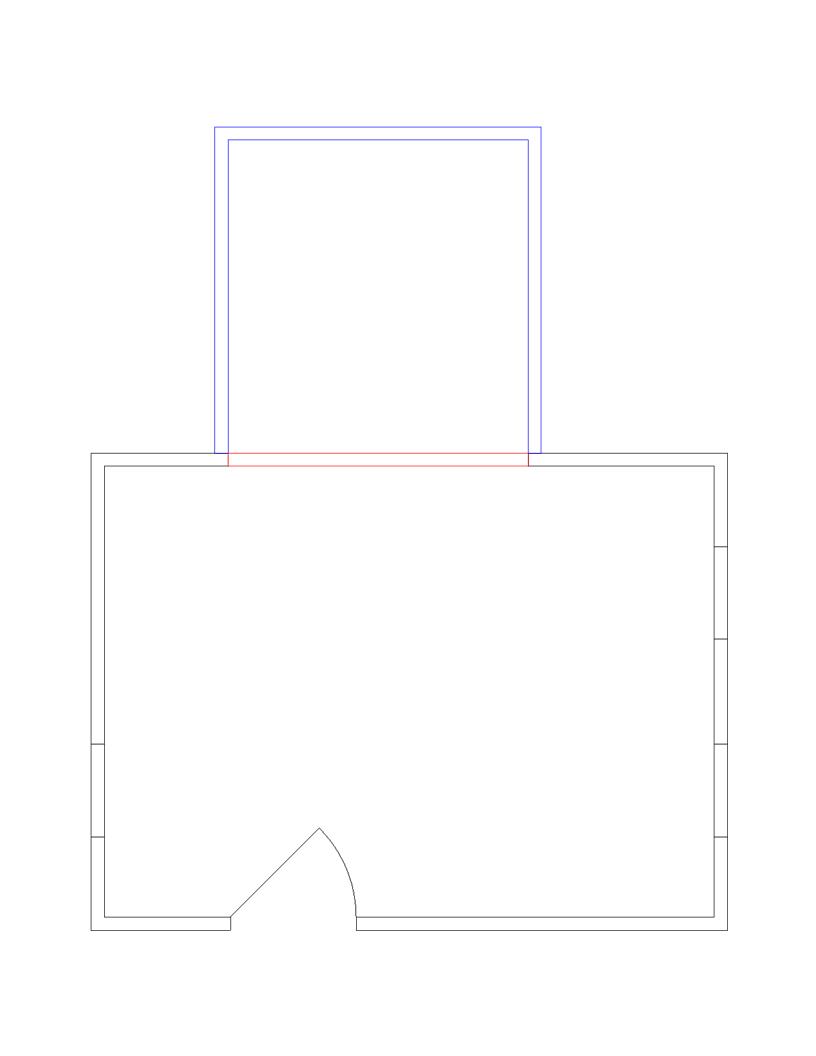
I create three scenes in SketchUp each with a different style, made three overlapping viewports in LO, one for each scene in SU.
Advertisement







