Placing a building in a photo
-
What's the best way to place a building model in a photo? I have a photo which includes a building I am making some alterations to. I have made a model of the building using match photo but I can't find a way to overlay the modified building back on the photo.
If I return to the match photo scene, the modified building is only shown in outline. It seems the matched photo is "in front" of all model textures.
Thanks for any suggestions.
Julian
-
Adjust the sliders as needed. -
Thanks very much. It seems it's the foreground image checkbox I needed. Putting the slider to zero removes the foreground image but the model has no faces shaded or textured. Only by unchecking to box, does the model appear.
Julian
-
How about a screen shot or something? What face style have you selected?
-
@dave r said:
How about a screen shot or something?
Here are a) the original match photo (model off), b) the same scene with the foreground photo opacity set to zero and c) the foreground image checkbox unchecked.
Julian
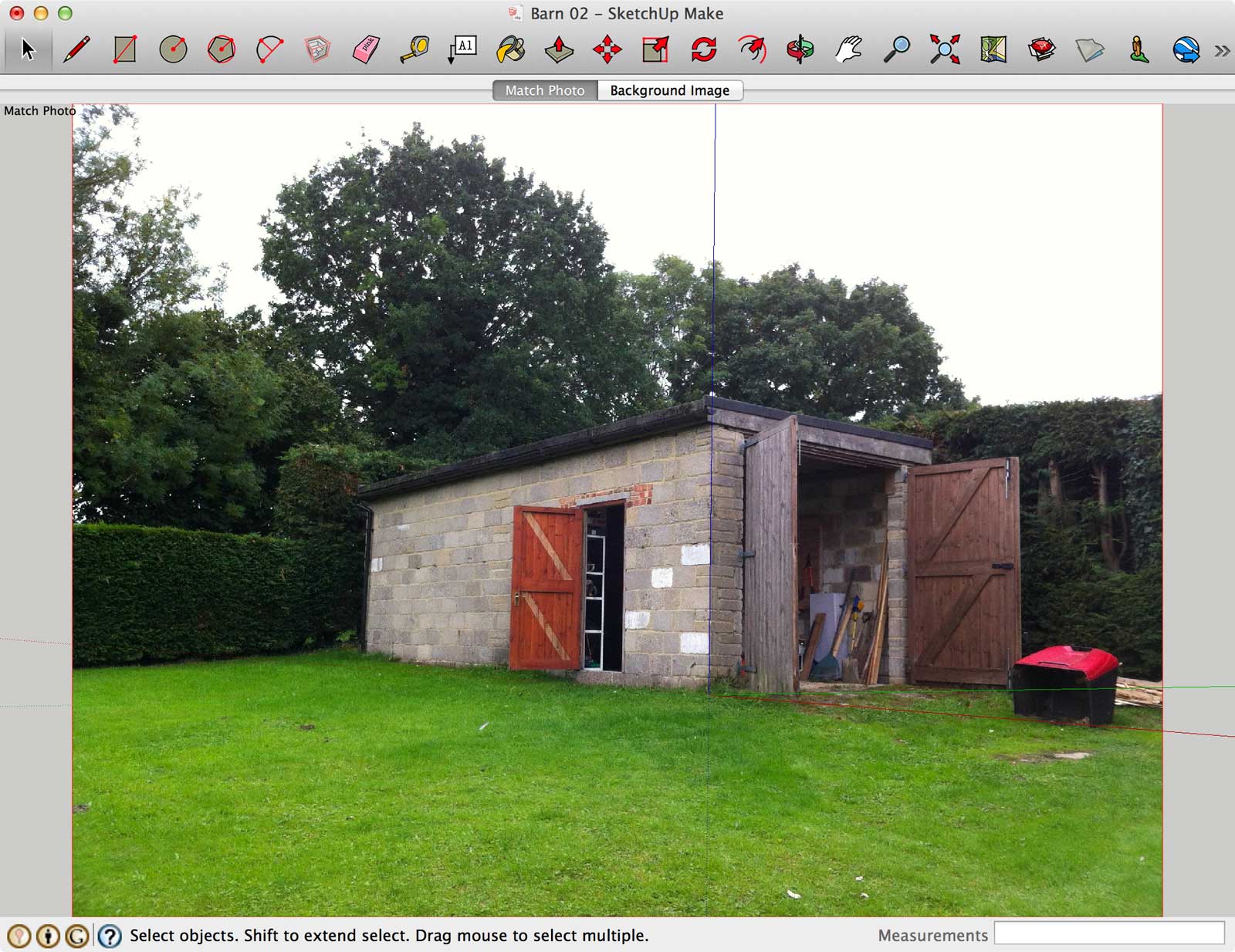


-
So what do you want? Do you want the existing building's texture to be applied to the model? If so, make the roof a separate entity (component/group), put it on a layer of its own. Switch to the Match Photo scene, turn off the roof layer and update the scene.
Next open the Match Photo window and choose 'Project textures from photo'. The textures of the existing building will be projected onto your model. You can then turn on the roof layer again and you should be all set.
-
I have what I want now in the third image. Before you pointed me in the direction of the foreground photo checkbox, I couldn't find a way to get my modification displayed over the top of the photo. Now I can. Thanks for your help.
Julian
Advertisement







