[Plugin] Layers Panel 1.2.1
-
After loading the latest version I still get this upon opening a model.
-
Is there a way to tell within Sketchup which version I am using?
-
@bob james said:
After loading the latest version I still get this upon opening a model.
Any model_ Or a specific model?
-
@bob james said:
After loading the latest version I still get this upon opening a model.
"Still", you mean you had this issue before 0.9 ?
Does it happen everytime ? Only when opening a model, not when opening the dialog ?@huckrorick said:
Is there a way to tell within Sketchup which version I am using?
Window > Preferences > Extensions > click on Layers Panel. You'll get the version at the bottom.
-
@tt_su said:
Any model_ Or a specific model?
Any model
@jiminy-billy-bob said:
"Still", you mean you had this issue before 0.9 ?
Yes. And when I change the condition or existence of layers in SU Layers it does not "track" into Layers Panel.
@jiminy-billy-bob said:
Does it happen everytime ? Only when opening a model, not when opening the dialog ?
Yes. On two different computers: home and work (Win7)
•It also pops up when using Ctrl-Z to restore a Ctrl-X.
•It also still disrupts the layers associated with a scene: if I change the layer combination in a scene and the go back to a different scene the layers in that previous scene have been lost. When I disable Layers Panel the problem goes away (repeatable experience over many models and both machines) -
What IE version do you have installed?
-
Did you try to delete everything related to Layers Panel in your plugins folder, and perform a clean install ?
About the scene issue, did you check that the auto-update option is disabled ?
-
@tt_su said:
What IE version do you have installed?
Also the Ctrl-X/Ctrl-Z dialog box has a different Char:59 instead of 65
By the way: closing and opening Layer Panel gives the Char:59 version of the error.
-
@jiminy-billy-bob said:
Did you try to delete everything related to Layers Panel in your plugins folder, and perform a clean install ?
Yes, and the error pops up during the installation!
@jiminy-billy-bob said:
About the scene issue, did you check that the auto-update option is disabled ?
It was enabled. I disabled it, closed and reopened SU and the scenes are saved (hooray), but I get the Char:59 error each time I switch scenes. By the way, I have to click "Yes" and then the dialog box comes up again and I have to click "Yes" a second time.
-
So, the error pops up even when the dialog is closed ?
-
@jiminy-billy-bob said:
So, the error pops up even when the dialog is closed ?
No. I have it set to open when SU starts. But it "errors" when I turn it off and then on again.
From previous post: Disabling the auto-update option seems counter-intuitive. What does "auto-update" do? -
It auto-updates the layer state of the current scene.
If you turn on or off a layer, it's saved in the scene. -
Can you try with all the other plugins disabled ?
-
@jiminy-billy-bob said:
It's here guys !

New version 0.9 beta !
Changelog :
- OSX support
- Fixed clicking on layer's name not selecting it
Download in the plugin store !
A huge thanks to TT for the OSX support !


It's the first OSX version, so it still has bugs. We need you to find them

Glad to join in.
Enjoying the ability to group, merge and rearrange
Problem:
The options panel doesn't work for me.
None of the changes take effect.
Shown, reopening options(right) after setting(left).
Tried reinstalling and tested on 2013 also, same no go.Annoyance:
Upon closing, Save dialog appears even if no changes made on file with this extension enabled.
For those of us using shortcuts or main toolbar, having floating toolbar automatically load. Deleted that line for now.Suggestion:
You might want to enlarge icon for use in main toolbar, barely discernible as shown on top shot.OSX 10.9, Safari 7.0, SU 8
Good luck and thanks again...
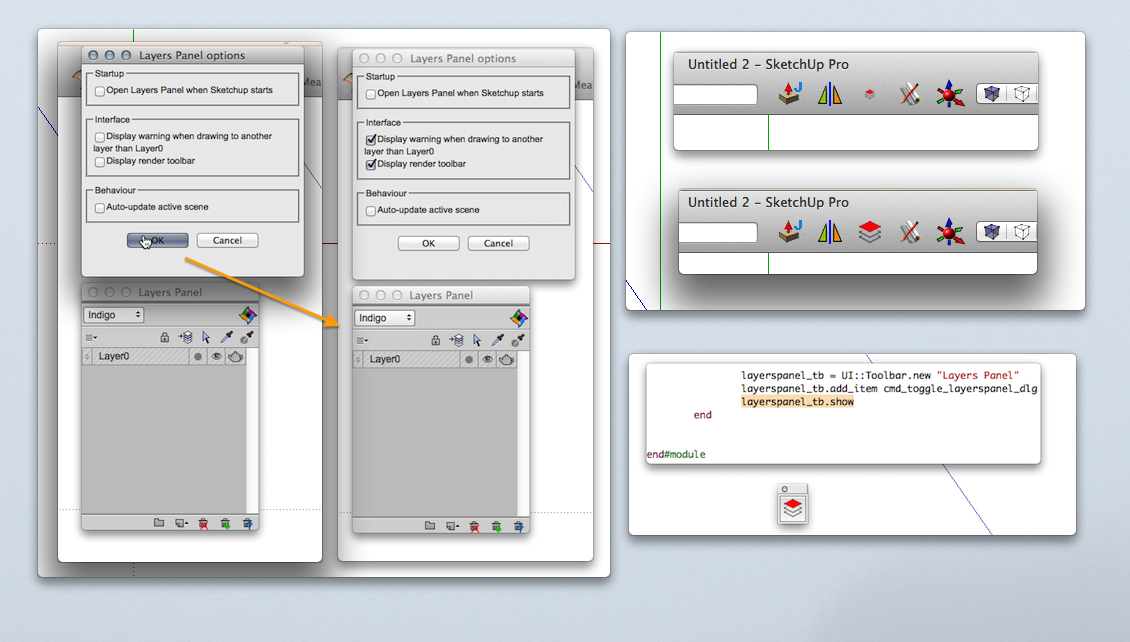
-
Thanks for your feedback !

@wind-borne said:
Annoyance:
Upon closing, Save dialog appears even if no changes made on file with this extension enabled.
For those of us using shortcuts or main toolbar, having floating toolbar automatically load. Deleted that line for now.I have to initialize some stuff, so there is no real workaround for the save dialog.
As for the toolbar, can't you just hide it in the toolbars options ?
-
@jiminy-billy-bob said:
Can you try with all the other plugins disabled ?
I have 188 rb files. I used SketchUcation Extensions Manager and was able to disable all the other extensions (that had no effect on the problem[s]). But SketchUcation Plugins Manager can only disable one plugin at a time.
 So disabling all of the rb files one at a time is not very desirable.
So disabling all of the rb files one at a time is not very desirable.
What I will try is: disable my Plugins folder and make a dummy with just Layers Panel and whatever basic plugins are required. -
The SketchUcation Plugins Manager [and its other siblings - Extensions Manager and Plugins Uninstaller] will allow you to select multiple items in either column - Loaded/Enabled or Disabled - clicking and holding the Ctrl for individual items added to the selection or Shift key to add all up/down from the last one you selected [like any Windows app]...
Then click the red > button to disable as desired.
IF you made a named 'Set' [blue button] of the current Plugins set up... BEFORE doing major change... then you can easily revert to that named 'Set' on a later occasion...The Managers are there to ease the pain... you just need to restart SketchUp to see the changes...

-
@bob james said:
What I will try is: disable my Plugins folder and make a dummy with just Layers Panel and whatever basic plugins are required.
Well that's what I was thinking.
-
@wind-borne said:
Suggestion:
You might want to enlarge icon for use in main toolbar, barely discernible as shown on top shot.Do you have a retina screen ?
-
@tig said:
The SketchUcation Plugins Manager [and its other siblings - Extensions Manager and Plugins Uninstaller] will allow you to select multiple items in either column - Loaded/Enabled or Disabled - clicking and holding the Ctrl for individual items added to the selection or Shift key to add all up/down from the last one you selected [like any Windows app]...
Then click the red > button to disable as desired.Thanks, TIG, that's what I did: I selected all of the plugins except Layers Panel using Shift Select and hit the disable button. They all went to the disabled side. I restarted SU and only the first plugin was shown in the disable column. I tried more than once because that's how I disabled all of the extensions in the Extension Manager.
@tig said:
IF you made a named 'Set' [blue button] of the current Plugins set up... BEFORE doing major change... then you can easily revert to that named 'Set' on a later occasion..
Neat idea

If I make a named set containing all of my plugins and another containing only Layers Panel, if I turn off the "everything" set and turn on the LP set will SU think Plugins contains only LP?
Advertisement







