How do you draw lines on a sphere
-
My question is on how to draw some lines on a sphere.
This example shows what I want to do.

- First I would like to draw the 6 3/4" line.
- Then I want to add the 3 3/8" line at a 60* angle to the first line.
- Then the next line at a 30* angle to that line.
(For those who bowl, I'm trying to draw a Dual Angle layout on the sphere(Bowlingball) )
I have been trying the Tools On Surface 1.8a(w/LibFredo6 - v5.0c - 06 Jul 13),(the line tool) which looks like it would do what I want.
But I'm either not using it correctly (I have the quickcard guide) which I'm assuming I'm not or I'm wondering if its not quite compatible with SU8. (Can't be another plug I removed all my other plugins)
When I draw the first line it's always off just a little (left or right of where I want it and a 1/16" short)
If I just draw a random line and try to make the second line. I never know what's going to happen. One time it will have a green ball on each end and won't let me do anything, next time it will give the second line but it doesn't seem to reference the other line right for the angle reading.
Entering the length and angle manually give odd results too.
-
TIGs ArcBy... should be able to do this:
- "Radius+Length"
- Type in radius of the sphere
- Type in length of the arc
- Change number of segments
- Repeat for other two arcs
- Rotate about the desired angles
- Move the three arcs to the sphere
-
Carsten, that is a great suggestion. It works quite easily.
@spreadcore, I would suggest that you draw and arrange the arcs off of the sphere and move them into place after you've got them drawn. It'll make it easier to rotate the arcs to get the desired angles.
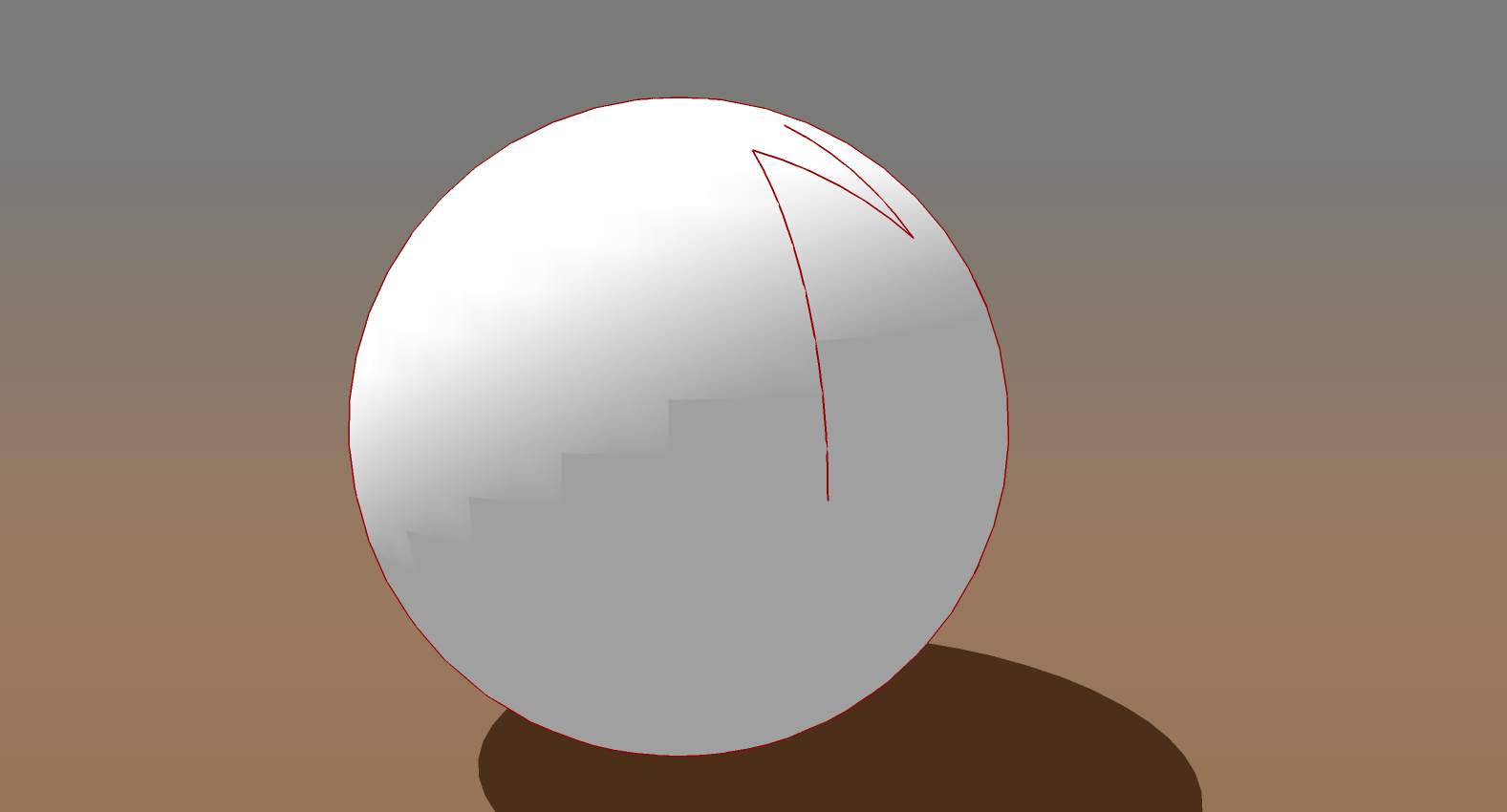
To rotate the arc, get the Rotate tool, click on the point of rotation and while holding the mouse button, drag down the radius line (a guideline in this case because I used TIG's Arc By tool) to set the axis or rotation. Release the mouse button and continue the rotation as normal.
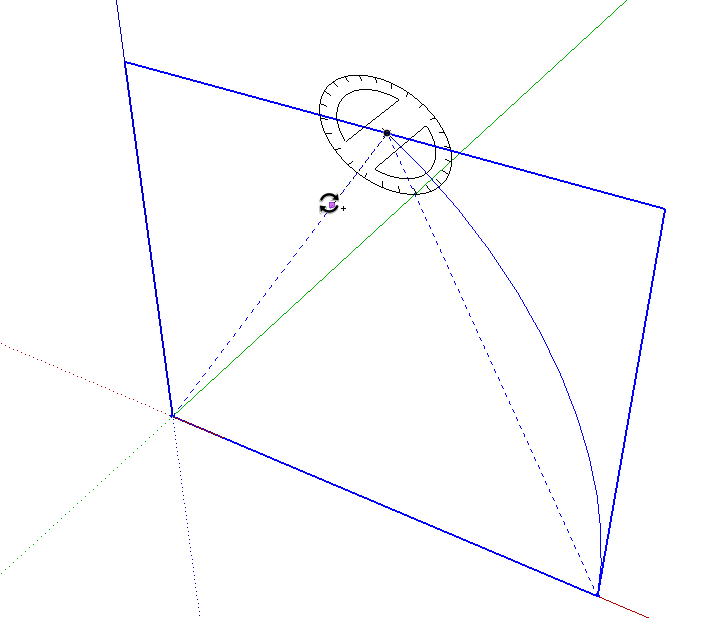
I just trimmed the copy of the first arc since you want it to be half as long. Then, since you didn't specify the length of the third, I just copied the short one.
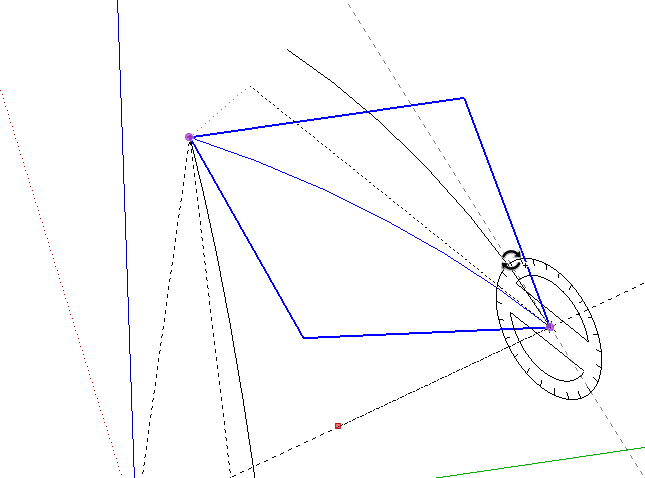
-
I'm not sure of the accuracy you are trying to achieve, but I think this can be done with SU native tools. If you calculate the arcs by their width and height you can get the length you need. Here's an online arc calculator.
Here, the small circle above the ball is perpendicular to the second axis allowing the second arc to be copied around with the rotate tool.
Good luck at the lanes,
SS

-
Thanks Cotty, Dave R and S Shepherd for the suggestions!
@Cotty, @Dave R I'll give that plugin (just downloaded it) and suggestion a try.
@S Shepherd Wow that's what I original was trying, but I couldn't figure out how to keep the rotate tool perpendicular to the second axis rotate that third arc and keep it against the sphere.
I'll try that also and see which I like the best.
-
If you have a line or a guide line running along the axis of rotation, you don't need the circle that S Shepherd shows. Just do as I indicated to orient the Rotate tool.
-
Well tried the TIGs ArcBy and Dave R suggestions and they worked well! Thanks for the Help.
-
@dave r said:
If you have a line or a guide line running along the axis of rotation, you don't need the circle that S Shepherd shows. Just do as I indicated to orient the Rotate tool.
Here is another example of the "right" way to use the rotate tool: http://help.sketchup.com/en/article/94897
-
Tools on Surface by Fredo6 ?
-
@unknownuser said:
Tools on Surface by Fredo6 ?
Great idea, but as I stated in my original post I already tried it and it has issues.
Advertisement








