Measuring along an angled plane
-
I have designed a simple music stand which is now ready to dimension. Since many of the components are set at an angle, I can't get the dimension tool to work. For example the distance between points A and B on the attached drawing. Any help would be appreciated
-
Probably the easiest way would be to draw a line parallel to the end of the panel and dimension that.
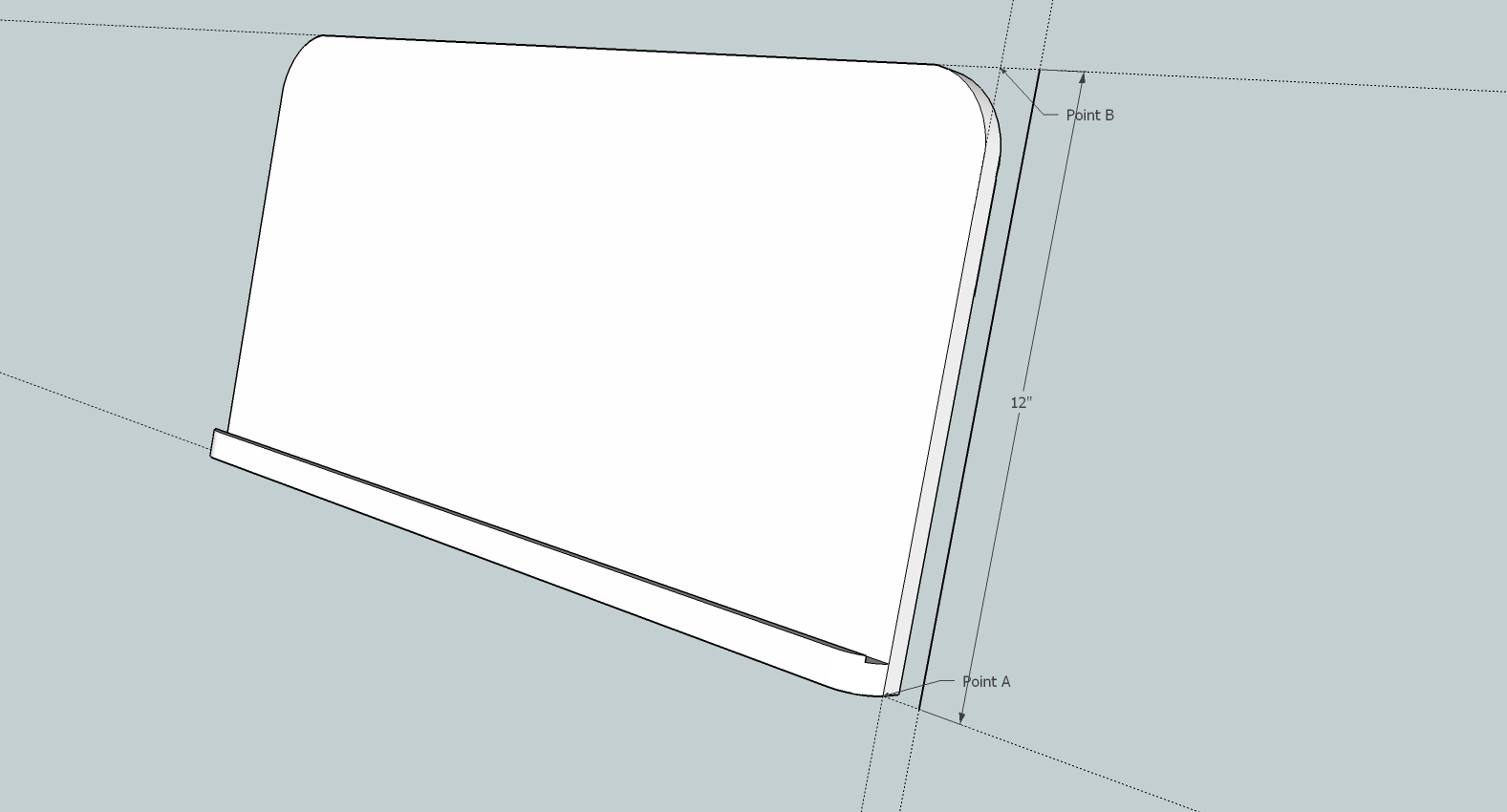
You can delete the line after putting in the dimension.
-
Thanks for the quick response Dave R. This looks like a good work around. I guess the trick is to know what SketchUp can't do! I spent a lot of time trying to find a way to make it work but I have found that the more the pain, the greater the lesson, so hopefully I will remember this.
-
Normal inference rules apply to the dimension tool. You may just need to position the model better for the tool to snap to the correct points.
Look at your stand from the side, click the bottom point and then move up along the angle to the top and it will inference to the top edge. Click and you have your dimension. You can then drag the tool around and get different reference dimensions relating to those two points. -
Thanks Box: I Can't tell you how many different angles I had tried without success, but got this to work as you suggest. I was trying to get the dimension to show in the same plane as the stand face, which I still can't do without going to the work around that Dave R provided. I see in the reference below how inferences can be tricky, with Google suggesting zooming as the only solution to overcome it. Doesn't seem to help in this case, however, but I'm not very good at Zooming/Panning with the mouse when I am dimensioning so maybe that is my problem.
-
@stanbondinc said:
........I guess the trick is to know what SketchUp can't do! I spent a lot of time trying to find a way to make it work but I have found that the more the pain, the greater the lesson, so hopefully I will remember this.
Often the way you view your model is important with dimensioning.
Look at the back of your model. You can now dimension the height of the panel by using the two midpoints, one on the top edge and one on the bottom edge. The dimension should pop up in the back plane. End ths dimension and then pull it to the side.General approach
-
if the components axes are in plane of the panel (as they are here:
Open component, save a scene with these axes included. close the component.
The new scene has the proper axes for dimensioning the entire panel from outside the components editing context. -
if the local axes were not according to the panel you could still open the component, then right click on a face in the desired plane for dimensioning and select "Align Axes" and finally save the view.
Once outside the component's editing context you have the appropriate axes with just one click on the scene. For all its dimensions.
-
-
It's just a few clicks.
Watch vid.
[screenr:2fxf7s5r]i0gH[/screenr:2fxf7s5r]
Advertisement







