Importing files from other models
-
How can I import a material from one sketchup file into another? I know that I can import an entire file into another, but that gives me every material that model has, which I don't want. I just want one.
I've tried copying/pasting a face painted with the desired material from File 1 to 2, but just the geometry comes in, not the material.
Thanks for any insight.
-
I'm not sure what's happening with yours as I have no problem copy and pasting from one to another.
Aside from that, you can create your own library of materials in the materials window. Then you can use them anywhere. -
If you've you just got a few materials you want to save and use in other models, on a PC you can open the secondary pane by clicking on the little plus icon in the upper right of the Materials window, navigating to a some library that exists already and click and drag the thumbnail from the In Model to the the destination library. If you want to create a new library you can do that by clicking on the Details arrow to the right of the library name.
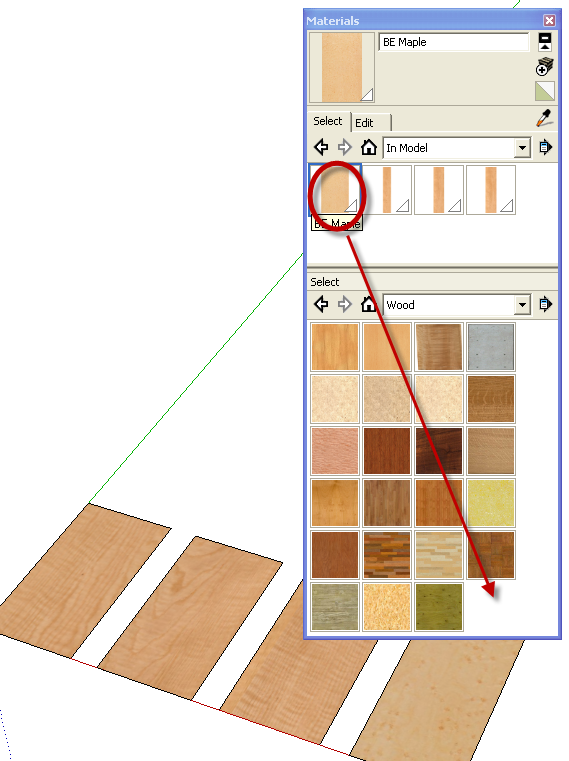
It's similar on the Mac using the palette at the bottom of the Materials window. Drag your material down there, change the current library to the destination library and drag the thumbnail up to it.
-
I understand I can import any material into my model. What I did in this case was download a model from the Warehouse. It has some materials I'd like to use in my own models. Is there a way to export them from that model to my computer desktop? Otherwise, as I posted, the only way I can figure out how to get them in my model is by importing that whole model into mine. Which is ok, but it leaves me with a lot of layers and stuff to purge.
-
Why can't you just copy a face with the material from the DL file and paste it into your file? Have it on Layer0 and it won't add layers.
Or have both files open, Open the materials window. while the DL file window is active. drag a material from the materials window and drop it on a face in your working file. In fact you can drag one after another onto same face and they will be loaded into your file. Just don't purge until you've used them in the model!
-
That works great pbacot, thanks!
Advertisement







